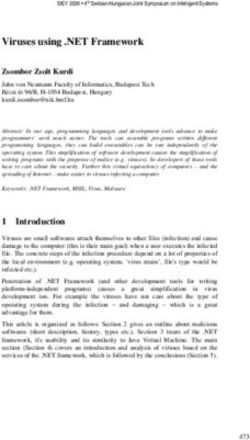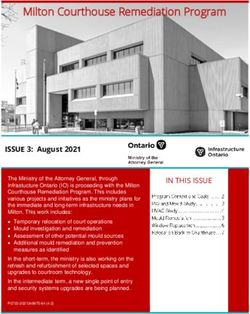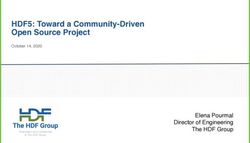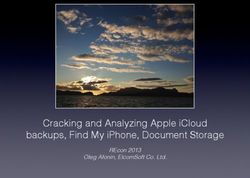ARRIRAW AMA for Avid Macintosh - Glue Tools LLC!
←
→
Page content transcription
If your browser does not render page correctly, please read the page content below
Glue Tools LLC! ARRIRAW AMA for Avid - Macintosh! ! ! ! ! ! ! ! ! ! ! ! ! ! ! ! ! ! ! “ARRIRAW,” “Alexa,” “ARRIFLEX D-21,” “D-21,” are trademarks of Arnold & Richter Cine Technik GmbH & Co. Betriebs KG Avid and the Avid logo are trademarks or registered trademarks of Avid Technology, Inc. in the United States and/or other countries. Copyright 2014, Glue Tools LLC. Glue Tools LLC P.O. Box 24124 Santa Barbara, CA, 93121 United States Tel: +1 805 456 7997 Email: support@gluetools.com http://www.gluetools.com ! 2
Glue Tools LLC! ARRIRAW AMA for Avid - Macintosh!
System Requirements 4
Minimum Hardware and Software Configuration 4
Recommended Hardware and Software Configuration 4
IMPORTANT! Additional Requirements 4
Overview 5
ARRIRAW AMA for Avid 5
Supported ARRIRAW Files 5
Installation and Demo Mode 5
Installation 5
Demo Restrictions 5
ARRIRAW AMA Register Tool 5
Licensing 6
License Activation 6
Revoking/De-authorizing a License 6
ARRIRAW AMA Reference 7
AMA Linking an ARRIRAW Image Sequence 7
Selecting the Rendering Precision 8
Changing the ARRIRAW Color Processing 9
Changing the Image Aspect Ratio with FrameFlex 10
General Reference 11
Bayer Pattern (Raw) Imagery 11
!
3Glue Tools LLC! ARRIRAW AMA for Avid - Macintosh! System Requirements Minimum Hardware and Software Configuration • Intel Macintosh • Mac OS X 10.7.5 or • Mac OS X 10.9.3 or later • Avid Media Composer 7.0+ Recommended Hardware and Software Configuration • Intel MacPro System • Mac OS X 10.9.3 (or later) • 16 Gigabytes of RAM or more • Dual 1920 x 1200 displays • High Speed storage, such as a Thunderbolt, SAS RAID, SATA2 RAID or SAN. • Avid Media Composer 8.0 or later ! IMPORTANT! Additional Requirements ARRI’s ARRIRAW file format is designed to contain raw bayer sensor data from their Alexa and D-21 digital cinema camera models. Like DPX image sequences, the ARRIRAW format is designed to have a single frame per file. Each file is about 6 to 8 Megabytes per file. ARRIRAW image sequences will likely require machines with better than average performance. It is suggested that the most recent Mac Pro or Macbook Pro models be used in order to achieve full Playback. An officially supported GPU upgrade is also highly recommended, for improved OpenCL playback performance. Playback of ARRIRAW footage will also require systems with high speed storage. At minimum, a 280MB/s storage array is suggested. ! ! ! 4
Glue Tools LLC! ARRIRAW AMA for Avid - Macintosh! Overview ARRIRAW AMA for Avid The ARRIRAW AMA Plugin will perform all of the importing, playback, debayer, white balancing, and color correction functions to the ARRIRAW image sequence. Once installed, Avid Media Composer can import and play these files without any sort of conversion, rendering or preprocessing steps. The ARRIRAW will play back as if they were always natively supported by Avid. Supported ARRIRAW Files ARRI’s ARRIRAW file format has been around for a number of years. Since its creation, the ARRIRAW file format has undergone some changes. Some of these changes have caused significant changes to the internal structure of the files. Fortunately, there aren’t too many of these older files around and no one creates them any more. But in case you encounter some, here is what is (and isn’t) supported: ARRIRAW v3 Header • 12-bit Linear Packed • 12-bit Log Packed • 16-bit Linear ARRIRAW Color • v1.0 Color • v3.0 Color • v4.0 Color • D-21 Color ARRIRAW v1 Headers are NOT supported. (This was the original D-21 file format.) Installation and Demo Mode Installation Installation is performed by double-clicking on the installer package, and selecting the disk that Avid Media Composer is installed on. Once the AMA plugin is installed, you will want to reboot your machine. Demo Restrictions If no license is purchased, the ARRIRAW image sequences will be drawn and exported with a large colored bar through the center of the image. Also, Time Code will report back a start time of 09:09:09:00 and the frame rate will be fixed at 24 FPS. Once a license has been installed, these limitations will be removed and the software will work as expected. ARRIRAW AMA Register Tool The Glue Tools ARRIRAW AMA Utility tool is installed in the /Applications/Glue Tools folder on your hard drive. If you have purchased a license, you will need to use this tool to activate the software. 5
Glue Tools LLC! ARRIRAW AMA for Avid - Macintosh! Licensing License Activation Licensing must be done while connected to the Internet. If you do not have an internet connection, you will not be able to activate the license. In many cases any type of network connection will get you up and running. Once activated, you will not be required to have a network connection, unless you want to move the license to another Macintosh. To activate the license, you will need the Registration Code that was emailed to you. Open the ARRIRAW AMA Utility Tool in the /Applications/Glue Tools folder. You can then cut and paste the license code from the email, into the “License Code:” field. Once you click on the “Activate” button, the software will verify the license with our server and create a permanent license for you. Until you decide to move the license, this will be the only time that the internet is used for licensing. Revoking/De-authorizing a License If you need to move a license to another machine, you can use the same license code to “Revoke” the license from the machine that you are on. Just as you had done with the license activation, Open the ARRIRAW AMA Utility Tool in the /Applications/Glue Tools folder. Click on the “Revoke” button. Once deactivated, the license will be free so that another machine can be used. 6
Glue Tools LLC! ARRIRAW AMA for Avid - Macintosh!
ARRIRAW AMA Reference
Automatic Detection of ARRIRAW Image Sequences
The ARRIRAW AMA plugin includes an MVP component. This means that the plugin will
automatically scan your storage volumes and try to find all available ARRIRAW image sequences.
This can take a while, with slower storage. Once the scan is complete, you will see a list of
ARRIRAW image sequences in a newly created bin.
You will see each clip identified with the clip name, as well as the frame range of each image
sequence. For example, if you have an image sequence like: A001C001_120923_R33F.
0870722.ari as the first frame, and you have 100 frames, this would show up in the bin as:
A001C001_120923_R33F.[0870722-0870822].ari
!
AMA Linking an ARRIRAW Image Sequence
You can simply import ARRIRAW Clips directly into the Media Composer project, without any
transcoding or rendering.
To import ARRIRAW footage, select the “File...-
>AMA Link...” menu item. A panel will open,
allowing you to select any ARRIRAW image
sequence that you have available.
Important Note: You only need to select a single
file of an image sequence. The ARRIRAW AMA has
the ability to determine which files belong to the
image sequence that you have selected. By
selecting ANY one file in a specific image
sequence, you have essentially selected them all.
Once selected, your ARRIRAW image sequence will
appear in your Bin. At this point you can drag the
clip onto the timeline and start working with it. No
rendering required.
!
7Glue Tools LLC! ARRIRAW AMA for Avid - Macintosh!
Selecting the Rendering Precision
The ARRIRAW AMA plugin automatically adjusts the resolution and Debayering mode,
depending upon what you are doing. While this generally does a good job, you may want to set
the rendering mode yourself.
You can click on the “Video Quality Menu Button” along the bottom
edge of the Timeline. It is going to be either “Yellow,” “Yellow/Green”
or “Green.”
Yellow is a “Performance” Quality. (Low) Yellow/Green is “Draft Quality” (Medium) Green is “High
Quality.” (High)
Depending upon your hardware, High Quality will impact playback speed. Low Quality will
playback smoothly, but will not look very good.
By default, Draft Quality is selected.
!
8Glue Tools LLC! ARRIRAW AMA for Avid - Macintosh!
Changing the ARRIRAW Color Processing
Because the files are Raw files, you can non-destructively change the color settings to suit your
needs. Once you have an ARRIRAW imported into a Bin, you can right-click on it and select “Set
Source Settings...”
This opens a new “Source Settings” panel, in which you can adjust color of your ARRIRAW image
sequence. The controls provided use the very same color science available in the Alexa and
D-21 camera systems. When you adjust these settings, you are adjusting the image the very
same way that the camera hardware would.
These menus and sliders are populated by values that are stored in the ARRIRAW header. Any
changes that you make to these values will be saved inside the Avid MC project file. The original
ARRIRAW files are never modified.
Resetting the values back to the ARRIRAW’s original values
is as simple as selecting the “Settings” popup menu, and
choosing “Default Settings.” This will restore your image
back to the way it was originally saved.
!
The Color Controls include: Color Space, Exposure Index, White Point and White Point Tint. Each
controls how the image is rendered on screen. As you adjust each of these values, you will be
able to see the preview image update. Once you have adjusted the imagery, you can select “OK”
or “Cancel” to exit the panel. The updated settings should now be applied to the ARRIRAW
image sequence. These changes do not affect any of the ARRIRAW files.
9Glue Tools LLC! ARRIRAW AMA for Avid - Macintosh!
Changing the Image Aspect Ratio with FrameFlex
Anamorphic imagery is
loaded into Avid at full
resolution. This means
that the imagery will be
stretched when viewed. To
correct the imagery so that
it looks right, you can
open the Clip’s Source
Settings menu. Once
opened, click on the
“FrameFlex” tab.
!
!!
!!
!!
You will see an “Image
aspect ratio” popup menu.
This will likely be set to
the default aspect ratio for
the project. If you need to
change it, simply select
the ratio that you need,
here.
!
2.35:1 is used as an
example here.
!!
!!
!
Once you have selected
the desired aspect ratio,
click on Apply and “Ok” to
accept the changes.
!!
!
!
10Glue Tools LLC! ARRIRAW AMA for Avid - Macintosh! General Reference Bayer Pattern (Raw) Imagery Traditionally, you would assume that each pixel is a combination of Red, Green and Blue channels to make each pixel. With single sensor digital cameras, each pixel is in fact a single color. The “Bayer Pattern” was invented by Dr. Bryce E. Bayer at Kodak, who came up with the "bayer pattern" color filter array. He came up with the way each color is arranged on the camera sensor (see attached graphic). Each line on the sensor contains alternating pixels of Green and Red, and the next line below alternates Blue and Green. By using a “debayer” algorithm, a proper RGB image can be reconstructed. Different types of debayer algorithms will reproduce different levels of image quality. Typically, “fast” de- bayer algorithms are of a poor quality. “Slow” algorithms are typically much better. (Image courtesy of Wikipedia). Here are examples of some de-bayer algorithms. On the left, is a “Raw” Bayer Pattern. In the centre is a “fast” Nearest- Neighbour de-bayer pattern and on the right a “better” Pixel Grouping de-bayer pattern. As you can see, there will be a a substantial quality difference, depending upon the debayer algorithm you choose. At this time, GT Hybrid A is our best quality debayer algorithm. As these debayer algorithms get better, you can expect to see improvements as new versions are released. ! 11
Glue Tools LLC! ARRIRAW AMA for Avid - Macintosh! Technical Support Support for these tools can be obtained by pointing your web browser to our support website: http://support.gluetools.com Online support also includes a Knowledge base section. The Knowledge base is a great place to to find commonly asked questions questions. Emails for help can also be sent to support@gluetools.com. Detailed consulting for specific features and improvements is also available on a case by case basis. Please contact us with your specific needs. Support is available Monday - Friday, 9AM to 5PM PST/PDT. ! 12
You can also read