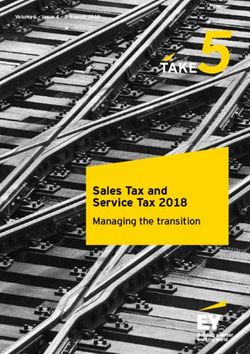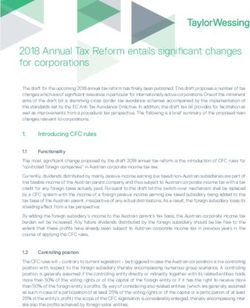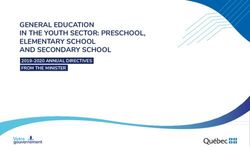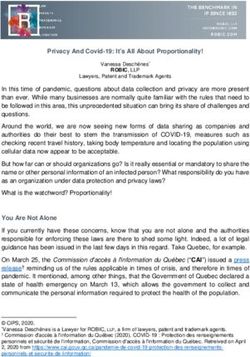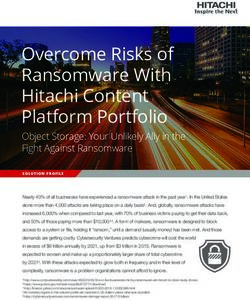C - Corp Tax Calculator - A Guide To The By Denver Tax Software, Inc.
←
→
Page content transcription
If your browser does not render page correctly, please read the page content below
Compute compensation for personal use of company vehicle:
http://www.denvertax.com/eac
A Guide To The
C - Corp Tax Calculator
By Denver Tax Software, Inc.Compute compensation for personal use of company vehicle:
http://www.denvertax.com/eac
Copyright © 2002-2007 Denver Tax Software, Inc.
Denver Tax Software, Inc.
P.O. Box 5308
Denver, CO 80217-5308
Telephone (voice):
Toll-Free: 1(800)326-6686
Denver Metro: (303)796-7780
email: info@denvertax.com
Web sites
Information: http://DenverTax.com
Order Online: http://DenverTax.com
FAX:
Toll-Free: 1 (888)326-6686
Denver Metro: (303)796-7768
DTS is a trademark of Denver Tax Software, Inc.
Microsoft® is a trademark of Microsoft Corporation.
Windows® is a trademark of Microsoft Corporation.Compute compensation for personal use of company vehicle:
http://www.denvertax.com/eac
Contents
Overview 1
Why Use This Program.............................................................................................................. 1
Purpose ........................................................................................................................ 1
Getting The Most Out Of This Program .................................................................................... 1
Quick Start................................................................................................................... 1
Installing and Running 2
System Requirements ................................................................................................................ 2
Program Features ....................................................................................................................... 2
Installation ................................................................................................................................. 2
Installing To A Single Machine................................................................................... 2
Starting the DTS C – Corp Tax Calculator ................................................................................ 3
Using The DTS C – Corp Tax Calculator 4
The Startup Options Screen ....................................................................................................... 4
The Main Window..................................................................................................................... 5
Basic Parts Of The Main Window............................................................................... 5
Menu............................................................................................................................ 5
Inputs 7
Entering Information ................................................................................................................. 7
Data Entry ................................................................................................................... 7
How To Move Around The Input Screens .................................................................. 7
How To Exit The Input Screens .................................................................................. 7
Input Screens ............................................................................................................................. 8
General Information Tab ............................................................................................. 8
Income & Expenses Tab.............................................................................................. 9
License Agreement 10
DENVER TAX SOFTWARE LICENSE AGREEMENT....................................................... 10
Index 13
A Guide To The C - Corp Tax Calculator Contents • iiiCompute compensation for personal use of company vehicle: http://www.denvertax.com/eac
Compute compensation for personal use of company vehicle:
http://www.denvertax.com/eac
Overview
Why Use This Program
Purpose
The purpose of this program is to quickly and easily determine corporate income tax.
Getting The Most Out Of This Program
Quick Start
Go to the section “Installing and Running” on page 2. We have tried to design the
program so that you don't have to refer to this manual! When you are entering inputs,
there will be a section of the input screen that discusses what you should be
inputting.
The help file is identical to this manual. The help file, accessed by clicking on the
Help menu choice, has the same Table Of Contents (Contents) and index that this
printed manual does. However, the help file has word search features which are not
possible with the written manual.
When the program installs, it also installs a copy of this manual in Adobe's Acrobat
(.pdf) format. If you want a hard copy of the manual, click on the manual icon in the
Denver Tax Software Group (Start - Programs - Denver Tax Software Group).
That will bring up the manual in the Acrobat Reader. The manual can be printed
from the Acrobat program.
A Guide To The C - Corp Tax Calculator Overview • 1C - Corp Vs. S - Corp Analyzer:
http://denvertax.com/c-corporation_s-corporation
Installing and Running
System Requirements
Operating System: Microsoft® Windows® versions 95, 98, ME, NT 4,
2000 or XP. Please refer to the readme.txt file to see if service packs might be
required.
Program Features
This program has features as follows:
• The program computes either regular C- Corp tax or Personal Service
Corporation tax.
• The program computes the capital loss carryover to the subsequent
year.
• Section 1231 gains are treated as capital gains and Section 1231 losses
are treated as ordinary losses.
• The charitable deduction limitation is computed, if appropriate.
Installation
All commands you need to enter will be typed in bold type.
Installing To A Single Machine
For the purpose of these instructions, we are assuming that your CD drive is drive D,
if it is not, please make the appropriate changes. To install the program to a single
machine, use the following steps:
1. Click on the Start button.
2. Click on the Run menu item.
3. Type D:SETUP and press the ENTER key.
4. Follow the instructions in the installation program.
2 • Installing and Running A Guide To The C - Corp Tax CalculatorC - Corp Vs. S - Corp Analyzer:
http://denvertax.com/c-corporation_s-corporation
Starting the DTS C – Corp Tax Calculator
The Installation program will create a "Denver Tax Software" Start Group, if it
doesn't already exist. The DTS C – Corp Tax Calculator will be placed within this
group.
To start the DTS C – Corp Tax Calculator, click on the Start button, click on the
Programs button, click on the Denver Tax Software program group, then click on
the DTS C – Corp Tax Calculator icon.
A Guide To The C - Corp Tax Calculator Installing and Running • 3C - Corp Vs. S - Corp Analyzer:
http://denvertax.com/c-corporation_s-corporation
Using The DTS C – Corp Tax
Calculator
The Startup Options Screen
The first screen to appear when starting the program is the About Screen. This is
where you will find the program's version. It also has a button that will help you
locate information about your system. That information might come in handy if
technical support is needed, or if you are simply curious.
The next screen is the Startup Options Screen.
If this is going to be a new scenario, click on the New Scenario button. If you are
going to use a previously saved file, click on the Old Scenario button.
The next screen that will appear is the Input Screen. The Input Screen is discussed in
detail in a separate section. See “Inputs” on page 7.
4 • Using The DTS C – Corp Tax Calculator A Guide To The C - Corp Tax CalculatorC - Corp Vs. S - Corp Analyzer:
http://denvertax.com/c-corporation_s-corporation
The Main Window
Basic Parts Of The Main Window
Minimize, Maximize – Restore Size, and Exit Buttons
The upper right portion of the Main Window has the standard buttons to
minimize, maximize – restore size and exit. If you have used any other
programs designed for 32 bit Windows systems, you are already
familiar with those buttons.
Menu
This is where you can pick menu choices. See "Menu", below.
Tool Bar
Using the Tool Bar is typically the fastest and easiest way to use the
program. Tool Bar choices are described with the Menu selections. See
"Menu", below.
Status Bar
This displays what file or scenario is active.
Menu
File
New . This brings up a blank input screen.
Open . This brings up a screen where you can choose a previously
saved file. Once the file has been selected, the input screen will appear
with that file's information.
When you click on the Input Save . This saves the current scenario to the file shown in the Status
Screen's OK button, the Bar.
scenario will be automatically
saved. Save As…. This is where you can choose a filename.
This is the Menu choice
where you can rename a file.
Use this a lot if you are
running a "what if" analysis.
A Guide To The C - Corp Tax Calculator Using The DTS C – Corp Tax Calculator • 5C - Corp Vs. S - Corp Analyzer:
http://denvertax.com/c-corporation_s-corporation
Print Preview… . Use this to display the reports to the screen. You
can display any combination of Input Report, Detailed Analysis Report
or Summary Report.
Print… . Print the reports. You can print any combination of Input
Report, Detailed Analysis Report or Summary Report.
Exit. Exit the program.
Inputs
Inputs . Enter information into the program. This will bring up The
Input Screen. See "Inputs" on page 7.
View
Reports… . Display the reports on the screen. You can display any
combination of Input Report, Detailed Analysis Report or Summary
Report.
Options
Fonts…. You can change the fonts to make the reports appear differently.
We recommend staying with Courier or Courier New.
Help
Contents . Displays the table of contents for the help file.
Search For Help On…. This gives you the choice to search the help file
using either the index or a keyword search.
This is identical to the very About. This displays the information about the DTS AT&T Divestiture
first screen that the program Basis Tracker. This is where you can find the program's version
displays. number and ways to contact DTS.
6 • Using The DTS C – Corp Tax Calculator A Guide To The C - Corp Tax CalculatorAccumulated Earnings Tax Planner:
http://www.denvertax.com/bardahl
Inputs
Entering Information
Data Entry
The DTS C – Corp Tax Calculator uses the normal input procedures that most
Windows programs use. To move from one input to another you can either use the
mouse to select the input item you want, or press the TAB key to move through
them. To exit an input screen you can use the mouse to click on the appropriate
button.
You may find it easier to enter numeric information using the numeric keypad. If so,
make sure the Num Lock key is on.
How To Move Around The Input Screens
The input screen is broken down into tabbed dividers similar to a tabbed notebook.
To move to a different tab simply click on the tab you want to move to. The input
screen's tabs are General Information and Income & Expenses.
How To Exit The Input Screens
When working with an input form, the OK button or ENTER key will exit the form
and save the information you entered to a file. The Cancel button is used to exit the
screen without saving the information you entered.
A Guide To The C - Corp Tax Calculator Inputs • 7Accumulated Earnings Tax Planner:
http://www.denvertax.com/bardahl
Input Screens
General Information Tab
Change or set filename
This is an improvement on the
Windows interface. With most
Windows programs, when you Click on the button to choose or change a
click on a form's OK button filename.
you just move to the next
screen. When you click on the
OK button in this program, it
actually saves your data for
you.
Name of Corporation
Enter the name of the corporation.
Optional Second Line
Enter information that you would want to appear as the second line on the
reports.
Fiscal Year Ending
Enter the Fiscal Year End. Always enter the year as four digits!
Check if the corporation is a PSC
Check the box if you want the tax to be figured using Personal Service
Corporation rates.
8 • Inputs A Guide To The C - Corp Tax CalculatorAccumulated Earnings Tax Planner:
http://www.denvertax.com/bardahl
Income & Expenses Tab
Base Income
Enter the corporate taxable income before capital gains, Section 1231 gains
and losses, charitable contributions and NOL carryovers from prior
years.
Short – Term Capital Gains(-Losses)
Enter any Short - Term Capital Gains and Losses. Losses be entered as
negative numbers.
Long – Term Capital Gains(-Losses)
Enter any Long - Term Capital Gains and Losses. Losses be entered as
negative numbers.
Capital Loss Carryover To This Year
Enter any capital loss carryovers from prior years to this years. Enter only
positive numbers.
Section 1231 Gains(-Losses)
Enter any Section 1231 Gains and Losses. Losses should be entered as
negative numbers.
Charitable Contributions
Enter charitable contributions. The program will contribute any limitations.
NOL Carryover To This Year
Enter any Net Operating Loss carryover to the current year. Enter only
positive numbers.
To delete a buy or sell:
A Guide To The C - Corp Tax Calculator Inputs • 9Accumulated Earnings Tax Planner: http://www.denvertax.com/bardahl License Agreement DENVER TAX SOFTWARE LICENSE AGREEMENT LICENSE AGREEMENT -- READ THIS BEFORE CONTINUING C - CORP TAX CALCULATOR by Denver Tax Software, Inc. DENVER TAX SOFTWARE LICENSE AGREEMENT This is a legal and binding contract between you, the end user, and Denver Tax Software, Inc. By retaining this program on your computer you agree to be bound by the terms of this agreement. If you do not agree with the terms of this agreement, you should remove the program from your computer(s) and return the disk(s). DENVER TAX SOFTWARE LICENSE 1. The enclosed Denver Tax Software, Inc. C - CORP TAX CALCULATOR will be referred to as "the SOFTWARE." 2. Your rights – You may install and use one copy of the SOFTWARE on a single computer. You may also store or install a copy of the SOFTWARE on a storage device, such as a network server, used only to install or run the SOFTWARE on your other computers over an internal network; however, you must acquire and dedicate a license for each separate computer on which the SOFTWARE is installed or run from the storage device. A license for the SOFTWARE may not be shared or used concurrently on different computers. 3. Copyright. The SOFTWARE is owned by Denver Tax Software, Inc. and is protected by United States copyright laws and international treaty provisions. 4. Other restrictions. You may not rent or lease the SOFTWARE. You may not distribute the SOFTWARE on the Internet. 5. Your obligation. You must understand the calculation that the SOFTWARE is performing to be able to tell whether the calculations appear reasonable. 10 • License Agreement A Guide To The C - Corp Tax Calculator
Accumulated Earnings Tax Planner: http://www.denvertax.com/bardahl 30 DAY MONEY-BACK GUARANTEE Unless stated otherwise in writing, Denver Tax Software products have a 30 day unconditional money-back guarantee. If the product was purchased directly from Denver Tax Software, simply return the product and the documentation in resalable condition within 30 days of purchase for a full refund. LIMITED WARRANTY The diskette(s) or CD, files and manual that make up this software product are warranted by Denver Tax Software, Inc. to be free from defects in materials or workmanship for a period of 30 days from the date you purchased this product. If you notify Denver Tax Software within the warranty period of such defects in materials or workmanship, Denver Tax Software will replace the defective diskette(s). The sole remedy for breach of this warranty is limited to replacement of defective materials and/or refund of purchase price and does not include any other kind of damage. Apart from the foregoing limited warranty, the software programs are provided "AS IS," without warranty of any kind, either expressed or implied. The entire risk as to the performance of the programs is with the purchaser. Denver Tax Software, Inc. does not warrant that the operation of the programs will be uninterrupted or error-free. Denver Tax Software, Inc. assumes no responsibility or liability of any kind for errors in the programs or documentation of/for the consequences of any such errors. This Agreement is governed by the laws of the State of Colorado. Should you have any questions concerning this Agreement, or if you wish to contact Denver Tax Software for any reason, please write: Denver Tax Software, Inc., Customer Service, PO Box 5308, Denver, Colorado 80217-5308. A Guide To The C - Corp Tax Calculator License Agreement • 11
Accumulated Earnings Tax Planner: http://www.denvertax.com/bardahl
Accumulated Earnings Tax Planner:
http://www.denvertax.com/bardahl
Getting The Most Out Of This Program 1
H
Help 6
Index Contents 6
How To Exit The Input Screens 7
How To Move Around The Input Screens 7
I
Income & Expenses Tab 9
Input Screens 8
Inputs 6, 7
Installation 2
Installing To A Single Machine 2
A Installing To A Single Machine 2
About dialog 6
Acrobat 1 L
Assumptions 2 License Agreement 10
Limitations 2
B Long – Term Capital Gains(-Losses) 9
Base Income 9
Basic Parts Of The Main Window 5 M
Main Window 5
C Menu 5
Minimize
Capital Loss Carryover 9
Maximize – Restore Size, and Exit Buttons 5
Capital Loss Carryover To This Year 9
Move Around The Input Screens 7
Change or set filename 8
Charitable Contributions 9
Check if the corporation is a PSC 8 N
Contents 6 Name of Corporation 8
Help 6 New 5
New Scenario 4
D NOL Carryover To This Year 9
Data Entry 7
DENVER TAX SOFTWARE LICENSE O
AGREEMENT 10 Old Scenario 4
Online manual 1
E Open 5
Optional Second Line 8
Entering Information 7
Options 6
Exit 5, 6, 7
P
F
Personal Service Corporation 8
File 5
Print Preview… 5, 6
Fiscal Year Ending 8
Print… 5, 6
Fonts… 6
Program Features 2
PSC 8
G Purpose 1
General Information Tab 8
A Guide To The C - Corp Tax Calculator Index • 13Accumulated Earnings Tax Planner: http://www.denvertax.com/bardahl Q Quick Start 1 R Reports… 6 S Save 5 Save As… 5 Search For Help On… 6 Section 1231 Gains(-Losses) 9 Short – Term Capital Gains(-Losses) 9 Starting the DTS C – Corp Tax Calculator 3 Startup Options Screen 4 Status Bar 5 System Requirements 2 T The Main Window 5 The Startup Options Screen 4 Tool Bar 5 V View 6 W Why Use This Program 1 14 • Index A Guide To The C - Corp Tax Calculator
You can also read