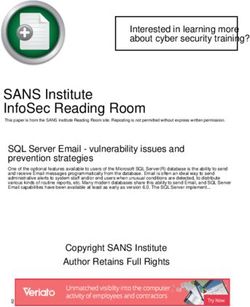CAH Student Computing Policies & Procedures 2020 2021
←
→
Page content transcription
If your browser does not render page correctly, please read the page content below
The OU Health Sciences Center CAH Student Computing Policies & Procedures 2020 - 2021 is a PDF document with embedded
bookmarks. Simply click on the main heading or section number on the Table of Contents or Index.
Please note, the information contained in this handbook may change from time to time by action of appropriate segments of the
University.
CAH Student
Computing Policies &
Procedures 2020 -
2021
The University of Oklahoma
Health Sciences Center
EQUAL OPPORTUNITY STATEMENT
The University of Oklahoma is an Equal Opportunity Employer. To find out more visit:
http://www.ou.edu/content/web/landing/legalnotices.html
UNIVERSITY OF OKLAHOMA HEALTH SCIENCES CENTER
Generated: 3/3/2021 9:33:17 PM August 2017Table of Contents Table of Contents 2 1 - THE BASICS 3 1.1 - Computers 3 1.2 - Network Access 3 1.3 - E-mail 3 1.4 - Prohibiting Forwarding of OUHSC Email 4 1.5 - File Sharing - Including Large File Transfers 4 1.6 - Student Access to Secure College Resources 4 2 - COMPUTER REQUIREMENTS FOR STUDENTS ENTERING THE COLLEGE OF ALLIED HEALTH 4 2.1 - Optional peripheral devices to consider 5 3 - FUNCTIONAL SOFTWARE EXPECTATIONS FOR ALLIED HEALTH STUDENTS 5 3.1 - Part 1 5 3.2 - Part 2 6 3.3 - Required Software 7 4 - LAPTOP HARDWARE REQUIREMENTS / RECOMMENDATIONS 8 4.1 - PC Laptop Hardware Requirements / Recommendations 8 4.2 - Mac Hardware Requirements / Recommendations 9 5 - FILE STORAGE, BACKUP AND SECURITY 9 5.1 - File Storage and Passwords 9 5.2 - Server Data Backup 10 5.3 - Daily Security Procedures for Users 10 6 - PRINTING 10 6.1 - College PaperCut Printing Services in Oklahoma City 10 6.2 - Library Go-Print Services in Oklahoma City 10 6.3 - Printing Services at OU-Tulsa 11 7 - VIRUS PROTECTION 11 7.1 - Virus Protection Software and Operation 11 7.2 - Determining if a Virus is Real or a Hoax 11 8 - SPECIAL EQUIPMENT RESOURCES 11 9 - TRAINING AND SUPPORT 11 9.1 - Expectations 11 9.2 - Course Management Systems 11 10 - DISASTER RECOVERY 12 11 - SUMMARY 12 12 - APPENDICES 12 12.1 - Appendix I: Setting Screen Saver Password 12 12.2 - Appendix II: Accessing Network Files and Folders 12 12.3 - Appendix III: Print Services and Wireless Networks 12 12.4 - Appendix V: OKC Classroom Technology Resources 12 12.5 - Appendix VI: Quick Reference 12
1 - THE BASICS Page 3 of 12
1 - THE BASICS
1.1 - Computers
All College of Allied Health students admitted for the academic year 2020-2021 shall possess a laptop computer for access to
a wide variety of educational materials and resources. Educational pricing for computers and software is available through HSC
IT at http://it.ouhsc.edu/backtoschool or you may inquire at the Student Union computer service desk, (405) 271-2203 or toll-
free (888) 435-7486.
1.2 - Network Access
All COAH students have OUHSC domain accounts and therefore have access to a variety of campus computing resources. Any
student who does not have an OUHSC domain account should have one created by completing a New User Account Request
form. This form can be printed from the IT service desk web site. Fill out the form and submit it to the Office of Academic and
Student Services (OKC AHB 1009; Tulsa 2J12) for account sponsor signature and forwarding to Information Technology. A new
OUHSC domain user account will be created with a pre-expired password and will be forwarded to the account sponsor and/or
IT service desk in 24-72 hours. A pre-expired password is one that will expire after being used the first time. The student will
be presented with a screen to change their password. Passwords must conform to password complexity rules as outlined in
section 5.1.
What HSC applications require two-factor authentication?
Employee self-service access from off-campus
Student self-service access from off-campus
VPN (connect.ouhsc.edu)
Direct deposit from either off-campus or on campus
How does two-factor authentication work?
Once you've enrolled in OUHSC’s two-factor authentication system, you will login to protected applications as usual with your
HSC User ID and password. If you are off-campus (or on campus for some services), you will be prompted to send a request for
authentication to the smartphone or tablet you registered here. Approve the login from the smartphone or tablet, and the
webpage on your computer will automatically refresh to the location you are attempting to reach.
What is considered off-campus?
Off-campus would include your home internet connection, public internet locations, connectivity via the
HSC connect.ouhsc.edu VPN service, or even cellular data connectivity regardless of physical location. Only dedicated HSC
wired and wireless networks are considered to be on-campus for two-factor authentication.
1.3 - E-mail
The University’s electronic mail system allows faculty, staff and students to write, send and receive email communications.
The email system is owned by the University and maintained to facilitate business communications. Students should keep in
mind that personal views, opinions, and philosophies expressed in personal email should be identified as such to avoid
the perception they are speaking on behalf of the University. It is not proper use of general or mass mailings to send
messages with content that is political, religious, commercial, chain letters, hoaxes, editorials, poetry, etc…. for example, just
as it is prohibited for a University employee or student to use University facilities, equipment or letterhead to engage in
political activities, it is equally improper and strictly prohibited to use the campus email system for political purposes.
Communication of unauthorized, confidential or copyrighted material is also strictly prohibited without prior approval.
For additional information please review the document entitled "Acceptable Use of Information Systems at The University of
Oklahoma Health Sciences Center" located here.
To avoid a possible security breach and downloading of computer viruses or worms, the OUHSC Exchange email system is the
only supported email platform for the campus network (use Outlook and/or the HSC webmail interface ONLY. The
Exchange email system provides necessary antivirus capabilities that may not be present though third party e-mails providers
(yahoo, gmail, live, etc). Therefore, do not use third party email providers when you are using a computer on campus OR
from your home computer when connected to the campus network.
Refrain from using “wallpaper” or decorative images on email messages. This unnecessarily increases the size of the file,
appears as an attachment and often reduces the legibility of the overlying text message.
32 - COMPUTER REQUIREMENTS FOR STUDENTS ENTERING THE COLLEGE OF ALLIED HEALTH Page 4 of 12
1.4 - Prohibiting Forwarding of OUHSC Email
Auto-forwarding, forwarding, re-directing, or sending, receiving confidential or sensitive OUHSC information from OUHSC
accounts to external, private email accounts is strictly prohibited. In addition, the auto-forwarding function will be
disabled.
Transmission of Confidential or Sensitive Email
If confidential or sensitive OUHSC information, including but not limited to PHI, must be transmitted to a non-University email
account or over an external network (e.g., the Internet), the message must be encrypted. Encryption options include typing
[secure] in the email subject line, using the Proofpoint Secure Email plug-in for Outlook, and sending via a patient portal. (For
sending PHI via email, refer to HIPAA Privacy Safeguards policy.)
Users may send confidential or sensitive University information via encrypted email only from their ouhsc.edu account and only
to authorized recipients. For example, PHI may be sent only for treatment, payment, or operations purposes and to third parties
with whom the University has a Business Associate agreement in place (contact Purchasing or the Office of Research
Administration to confirm).
Individuals must not send, forward, auto-forward, re-direct, or receive confidential or sensitive OUHSC information through non-
OUHSC email accounts. Examples of non-OUHSC email accounts include, but are not limited to, Gmail, Cox mail, Hotmail,
Yahoo mail, AOL mail, and email provided by other Internet Service Providers (ISP).
Emails that contain confidential or sensitive OUHSC information, such as PHI or regulated data, must include a confidentiality
notice at the end of the correspondence, such as: Confidentiality Notice: The information contained in this message, including
any attachments, is for the sole use of the intended recipient(s) and may contain confidential and privileged information. Any
unauthorized review, use, disclosure, distribution, or retention is strictly prohibited. If you are not the intended recipient, or
believe that you have received this message in error, please notify the sender immediately by reply email and delete the
original message.
Please be advised that monitoring of your computer system, email accounts, domains and servers may be necessary to detect,
prevent and eradicate illegal or otherwise damaging use by internal and external users of the University computer network in
order to protect the security and integrity of the University computer system. Such monitoring efforts could lead to the
imposition of criminal and civil penalties to those users whose actions are illegal, unlawful, damaging, or threatening to the
University computer systems. If you need additional information on OU's security efforts/policies, please visit the Information
Technology website.
1.5 - File Sharing - Including Large File Transfers
The university provides the OU Sync & Share service as a secure alternative to Google Drive, Dropbox and One Drive. For more
information and to sign up for the service, please visit here.
1.6 - Student Access to Secure College Resources
Students needing to access OU services, such as file servers (does not apply to HSC Webmail),
are required to access University resouces through the Mydesk.ou.edu virtual desktop portal. Access must be submitted before
the resource is available. Detailed instructions for submitting for access and using the Mydesk portal are available here. For
any additional questions please contact the OKC or Tulsa service desks.
2 - COMPUTER REQUIREMENTS FOR STUDENTS ENTERING THE
COLLEGE OF ALLIED HEALTH
All College of Allied Health students admitted for the academic year 2020-2021 shall possess a laptop computer for access to a
wide variety of educational materials and resources.
Rationale for computer requirements
The trend in health care is more computer usage in daily practice and the trend in education is to require more computer and
technology usage in instruction and in the classroom. The need for proficiency in the use of computers in research is well
established. Demands of the clinician, educator and researcher brought about by the explosion in technology and information
of the 1990's necessitates computer literacy to increase the personal and professional effectiveness of the College of Allied
43 - FUNCTIONAL SOFTWARE EXPECTATIONS FOR ALLIED HEALTH STUDENTS Page 5 of 12
Health graduates. Effective starting the fall 2007 semester, the College instituted a laptop computer requirement upon
admission.
Our campus provides a broad distribution of wireless internet network coverage for campus users and
guests compatible. Therefore, students should not use an internal or external mobile broadband card (these devices act like cell
phones and require an activation plan) to establish a wireless connection. In fact, broadband wireless cards interfere with
microphones in our videoconferencing classrooms. Therefore they must be turned off during class, just like cell phones.
Some students entering the College my already have a laptop computer. There may be an instance where a laptop may be too
old to accommodate required software. If a student finds some software runs too slowly or not at all, a new laptop purchase
should be considered.
2.1 - Optional peripheral devices to consider
Printer/scanner
Surge protection power strip (UL 1449 rating, 330-400v suppression, Protection LED indicator)
External USB drive (primarily for data backup): Encryption will occur when used on encrypted laptop computer.
External DVD burner (if the computer does not have one built in)
If you wish to have Internet access at home, check with Cox Communications , AT&T DSL, or other internet provider.
Additional instructions, account usernames, and passwords will be distributed prior to Orientation.
3 - FUNCTIONAL SOFTWARE EXPECTATIONS FOR ALLIED HEALTH
STUDENTS
Students come to the College of Allied Health with varying degrees of depth and breadth of computing knowledge, abilities, and
experience. Given this, we ask that you as a new member of the College familiarize yourself with our functional software
expectations and assure that you meet or exceed our minimal standards. Moreover, please recognize that technology in its
various forms is a powerful tool that can both enhance and detract from your learning. As such, please consider the
professional responsibility you have to your academic success by using technology in thoughtful and positive ways. Just as you
will grow as a practitioner in your chosen profession, so should your use of computing technology reflect this maturation
process.
To avoid a possible security breach and downloading of computer viruses or worms, the OUHSC Exchange email system is the
only supported email platform for the campus network (use Outlook and/or the HSC webmail interface ONLY. The
Exchange email system provides necessary antivirus capabilities that may not be present though third party e-mails providers
(yahoo, gmail, hotmail, etc). Therefore, do not use third party email providers when you are using a computer on campus
OR from your home computer when connected to the campus network. Auto-forwarding, forwarding, re-directing, or
sending, receiving confidential or sensitive OUHSC information from OUHSC accounts to external, private email accounts
is strictly prohibited. In addition, the auto-forwarding function will be disabled.
Following is a checklist for student self-evaluation. All items in Part I should initially be completed before your first
semester and then continue to be maintained. You should complete Part II by the end of your first semester. If you need
help learning to perform any of these tasks, we suggest you use resources in the following sequence:
1. Use program specific “Help”.
2. Search the Internet for assistance. We suggest using “function name + tutorial” in the search box.
3. Contact ouhsc.edu IT Service Desk at 405.271.2203 (OKC), 918.660.3550 (Tulsa) or 888.435.7486 (toll-free) Monday-
Friday 8am-5pm.
3.1 - Part 1
Verify installation & version number of all required software
Verify proper configuration of wireless connectivity on-campus to HSCSTUDENT.
Schedule & verify auto-updates of all required software. Schedule for daily updates.
Activate “update now” feature in antivirus software
Open & use all required software
Save, rename & delete files
Reinstall “Lockdown Browser” software prior to each semester & additionally as directed
53 - FUNCTIONAL SOFTWARE EXPECTATIONS FOR ALLIED HEALTH STUDENTS Page 6 of 12
Verify proper operation of “Lockdown Browser” software prior to each online exam or quiz
Access & use ouhsc.edu webmail, including the following:
Open, read, close & delete email messages
Open, read & save incoming email attachments
Attach & send outgoing email attachments (Light version works best for attachments)
Create & reply to an appointment or meeting request
Create a new contact & a distribution list
Add an appropriate and professional e-mail signature
Create, activate & deactivate an auto-reply in the “out-of-office” assistant option
When using MS Word & MS PowerPoint
Insert symbols, images, graphics, shapes, arrows, text boxes, charts & video clips
Arrange, rotate, crop, resize & change attributes on text boxes, shapes & graphics
Insert pages or slides from a different file of the same type
Insert & remove website URLs
Verify / test inserted URLs and video clips
Demonstrate the ability to use the following commands & features
Copy, cut & paste text, using menu & keyboard shortcuts
Modify font theme, size, color, superscript & subscript
Modify page setup, margins, indents, tabs & bullets
Add, modify & delete page numbers, headers & footers
Use select all, find, replace, undo & redo
Turn ruler & gridlines on/off
Create, format, modify & delete tables
Use spell checker, grammar checker & thesaurus
Change document views, zoom in & out on document
Track, accept & decline changes (Track changes to document in MS Word)
Use navigation pane in MS Word, including copy, paste & move pages
In MS PowerPoint
Change slide design, background color & hide background graphics
Setup and activate Slide Show in MS PowerPoint
Use slide sorter in MS PowerPoint, including copy, paste & move slides
When using browser
Successfully use basic internet search tools (Google, Bing, etc)
Clear history, cache and/or cookies
Differentiate between search engines, opinion websites, patient education websites & primary research-based
websites and their content
Recognize features that contribute to website content credibility
Accurately cut & paste website URLs
Other
Zip, open & unzip files
Connect your computer, tablet or Smartphone to a wireless network
3.2 - Part 2
You will be expected to develop the following competencies early in your program of study. Becoming familiar with
these tools and resources prior to beginning your program or during your first semester will be beneficial and improve
your efficiency when using these tools to complete course assignments:
Successfully access and use Library search tools and e-resources
Access from both on-campus and off-campus computers (use “Proxy server page” when off-campus)
Identify, search, refine searches & retrieve citation references from OVID, EBSCO & public databases, including
using Boolean logic (operators) in your search strategies
63 - FUNCTIONAL SOFTWARE EXPECTATIONS FOR ALLIED HEALTH STUDENTS Page 7 of 12
CINAHL
ERIC
MEDLINE
PUBMED
Google Scholar
Retrieve electronic versions or photocopies of full-text reference articles from
E-resources
Print references (shelved in libraries)
Document Delivery
Interlibrary loan
Create an ILLiad account so when you need it, you are ready “to go”
Identify & access evidence-based practice e-resources
EBM Review: Cochrane Database of Systematic Reviews
Dynamed
UpToDate
Natural Medicines
Identify & access online textbook & reference collections
AccessMedicine
Books@OVID
STAT!Ref
Merck Manual
Manage full-text references and citations
Select a tool available for free through the library
EndNote, more robust & appropriate for theses or dissertation tracks
Reference Manager, more robust & appropriate for theses or dissertation tracks
3.3 - Required Software
Students entering the College will need certain software installed and functioning on their computers in order to satisfy
requirements of their respective programs.
Some educational programs required additional specific software programs such as SAS (a statistical analysis program). SAS
does not run on a Mac computer, but can be loaded if virtual-PC software is installed on a Mac. Regardless of your computer
hardware, each student needs to realize that they may need to purchase and install additional software during their educational
program. The IT Service Desk is available to assist with software installation and configuration, but is not staffed to provide
“instant” service.
Desire2Learn course management software
Test your Browser. This test will check all required components and optional components for your computer. Visit this
link for a direct testing of your browser
Recommended browsers for D2L:
Chrome
Firefox
Safari for Mac
VLC Media Player
Adobe PDF Reader
To review PDF documents
Make sure you have installed ALL computer updates.
This will ensure that your computer is running the necessary components needed for all required programs.
74 - LAPTOP HARDWARE REQUIREMENTS / RECOMMENDATIONS Page 8 of 12
Zoom Video Conferencing Software
Follow the instruction found at the above link
Lockdown Browser for Exams
Link can be found at the top of D2L (make sure you are logged into system)
Please make sure the application is working prior to exams. Please check for updates!
Updates for lockdown browser sometimes are pushed automatically. If prompted, please update
If you need more assistance, please contact the ISS Dept (Office 3154)
Note: Please check Lockdown Browser before exams to make sure software is working correctly.
Campus IT Student Services 2020
Free Microsoft Products for Students
Encryption Recommendations:
We recommend all students to encrypt their laptops. Encryption helps protect the data on your device
so it can only be accessed by people who have authorization. This helps protect your private data should your laptop get stolen!
For Windows Computers please follow these instructions: Windows laptop encryption instruction.
For Mac Computers please follow these instructions: Mac laptop encryption instruction
For questions and help please contact the IT Service Desk for your campus.
4 - LAPTOP HARDWARE REQUIREMENTS / RECOMMENDATIONS
Recommended Laptops: The University strongly recommends the purchase of a new laptop computer, if possible, or the use of
an existing computer no more than 1-2 years old in order to have the best possible experience with the required security tools
and your academic, clinical, or research activities. Please check with HSC Office of Financial Aid about the applicability of
available financial aid funds for a computer purchase. It is your responsibility to ensure that your laptop is compatible with the
required security tools in order to participate in your program’s curriculum.
4.1 - PC Laptop Hardware Requirements / Recommendations
Laptop Hardware Requirements / Recommendations
Component Minimum Requirements COAH IT Recommended
Processor (CPU) Intel Core i5/i7 - 7 Intel Core i5/i7th – 9
th Generation or newer (Ex: Intel Core i7- th /10th Generation (Ex: i7-9750H
7500u) Processor)
(Search and open “System
Information” on your laptop. See AMD Ryzen 2nd “Zen” Generation (Ex:
Processor Info) AMD Ryzen 3rd “Zen2” Generation (Ex:
AMD Ryzen 5 2500U) AMD Ryzen 5 3500U)
Memory (RAM) 8GB+ 16GB+
(Search and open “System
Information” on your laptop. See
Total Physical Memory)
Internal Storage Solid State Storage (SSD) Solid State Storage (SSD) (Pcie M.2)
Wireless Network 802.11ac 802.11ac
85 - FILE STORAGE, BACKUP AND SECURITY Page 9 of 12
Operating System Windows 10 Pro/Education Windows 10 Pro/Education
(Win 10 Education edition is available Win 10 Education edition is available
from OUHSC for free which enables from OUHSC for free which enables
laptop laptop
encryption that is strongly encryption that is strongly
recommended). recommended).
External Storage USB 3.1 Flash or External Disk Drive USB 3.1 Flash or External Disk Drive
Cameras Working web camera to be utilized for Working web camera to be utilized for
virtual meetings and video exam virtual meetings and video exam
proctoring proctoring
4.2 - Mac Hardware Requirements / Recommendations
Mac Hardware Requirements / Recommendations
Component Minimum Requirements? COAH IT Recommended
Date of Manufacturer Mac Book/Air/Pro, 2020** MacBook Pro, 2020**
(Use About this Mac)
Processor (CPU) Intel Core i5 Processor Intel Core i7 Processor
Memory (RAM) 8GB+ 16GB
Internal Storage Solid State Storage (SSD) Solid State Storage (SSD)
Wireless Network Adapter 802.11ac 802.11ac
Operating System High Sierra (10.13) or Mojave (10.14) Catalina (10.15)
External Storage USB 3.1 Flash or External Disk Drive USB 3.1 Flash or External Disk Drive
Cameras Working web camera to be utilized for Working web camera to be utilized for
virtual meetings and video exam virtual meetings and video exam
proctoring proctoring
5 - FILE STORAGE, BACKUP AND SECURITY
5.1 - File Storage and Passwords
All student users authenticate to the OUHSC domain for access to network resources (i.e. printers, file servers). Proper user
names and passwords are required for this access. OUHSC domain passwords expire every 90 days and require the user to
96 - PRINTING Page 10 of 12
change their password at that time. The user will automatically be notified at least 14 days prior to password expiration. You
may also change your password more frequently. Passwords must be at least 8 characters in length and must contain a
combination of uppercase and lowercase letters, numbers, and special characters such as /!@#$%^&*(+)-~`{}[;’:”]?>7 - VIRUS PROTECTION Page 11 of 12
Library clients.
6.3 - Printing Services at OU-Tulsa
Printers in the OU-Tulsa Student Computing Lab, room 1C65, are available for use by students.
7 - VIRUS PROTECTION
7.1 - Virus Protection Software and Operation
All workstations must have approved virus protection software installed and running at all times. The virus protection
software checks the hard drive boot sector and system critical files at boot-up. This software checks removable media
(diskettes, CD’s, flash drives) upon their insertion and opening of files. The software also automatically checks files as they are
downloaded from the Internet.
Virus definition files should be automatically updated daily and each hard drive should automatically be scanned
weekly. This is accomplished using the “scheduler” feature of the virus protection software (set by user).
The CIS staff or IT Service Desk should be contacted immediately when any of the following occur (as listed in Appendix
V):
If a virus is detected by the computer,
If a user suspects their computer is infected with a virus,
If the computer is demonstrating odd, erratic or strange behavior, or
Whenever a user receives a virus alert via email from non-OUHSC entity.
The CIS staff also recommends the use of Windows Defender as additional protection for your computer.
7.2 - Determining if a Virus is Real or a Hoax
Many email virus alerts are actually hoaxes. Responding to or forwarding these email messages wastes time and resources. If
the DCIS is not available, the user should check the Threat Explorer at Symantec’s web site to determine if the alert
refers to an actual virus or a virus hoax. All credible virus alerts should be forwarded to the DCIS: Derek Teague and Campus
Network Security: Randy Moore immediately. Hoax alerts should not be forwarded, but instead deleted from your email inbox.
8 - SPECIAL EQUIPMENT RESOURCES
Specialized audio-visual and computer equipment in AHB and OU-Tulsa classrooms are shared among the Programs and
Colleges. Computer equipment, DVD/VCR's, TV monitors, desktop presenters, and video-data projectors are available in AHB &
OU-Tulsa classrooms. Full-motion videoconferencing equipment is integrated with the audio-visual systems in several
classrooms on both campuses.
9 - TRAINING AND SUPPORT
9.1 - Expectations
Students are expected to learn to use software applicable to their program of study. The College provides some user-education
seminars and computer-related periodicals. User education seminars are available on campus each semester, some are free
and others are fee-based. Some departments also have user manuals available for a variety of software. Students are
expected to utilize on-line help resources provided with applications whenever possible. All College computers have Internet
access to accommodate searches for specific problem resolution. If a student suspects a malfunction or misconfiguration in any
software, they should immediately contact the system administrator Derek Teague at 405.271.2288 or 405.271.8001 ext.
43412. The University maintains an IT Service Desk available to all users to answer many questions relating to the specific
operation of most major office software. The IT Service Desk phone number in OKC is 405.271.2203. Toll-free number for the IT
Service Desk is 888.435.7486. Please refer to the IT Service Desk webpage for hours of operation.
9.2 - Course Management Systems
Campus faculty, staff and students, are increasingly using course management systems. Each College has personnel assigned
to provide faculty, staff and students with assistance getting started using course management systems (as listed in Appendix
1110 - DISASTER RECOVERY Page 12 of 12
V):
OUHSC Desire2Learn
College of Medicine Hippocrates
10 - DISASTER RECOVERY
Disasters, which can threaten property and data, include but are not limited to fire, flood, vandalism, theft, hardware failure,
software failure, electrical surges and power outages. This section defines additional features of the Colleges computer
network that minimize the loss of data in the event of such a disaster. No disaster recovery plan can account for every situation
that may arise. Common sense plays an important role in this regard. The most critical part of disaster recovery is not the
physical machine but the data created by the user. Machines and associated hardware can be replaced assuming
availability of funds or spare components on-hand. Data that is lost is lost forever and cannot be replaced unless there is a
plan in place to account for recovery of data. This is why it is imperative that students back up their data on external encrypted
devices (i.e. flash drive, external hard drive, etc.).
11 - SUMMARY
Due to the myriad of circumstances no single policy document may account for every aspect of computer usage. These policies
and procedures are designed to assist the student in maintaining a consistent degree of productivity in the use of
computers as a tool in meeting their needs and responsibilities. They also serve to minimize financial loss in time and
materials to the University. Through compliance, each user reduces the likelihood of data or property loss and contributes to a
safe and productive working environment.
Please Note:
Windows XP will no longer be supported by Microsoft starting in April 2014. This means that no security patches will be
available after that date and will leave your computer vulnerable to viruses and other attacks. After the end-of-support
date, any Windows XP computer will be blocked from the HSC campus network. Additonally, Windows 7 will no longer
be supported after January 2020.
12 - APPENDICES
12.1 - Appendix I: Setting Screen Saver Password
Setting Screen Saver Password
12.2 - Appendix II: Accessing Network Files and Folders
Accessing Network Files and Folders
12.3 - Appendix III: Print Services and Wireless Networks
Print Services and Wireless Networks
12.4 - Appendix V: OKC Classroom Technology Resources
OKC Classroom Technology Resources
12.5 - Appendix VI: Quick Reference
Quick Reference
12You can also read