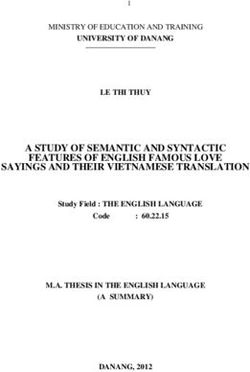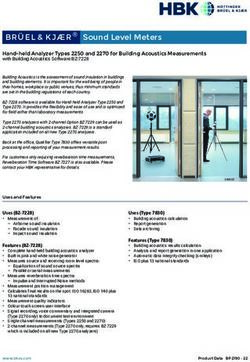Primary Using ICT Desirable Features Update 2019 - Key Stages 1 & 2 - CCEA
←
→
Page content transcription
If your browser does not render page correctly, please read the page content below
Key Stages 1 & 2 Primary Using ICT Desirable Features Update 2019
Update to CCEA Desirable Features 2019
Contents
Update to CCEA Desirable Features 2019 2
Using the Desirable Features to cover the 5 ‘E’s 2
Copyright 3
Computational Thinking and Coding 4
Digital Art and Design 12
Digital Audio: Music and Sound 15
Digital Storytelling: Film and Animation 18
Digital Storytelling: Presenting 23
Digital Storytelling: Publishing 27
Managing Data 31
1Update to CCEA Desirable Features 2019
Update to CCEA Desirable Features 2019
The statutory curriculum requirements for Using Using the Desirable Features to
ICT (the 5 ‘E’s) can be addressed in primary
cover the 5 ‘E’s
school through different types of ICT. We have
updated our non-statutory guidance (Desirable You don’t have to teach your pupils all of these
Features) for these types and renamed some types of ICT. You must ensure that you cover
of the categories to align with changes to the the 5 ‘E’s across every year group in primary
technologies available in primary classrooms. school. Make sure that pupils have appropriate
experiences in Digital Skills to develop skills in a
The Desirable Features guidance sets out what is range of these categories.
desirable to see at each of the statutory Levels of
Progression. As the guidance shows a progression The different types of Desirable Features can meet
in learner competency in specific types of ICT, it the requirements of Using ICT, depending on how
can support you to plan appropriate activities for you plan and deliver a lesson.
pupils in the different stages of primary school.
It also shows the type of evidence to look for The requirements for Explore include two
when observing a pupil and assigning a level to statements.
their work in Using ICT. All of these types of ICT
also provide opportunities to feed into CCEA’s Explore 1 refers to looking for, finding, choosing
framework for Digital Skills. and using information. If you plan appropriately,
you can cover this requirement through any of
The updated categories of Desirable Features for the categories for the Desirable Features.
primary schools are:
• Computational Thinking and Coding Explore 2 refers to using digital tools to
• Digital Art and Design investigate and solve problems. You can cover this
• Digital Audio: Music and Sound requirement through Computational Thinking and
• Digital Storytelling: Film and Animation Coding and/or Managing Data type activities.
• Digital Storytelling: Presenting
• Digital Storytelling: Publishing Express involves pupils being creative, developing
• Managing Data and presenting their ideas. Activities in any of the
Digital Storytelling (Film and Animation, Presenting
and Publishing) types of ICT, or through Digital
Art and Design and/or Digital Audio: Music and
Sound will support this ‘E’.
Exchange refers to communicating online to
share and develop ideas. To cover Exchange
through any of the different types of ICT, you can
plan in using an online collaborative tool to allow
for meaningful opportunities in this E. This could
include:
2Update to CCEA Desirable Features 2019
• video conferencing; Copyright
• emails;
• blogging; For many types of creative ICT, pupils use
• using discussion boards to share ideas; material, such as images or sound files, they have
• using online functions such as commenting to found from different sources. You should ensure
leave opinions on others’ work; that any images you provide for pupils to use are
• collaborating on a shared document; copyright-free. As pupils move up the levels and
• creating material online together; source their own materials, they should be aware
• sharing work in a Virtual Learning Environment of copyright issues and only use appropriate
(VLE); material.
• using Cloud tools to store, organise, complete,
share and submit work; and
• sharing materials such as images or written
activities to a wider audience.
Evaluate involves pupils reflecting on how they
are carrying out and/or how they have carried
out an activity. They focus on the process and
outcome of an activity and assess how they might
improve these. All types of ICT should include
an element of Evaluate. Activities with a strong
problem-solving focus such as Computational
Thinking and Coding and Managing Data require
children to Evaluate what they are doing as they
consider whether their approach to a problem is
effective and efficient.
Exhibit involves pupils managing and displaying
their work digitally. This could range from
printing and saving their work to organising and
maintaining digital files and folders. You should
include Exhibit in any ICT activity.
For all of types of Using ICT, it is important to
show pupils what good examples of work look
like in practice, for example listening to musical
compositions in Digital Audio or viewing film or
animation clips to explore the structure of the
story.
3Update to CCEA Desirable Features 2019
Computational Thinking and Coding
In Computational Thinking and Coding, pupils enter instructions or commands to make a computer
solve problems. This type of ICT was previously called Interactive Design. At lower levels, pupils control
devices such as Bee-Bot or Sphero and explore digital environments such as Scratch Jr or Kodable. As
they move up the levels, pupils begin to solve increasingly complex problems and create interactive
programs with more efficient use of coding commands in Logo or block-based coding apps or
environments such as Scratch, Tynker or Hopscotch.
As they progress through the levels, pupils develop problem-solving skills that are important for this
type of Using ICT. These include writing instructions to carry out an activity (algorithm), identifying why
some instructions or commands haven’t worked and fixing them (debugging), breaking down projects
or problems into smaller parts (decomposition) and using logical reasoning to predict what will happen if
they enter a command or set of commands in a coding project.
Level 1
Pupils should:
• introduce the concept of an algorithm by creating sets of instructions for normal everyday activities
such as making toast or changing their shoes;
• explore interactive games or apps, making choices by clicking or tapping different buttons or images
onscreen to create different outcomes;
• explore a digital device or environment using simple commands, for example after discussion make
a Bee-Bot move by entering commands or use the SpheroEdu app to draw a route for the Sphero
robot to follow;
• use pre-existing commands in a coding app, such as Scratch Jr or Kodable, to make a sprite move,
change its appearance or change direction;
• use motion blocks and look or sound blocks in coding software such as Scratch or code.org to
control a sprite;
• with teacher help, identify why some instructions or commands haven’t worked and fix them
(debug);
• talk about what they have done; and
• save their work, with teacher help.
4Update to CCEA Desirable Features 2019
Computational Thinking and Coding
Level 2
Pupils should:
• look at and talk about examples of simple coding projects;
• know that they can break any activity (including coding) down into smaller parts (decomposition);
and
• plan what they want to happen in a coding project and write a set of instructions (algorithm) for this.
Programmable devices
Pupils should:
• use their algorithm and logical reasoning to make a Bee-Bot, Sphero or Dash and Dot robot move to
a specific location;
• with a partner or in a group, talk about why some instructions or commands haven’t worked and fix
these (debug);
or
Onscreen turtle, Logo or Minecraft
• use their algorithm and logical reasoning to make the turtle or Minecraft agent follow a specific
route;
• with a partner or in a group, talk about why some instructions or commands haven’t worked and fix
these (debug);
or
Block-based coding apps or software
• use their algorithm and logical reasoning to code a range of motion, looks and sound commands
that control a sprite; and
• with a partner or in a group, talk about why some instructions or commands haven’t worked and fix
these (debug).
Finally
Pupils should:
• with teacher help, save their work to a specific location (if using an app or software) and know how
to find and open it again;
• if appropriate, with teacher’s help, use digital tools to share their work; and
• show their work and talk to the teacher about what they did and any improvements they could
make.
5Update to CCEA Desirable Features 2019
Computational Thinking and Coding
Level 3
Pupils should:
• create a coding project such as a game or animation in Scratch (or similar software), make a pattern
or shape or follow a route in Logo.
Programmable devices (such as Pro-Bot, Blue-Bot, Parrot Drone or Sphero)
Pupils should:
• look at and talk about examples of coding projects, including the use of movement, speed, direction
and loops;
• talk about how these projects are composed of different components and break the larger task into
smaller manageable tasks (decomposition);
• plan what they want to happen in their own coding project, work out what different parts of the
program must do and use logical reasoning to predict the commands that are required;
• use a range of commands, including movement with direction and speed, and light or sound
commands;
• make code more efficient, for example by using loop control commands;
• test the program, checking that the commands are logical and debugging any errors, at regular
intervals;
or
Onscreen turtle or Logo
• look at and talk about examples of coding projects, including using sequences of commands and the
repeat command;
• plan what they want to happen in their own coding project, work out what different parts of the
program must do and use logical reasoning to predict the commands that are required;
• use a range of commands, including movement and turns;
• make code more efficient, for example by using a repeat;
• test the program after every step, checking that the commands are logical and debugging any errors;
or
6Update to CCEA Desirable Features 2019
Computational Thinking and Coding
Level 3
Block-based coding apps or software
• look at and talk about examples of coding projects, including using motion, looks, costumes,
sensing, control and events;
• talk about how these projects are composed of different components, for example plot, character,
actions, setting, background and stage;
• plan what they want to happen in their own coding project, for example using a storyboard,
working out what different parts of the program must do and using logical reasoning to predict the
commands that are required;
• use a range of commands including triggering commands in a program, for example when the
space bar key or a button is pressed, a specific object is clicked, the green flag in Scratch is clicked or
a device is shaken;
• make code more efficient, for example by using a repeat command; and
• test the program after every step, checking that the commands are logical and debugging any errors.
Finally
Pupils should:
• save using filenames into a given folder or, if using an app, into the location the teacher specifies;
• share their work with the teacher or others and discuss how they can improve it (possibly using
digital tools to comment on the work and respond to feedback); and
• make any agreed changes and save again.
7Update to CCEA Desirable Features 2019
Computational Thinking and Coding
Level 4
Pupils should:
• create a more sophisticated coding project using a broad range of commands; and/or
• solve a given problem using commands in a programming environment.
Programmable devices (such as Parrot Drone, MicroBit or Sphero)
Pupils should:
• look at and talk about examples of coding projects, including the use of motion, looks, lights or
sounds, sensors, control and events such as ‘if…then’ and ‘loop until’ (or equivalent) that make the
code more efficient;
• recognise that these projects are composed of different components and break the task into smaller
manageable tasks (decomposition);
• in small groups, plan and storyboard their own coding project, working out what different parts
of the program must do, using logical reasoning to discuss and compare the commands that are
required for their algorithm and predict the outcome;
• use a range of commands to create a project including triggering commands such as ‘if...then’ and
‘loop until’ to facilitate a more efficient method of interaction;
• test and debug at regular intervals and collaborate with others to solve problems as they arise;
or
Onscreen turtle or Logo
• look at and talk about examples of coding projects that have procedures;
• recognise how they might decompose these projects;
• individually or in pairs, plan their own coding project, working out what different parts of the program
must do, using logical reasoning to discuss and compare the commands that are required for their
algorithm and predicting the outcome;
• create a project that requires using more efficient code such as a procedure;
• test and debug at regular intervals and collaborate with others to solve problems as they arise;
or
8Update to CCEA Desirable Features 2019
Computational Thinking and Coding
Level 4
Block-based software (Scratch 3.0 or equivalent)
• as a class look at and talk about examples of coding projects, including the use of motion, looks,
costumes, sensing, control and events such as ‘broadcast’ and ‘when I receive’ (or equivalent) that
make code to be more efficient;
• recognise how they can decompose these projects into the different parts of the program, for
example plot, character, actions, setting, background, stage, scoring, timer and number of lives;
• in small groups, plan and storyboard their own coding project, working out what different parts
of the program must do, using logical reasoning to discuss and compare the commands that are
required for their algorithm and predicting the outcome;
• use a range of commands to create a project including triggering commands such as ‘broadcast’ and
‘when I receive’ that allow scripts to continue across different sprites and backgrounds to facilitate a
more efficient method of interaction; and
• test and debug at regular intervals and collaborate with others to solve problems as they arise.
Finally
Pupils should:
• share their work (possibly using digital tools), respond to feedback and comment on others’ work;
and
• organise files and export work in an appropriate format so that others may view it.
9Update to CCEA Desirable Features 2019
Computational Thinking and Coding
Level 5
Pupils should:
• create more sophisticated coding projects using a broad range of commands and more than one
platform; and
• solve a more complex problem using commands in a programming environment.
Programmable devices (such as Parrot Drone, MicroBit or Sphero)
Pupils should:
• as a class look at and talk about examples of coding projects, including using multiple ‘if…then’ and
‘if…then…else’ commands, variables, sensors, events, operators and comparators;
• recognise how they can decompose these projects;
• in small groups, plan their own coding project, demonstrating a clear sense of purpose and
audience, showing understanding of abstraction by deciding what details they need to include and
what they can leave out, working out what different parts of the program must do and using logical
reasoning to discuss and compare the commands that are required for their algorithm and predicting
the outcome;
• use a range of commands to create a project, including variables, operators and control statements
such as ‘if… then…’ alongside the use of ’if…then…else’ and comparators;
• test and debug at regular intervals and collaborate with others to solve problems as they arise;
or
Onscreen turtle or Logo
• look at and talk about examples of coding projects that have embedded procedures;
• recognise how they can decompose these projects;
• individually or in pairs, plan their own coding project, showing understanding of abstraction by
deciding what details they need to include and what they can leave out, working out what different
parts of the program must do and using logical reasoning to discuss and compare the commands
that are required for their algorithm and predicting the outcome;
• create a project that requires embedded procedures;
• test and debug at regular intervals and collaborate with others to solve problems as they arise;
or
10Update to CCEA Desirable Features 2019
Computational Thinking and Coding
Level 5
Block-based software (Scratch 3.0 or equivalent)
• as a class look at and talk about examples of coding projects including the use of multiple ‘broadcast’
and ‘when I receive’ commands, variables, data, operators and control statements such as ‘if… then…’;
• recognise how they can decompose these projects;
• in small groups, plan and storyboard their own coding project, demonstrating a clear sense of
purpose and audience, show understanding of abstraction by deciding what details they need to
include, and what to leave out, work out what different parts of the program must do and use logical
reasoning to discuss and compare the commands that are required for their algorithm and predict
the outcome;
• use a range of commands to create a project including variables, operators and control statements
such as if… then… alongside the use of multiple or embedded ‘broadcast’ and ‘when I receive’
commands; and
• test and debug at regular intervals and collaborate with others to solve problems as they arise.
Finally
Pupils should:
• share their work (possibly using digital tools), respond to feedback, and comment on the work of
others evaluating process and outcome; and
• organise files and publish work online (if available) so that others can view it.
11Update to CCEA Desirable Features 2019
Digital Art and Design
Digital Art and Design was previously known as Working with Images. This is the use of ICT in Art and
Design. Pupils make their own digital art as a creation in its own right or as an illustration to use in other
digital products such as a story. As they move through the levels, pupils develop their skills in taking
digital photographs and creating digital drawings, paintings or collages. They acquire a more varied visual
vocabulary to describe their work. At higher levels, pupils move on to understanding how to use focal
points in a photocomposition or experiment with using layers in a digital art app such as Brushes.
Level 1
Pupils should:
• look at, respond to and talk about examples of photographic images and artworks, beginning to think
about specific elements of art such as colour, shape or texture;
• with teacher help, frame the subject of their photo and attempt to keep the camera steady when
taking a photo with a digital device;
• with teacher help, review the shot and decide if they need to take it again;
• with teacher help, take photographs with a tablet or camera to create a collection of images suitable
for a class discussion or to respond to a challenge to capture images such as finding a specific
colour, shape or texture and view on screen;
• use software or an app to create their own digital artwork, which could be 3D, exploring tools such
as the pencil, paintbrush, stickers and stamp and also use the undo button;
• use visual language to describe their images when talking about their work, for example the colours,
shapes and textures of something they have photographed or created; and
• with teacher help, save and/or export their work.
Level 2
Pupils should:
• look at, respond to and talk about examples of photographic images and artworks, thinking about
specific elements of art such as colour, line, shape, form, space and texture or pattern;
• take photographs with some control, thinking about framing (for example, not chopping off parts of
the subject) and focus;
• review the shot and decide if they need to take it again;
• use software to review their own photographs and/or other images provided by the teacher and, if
desired, edit these using tools in the software, for example crop the image or add a filter or effect;
• use software or an app to create their own digital artwork, which could be 3D, using more control
and a wider range of tools such as fill, shape and special effects and beginning to consider elements
of art such as colour, line, shape, form, space and texture or pattern;
• with the teacher’s help, save their work to a specific location and know how to find and open it
again; and
• share and review their work (using online tools if appropriate) and talk about what they did and any
improvements they could make.
12Update to CCEA Desirable Features 2019
Digital Art and Design
Level 3
Pupils should:
• look at, respond to and talk about examples of photographic images and artworks, beginning to
consider all the elements of art;
• take photographs with more purpose and control (holding the camera steady and in focus)
showing some understanding of how to compose their shot, for example finding a point of interest
and deciding how to position it in their frame or checking that the background isn’t cluttered or
distracting;
• understand that they can shoot from different angles, (eye-level, high and low), and that they can
move close to the subject for a close-up and step back for a wide shot;
• access, select and import images from a range of given sources such as a camera, the internet and/
or their own artwork scanned or photographed by the teacher, scaling the images proportionally if
appropriate by dragging only the corner handles of the image;
• create a digital artwork, which could be 3D, with purpose using appropriate tools and tool options
such as size, colour, pencil, paintbrush, paint, fill, special effects, wallpaper and/or repeat options
thinking about the elements of art such as colour, line, shape, form, space and texture or pattern;
• share their work with someone (possibly using online digital tools to comment on the work of others
and respond to feedback on their own);
• consider any feedback they have received and make adjustments as appropriate; and
• save using filenames into a given folder, or if using an app, export into the location given by the
teacher.
Level 4
Pupils should:
• look at, respond to and talk about examples of photographic images and artworks considering visual
language including the elements of art;
• take photographs with purpose and control showing greater understanding of how to compose their
shot, for example finding a point of interest and deciding how to position it in their frame, checking
the background isn’t cluttered or distracting, considering using the rule of thirds and choosing a
perspective that appeals to them;
• edit images to enhance them, for example by applying filters, adjusting contrast or resizing
proportionally;
• create a digital artwork with control, which may include their own artwork or scanned images,
photos or stills from a film, for a given audience or purpose, possibly combining work from different
apps or software to best effect or including the use of layers, or creating a 3D digital artwork using
appropriate tools and options, considering the elements of art;
• share their work with someone (possibly using online digital tools to comment on others’ work and
respond to feedback on their own); and
• save and export the artwork in the appropriate file format.
13Update to CCEA Desirable Features 2019
Digital Art and Design
Level 5
Building on previous levels
Pupils should:
• respond to and think critically about examples of photographic images and artworks considering
visual language, including the elements of art;
• plan and create more complex digital artwork using a range of image software tools and effects,
possibly including (if appropriate software is available) the design and creation of 3D artworks,
demonstrating a clear sense of purpose and audience and considering visual language including the
elements of art;
• demonstrate an understanding of image resolution when creating digital artwork and importing
images;
• use a range of features and techniques to enhance work;
• be aware of copyright regulations and reference sources, where appropriate;
• save and export artwork in appropriate file formats such as a .jpg, .gif or .png for bitmap graphics
and .pdf, .svg or .eps for vector images, or for sending 3D work to a 3D printer, using or .stl or .obj.
formats; and
• throughout the process engage in discussion with the teacher or other pupils and respond to
feedback on work (this can be through a collaborative tool such as Fronter or an online forum, if
available).
14Update to CCEA Desirable Features 2019
Digital Audio: Music and Sound
In Digital Audio: Music and Sound pupils find, create, record and edit sound and/or music, for example
sound effects to use in digital story, podcast or radio show, a recording of a musical performance, a
soundtrack for a film or animation or their own original digital musical composition. As they move up the
levels, they create increasingly complex sound files by using multiple tracks, balance sound levels and
demonstrate appropriate use of effects.
Level 1
Pupils should:
• listen to a range of digital sounds, for example playground sounds or traffic, and identify and talk
about them;
• explore and interact with a digital device, for example click on images and objects, and use virtual
musical instruments in a sound app or software to create their own music and sounds;
• with help, use a USB microphone, tablet or computer to record sounds such as voice, a musical
performance or sound effects, in real time for a class story;
• share and talk about their digital work with someone; and
• save their work, with teacher help.
Level 2
Pupils should:
• listen to a range of sounds or music to develop awareness of audio features such as high or low
(pitch), loud or soft (dynamics) or fast or slow (tempo);
• explore and interact with a digital device, for example click on images and objects in a sound app
or software to create their own music and sounds or a soundscape for a story, routine or event, for
example by using a sequence of images or loops;
• with teacher help, carry out simple edits such as copying and pasting sound files to repeat a
sequence in their project;
• be aware that digital sounds can be manipulated by, for example changing the pitch or volume of
sounds in the software or app they are using;
• use and understand terms such as pitch (higher or lower sounds), tempo (fast or slow) and reverb
(echo);
• with more independence record in real time, for example capture voice, musical performance or
sounds with a USB microphone, tablet or computer;
• experiment with using sound effects in their software or app to change their recording, for example
make a voice sound higher, lower or as though it is in different locations*or change the tempo (make
it faster or slower);
• share and talk about their digital work; and
• save the work, with teacher help.
* The choice of software or app will affect how difficult this is to do. Using programs such as
Garageband or Chrome Music Lab will allow children working at this level to achieve this. However,
at this level, Audacity is more difficult to use, if working independently.
15Update to CCEA Desirable Features 2019
Digital Audio: Music and Sound
Level 3
Pupils should:
• listen to some examples of soundscapes, music clips or podcasts and identify features such as:
»» the tempo, pitch, dynamics or atmosphere of a soundscape or piece of music; or
»» the elements that make up a podcast such as its structure (beginning, middle and end), length,
voiceover, sound effects or atmosphere (note the importance of atmosphere in sound work as
there are no visual cues);
• plan and create a soundscape or digital music composition using virtual instruments or simple
podcast-style project using one sound layer (one track);
• create a short piece of music or sound work and carry out simple editing, for example use Audacity
or similar software to crop a sound file or use GarageBand to compose a piece of music using pre-
existing loops, virtual instruments and/or sound recordings;
• manipulate their sounds to suit the purpose of the project, for example change the pitch or volume
of sounds and work with tempo to create atmosphere;
• save into a given folder, using filenames, or if using an app, save work and with teacher help, export
it in an appropriate format, for example an audio file such as .mp3 into the location the teacher
specifies; and
• in their group, listen to their project and discuss how they could improve it, make any agreed
changes and save again.
Level 4
Pupils should:
• listen to some examples of soundscapes, music clips or podcasts and identify features such as:
»» using more than one track (layers), the tempo, pitch, dynamics or atmosphere of a soundscape or
piece of music; or
»» the elements that make up a podcast such as its structure (beginning, middle and end), the use
of more than one track (layers), voiceover, interviews, backing track or sound bed, length, sound
effects or atmosphere;
• plan, storyboard and create a soundscape, digital music composition or podcast-style project, using
more than one layer (track) that combines sound files from a range of sources;
• create music or sound clips and edit these for use in their project, considering how to manipulate
their sounds to suit the audience and purpose of their product;
• use music and sound language when reviewing and editing their work, for example describe editing
decisions using language such as track, layer, trim, split, cut, crop, reverb, tempo and dynamics;
• make clear editing decisions, for example deciding what to omit or include during the editing
process;
• show their sound product to another group, discuss it with them and modify it using the editing
tools; and
• organise saved work and export it in an appropriate format such as .mp3 or upload to the cloud so
that others may listen to it.
16Update to CCEA Desirable Features 2019
Digital Audio: Music and Sound
Level 5
Pupils should:
• listen to examples of soundscapes, music clips or podcasts relevant to their project and identify
features such as:
»» the use of more than one track (layers), the tempo, pitch, dynamics and features of different
genres of music or soundscapes;
»» the elements that make up a podcast such as its structure (beginning, middle and end), the use
of more than one track (layers), voiceover, interviews, backing track or sound bed, length, sound
effects and atmosphere;
• plan and create a multitrack soundscape, digital music composition or podcast-style project that
combines sound files from a range of sources, including their own compositions created using
virtual instruments;
• adjust volume (gain) in each track to balance the sounds and use fade-ins and fade-outs;
• review and edit their work showing a clear understanding of audience and purpose, confidently
using sound editing language during ongoing reflection, discussion and evaluation of how they are
carrying out the activity and describing editing decisions;
• share their sound product with another group, discuss it with them and modify it (use digital tools to
collaborate online, if appropriate);
• integrate self-produced assets into their production;
• be discriminating in the use of audio effects, for example the sound levels and timings, use of reverb
and special effects;
• export their project, if appropriate, into another app, for example an existing iMovie or Book Creator
project; and
• organise saved work and export it in an appropriate format such as .mp3 or upload to the cloud so
that others may listen to it.
17Update to CCEA Desirable Features 2019
Digital Storytelling: Film and Animation
Digital Storytelling describes how we use digital tools to tell stories. These can be personal, biographical,
fictional or factual stories about a specific interest or topic.
For Using ICT, Digital Storytelling is a useful term that covers three different ways that we can use
technology across the curriculum: Presenting, Publishing, and Film and Animation. Digital storytelling
tools give pupils opportunities to develop their technical skills, as well as other skills such as
communication, visual, audio, design, planning and collaboration.
In Digital Storytelling: Film and Animation pupils create a moving image story. Pupils plan and create
films, using still or moving images, or animations. These could be stop-motion animation (using objects,
figures with moveable joints or clay models) or computer animation (drawing frame by frame into
animation software). Pupils may work individually or in small group. As they move up the levels, they
include appropriate sound such as narration and/or music. They also devote more time to planning their
productions, including storyboarding and using moving image language such as close-up and long shot
as part of this process.
Level 1
Pupils should:
• look at and talk about examples of still images and moving images, for example look at photographs
the teacher has taken and tell the story of what they can see or view a short animated film and talk
about what it shows and how it makes them feel;
• take photographs or select from given still images to create a collection of images suitable for a class
topic, for example take photographs as part of a topic they are covering in class;
• with teacher help, arrange and order still images onscreen and talk about them, for example use
suitable software or an app to tell a story with their images;
• if appropriate, add a sound or narration to their photo story;
• make a moving image film of a class or school activity or event, talk about what they would like
to film and decide what to include to tell the story, for example help the teacher film a classroom
activity such as construction play or describe a part of their school day such as break time;
• with teacher help, save their work; and
• talk about their work.
18Update to CCEA Desirable Features 2019
Digital Storytelling: Film and Animation
Level 2
For any type of film or animation, pupils should:
• look at and talk about examples of short films, animations or screencasts, for example
advertisements, cartoons, film clips or instructional video, and tell the story of what they can see,
where the story is set, or pick out a number of key events or characters in scenes; and
• plan and create a simple film or animation, adding a title and/or music, if they can.
Then, if:
carrying out still image sequence activities, pupils should:
• use suitable software to work with pre-loaded still images;
• arrange the images into a sequence to tell a story and record a voiceover or add music, if
appropriate, for example use Photo Story 3, iMovie or a suitable app to rearrange a sequence of still
images;
or
creating an animation, pupils should:
• use a digital device to take still images of objects or models, for example using modelling clay or mini
figure models, in graduated poses or positions;
• use their photographs of an object or person in graduated poses or positions to create an animation,
using Windows Live Movie Maker, iMovie or suitable app;
or
making a film, pupils should:
• work in small groups and use a tablet camera to tell a story with some structure or organisation, for
example by making an unedited short film (less than a minute) showing how to skip, how to draw a
picture, what they have they learned about road safety or describing something relevant to a class
topic;
or
making a screencast, pupils should:
• use suitable software or an app such as Explain Everything to create a screencast; and
• use one or more images using the pen or pointer tools along with a voiceover, if appropriate, to
explain something they have learned, or want to teach someone else, for example describing how
to solve a mathematics problem or a video explaining to younger children how to line up in the
canteen.
Finally
Pupils should:
• with teacher help, save their work to a specific location and know how to find and open it again;
• if appropriate, with teacher help, share their work using digital tools such as Seesaw, Fronter or
Google Classroom; and
• play their work back to the teacher or others, talking about what they did and any improvements
they could make.
19Update to CCEA Desirable Features 2019
Digital Storytelling: Film and Animation
Level 3
Working in a small group to create a simple film or animation, pupils should:
• begin to use film language such as scene, setting, character, colour (in relation to mood and
emotion), close-up shot or long shot (distance between camera and subjects) or soundtrack when
viewing and talking about film clips the teacher has selected;
• identify the number of shots in a short film clip;
• identify the features of a good story by exploring examples from fairy tales, legends, poems, songs,
short films, novels, advertisements or a news or weather report, identifying how even a very short
story needs a beginning, middle and end;
• use a storyboard to plan the story they want to tell in their film or animation and create a script to
accompany it, if necessary;
• compose and record a variety of still or moving images either in an actual location or stage or
alternatively in front of a green screen (if using a green screen editing app);
• use suitable software to import high-quality images and carry out some editing to produce a simple
animation or film;
• add a narration, sounds or music to the film or animation;
• add some features such as titles, transitions or effects;
• save using filenames into a given folder, or if using an app, into the location the teacher specifies;
• share their work with the teacher or others (possibly using digital tools to comment on the work and
respond to feedback); and
• in their group, view their completed film and discuss how they could improve it, make any agreed
changes and save again.
20Update to CCEA Desirable Features 2019
Digital Storytelling: Film and Animation
Level 4
Working in a small group, to create a film or animation, pupils should:
• view and talk about selected film clips using film language such as scene, setting, plot, costume,
props, close-up, mid shot, long shot, camera angle, soundtrack, atmosphere, style or genre and
consider how these are used to tell the story, convey different emotions and engage the audience;
• consider and describe how they might change the structure and content of familiar stories or film
clips in order to tell them in a different way;
• plan and storyboard a short film or animation showing an awareness of audience and consideration
of plot;
• use moving image language when planning, for example annotate their storyboard using appropriate
language such as close-up, mid shot or long shot;
• plan how best to engage the audience by considering length of film, length of scenes, music, sound
effects and choice of camera angles;
• compose a script, using a teleprompter app or program, if available;
• allocate roles for each person and choose settings and/or locations for shooting scenes, deciding on
props and costumes required;
• shoot scenes, considering what to add to or omit from their original plan and import into an
appropriate software package such as Windows Live Movie Maker or iMovie to construct their film or
animation;
• edit the film, making decisions about what to omit and what to include and experiment with adding
a variety of features such as titles, transitions, backgrounds (if using green screen apps), effects and
credits (these may be created in another app) relevant to the style and content of their film, saving
their work as they edit;
• add appropriate sound effects, music or narration, considering timing;
• when reviewing and editing their work use moving image language, for example describe editing
decisions using the language of film such as trim, split, cut, crop or fade;
• show their edited film to another group, discuss it with them and modify it using the editing tools;
• if appropriate, share their work digitally with the teacher or others using digital tools to comment on
the work and respond to feedback; and
• organise saved work and export it in an appropriate format so that others may view it.
21Update to CCEA Desirable Features 2019
Digital Storytelling: Film and Animation
Level 5
Working in a group to create a film or animation production, building on skills required at previous
levels, pupils should:
• plan and storyboard a film or animation, demonstrating a clear understanding of audience, for
example plan a film about a special event in their school or an animation showing a day in the life
of linen mill workers in the nineteenth century with a voiceover narration and self-produced sound
effects school;
• integrate self-produced assets into their production, including those produced in other software or
apps, for example moving image footage, stills, high quality photographs and audio recordings;
• be discriminating in using effects and transitions, for example when choosing backgrounds for green
screen apps, avatars, sound levels and timings;
• make clear editing decisions, for example what to omit and what to include when shooting and
during the editing process;
• use moving image language with confidence when planning and during ongoing reflection,
discussion and evaluation of how they are carrying out the activity and describing editing decisions;
• if appropriate, use a collaborative tool such as Fronter or Google Classroom; and
• organise and save project assets in a meaningful file structure and export them in an appropriate file
format.
22Update to CCEA Desirable Features 2019
Digital Storytelling: Presenting
Digital Storytelling describes how we use digital tools to tell stories. These can be personal, biographical,
fictional or factual stories about a specific interest or topic.
For Using ICT, Digital Storytelling is a useful term that covers three different ways that we can use
technology across the curriculum: Presenting, Publishing, and Film and Animation. Digital storytelling
tools give pupils opportunities to develop their technical skills, as well as other skills such as
communication, visual, audio, design, planning and collaboration.
Digital Storytelling: Presenting is any type of activity that involves using a digital tool to help deliver a
story or presentation.
At the lower levels, pupils enter text and insert images or sounds into presenting software. They move on
to researching and selecting assets from a range of sources to incorporate into a presentation. Showing
an awareness of audience is an important element. At all levels, pupils need to present to an appropriate
audience. At higher levels, pupils need to know how to use the features of their digital tool and consider
which tools to use to tell their story to best effect.
Level 1
Pupils should:
• find and select an image and a sound (if appropriate) and with teacher help insert these into
appropriate presentation software;
• create a simple phrase or sentence to accompany the image and sound or add a voiceover;
• with teacher help, save the work; and
• with teacher help, present their work to the class and talk about it.
23Update to CCEA Desirable Features 2019
Digital Storytelling: Presenting
Level 2
Pupils should:
• find and select images and, if appropriate, sounds from a given source that will be suitable for their
work;
• combine these with found or their own text and/or a voiceover;
• consider layout and adjust placement for best effect;
• explore backgrounds and fonts;
• adjust the text size and colour to suit;
• resize images by dragging from a corner handle so they are not stretched or distorted;
• spell common and familiar words with capital letters where required;
• select and use a simple transition;
• consider how best to arrange their slides in order to tell their story or present their facts effectively;
• show their presentation to the group or class with teacher help and talk about any improvements
they could make; and
• with teacher help, save their work to a specific location and know how to find and open it again.
Level 3
Pupils should:
• access, select and import images (and sounds, if appropriate) from a range of given digital sources,
for example from a camera or tablet, their own artwork, sound recordings, audio network, picture
library or shared folder;
• create text or edit found text, altering the content, font size, style and colour for best effect and to
suit the purpose of their work;
• make use of slide layouts provided by the software;
• combine and position text and images and use sounds appropriately;
• include titles and captions, if appropriate;
• scale an image proportionally;
• spell frequently used words accurately and use correct punctuation and word spacing;
• select and use one or more appropriate transitions;
• experiment with and adjust the order of their slides to tell their story or present their facts effectively;
• share their work with the teacher or others (possibly using digital tools or supervised online tools
such as Fronter or Google Classroom);
• consider any feedback they have received and make changes as appropriate; and
• save using filenames into a given folder or, if using an app, export into the location the teacher
provides.
24Update to CCEA Desirable Features 2019
Digital Storytelling: Presenting
Level 4
Pupils should:
• plan and create a presentation or digital story showing an awareness of audience and purpose;
• research and select found and/or self-produced assets, such as text, still and/or moving images,
maps, graphs, tables or sounds (pupils should be able to add appropriate websites to favourites or
bookmarks, save their assets and research into a folder and be aware that not all sources are reliable);
• download assets in a format suitable for using in presenting software;
• create text or edit found text and format it using features such as text boxes, borders, bullets and
numbering;
• explore how using custom animation can affect the order images and text appear in on the slide;
• use design features such as templates, colour, borders or themes;
• use one or more transitions between slides to make the presentation suitable for the content and
context;
• share their work with someone (possibly using digital tools to comment on others’ work and respond
to feedback on their own);
• save and export the publication in the appropriate file format so that it can be played on another
device; and
• prepare and rehearse what they are going to say and deliver their presentation to the group or class,
responding to questions or comments.
25Update to CCEA Desirable Features 2019
Digital Storytelling: Presenting
Level 5
Pupils should:
• plan and create a presentation or digital story that is structured logically and coherently, showing a
clear awareness of audience and purpose;
• research assets, such as still and/or moving images and audio, from a wider range of sources;
• analyse the assets researched and be discerning in relation to their relevance, veracity and quality;
• know that not all information is objective and not all sources are reliable;
• select, edit and use assets, some of which should be self-produced such as a moving image or
soundscape file in the presentation, demonstrating a clear understanding of the intended audience
and purpose;
• maintain a folder with subfolders to organise assets and content for the publication;
• understand and use appropriate custom animation, transitions or navigation;
• demonstrate an understanding of how layout, font, styles and colour enhance the visual impact and
accessibility of the presentation;
• add effects such as filters, shadows and styles to enhance moving or still images;
• use a digital spellchecker, thesaurus and dictionary;
• reference sources and be aware of copyright regulations;
• throughout the process engage in discussion with the teacher or other pupils and respond to
feedback on work (if available, this can be through a collaborative tool such as Fronter or an online
forum);
• save and export the publication in the appropriate file format; and
• plan and rehearse a structured commentary for their presentation, taking their audience into
account, delivering it clearly and effectively to the group or class, making best use of the content
and effects in their presentation to support their delivery and modifying their commentary to include
responses to questions or comments, referring to the presentation if necessary to illustrate their
responses.
26Update to CCEA Desirable Features 2019
Digital Storytelling: Publishing
Digital Storytelling describes how we use digital tools to tell stories. These can be personal, biographical,
fictional or factual stories about a specific interest or topic.
For Using ICT, Digital Storytelling is a useful term that covers three different ways that we can use
technology across the curriculum: Presenting, Publishing, and Film and Animation. Digital storytelling
tools give pupils opportunities to develop their technical skills, as well as other skills such as
communication, visual, audio, design, planning and collaboration.
In Digital Storytelling: Publishing pupils use software to communicate information through traditional
printed materials or digital publications such as e-books or websites. At the lower levels, pupils can
combine text and images to create a simple poster, invitation or e-book (which can also include sounds).
They progress to researching and selecting assets such as text, images and sounds from a range of
sources and incorporate these into their own publications such as newspapers, brochures, booklets,
e-books, blogs or websites. As pupils progress through the levels, they will use advanced features such as
alignment, justification, columns, text wrapping or website navigation to enhance the publication.
Level 1
Pupils should:
• look at, respond to and talk about examples of digital publishing such as a leaflet or a simple e-book,
using terms such as text, image and page to describe what they see;
• find and select an image and a sound (if appropriate) from a source the teacher provides and with
teacher help insert these into appropriate publishing software;
• create a simple phrase or sentence to accompany the image (and sound);
• share and talk about their digital work; and
• with teacher help, save their work.
Level 2
Pupils should:
• look at, respond to and talk about examples of digital publishing, beginning to think about placement
of text and images on a page;
• find and select images and, if appropriate, sounds from a given source that will be suitable for their
work;
• combine these with their own or found text;
• create a digital publishing product, for example a poster, ticket or e-book;
• consider layout and adjust placement for best effect;
• explore and choose a font, adjusting their text size and colour to suit;
• resize images by dragging from a corner handle so they are not stretched or distorted, and be able to
move them around the page;
• spell common and familiar words and use spaces, full stops and some capital letters;
• with help, share their work (possibly using digital tools such as Seesaw, Fronter or Google Classroom)
and talk about any improvements they could make; and
• ensure that they save their work and know how to find and open it again.
27Update to CCEA Desirable Features 2019
Digital Storytelling: Publishing
Level 3
Pupils should:
• look at, respond to and talk about examples of digital publishing, beginning to think about elements
of design such as size of images and text, choice of font, space, texture and pattern;
• search for text and high quality images (and sounds, if appropriate) from given digital sources such as
a camera or tablet, their own artwork, shared folders or C2k digital libraries;
• use a template, if appropriate, to create their product for example a leaflet, e-book, greetings card,
poster or comic;
• create text or edit found text, altering its content, font size, style and colour for best effect and to suit
the purpose of their work;
• combine and position text and images appropriately, showing an awareness of text layout such as
the use of text boxes and bullet points and be able to drag images into place;
• include a title, subtitles and captions, if appropriate;
• scale an image proportionally;
• spell frequently used words accurately and use correct punctuation and word spacing;
• share their work with the teacher and/or others (possibly using digital tools to comment on others’
work and respond to feedback on their own);
• consider any feedback they have received and make changes as appropriate; and
• save using filenames into a given folder or, if using an app, export into the location the teacher
provides.
28Update to CCEA Desirable Features 2019
Digital Storytelling: Publishing
Level 4
Pupils should:
• look at, respond to and talk about examples of digital publishing, beginning to think about elements
of good design and functionality for the product;
• plan and create a document, such as a tri-fold leaflet or newspaper page, electronic publication,
such as an interactive e-book or webpage, website or blog, showing an awareness of the purpose of
their product and its intended audience in their choice of format or content;
• research and select found and/or self-produced assets, such as text, high quality still and/or moving
images, maps, graphs, tables or sounds, adding appropriate websites to favourites or bookmarks,
saving their assets and research into a folder and being aware that not all sources are reliable;
• download assets in a file format suitable for publication;
• create text or edit found text and format it using features such as alignment, justification, numbering,
paragraphs, columns and word wrap and text wrap or flow;
• use text boxes and format them appropriately, for example using a border, making it transparent or
rotating the box for effect;
• use design elements such as alignment, proximity*, contrast, borders or page numbers to enhance
the document;
• make use of review features such as the digital spellchecker;
• share their work with someone (possibly using digital tools to comment on others’ work and respond
to feedback on their own); and
• save and export the publication in an appropriate file format so that a different user can open it on a
different device.
* Proximity refers to grouping related items together, moving them closer to each other so they are
seen as a cohesive group rather than unrelated parts.
29Update to CCEA Desirable Features 2019
Digital Storytelling: Publishing
Level 5
Pupils should:
• respond to and think critically about examples of digital publishing, including the design and
functionality of the product;
• plan and create a complex publication such as a website, newspaper, leaflet or electronic
publication, showing a clear awareness of audience and purpose in their finished product;
• research and select assets, possibly self-produced, such as text, images, graphs or tables, from a
wider range of sources;
• analyse the assets researched and be discerning about their relevance, veracity and quality;
• know that not all information is objective and not all sources are reliable;
• select, edit and use assets demonstrating a clear understanding of the intended audience and
purpose;
• create appropriate assets if required, for example create and embed a moving image or soundscape
file in the publication;
• maintain a folder with subfolders to organise assets and content for the publication;
• understand and use publication layout settings such as page margins, tabs, page and section breaks,
and headers and footers for documents;
• demonstrate an understanding of how design elements, such as alignment, proximity, colour
contrast, borders or page number, transfer from screen to print (if creating documents);
• use linked text boxes and grouping, for example picture and caption, in documents to improve
layout;
• add effects such as filters, shadows and styles to enhance moving or still images;
• use a digital spellchecker, thesaurus and dictionary, if appropriate to the product;
• reference sources and follow copyright regulations pro-actively when publishing their work;
• engage in discussion with the teacher or other pupils throughout the process and respond to
feedback on work, if available this can be through a collaborative tool such as Google Classroom or
Fronter;
• save and export the publication in the appropriate file format, for example movie for a multimedia
publication or html for web; and
• maintain any online publication such as a website or blog to keep it current.
30You can also read