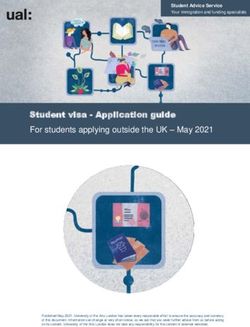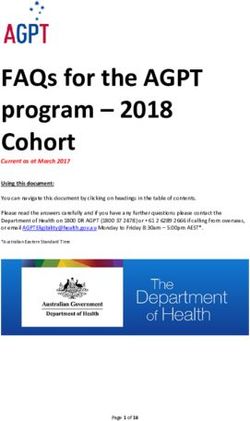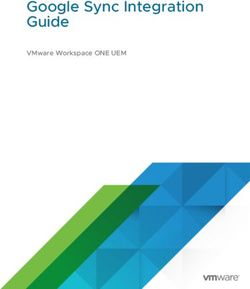Cisco Jabber IM for BlackBerry - Administrator's Guide - Version 1.0
←
→
Page content transcription
If your browser does not render page correctly, please read the page content below
Copyright
© 1997–2011 Cisco and/or its affiliates. All rights reserved. WEBEX, CISCO, Cisco WebEx, the CISCO logo, and the
Cisco WebEx logo are trademarks or registered trademarks of Cisco and/or its affiliated entities in the United States and
other countries. Third-party trademarks are the property of their respective owners.
U.S. Government End User Purchasers. The Documentation and related Services qualify as "commercial items," as that
term is defined at Federal Acquisition Regulation ("FAR") (48 C.F.R.) 2.101. Consistent with FAR 12.212 and DoD FAR
Supp. 227.7202-1 through 227.7202-4, and notwithstanding any other FAR or other contractual clause to the contrary in
any agreement into which the Agreement may be incorporated, Customer may provide to Government end user or, if the
Agreement is direct, Government end user will acquire, the Services and Documentation with only those rights set forth in
the Agreement. Use of either the Services or Documentation or both constitutes agreement by the Government that the
Services and Documentation are commercial items and constitutes acceptance of the rights and restrictions herein.
www.webex.comTable of Contents
Chapter 1
Overview: Cisco Jabber IM for Blackberry ............................................................................. 1
Glossary.................................................................................................................................................................2
Which BlackBerry devices and operating systems work with Cisco Jabber IM for
Blackberry?...........................................................................................................................................................2
Which networks are available?.....................................................................................................................3
Which ports are being used? ........................................................................................................................3
Distributing and Deploying .................................................................................................... 5
Distributing..........................................................................................................................................................5
Deploying.............................................................................................................................................................5
Background information on the policy template .................................................................................6
Does Cisco Jabber IM for Blackberry handle policies set in Cisco WebEx Connect and
Cisco Unified Presence? .........................................................................................................................7
Cisco Jabber IM for Blackberry IT policy rule ..........................................................................................7
Rules code............................................................................................................................................................8
Overview: Adding Cisco Jabber IM for Blackberry and applying policy rules to the BES ... 10
Add the IT policy rules ......................................................................................................................... 12
Add the Cisco Jabber IM for Blackberry application ................................................................ 15
Creating the software configuration.............................................................................................. 17
Applying the application to the software configuration ....................................................... 19
iCreating a custom application control policy ............................................................................ 20
Creating a group.................................................................................................................................... 25
Applying the software configuration to a group ...................................................................... 27
Adding users to the Cisco Jabber IM group ................................................................................ 28
Additional information for Cisco Unified Presence (CUP) installations..................................... 29
Handling server certificates errors when starting Cisco Jabber IM for Blackberry (CUP
users) .......................................................................................................................................................... 30
Problems signing in (CUP users)...................................................................................................... 31
Handling missing photos and other items (CUPC users) ....................................................... 31
Troubleshooting and Working with Desktop Applications ............................................... 33
Troubleshooting............................................................................................................................................. 33
Problems signing in?............................................................................................................................ 34
When I place a call, I see pop-up messages asking for phone permission...................... 34
Why do I see "Profile information is not available" for some of my contacts? ............... 35
Handling permission requests sent from your device ............................................................ 35
Handling certificate-related pop-up messages in Cisco Jabber IM for Blackberry....... 37
How can I change the connection timeout value?................................................................... 38
Can I add contacts and groups to Cisco Jabber IM for Blackberry? ................................... 39
What happens if someone adds me to his or her contact list while I am using Cisco
Jabber IM for Blackberry? ................................................................................................................... 40
Updating or reinstalling Cisco Jabber IM for BlackBerry ........................................................ 40
Working with desktop applications ....................................................................................................... 41
Understanding settings and notifications ................................................................................... 41
Using the desktop and mobile applications ............................................................................... 42
iiFeature comparison: Cisco Unified Personal Communicator and Cisco Jabber IM for
Blackberry................................................................................................................................................. 43
Feature comparison: Cisco WebEx Connect and Cisco Jabber IM for Blackberry......... 45
Known issues ................................................................................................................................................... 46
iii1
Overview: Cisco Jabber IM
for Blackberry
Chapter 1
Cisco Jabber IM for BlackBerry is an extension of the Cisco Enterprise IM
applications:
Cisco WebEx Connect (cloud solution) versions 6.5, 6.7, and 7.0
Cisco Unified Presence (on-premise solution) versions 8.0 and 8.5
This application allows users to stay in touch with their contacts any time, any
place, on any device. Users can join instant meetings and place phone calls
without leaving Cisco Jabber IM for BlackBerry.
Cisco Jabber IM for Blackberry uses the BlackBerry Enterprise Server (BES)
and existing wireless networks.
Check out these topics for quick answers to common questions:
Which BlackBerry devices and operating systems work with Cisco Jabber
IM? (on page 2)
Which networks are available? (on page 3)
Need to reinstall Cisco Jabber IM for Blackberry or install an update?
Check out these details
If your organization uses single sign-on (available for Cisco WebEx
Connect deployments only)
Here are some details:
Maps to your SSO configuration in the Cisco WebEx Connect
Administration Tool, just like the desktop WebEx Connect Client.
Federated Single Sign On uses the mobile devices browser to access your
corporate IDMS (identity management system) page.
1Chapter 1: Overview: Cisco Jabber IM for Blackberry
The WebEx token is stored on the local mobile device for 14 days, so
users do not have to reauthenticate every time they access the
application. After 14 days, users need to reauthenticate through your
corporate IDMS page.
When users re-access the application during the 14 day period, they are
validated against the WebEx Connect WAPI data base. If a user is
deactivated from the Cisco WebEx Connect Administration Tool, the user
will not be able to access the application.
Glossary
CUPC: Cisco Unified Personal Communicator
BES: Blackberry Enterprise Server
CUP: Cisco Unified Presence
CJIM: Cisco Jabber IM for BlackBerry
IM: Instant Messaging
Which BlackBerry devices and operating systems
work with Cisco Jabber IM for Blackberry?
Make sure that your device meets these requirements:
Supported BlackBerry Devices
Bold 9000
Bold 9650
Bold 9700
Bold 9780
Bold 9900
Tour 9630
Torch 9800
Torch 9810
Torch 9850
Curve 8330 (You may need to upgrade the operating system to one of
those listed below.)
2Chapter 1: Overview: Cisco Jabber IM for Blackberry
Curve 8520
Curve 8530
Curve 8900
Supported BlackBerry Operating Systems
OS 4.6
OS 4.7
OS 5.0
OS 6.0
OS 7.0
How can I find out which OS I’m on?
Go to Settings > Options > About (If this does not work, you may be on
OS6.0 or higher), or
Go to Options > Device > About Device Versions
Which networks are available?
3G
CDMA
WCDMA
EDGE
Wi-Fi
Which ports are being used?
CUP- SOAP server: 8443,
CUP server: 5222
WebEx Connect- WAPI: 443,
WebEx Connect server (SSL gateway): 443.
32
Distributing and Deploying
Chapter 2
Distributing
Cisco will make the Cisco Jabber IM for BlackBerry application available
through the BlackBerry App World as well as provide links to the software on
Cisco.com.
For WebEx Connect (Jabber cloud) deployments, composed presence and
AES encryption issues due to multiple resource login have been found. For
this reason, the version of the application that will be posted to the BlackBerry
App World will be single resource login. If your organization requires multiple
resource login, you can find a multiple resource login version on our
Cisco.com product page.
CUP (Jabber On Premises) customers and users will have multiple resource
login no matter what version of the application is downloaded - from the
BlackBerry App World or Cisco.com product page.
On Cisco.com, links to the software for either end user download straight to
device or BES push are located on the product page at:
http://www.cisco.com/go/jabber-im-blackberry.
Deploying
The preferred method for distributing Cisco Jabber IM for Blackberry is
through your organization's corporate BlackBerry Enterprise Server (BES).
Note: You can only use the BlackBerry Enterprise Server; the BlackBerry Enterprise
Server Express is not supported.
Using the BES, you have better control deploying the application, improved
security, and a better experience for end users.
5Chapter 2: Distributing and Deploying
1 Cisco posts the Cisco Jabber IM for Blackberry application to the
download server.
2 You download the application for deployment to your organization.
Cisco provides two builds:
For touch screen devices running the 6.0 or 7.0 operating system
For devices without a touch screen, running an older operating system
3 You configure Cisco Jabber IM for Blackberry for your organization's users
and push the application using the BES (on page 10).
Cisco supplies an IT policy template (on page 8) which streamlines the
process for administrators and end users.
You apply this template ( called ciscoim-itpolicy.xml)using the BES.
4 Members of your organization access the application:
For devices running the 5.0 operating system, it is in the Downloads
folder.
For devices running the 6.0 or 7.0 operating system, it is on the Home
screen.
Important: If an IT administrator doesn't configure the application and push it to end users
through the BES, users must install the application from a link and configure it themselves.
Background information on the policy template
Cisco Jabber IM for Blackberry (CJIM) is available to Cisco Unified Presence
(CUP) and Cisco WebeEx Connect users. In addition, some Connect
organizations have single sign-on turned on and others do not.
Given this complexity, we are providing the Cisco Jabber IM for Blackberry IT
policy template in XML format to assist your organization in configuring the
application for the best possible end-user experience. This solution uses the
BlackBerry Enterprise Server (BES) policy "push" technology.
Note: This XML template file, which uses the BES web console, performed satisfactorily
under our testing conditions.
6Chapter 2: Distributing and Deploying
Does Cisco Jabber IM for Blackberry handle policies set in Cisco
WebEx Connect and Cisco Unified Presence?
For Cisco WebEx Connect, Cisco Jabber IM for Blackberry honors these
policies and configurations from the desktop application:
IM logging (server side)
Encryption
List of blocked URLs
List of domain names (for chat)
Reporting (future)
For Cisco Unified Presence, Cisco Jabber IM for Blackberry currently does
not honor policies set in the desktop application. For example, your settings
for these IM features are not honored on the BlackBerry device:
Offline messages is turned on (or off)
Presence is turned on (or off)
Cut and paste is turned on (or off)
Also, since chat history is not available in Cisco Jabber IM for Blackberry,
settings related to this feature are not available.
Cisco Jabber IM for Blackberry IT policy rule
The Cisco Jabber IM for Blackberry team developed a single xml file that
contains the IT policy rules for setting up Cisco WebEx Connect and Cisco
Unified Presence.
This configuration uses the BlackBerry’s standard xml base format.
BES administrators can configure these policies:
EIMCUPEnabled: String variable
Set the string value to "true" for CUP (on-premises solution)
Set the string value to "false" for Cisco WebEx Connect or a cloud
enterprise IM solution
EIMCUPServerAddress: This policy rule may be used to set the Cisco
CUP server address (for user log in)
Important: This policy rule applies to CUP users only.
7Chapter 2: Distributing and Deploying
You enter in the server IP address or domain name.
EIMSSOEnabled: String variable
Important: Single sign-on is available only to organizations who use the Cisco
WebEx Connect service. If you are using the CUP service, single sign-on is not
currently available.
Set string value to "true" if you are turning on single sign-on
Set string value to "false" if you are not turning on single sign-on
Rules code
EIMCUPEnabled
Check EIM login using Connect or CUPC,
true for CUPC, false for Connect
8Chapter 2: Distributing and Deploying
Check EIM login using Connect or CUPC,
true for CUPC, false for Connect
EIMSSOEnabled
Check EIM signle sign-on enabled or
not
Check EIM signle sign-on enabled or
not
EIMCUPServerAddress
Save CUP server address.If this rule is not
set, users can enter the server information manually. If this rule is set, users
will only be allowed to use the specified server information.
Save CUP server address.If this rule is not
set, users can enter the server information manually. If this rule is set, users
will only be allowed to use the specified server information.
9Chapter 2: Distributing and Deploying
File details
Tag=255 and subTag=255 When these values are assigned, the policy rule is
a user-defined rule.
When imported, these rules are placed under the
"user defined" label.
Type = 0 Boolean value
Type=3 String value
Each instance of this tag defines a rule. The
ITPolicyTemplateItem node includes the name,
type, value, and descriptions, which appear on the
page.
Overview: Adding Cisco Jabber IM for Blackberry
and applying policy rules to the BES
Important: The instructions provided below apply to the current release of the BES
(version 5.0). If you are using version 4.0 to 4.1 SP7 of the BES, see:
http://btsc.webapps.blackberry.com/btsc/search.do?cmd=displayKC&docType=kc&exter
nalId=KB03748
(http://btsc.webapps.blackberry.com/btsc/search.do?cmd=displayKC&docType=kc&exter
nalId=KB03748) for instructions.
The preferred method for distributing Cisco Jabber IM for Blackberry is
through your organization's corporate BlackBerry Enterprise Server (BES).
Using this method provides better control, improved security, and is easier for
end users.
Cisco posts the Cisco Jabber IM for Blackberry application to the download
server. You need to make them accessible through your BES server:
zip file containing the Cisco Jabber IM package
ciscoim-itpolicy.xml (policy template file)
10Chapter 2: Distributing and Deploying
If you are going to push Cisco Jabber IM for Blackberry (deliver it proactively)
to each user's device, follow these steps for the application to the BES and
applying the IT policy rules.
1 Add the IT policy rules to the BES (on page 12).
Note: If users are going to pull this application down to their devices, you only need
to complete this first step.
Users go to a wiki page or web page to download Cisco Jabber IM for Blackberry.
2 Add the Cisco Jabber IM for Blackberry application (on page 15).
3 Create the software configuration (on page 17).
4 Apply the Cisco Jabber IM for Blackberry application to the software
configuration (on page 19).
5 Create a custom application control policy (on page 20).
6 Create a group for users who can access this application (on page 25).
7 Apply the software configuration to this group (on page 27).
8 Assign users to this group (on page 28).
11Add the IT policy rules
1 In the navigation pane on the left, under BlackBerry solution
management, select BlackBerry Policy> Manage IT policy rules.
2 In the main pane, select Import IT policy definitions.
For details about the IT policy definitions, go to Background information on
the policy template (on page 6).
3 Browse to locate the Cisco Jabber IM IT Policy Rules file. Then click Save.
4 In the navigation pane on the left, under BlackBerry solution
management, select BlackBerry Policy> Manage IT policies.
125 In the main pane, select the IT Policy that is applied to the devices you
plan set up Cisco Jabber IM for BlackBerry on.
Note: In this example, we selected Default as the IT Policy.
6 Scroll down to the bottom of the page and select Edit IT policy.
7 Choose the User Defined tab.
8 Enter these values:
EIMCUPEnabled: String variable
13 Set the string value to "true" for CUP (on-premises solution)
Set the string value to "false" for Cisco WebEx Connect or a cloud
enterprise IM solution
EIMCUPServerAddress: This policy rule may be used to set the Cisco
CUP server address (for user log in)
Important: This policy rule applies to CUP users only.
You enter in the server IP address or domain name.
EIMSSOEnabled: String variable
Important: Single sign-on is available only to organizations who use the Cisco
WebEx Connect service. If you are using the CUP service, single sign-on is not
currently available.
Set string value to "true" if you are turning on single sign-on
Set string value to "false" if you are not turning on single sign-on
1 Click Save all.
Note: If users will be pulling applications down to their devices, you have completed all
the necessary steps.
14Add the Cisco Jabber IM for Blackberry application
1 In the navigation pane on the left, under BlackBerry solution management,
select BlackBerry Policy> Add or update applications.
2 Browse to locate the Cisco Jabber IM for Blackberry application. Then
click Next.
All the files associated with the application are imported.
You can click the Expand button to view all the details and add keywords.
3 Click Publish application.
15Cisco Jabber IM for Blackberry now appears on the list of managed
applications.
16Creating the software configuration
The software configuration provides details about the application you are
pushing out.
1 In the navigation pane on the left, under BlackBerry solution
management, select Software> Create software configuration.
2 Enter a name for this configuration.
Tip: Use the same name here as the one you assigned as the application name and
IT policy.
3 Make sure the "Disposition for unlisted applications" is set to "Optional."
174 Click Save.
18Applying the application to the software configuration
From the software configuration area, you can apply an application to a
configuration.
1 Select the configuration you just added.
In this example, the configuration is called Cisco Jabber IM.
2 Select the Applications tab.
3 Select Edit software configuration.
19c
4 Scroll down and select Cisco Jabber IM.
The software configuration is set for a wireless deployment, which means
that a desktop manager is not required to push the application.
5 At the bottom of the page, select Add to software configuration.
Creating a custom application control policy
Important: You need to set up this custom application control policy before you apply
the software configuration to a group.
As with any third-party application installed on BlackBerry devices, end users
may see pop-up warnings and other messages when they sign in.
20Chapter 2: Distributing and Deploying
You can make some changes to your application control policies that help
curtail the number of messages that appear. One or more pop-ups may still
appear when a user signs in for the first time (but not after that).
1 In the navigation pane on the left, under BlackBerry solution
management, select Software> Applications >Manage applications.
2 Select Cisco Jabber IM.
21Chapter 2: Distributing and Deploying
3 Select the application version number.
4 Select the Application Control Policies tab.
22Chapter 2: Distributing and Deploying
5 Select Edit application.
6 Select Use Custom Application Control Policies.
7 Under Required application control policy name, enter a name for this
policy.
In this example, the policy name is Cisco Jabber IM.
23Chapter 2: Distributing and Deploying
8 Update the settings.
We recommend that you set all fields to "Allowed," except for these two:
Can the security timer be resent
Display information while locked
9 Click Save All.
24Chapter 2: Distributing and Deploying
Creating a group
Tip: If you want to deploy the application to all users, you do not need to create a new
group. You simply skip these steps and apply the software configuration to the existing
group.
1 In the navigation pane on the left, under BlackBerry solution
management, select Group> Create Group.
2 Enter a name for the group.
25Chapter 2: Distributing and Deploying
Tip: Use the same name here as the one you assigned as the application name and
IT policy.
3 Click Save.
26Chapter 2: Distributing and Deploying
Applying the software configuration to a group
Now you need to apply the software configuration to the new group. This
group will contain the names of users who have access to Cisco Jabber IM for
Blackberry.
1 In the navigation pane on the left, under BlackBerry solution
management, select Group> Manage Groups.
2 Select the Software Configuration tab.
3 Select Cisco Jabber IM from the list of available configurations and then
select Add.
27Chapter 2: Distributing and Deploying
4 Select Save All.
All members of this group are now set up to receive the Cisco Jabber IM
for Blackberry application.
Adding users to the Cisco Jabber IM group
You can now add individual users to the new Cisco Jabber IM group.
1 Enter a name in the Search text box then select the name from the results
list.
2 Select the Groups tab.
3 Choose the Cisco Jabber IM group.
28Chapter 2: Distributing and Deploying
4 Select Save All.
Additional information for Cisco Unified Presence
(CUP) installations
Users who have the Cisco Unified Personal Communicator may see
additional messages relating to certificate and notice some issues with data
display.
For help in solving some common problems, check out this topics:
Handling server certificates errors when starting Cisco Jabber IM for
Blackberry (CUP users) (on page 30)
Problems signing in (CUP users) (on page 31)
Handling missing photos and other items (CUP users) (on page 31)
29Chapter 2: Distributing and Deploying
Handling server certificates errors when starting Cisco Jabber IM
for Blackberry (CUP users)
The BlackBerry Enterprise Server (BES) handles certificates in much the
same way as a browser does. You have a list of "trusted root certificate
authorities," which are built in; certificates from these authorities are trusted
automatically. You can also import other certificates (self-signed or not) as
"trusted."
You can import the certificate to the BES keystore, but you may still see a
prompt, due to a mismatch between domain names. To eliminate this prompt,
you need to import a certificate to the BES that has the same domain name
as the server. If a certificate on the BES that matches the domain name, the
certificate is trusted automatically and the BES handles the connection
seamlessly.
For information about importing "self-signed" certificates, go to: Importing self-
signed certificates
(http://www.blackberry.com/btsc/search.do?cmd=displayKC&docType=kc&ext
ernalId=KB11623).
Quick way to handle a domain name mismatch:
Entering the host name for your server can reduce the number of pop-up
messages that appear.
Note: Changing this option may cause pop-up messages to appear in other
applications on your device.
1 Go to Options > Security > Advanced Security Settings > TLS.
2 Enter the server or host name.
30Chapter 2: Distributing and Deploying
Problems signing in (CUP users)
Users may see this message: "Unable to connect to server. Please contact
your administrator or try again."
The CUP server address might not be formatted correctly. It must be in the
standard domain format or the DNS cannot resolve it.
Go to the CUP administrator console and check that the address returned by
the SOAP server is the fully qualified domain name (FQDN). For more details,
go to Changing the IP Address and Host Name for Cisco Unified Presence
http://preview.cisco.com/en/US/docs/voice_ip_comm/cups/8_0/english/install_
upgrade/ipchange/ipchgcup.html.
Handling missing photos and other items (CUPC users)
When users report that photos, mobile numbers, or email addresses are
missing from their contacts' profiles, check that you have set up your LDAP
settings on CUP.
To learn how, go to How to Integrate the LDAP Directory for Contact
Searches on XMPP Clients
http://2mul.com/en/US/docs/voice_ip_comm/cups/8_0/english/install_upgrade
/deployment/guide/dgldap.pdf.
31Chapter 2: Distributing and Deploying
323
Troubleshooting and
Working with Desktop
Applications
Chapter 3
Troubleshooting
Cisco Jabber IM for Blackberry is easy to use, but sometimes users may have
problems. Here's a list of our more frequent questions and issues.
I'm having problems signing in (on page 34)
Why am I seeing pop-up messages requesting phone permission? (on
page 34)
How do I handle certificate and connection pop-up messages? (on page
37)
I use CUPC and I a pop-up message about my server's certificate (on
page 30)
The connection timeout setting is too short. How do I change it? (on page
38)
Why is my contact's profile not available? (on page 35)
Can I add contacts and groups to Cisco Jabber IM? (on page 39)
What happens if someone adds me to his or her contact list while I am
using Cisco Jabber IM? (on page 40)
I can't connect to the server (CUP user) (on page 31)
Contact are missing their photos, email addresses, and mobile numbers
(on page 31)
33Chapter 3: Troubleshooting and Working with Desktop Applications
Tips for updating or reinstalling Cisco Jabber IM for BlackBerry
Problems signing in?
Try these tips:
On the sign in screen, make sure that you've entered your username
(usually your email address) and password correctly.
Check your device signal and network connection. Ensure that the mobile
network and Wi-Fi connections are turned on:
1 Go to Options > Device> Advanced System Settings > TCP IP.
2 Make sure that this option is checked: "APN Settings Enabled."
Note: Your configuration may play a role in whether changing these settings fixes
the problem related to sign in.
If you are seeing a lot of pop-up messages related to permissions and
certificates, take a look at these topics:
Handling certificate-related pop-up messages in Cisco Jabber IM for
BlackBerry (on page 37)
Handling permission requests sent from your device (on page 35)
I use CUPC-- Can I reduce the number of pop-up messages I see? (on
page 37)
When I place a call, I see pop-up messages asking for phone
permission
To avoid getting these messages, you need to change your Phone options:
For these devices: 9630, 9700 and 8330, select Options > Applications.
Select CiscoJabberIM and then click Edit Permissions. Expand
Connections and select Allow.
For the 9800 device, select Options >Device > Application
Management. Select CiscoJabberIM and then click Edit Permissions.
Expand Connections and select Allow.
34Chapter 3: Troubleshooting and Working with Desktop Applications
Why do I see "Profile information is not available" for some of my
contacts?
Check your device signal and network connection.
Also, your ability to view someone's profile may be restricted due to one of
these conditions:
Your contact's administrator may have set limits on who may view the
profiles of people in that organization.
Your contact may have decided to restrict who may see his or her profile.
Example: Your contact has limited the viewing of profile information to
people in his or her organization. If you are not a member, you cannot
view the profile.
This contact's status is "Response Pending" on your contact list. In this
case, profile information can't be displayed.
Handling permission requests sent from your device
The first time you sign in to Cisco Jabber IM for Blackberry, you may be asked
to answer some questions related to "application permissions."
Note: If you installed Cisco Jabber IM for Blackberry from a link, you see more of these
messages than those users who had the application "pushed" to their devices by an
administrator.
These questions are typical of those users will encounter. Please respond as
indicated, so you can quickly and easily access Cisco Jabber IM for
Blackberry.
Application Permissions
"Trusted Application status" permission: Select Yes.
35Chapter 3: Troubleshooting and Working with Desktop Applications
Application Permissions Request: Make sure these two check boxes are
selected:
Personal Information
Connectivity
"SSL application" permissions: Make sure both check boxes are selected:
Do not ask for SSL
Do not ask for SSL to loginp.webex.connect.com
36Chapter 3: Troubleshooting and Working with Desktop Applications
Handling certificate-related pop-up messages in Cisco Jabber IM
for Blackberry
If you downloaded Cisco Jabber IM for Blackberry from a link, you may need
to handle a number of messages sent by your device that are related to
certificates.
Caution: In general, you can click Continue when you receive these messages. If you
see this message, be sure you select Continue.
Do not select Trust certificate here.
37Chapter 3: Troubleshooting and Working with Desktop Applications
If you select any other option on this screen, you will see a number of other
messages and be unable to sign in to Cisco Jabber IM for Blackberry.
Example: If you choose Trust certificate, rather than Continue, you see this
message.
How can I change the connection timeout value?
To lengthen (or shorten) the connection timeout on the BlackBerry Enterprise
Server (BES), you need to edit a configuration file.
Important: You must restart MDS-CS after you make these changes.
1 Go to C:\Program Files\Research In Motion\BlackBerry Enterprise
Server\MDS\Servers\instance\config and open this file:
rimpublic.property.
2 Make these updates to rimpublic.property:
IPPP.connection.timeout=6
IPPP.connection.timeout.subtract.seconds=10
Note: How these values are used:
IPPP.connection.timeout=X
IPPP.connection.timeout.subtract.seconds=Y
Where X is the socket timeout in minutes and Y is a number in seconds which will
be subtracted from X to give you your final timeout.
By default, X is 2 (120 seconds), Y is 10, leaving a timeout of 110 seconds
38Chapter 3: Troubleshooting and Working with Desktop Applications
3 Save these changes.
4 Restart MDS-CS (see instructions below).
To restart MDS-CS using the BlackBerry Application Server (BAS)
console:
Restarting MDS-CS wills all network traffic between the BES and all
connected BlackBerry devices until it has completed.
1 Under Servers and Components expand BlackBerry Solution
topology.
2 Select BlackBerry Domain > Component View > MDS Connection
Service.
3 Select the MDS-CS instance from the list.
4 At the bottom of the page select the "Restart Instance" link which restarts
MDS-CS.
Changing the timeout for all MDS connections
This setting is an MDS server setting. You can find it in the BlackBerry
Administration Service (BAS).
1 Go to: Servers and Components > Blackberry Domain > Component
View > MDS Connection Service.
2 Select the HTTP Tab.
3 Change the device connection timeout value.
This value is set in milliseconds, so the default value of 120,000 is equal to
2 minutes.
You might try setting this value to 360,000 (6 minutes).
Note: The value you set here applies to all MDS connections. Any changes affect all
internal web browsing and applications that use the MDS service.
Can I add contacts and groups to Cisco Jabber IM for Blackberry?
You can't add new contacts or create personal groups in Cisco Jabber IM for
Blackberry.
If you see an Add to Contacts menu item, it comes from the BlackBerry
operating system.
39Chapter 3: Troubleshooting and Working with Desktop Applications
On your BlackBerry, when you highlight a name, number, or email address
and press the Menu key > Add to Contacts, you can add that person to your
BlackBerry contact list. You may have used this BlackBerry feature to
populate your BlackBerry contacts from a message, call log, or web page.
The Add to Contacts menu item is sent from the
BlackBerry operating system.
What happens if someone adds me to his or her contact list while I
am using Cisco Jabber IM for Blackberry?
You see the invitation the next time you sign into your desktop application.
Updating or reinstalling Cisco Jabber IM for BlackBerry
From time to time, an updated version of Cisco Jabber IM for Blackberry may
be available.
There are two ways of updating the application: installing over (replacing) the
current version or deleting the application and then reinstalling the application.
To replace the current version of the application with a newer version, simply
download a newer version of the application.
To ensure that updating is a smooth process, please make sure that you
follow these instructions before installing the new version.
40Chapter 3: Troubleshooting and Working with Desktop Applications
If a user wants to install a newer version of the application, simply
download the newer version and the old version will be replaced. The
device will automatically reboot after the newer version is installed.
Tips:
Follow these steps whether you install Cisco Jabber IM for Blackberry from a link or it is
pushed to the device automatically.
To delete Cisco Jabber IM for Blackberry from your device:
1 In the device options, click Advanced Options.
2 Click Applications.
3 Highlight the Cisco Jabber IM for Blackberry application.
4 Press the Menu key.
5 Click Delete.
Working with desktop applications
Understanding settings and notifications
Things to remember about settings and notifications in Cisco Jabber IM for
Blackberry:
User settings are stored locally; they are not shared between the desktop
application and BlackBerry device.
If users have Cisco Jabber IM for Blackberry running in the background,
they still receive notifications (such as meeting invitations) if that setting is
turned on.
If users set their status to "Do Not Disturb," they still receive messages
from contacts. However, if they do not wish to receive notifications about
new messages and meeting invitations, they can change their settings:
Select Menu > Settings. On the Settings screen, under Events
Notification, set this notification to OFF: "Show notifications when my
status is Do Not Disturb."
41Chapter 3: Troubleshooting and Working with Desktop Applications
Using the desktop and mobile applications
Users can be signed into his or her desktop application (Cisco WebEx
Connect or Cisco Unified Presence) and Cisco Jabber IM for Blackberry at the
same time.
Users receive messages on both the desktop application and the BlackBerry
device until they respond to a chat message. After sending a response, that
resource is "locked" and messages are sent to that resource. If a user moves
between devices, messages follow them to a device as soon as he or she
starts a conversation from that device.
Note: Users who have these versions of Cisco WebEx IM applications may
experience problems with locking resources and seeing the correct status for
contacts.
Cisco WebEx Connect versions C6.5 or C6. 7
Cisco WebEx Web IM
Cisco Jabber IM for the Mac
Note: If your organization uses End-to-End (AES) encryption, multiple resource login may
degrade AES encryption to SSL. These issues will be resolved in CY12.
Details about changes to a user's status
If a user changes his or her status (say from "Available" to "Out to Lunch"),
both resources (the desktop and mobile application) start receiving
messages again.
If a user changes his or her status, that change is not reflected on both
resources (the desktop and the mobile application)
Example: Bob is on his BlackBerry device and changes his status to "Do
Not Disturb." His status on his desktop application does not change.
However, his contacts do see his status as "Do Not Disturb."
For more details about resource locking, see Best Practices for Resource
Locking http://xmpp.org/extensions/inbox/resource-locking.html
Multiple resource login
Users can be signed into his or her desktop application (Cisco WebEx
Connect or Cisco Unified Presence) and Cisco Jabber IM for Blackberry at the
same time.
42Chapter 3: Troubleshooting and Working with Desktop Applications
Users receive messages on both the desktop application and the BlackBerry
device until they respond to a chat message. After sending a response, that
resource is "locked" and messages are sent to that resource. If a user moves
between devices, messages follow them to a device as soon as he or she
starts a conversation from that device.
Note: Users who have these versions of Cisco WebEx IM applications may
experience problems with locking resources and seeing the correct status for
contacts.
Cisco WebEx Connect versions C6.5 or C6. 7
Cisco WebEx Web IM
Cisco Jabber IM for the Mac
Note: If your organization uses End-to-End (AES) encryption, multiple resource login may
degrade AES encryption to SSL. These issues will be resolved in CY12.
Details about changes to a user's status
If a user changes his or her status (say from "Available" to "Out to Lunch"),
both resources (the desktop and mobile application) start receiving
messages again.
If a user changes his or her status, that change is not reflected on both
resources (the desktop and the mobile application)
Example: Bob is on his BlackBerry device and changes his status to "Do
Not Disturb." His status on his desktop application does not change.
However, his contacts do see his status as "Do Not Disturb."
For more details about resource locking, see Best Practices for Resource
Locking http://xmpp.org/extensions/inbox/resource-locking.html
Single resource login - for Cisco WebEx Connect, Jabber Cloud only
If your organization requires single resource login, the following behavior will
occur: When you are logged into your desktop client and then log in to your
mobile client, you will be logged off your desktop client and conversely, so all
IM activity is on the device you are currently using.
Feature comparison: Cisco Unified Personal Communicator and
Cisco Jabber IM for Blackberry
The majority of features in Cisco Unified Personal Communicator that are
related to instant messaging are also found in Cisco Jabber IM for Blackberry.
43Chapter 3: Troubleshooting and Working with Desktop Applications
Cisco Unified Personal
Feature Communicator Cisco Jabber IM for Blackberry
Status
In a meeting Yes Yes
Busy Yes Shown as "Away"
Out of Office Yes No
Do Not Disturb Yes Yes
Offline Yes Yes
On the phone Yes No
IM
Group chat Yes No
Persistent chat Yes No
Offline Yes Yes
History Yes No
Unified Communication Integration
Audio
Video Yes No
Voicemail Yes No
Yes No
Meetings
Join Instant Meeting Yes Yes
Call Controls
Forward Yes No
Conference Yes No
Transfer Yes No
Send to mobile Yes No
Contacts
Add, delete, block Yes No
Manage groups Yes No
Directory Yes Yes
Security and Administration
Policy enforcement Yes No (Future enhancement)
Encryption Yes SSL
Server side IM logging Yes No
44Chapter 3: Troubleshooting and Working with Desktop Applications
Feature comparison: Cisco WebEx Connect and Cisco Jabber IM for
Blackberry
The majority of features in Cisco WebEx Connect that are related to instant
messaging are also found in Cisco Jabber IM for Blackberry.
Feature Cisco WebEx Connect Cisco Jabber IM for Blackberry
Status
In a WebEx Meeting Yes No
Sharing in a WebEx meeting Yes No
In a meeting Yes Yes
Do Not Disturb Yes Yes
Offline Yes Yes
On the phone Yes Yes
IM
Broadcast message Yes Partial
Group chat Yes No
History Yes No
Screen capture Yes No
File transfer Yes No
Unified Communication Integration
Audio
Voicemail Yes No
Yes No
Other features
Call using computer Yes No
Share desktop Yes Not applicable
Meetings
Join Instant Meeting Yes Yes
Start Instant Meeting Yes No
Join scheduled meeting Yes No
Meeting list Yes No
45Chapter 3: Troubleshooting and Working with Desktop Applications
Feature Cisco WebEx Connect Cisco Jabber IM for Blackberry
Call Controls
Forward Yes No
Conference Yes No
Transfer Yes No
Send to mobile Yes No
Contacts
Add, delete, block Yes No
Manage groups Yes No
Directory Yes Yes
Security and Administration
Policy enforcement Yes Yes
Encryption Yes SSL, AES
Single sign-on Yes SAML 2.0
Server side IM logging Yes Yes
Reporting (for administrators) Yes Yes
Known issues
If the user changes font family or font size, he or she must sign out of
Cisco Jabber IM for Blackberry and then sign back in for these changes to
take effect.
If a user removes an LDAP group from the contact list, this group still
appears until the user signs out of Cisco Jabber IM for Blackberry and
then signs back in.
If a user is signed in to the desktop application and Cisco Jabber IM for
Blackberry and is chatting with a contact who uses a third-party XMPP
application (such as OCS, Sametime, or AOL), messages may not be sent
to both resources.
When a user receives a notification, a notification badge also appears on
the home screen application icon.
Occasionally, contact pictures may be out of sync: a contact's picture in
the Profile may be different from the picture shown on the contact list.
To optimize performance when Cisco Jabber IM for Blackberry is running
in the background, users may experience a delay (of up to one minute) in
46Chapter 3: Troubleshooting and Working with Desktop Applications
seeing the status of contacts on their contact list after switching back to
Cisco Jabber IM for Blackberry.
Joining a meeting by clicking a URL: If a contact, who is using a
desktop application, sends a meeting URL to a Cisco Jabber IM for
Blackberry user in a chat message, the user on the BlackBerry device is
first asked to download Meeting Manager before he or she may join the
meeting.
In some languages, buttons may not be correctly aligned.
For Tour 9630: Users will not be able to sign in using an external SIM
card.
In the contact list, emoticons appear in text format.
For Cisco Unified Presence users only:
If the user's status is "busy" in the desktop application, it shows as
"away" in Cisco Jabber IM for Blackberry.
If a user is on a version of CUPC older than 8.5.3.x, and the user is
logged into both CUPC and Jabber IM for BlackBerry, the user's status
may switch between Available and offline intermittently. Upgrading to a
later version of CUPC will resolve the issue.
For Cisco WebEx Connect users only:
When using earlier versions of Cisco WebEx Connect (6.5 or 6.7),
status may not display correctly. The earlier desktop applications use a
different model for showing status.
Forgot Password feature is not available in Cisco Jabber IM for
Blackberry. Users must reset passwords in the desktop application.
Multiple resource login users may experience composed presence
issues when logged in to desktop and mobile clients.
Multiple resource login may degrade End-to-End (AES) encryption to
SSL encryption.
47You can also read