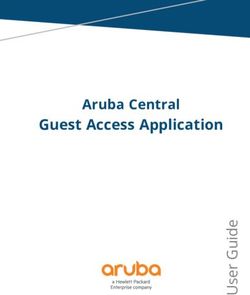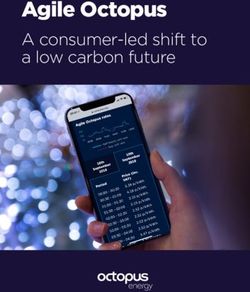SELF INSTALLATION MANUAL - Make Life Smart - Minshan Electronics
←
→
Page content transcription
If your browser does not render page correctly, please read the page content below
Satellite Antenna WX-75B Strut
Installation Instructions
Satellite Antenna WX-75B strut installation specification::
1. The components of Satellite Antenna WX-75B strut::
Satellite Receiving Antenna WX-75B LNB(Fixed by black buckle)
Satellite strut accessory
Make Life Smart 1
'A proud subsidiary of Minshan Industry Group'Installation method and process of Satellite Antenna WX-75B strut:
2.1.1. Preparation work:
Installation tools required:
• 6-8 Wrench
• Cross screwdriver
• Electric hammer
2.1.2. The site selection of satellite antenna installation
The site selection of satellite antenna is important for the location of satellite antenna installation. The local natural
environment and electromagnetic field must be considered for the satellite antenna erecting, and the option of erecting field
is particularly important. The following must be considered for the location option of satellite antenna installation.
1. There should be no obstruction in the direction of the satellite that paraboloid points, which means a wide vision for
the direction of satellite. The satellite receiving antenna should be erected on the local wide and open top as high as
possible, avoiding the obstructing to the antenna wave beam from barriers such as hills, forests, as well as high building
to name a few.
2. A firm foundation must be guaranteed for the satellite antenna erection, which could fully bear the weight of the antenna
itself, to prevent it from dislodging when it collapses or huge wind occurs.
3. No interference source should exist around the satellite antenna. Antenna periphery should avoid radar station,
transposer station, micro wave communication station, radio station as well as high voltage electric wires.
4. When erecting receiving antenna, particularly around a primary school in the countryside, be careful not to block the
satellite wave beam from the school building, the wall, as well as woods, and take caution for the safety of students and
the antenna itself. The installation should be done where it is not easily accessible to children.
5. Outdoor installation position and indoor receiving distance should be as close together as possible when satellite
antenna erection is being done, and the coaxial cable combined to the satellite receiver should be also as close
together as well, which could reduce the signal loss attributing to the long transmission line. Generally speaking, the
length of coaxial cable should be within 40m, while waterproof is processed for the cable connector.
Make Life Smart 2
'A proud subsidiary of Minshan Industry Group'Serial Name of the part Specification Drawing code Dosage Unit Note
number
1 Fixed plate SPCC T=2 WX-75B-01 1 PCS
2 Adjusting plate SPCC T=2 WX-75B-02 1 PCS
3 Fixed buckle Q235 T=3 WX-75B-03 2 PCS
4 B type of antenna WX-75B-04 1 PCS
paraboloid
5 Fixed tube WX-75B-05 1 int
6 Fixed tube cap PP WX-75B-06 1 PCS Partly required
7 Feed strut Square tube19*19*1.0 WX-75A-010 1 PCS
8 U type buckle-19 SPCC 2.0 WX-75A-006 1 PCS
9 Feed rod Circle tubeΦ12-0.6 WX-75A-007 2 PCS
10 Snap-gauge SPCC 2.5 WX-75A-011 1 PCS
11 Snap ring ABS 1 PCS
12 Support ABS 1 PCS
13 Galvanized bolt M8*80 Galvanized 4 Set 1 Nut, 1 Flat washer,
1 Spring washer
14 Galvanized hexagon M6*35 Galvanized 2 Set 1 Nut, 1 Flat washer,
bolt 1 Spring washer
15 Semicircle strength bolt M6*35 Galvanized 1 Set 1 Nut, 1 Flat washer,
1 Spring washer
16 Semicircle strength bolt M6*20 Galvanized 6 Set 1 Nut, (1 Flat washer
M8, T=2),1 Spring
washer
17 Semicircle strength bolt M6*30 Galvanized 4 Set 1 Nut, 1 Flat washer,
1 Spring washer
18 Galvanized hexagon M8*150 Galvanized 1 Set 3 Nuts, 4 Flat washers,
bolt 1 Spring washer
19 Galvanized hexagon M6*12 Galvanized 3 Set 1 Nut, 1 Flat washer,
bolt 1 Spring washer
20 Galvanized cross bolt M3X15 Galvanized 1 Set 1 Nut
Make Life Smart 3
'A proud subsidiary of Minshan Industry Group'2.1.3. Installation of satellite antenna strut:
1. Components of antenna strut(upward according
to the arrow pointing)
2. Assembling the feed rod and feed strut
Model 1), see below
Feed rod
Feed strut
Note::The square hole is upward when assembling the
feed strut, and the short flat part of the feed rod is
combined with the strut.
Make Life Smart 4
'A proud subsidiary of Minshan Industry Group'3. Fixed plate, U type buckle, antenna 4. Adjusting plate, assembling of adjusting plate
paraboloid B assembling (Model 2), see below and fixed-buckle(Model 3),see below
Reflector
Fixed plate Fixed buckleAdjusting Plate
U type buckle-19
Note::The arrow on the fixed plate is in accordance with Note::The screws should not be tightened when
the arrow on the antenna paraboloid B type (upward); assembling, which is convenient for the fixed tube
the U type buckle-19 is on the outer edge of antenna installation and the antenna angle adjustment.
paraboloid B type.
5. Model 1,Model 2,Model 3,LNB,Fixed tube assembling
Model 1
Fixed tube
Model 3
Model 2
LNB
Note::The arrow on the fixed plate is in accordance with
the arrow on the antenna paraboloid B type (upward);
the U type buckle-19 is on the outer edge of antenna
paraboloid B type.
Make Life Smart 5
'A proud subsidiary of Minshan Industry Group'Frequently Asked Questions:
General information
A Digital Satellite Decoder(DVSH‐362)is a convenient product that allows you to view a variety of programs provided through
satellite technology.This user’s guide covers the installation of the DVSH‐362 and the necessary steps to implement various
features.This also explains special features available only in this document subject to change.We reserve the right to make
changes in product design or specifications as progress in engineering or technology may affect the functionality.
General operation
Throughout this manual you will notice that the everyday operation of the decoder is based on a series of user friendly on‐
screen displays and menus.These menus will help you get the most from your decoder, guiding you through the installation,
channel organizing,viewing and many other functions. All functions can be carried out by using the buttons on the Remote
Control, and certain functions can also be carried out by using the buttons on the front panel of the decoder. The decoder
is easy to use, always at your command and adaptable for future advance.
Please be aware that new software may be issued in future and the new functionality of the decoder would be comple-
mented accordingly. Should you meet any difficulties with the operation of your decoder, please consult the relevant section
of this manual, including the troubleshooting.
Activation service
This decoder needs to be activated with OVHD in order to view channels. Activation can be done with your cellphone,
please see details below:
The Service will timeout if no response is received from you within 30 seconds. Please have your STB Number and/or Smart
Card Number available before using this service. The STB needs to be activated one time before programs can be received.
The STB should be completely installed before you activate the STB. Activation can be done via the USSD system on a cell
phone with the OVHD Self Help Service. To activate your STB, please dial *120*OVHD# or *120*6843#(premium rates ap-
ply)and select option. Activate Set Top Box and then compile the message and send it to the front on your mobile phone or
device and then follow the service’s instructions. Your STB should become active within a few seconds to a few minutes
once this process has been successfully completed on your phone or mobile device.
Make Life Smart 6
'A proud subsidiary of Minshan Industry Group'Remote Control Unit:
Remote Control
Remote Unit
Control Unit
button button Function Function
Power STB Standby
Power STBon/off
Standby on/off
Mute MuteSTB muteSTB on/off
mute on/off
0-9 0-9 Channel input
Channel input
BMAIL Display Broadcast
BMAIL Mail box Mail box
Display Broadcast
EPG EPG Display Electronic
Display ElectronicGuide
Program Program Guide
MENU MENUDisplay Main Menu
Display Main Menu
INFO INFOShow Information Bar and information
Show Information of the current
Bar and information of the current
and next program
and next program
BACK BACKReturn to previous
Return toChannel
previousorChannel
Menu or Menu
EXIT EXITExit from the
Exitcurrent
from the menu current menu
UP UP
DOWN DOWN NavigationNavigation
buttons forbuttonsmenusforand selectand
menus channel
selectorchannel or
LEFT LEFTchange volume
change volume
RIGHT RIGHT
VOL+/- VOL+/-
Adjust volume
Adjust volume
P+/- P+/-Select next or previous
Select next orchannel
previous channel
OK OK Display channel
Displaylistchannel
or confirm operation
list or confirm operation
RED REDDisplay theDisplay
Channel theinformation
Channel information
SUB/TXT SUB/TXT
Active Subtitle
Activefunction
Subtitle function
AUDIO AUDIO Audio mode(Left,Right,Stereo)
Audio mode(Left,Right,Stereo)
TV/RAD TV/RAD
Switch between
SwitchTV and Radio
between mode
TV and Radio mode
LANG LANGSelect different
Selectchannel
differentlanguages
channel languages
LIST LISTDisplay theDisplay
channel thelistchannel list
HELP HELPEnter the system information(Diagnostics)
Enter the system information(Diagnostics)
FAV FAV Display theDisplay
favoritethe
listfavorite list
ASP RAT ASPSaved
RAT for Saved
future use
for future use
>> Saved for Saved
future use
for future use
> > Saved for future use
Saved for future use
Front Panel: || || Saved for Saved
future use
for future use
Front Panel
Front Panel
Make Life Smart 7
'A proud subsidiary of Minshan Industry Group'Connecting Introduction:
• Connecting to TV via HDMI Cable
• High Definition(HD) HDMI connection is required to view HD channels in High definition.
• Connection to TV via RCA cable
• Standard Definition (SD)
• Connection multiple Decoders
Menu Tree
Once you have properly installed and connected cables of the decoder, Press the MENU button on your remote control to
display the main menu.
The main menu tree consists of five items listed below.
• Installation
• Edit
• Setting
• Tools
• Game
Make Life Smart 8
'A proud subsidiary of Minshan Industry Group'Menu Tree:
Use the < > buttons on your remote control to move between items on the menu bar and to select an item inside a
submenu. Use the ▲▼ buttons to move up and down between items in the menu.
Installation:
This menu is used during installation to search the channels and set the satellite antenna(Dish). These settings usually do
not need to be changed after installation.
The main menu tree consists of 3 items listed below:
• Antenna setting
• Program search
• Edit TP
• Press OK into the menu.
The system password is 0000.
Make Life Smart 9
'A proud subsidiary of Minshan Industry Group'1.1 Antenna setting
Usually the parameter does not need to be changed. Changing these settings should only be done by an installer or
experienced users as changing these settings could cause your decoder not to receive programs. Enter the menu with
password.
1.2 Program search
Enter the menu with password.
Scan mode
• Preset: Search channels by the preset TP.
• Single TP: search channels by the Single Frequency.
Free Only
• Channel mode :FTA+CAS or FTA
Channel Type
• Searching channel type: ALL,ALL TV,ALL Radio
Network search
• Yes:Search will use NIT list.
Make Life Smart 10
'A proud subsidiary of Minshan Industry Group'No:Do not use NIT ,only Preset TP search.
Frequency
• TP list only uses the Scan mode of Single TP.
• Usually the parameter dose not need to be changed.
• If you are sure of your select mode, Press the Blue button to Start the Search. You can get your Channels
• by the end of the search.
• If you want to change the Dish parameter, you can Press the Green button to.
Make Life Smart 11
'A proud subsidiary of Minshan Industry Group'The Antenna Setting Menu
1.3 Edit TP
• This menu has 3 preset TP. The three TP cannot be modified or deleted.
• If you want to add TP, press Green button.
• If you want to modify the select TP of the list ,please press the Blue butto
Edit
The main menu tree consists of 4 items listed below.
• EPG
• Edit Channel
• Edit Fav Channel
• Saved Channel
Make Life Smart 12
'A proud subsidiary of Minshan Industry Group'Press OK into the menu.
The system password is 0000.
2.1 EPG
There is Weekly EPG, and it shows this information focused on what is showing over the next week. You can book what
programme you want to watch ,then the programme will automatically remind you and play the programme at the start time.
• Use the Up and Down button to select and play the channel.
• Use the Left and Right button to select the Days.
• Use the RED button to switch the channel list and program list.
Make Life Smart 13
'A proud subsidiary of Minshan Industry Group'If currently focusing the program list, you can Press the OK button booking the program.
If you want to check the booking programme list ,you can press the YELLOW button into the “Saved
Channel”Menu.
If the programme has Introduction, it will display the icon “i”, when you select the item you can press the INFO button, which
will display the introduction of the program.
2.2 Edit Channel
The system password is 0000..
Make Life Smart 14
'A proud subsidiary of Minshan Industry Group'In this menu you can edit the channel, such as Hide, Skip ,Move, Lock.
If you press RED button the channel will be hidden, it does not display the Full screen play list.
If you press GREEN button, the channel will be skipped in the play list.
If you press YELLOW button, the channel will move position. Use the
function by following steps:
1. Press the yellow button
2. Use up or down button to move to the position you want
3. Press yellow button, then complete move.
If you want to lock the channel, press the BLUE button. If the channel is locked when you select it, you will be required to
input the system password.
Make Life Smart 15
'A proud subsidiary of Minshan Industry Group'2.3 Edit Fav Channel
This function adds your channel by favorite type. Please refer to the help information on how to add the favorite channel and
the favorite type.
If you add the favorite channel, you can press the FAV button in the full screen, then it will display the favorite list.
2.4 Reserve Channel
In this menu you can view reserved channel.
• Press UP or DOWN button, you can select reserved channel.
• If you press RED button, the reserved channel will be deleted.
• If you press YELLOW button, you can edit
• Timer Mode of the reserved channel.
• Press MENU button, you can return to previous menu. Press EXIT button, you can exit to full screen play.
Make Life Smart 16
'A proud subsidiary of Minshan Industry Group'3. Setting
The main menu tree consists of 6 items listed below.
• Language
• Time Setting
• A/V Setting
• Display Setting
• Parental Control
Password Setting
3.1 Language
1. OSD language: Only supports English.
2. Subtitle: Select between On and Off.The default is Off.If you select On, subtitle will be turned on.
Make Life Smart 17
'A proud subsidiary of Minshan Industry Group'3.2 Time Setting
1. GMT Usage:Select Auto to have the time zone configured automatically or select User Define to select the time zone
yourself. The default setting is Auto.
2. GMT Offset:Choose your time zone here if “GMT Usage”is first set to User Define.
3. Summer Time:Select between On and Off.The default is Off.If you select On,time will be 1h faster than actual time.
3.3 A / V Setting
Same Audio Output :Select between No and Yes.Select Yes to independently increase or decrease the volume of only
some channels That might be louder of quieter than the other channels.The default is No.
Audio Output:Select among Stereo,Left and Right.The default is Stereo.
Dolby Audio: Select between PCM and RAW.The default and recommendation is PCM.Only use RAW with some Dolby
surround sound systems.
Screen Ratio: Use 16:9 with a “Flat Screen”LCD/LED TV and only use 4:3 with an older“Box” or
CRT TV.Auto will change theoutput scale depending on the scale of the picture content being displayed.The default is Auto.
SD Video Mode SD:This controls the format of the picture system that is sent out of only “AV OUT” port on your decoder.
The default is PAL.Use PAL wherever possible as it results in Better picture quality.You can change this to NTSC if this is
the only format that your TV supports.
HD Video Mode:This setting controls the resolution of the picture sent to your TV via the HDMI port of
the decoder.Bigger numbers result in better quality pictures.The default is 1080P60HZ.When you change
this setting,your decoder will change the setting .
Make Life Smart 18
'A proud subsidiary of Minshan Industry Group'7.Picture Scaling:Select among FULL,LETTERBOX and PAN&SCAN.You can
select it according to personal preference.
3.4 Display Setting
Menu Transparency: This controls how transparent the menu,volume
bar and info bar will be displayed.The default is Opacity.Adjust the setting according
to your preference.
Video Brightness:This controls how bright the video will be displayed.
The default is 50.Adjust the setting according to your preference.
3.UHF Channel:This controls the channel number that the decoder will send a picture from its RF OUT
port.The default is CH63.Make sure your TV is tuned to this same channel if you use the RF OUT port on
your decoder.
4.UHF Mode:This controls the TV system format that the decoder sends out of the RF Out port.The
default is PAL I.You can select PALDK or PAL BG if your TV only supports one of these two TV systems.
5.Banner Time:This controls how long the info Bar
remains on the screen after use.
3.5 Parental Control
Parents can lock programs which are not suitable for their children
to watch,depending on parental guidance rating of the program
by Choosing an appropriate level.The default Control Password
is 1234.You can change it according to your habit.Select Parental
Control level from OFF,ALL,PG‐10,10,PG‐13,13,16,18 and R‐18.
Make Life Smart 19
'A proud subsidiary of Minshan Industry Group'Please call Customer Care Center,if you forget the Parental Control PIN.
3.6 Password Setting
The default password is 0000.You can change it According to your habit.
If you forget it,please call Customer Care Center.
Channel Lock:Select between Off and On.When “On” is selected,
you can not view the locked Channels until you enter the correct password.
Menu Lock:Select between On and Off.When “On” is selected,you require
A password to change some important settings.
4.Tools
The main menu tree consists of 3 items listed below.
Factory Reset
System information Mail
Make Life Smart 20
'A proud subsidiary of Minshan Industry Group'4.1 Factory Reset
To reset the decoder back to factory defaults,select Factory Default and press
OK button.Before entering into the Factory Reset window,you need to input the correct password.The default is 0000.Then
a warning message will be Displayed to confirm,select OK and press OK.
Warning :You will lose all of the data and information,which was installed In terms of your choices for favorite channels and
channel lock/ Skip/move/hide.
System Information
Make Life Smart 21
'A proud subsidiary of Minshan Industry Group'4.1 Factory Reset
To reset the decoder back to factory defaults,select Factory Default and press
OK button.Before entering into the Factory Reset window,you need to input the correct password.The default is 0000.Then
a warning message will be Displayed to confirm,select OK and press OK.
Warning :You will lose all of the data and information,which was installed In terms of your choices for favorite channels and
channel lock/ Skip/move/hide.
System Information
This will show some information about the Decoder,CA ID + checksum, Software version,Hardware version, Driver version,
Loader version,Smart Card and so on. You can press Pageup or Pagedown to view more information.
Make Life Smart 22
'A proud subsidiary of Minshan Industry Group'4.3 Email
Press UP or DOWN button to select the mail.Press OK button to read it.Press Exit button to quit.Press RED button to delete
the selected email.Press BLUE button to delete all email.
You can easily read your email by pressing Hot button “email”.
Game
The main menu tree consists of 3 items listed below.
• Tetris
• Push Box
• Guess Number
Make Life Smart 23
'A proud subsidiary of Minshan Industry Group'5.1 Tetris
Press UP button to rotate block.Press DOWN button to move down quickly .Press L/R button to move block Towards left/
right.Press Enter button to move Block down to bottom.Press RED button to suspend game.Again press RED button to
start game.
5.2 Push Box
Press Pageup or Pagedown to select the level.Press Direction button to move box.If you want to go back to the previous
position,you can press the Enter button.You pass the level after pushing all boxes to specified position.
5.3 Guess Number
The system will generate a random number.If You guess the correct number,you will win.You can press BLUE button for
more information.
Make Life Smart 24
'A proud subsidiary of Minshan Industry Group'6.Full Screen
6.1 Channel information Bar
Press INFO button on full screen,Channel Information bar will display.You can view some Information about current
program,such as name, current event info, next event info, scale, resolution, audio track.
6.2 Channel information
Press HELP button to display channel information.You can view some information,such as TS ID,Network Information, Signal
Strength and Signal Quality, Video PID, Audio PID, Frequency.
6.3 Channel list
Press OK button to display channel list.You can view all programs.Press L/R to switch between TV and Radio list.
6.4 Mute
Press MUTE button,you can see a mute icon on the full screen and turn off the volume.Again press MUTE button to restore
the volume.
Make Life Smart 25
'A proud subsidiary of Minshan Industry Group'6.5 Volume
To increase or decrease the volume,press LEFT/RIGHT button on the remote control.
6.6 Audio
Press AUDIO button repeatedly to select one of Three possible audio settings(Stereo,Left and Right).The current audio
setting will be displayed on the info bar at the bottom of the screen.
6.7 Language
Press LANG button on the remote control to open the audio language window on the screen.Press EXIT button to exit.
6.8 Subtitle Language
Press SUB/TXT button to open the subtitle language window on the screen.If there is no Subtitle,system will inform “No
subtitle language”.Press EXIT button to exit.
Make Life Smart 26
'A proud subsidiary of Minshan Industry Group'Trouble Shooting
Problem Possible causes What to do
Neither red light nor 12V power cable is not plugged Check whether the green light on the
green light is on from into the back of the decoder,and external power supply is on or not, if not,
the front panel. external power supply is not ensure that the mains switch is on and if
properly plugged into the mains so, try plugging the external power
socket.External power supply is supply into a different mains socket.
broken.12V If the green light on the external power
supply still can not switch on then
maybe the external power supply is
broken.
No sound or Rain clouds can sometimes This is normal and will only last from 5
picture but the red affect the satellite signal and minutes to a few hours depending on
light on the front cause loss of picture and sound. where the rain clouds are.
panel is on.
If the message is shown for Your Satellite Dish might not be pointing
more than a few hours. properly at the Satellite.There might be a
problem with your LNB or cable from
the dish to the LNB IN connector on the
back of your decoder.You might need to
call an installer to fix installation.
Some of TV You are viewing channels from a Navigate to “Channel List” by pushing
channels seem to favorite group that doesn’t OK on the remote control while watch-
be missing. include all available channels. ing full screen and then press left or right
arrow button to select TV or Radio list.
The channels that are missing
have been “skipped” in “Edit Remove the skipped channels in “Edit
Channel”. Channel”.
The remote control Batteries are flat(no light flashes Replace the batteries.
is not on the remote control when you
Working. push any button)
Remote control is not properly Point the remote control at Decoder or
pointing at decoder or some ensure that no Object is blocking the
object is blocking the front panel front Window of the decoder.
of decoder from your remote
control.
Note:If you have tried all of the actions suggested above without solving the problem,please contact your dealer or service
provider.
Make Life Smart 27
'A proud subsidiary of Minshan Industry Group'Warranty Card
The distinguished customers, we appreciate your use of our products.
To guarantee your rights and interests, please read the following points carefully.
1. This is the necessary certificate for the free of charge after-service of our products which are within the warranty time
period
Please fill up this card carefully together with the distributor whilst buying the product, take good care of the warranty card
and invoice as well. If there are any malfunctions, please contact the distributor with the warranty card and purchasing in-
voice, or you can consult us for the service.
2. 、We promise: If there are any malfunctions within 15 days dated from the sold day (date in the valid invoice),you can either
choose to get the product repaired or change it. Free of charge repairing service can be offered for the malfunctions within
one year.
、
3. We offer pay service other than warranty service for the situations beyond the warranty time period.
Without a warranty card or valid invoice.
Disagreement of the type and serial number or erasure in the warranty card.
Malfunctions caused by inappropriate use, retention or maintenance against the introductions.
Malfunction or damage caused by repairing, alteration and disassembly made by unqualified maintenance man.
Malfunction caused by fire, earthquake ,flood, lighting etc, natural disaster or other irresistibility and abnormal voltage.
4. Invalid with copying or tearing up. No reissue under loss, please keep it
well.
Make Life Smart 28
'A proud subsidiary of Minshan Industry Group'Contact Information: Tel: (041) 922 0309 Fax: (041) 922 0182 Address: 40 Melbrooks Avenue, Uitenhage, Eastern Cape, RSA Email: info@minshan.co.za Website: www.minshan.co.za
You can also read