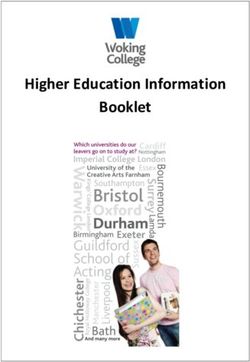Civil Service Resourcing Candidate Guidance on using the Civil Service Jobs portal August 2014 - Contents
←
→
Page content transcription
If your browser does not render page correctly, please read the page content below
Civil Service Resourcing
Candidate Guidance on using the
Civil Service Jobs portal
August 2014
Contents
Page 1 of 10Introduction .......................................................................................... 3 Register on CS Jobs ............................................................................ 3 Key Information for existing Civil Servants ........................................... 3 Complete / update your profile ............................................................. 4 Job Search .......................................................................................... 5 Job Alerts ............................................................................................ 5 Job Basket ........................................................................................... 5 Hints for completing an Online Application........................................... 6 Schedule an interview / assessment .................................................... 8 Viewing documentation ........................................................................ 8 Feedback ............................................................................................. 8 Withdraw an application ..................................................................... 10 Page 2 of 10
Introduction This guidance is to assist users of the Civil Service Jobs (CS Jobs) portal. All users can view the website and create an account. However existing Civil Servants will only be able to see internally advertised opportunities after they have created an account and validated it with a work email address. To access Civil Service Jobs please click here. Register on CS Jobs To apply for any Civil Service vacancy you must register on the website first. Registration enables you to apply for jobs, receive email updates via ‘job alerts’, create a job basket and more. The registration process is slightly different for civil servants and non-civil servants; please ensure you register correctly. All mandatory fields are marked with an asterisk *. Your username for ‘Sign in’ will be your correspondence email addresses. This can be private or official. We will use this address to contact you. Existing civil servants should put a tick in the box to confirm that they are a civil servant. Your password must have at least 8 characters and include one upper case, numerical or symbol character. Please read our “Privacy Policy” and “Data Protection Statement” and subsequent disclaimers. Once you have read the terms and conditions and confirm you understand them please check the ‘I agree to Terms and Conditions’ box. You are now registered on the Civil Service Jobs website and able to search and apply for job opportunities. Key Information for existing Civil Servants: There are a number of key fields that existing civil servants you need to be aware of: Department – The department you are currently employed by. Are you surplus? – If you have been declared surplus it is essential that you tick this box so you can see all job opportunities available to you. Are you a priority mover? - If you have been given the priority mover status tick the box. If you register as surplus or a priority mover your line manager will receive a validation email to confirm your registration status is correct. Page 3 of 10
Activate your account
The activation email will be sent to your work email address, follow the instructions within
the email to activate your account.
If you did not enter a work email address during registration the activation email will be
sent to your line manager instructing them to activate your account. This process can be
used if you are unable to access your work emails to activate your own account because
you are on maternity leave, career break, secondment etc.
You will not see any civil service opportunities until your account has been activated.
Complete / update your profile
This section is applicable to civil servants only.
You can only complete your profile once your account has been activated. You can then
update your information at any time. It is particularly important if you are registered as
surplus or a priority mover, that you complete your profile as soon as possible.
Your profile will have up to 6 sections:
1. Surplus/priority mover status*
2. Personal Information
3. Employment details
4. Career history
5. Competence statement*
6. Preferences*
Sections 1, 5 and 6 (*) are only available if you register as surplus or a priority mover.
It is recommended you consider including:
A short personal profile
Your key skills and achievements
A description of the competences you feel you are best able to demonstrate.
Note: The competence statement will not automatically transfer to any online application.
Only civil servants who are registered as surplus or a priority mover will be asked to
provide a maximum of three preferences of location.
Both the competence statement and location preference can be used by HR units to
consider people in the surplus or priority mover groups matching them to vacancies before
advertising.
For career history, you should enter your current employment details first. Each time you
click on ‘Save and Proceed’ you can enter a further period of employment (up to a
maximum of four). We recommend you add any other appointment if it has relevance to
the advertised post. You should concentrate on your specific achievements and skills
gained within each role rather than a list of tasks you undertook as you have a maximum
60 words.
Page 4 of 10Each section has a ‘Save and Proceed’ button, make sure you click on it otherwise the information you have entered will be lost. You will need to read the declaration and confirm you understand to ‘submit’ your profile. Once your profile is complete you can amend these details at any time. Job Search There are a number of options the key ones are ‘Quick Search’ and ‘Advanced Search’. If you have specific requirements then use the ‘Advanced Search’, this will restrict the matched vacancies to your specific search criteria. Otherwise you can use ‘Quick Search’ for vacancies using a shorter number of different criteria. If you know the 7 digit vacancy reference number you can search for a specific vacancy. You can also search for jobs by location, salary, department, region or category. If there are no opportunities matching your search criteria you will be notified. Once you have identified a vacancy you are interested in applying for, a number of options will be available to you, listed on the right hand side under ‘Job Actions’ within the advert, Apply Now – Apply for the vacancy Send me jobs like this – A job alert will be setup for you matching these search criteria. Add Vacancy to Job Basket – Save this vacancy to your basket so you can return later. Click here to go back to search results – To return to your list of vacancies. Job Alerts Jobs alerts can be setup once you sign in to CS Jobs. These alerts can be accessed from ‘My Dashboard’ and will be sent automatically to your correspondence email address. The alert lets you know about jobs that match your specific criteria. You can filter your requirements by selecting values from each of the 8 sections. Complete all fields that are applicable to your search criteria. The more information you insert the more specific the search will be. You can specify more than one value per drop down box by adding multiple ticks in the boxes. You can create as many different alerts as you wish so there is no need to try to capture all vacancies you may be interested in one alert. You will be notified that you alert has been successful, a reference number will be allocated to each alert. You can manage your job alerts by editing and removing them when necessary. You will be notified that your alert has been updated or deleted. Note: You should avoid setting all the boxes to the ‘Any’ value as this will send you an alert e-mail for every vacancy. Job Basket Vacancies that interest you can be added to your job basket so you can return to them at a later date if you decide to apply. Part completed applications will remain in your job basket so you have easy access to complete and submit them before the vacancy closing date. Page 5 of 10
Hints for completing an Online Application
Do not use the back button within CS Jobs as connection can be lost and there is a
possibility you will lose the data you are entering online. All mandatory fields are marked
with an asterisk *.
The system has a 20 minute timeout built in for security purposes. If you are not able to
complete each section of the online application form within this time, you should save the
details by clicking the ‘Save and Proceed’ button then logout. You can return to your
application at any time before the closing date and complete it.
Always use your mouse to ‘click’ on the relevant information when selecting from the drop-
down options rather than the scroll button; this will ensure the correct value is selected.
To paste information into free text fields you will need to use the keyboard shortcut Ctrl+V
as the ability to right click has been disabled for security reasons.
General statements or assertions about what you have done are of little value to an
application. Your evidence should focus on actual achievements.
When you apply for a vacancy you may be presented with ‘minimum requirements for
this role’ these are a set of pre-screen questions tailored for the vacancy for example “do
you meet the nationality requirements for this role?”
If you do not meet the minimum requirements for the role you will be notified immediately
and you should not progress with an application.
There are a total of 15 sections to an application form, which are tailored to the vacancy
you are applying for. Any of the following sections could be available:
1. Eligibility 9. Previous Skills and Experience
2. Personal Information 10. Secondary Education
3. Employment History 11. Further Higher Education
4. Competence Statement 12. Licences
5. Equality and Diversity 13. Professional Memberships
6. Additional Requirements 14. Upload CV
7. Career History 15. Additional Attachment
8. Qualifications
Symbol Key
Completed
Mandatory Questions Completed
Empty
Incomplete
Note: Sections 1 to 6 are mandatory. Using the above symbol key, the progress tracker
on the left hand side of the application will inform you which sections you need to
complete.
Page 6 of 10As a civil servant you will be asked additional ‘eligibility’ questions. Your line manager will
receive a validation email to confirm the information you have entered is correct.
Civil Service Competency Framework can be found on your local intranet or you can
access it via this link.
You may be asked to provide evidence of any qualifications and or licences as indicated in
the advert. If you are asked to upload a CV or an additional attachment such as a
‘statement of suitability’, make sure you have saved it on the computer you are using.
Within the application you need only follow the directions on the screen, locate your file
from where you saved it such as your desktop or personal folders.
You can attach your CV in .doc, .rtf, .pdf, .jpg or .txt format and in total less than 512KB.
CVs should be in portrait layout and please ensure the file is not being used by any word-
processor or other applications when being uploaded. If your CV has uploaded correctly
the progress tracker will confirm with a green tick. If you wish to upload your CV at a later
date you can do so, just click on ‘Upload CV’ from the progress tracker where you will be
given the option to view the document you uploaded or replace it with another.
Please read the Guaranteed Interview Scheme (GIS) question carefully. You are eligible
to apply via the GIS if you have a disability defined by the Equality Act.
This means you must have:
A physical or mental impairment which has a substantial and long term (over 12
months) adverse effect on your ability to carry out normal day to day activities;
A long term health condition;
Demonstrated you meet the minimum qualifying criteria set out in the advertisement
for the post at the application and testing stages.
You will need to confirm whether or not you meet the criteria to be considered for a
guaranteed interview. If you require ‘additional assistance or adjustments’ during the
selection process such as additional time for online test and or a parking space for
interview, this can be indicated in the application process.
If the vacancy specifies multiple geographical locations you can indicate up to three in
order of preference. Every effort will be made to take your preference into account but we
cannot offer any guarantees. Once your application form has been submitted it cannot be
amended or deleted.
A status message will be displayed to confirm your application has been submitted and is
being considered. You will be contacted by the recruitment team/provider. It is
recommended that you return to your application(s) regularly to monitor their progress.
If you part completed your application and logged out, you can return and complete it at
any time prior to the vacancy closing date. To return to a part completed application go to
your job basket.
Page 7 of 10Schedule an interview / assessment Email notifications will be sent to your correspondence email address notifying you of your selection results. You can also sign in to CS Jobs and track the progress of your applications online. Successful candidates who have been invited to attend an interview/assessment will be asked to schedule a slot online via CS Jobs to confirm attendance. Depending on what stage of the selection process you should select either ‘Schedule for 1st Interview’, ‘Schedule for Assessment’ or ‘Schedule for Telephone Interview’ from the ‘Options for Vacancy’ tool bar on the right hand side. The interview details will be displayed, you will need to select ‘Confirm’ to book the slot. Once you have confirmed your attendance you will receive an email confirmation to your correspondence email address with details of your interview/assessment. If you are unable to attend the interview/assessment on the date and time chosen you might be able to re-schedule if there are dates and times available. However, if there are no available dates please contact the recruitment team/provider Viewing documentation If you have been sent documents to read, complete, print and/or save you can access them via CS Jobs such as employment contract or pre-appointment forms (character declaration or pension questionnaire). Email notifications will be sent to your correspondence email address notifying you when documents are available to you. The documents can be accessed via ‘My Dashboard’ and then from the drop-down menu click on ‘Applications’ Once the document is open you can complete, view, save and/or print. Feedback After each selection exercise most departments will endeavour to provide feedback. Email notifications will be sent to your correspondence email address notifying you of your selection results. If feedback is available for you to view online you will be notified in the email. Rating scale There is one single rating scale used throughout the Civil Service, which will allow you to compare feedback from previous applications made. Page 8 of 10
The rating scale is:
Rating Label Definition
1 Not Demonstrated No positive evidence of the competency
2 Minimal Demonstration Limited positive evidence of the
competency
3 Moderate Demonstration Moderate positive evidence of the
competency
4 Acceptable Demonstration Adequate positive evidence of the
competency
5 Good Demonstration Substantial positive evidence of the
competency
6 Strong Demonstration Substantial, positive evidence of the
competency and includes some evidence of
exceeding expectations
7 Outstanding Demonstration Evidence provided wholly exceeds
expectation at this level
Pre-appointment checks
If you have been successful at the final assessment stage you will receive a provisional
offer. The offer of employment will be provisional until all pre-appointment checks as
specified in the advert are satisfactorily complete.
To prevent any delays in the process you must complete all pre-appointment paperwork
at your earliest convenience e.g. health declaration form.
A start date will not be agreed until all pre-appointment checks are complete.
Non civil servants and employees of certain government departments will need to undergo
Baseline Personnel Security Standards (BPSS) these are the minimum pre-employment
checks that must be applied to all civil servants. However, some departments will require
more enhanced vetting. Your recruitment team/provider will advise what these checks
involve as they differ depending on the department.
The BPSS consist of the following checks:
Identity
Age
Nationality and Immigration Status (including an entitlement to undertake the work
in question)
Employment History (past 3 years)
Criminal record (unspent convictions only)
Character enquiry form.
Before a formal offer of employment can be made all checks must be satisfactorily
complete. These checks can take several weeks please do not hand in your notice
before these have been completed.
Page 9 of 10Job offer Once all pre-appointment checks are satisfactorily complete the vacancy holder will contact you to agree a start date. Email notifications will be sent to your correspondence email address notifying you of your formal offer. If your terms and conditions (employment contract) are available for you to view online you will be notified in the formal offer email. You must accept or reject your terms and conditions online. Withdraw an application If you are no longer interested in a vacancy that you have applied for, you must withdraw your application online, which will notify the recruitment team/provider. Note: Only withdraw your application if you are certain you are no longer interested as you cannot resubmit your application at a later date. Once you confirm your withdrawal you will not be able to reverse this decision. You will need to provide a reason for withdrawing. You will be notified that your application has successfully been withdrawn. END Page 10 of 10
You can also read