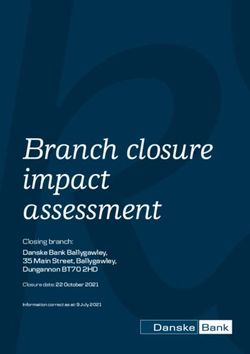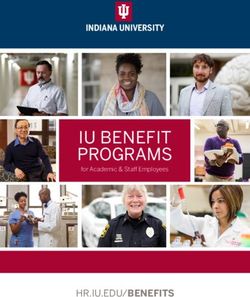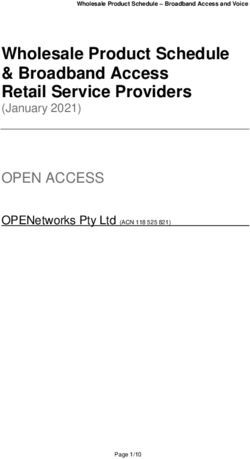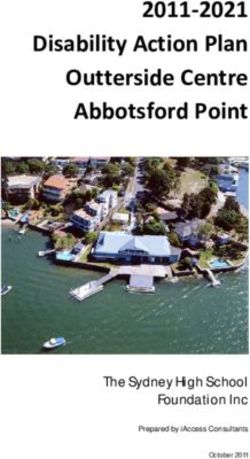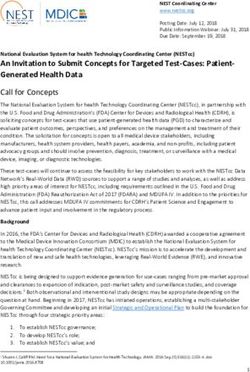Need Help? - Okanagan College
←
→
Page content transcription
If your browser does not render page correctly, please read the page content below
Need Help? IT Help Desk Hours The IT Help Desk is available for all technical support needs. September to May Monday – Friday 8:00 a.m. - 4:30 p.m. Walk-in & Phone Monday – Thursday 4:30 p.m. - 7:00 p.m. Phone Only May to September Monday – Friday 8:00 a.m. - 4:30 p.m. Walk-in & Phone Submit a service request IT service requests are submitted online through myOkanagan. Click on the employee tab and select IT Service Request from the OC Express – Requests and Notices section IT Help Desk Contact Information Phone Numbers: 250-762-5445 local 4444 1-866-839-4032 Local: 4444 Email: servicerequests@okanagan.bc.ca Web: www.okanagan.bc.ca/itservices
Table of Contents Introduction to IT ................................................................................................................. 1 Quick Reference: Logins ....................................................................................................2 Service Request System......................................................................................................3 Deepfreeze.............................................................................................................................3 myOkanagan Portal ............................................................................................................4 Network Access ....................................................................................................................5 Outlook Email ........................................................................................................................6 Wireless (Wi-Fi) Access on Campus ...............................................................................7 Telephone Services ..............................................................................................................8 Voicemail ................................................................................................................................9 Off-Campus File Access ................................................................................................... 10 Moodle ................................................................................................................................... 11 Media Tools for Online Learning................................................................................... 12 Banner Accounts ................................................................................................................ 13 Fast Accounts ...................................................................................................................... 14 Room Technology ............................................................................................................. 15 Need Help? .......................................................................................................................... 16
Introduction to IT
IT Services at Okanagan College provides comprehensive technology support
for staff, faculty and students, including:
• IT Help Desk support
• Online learning technology including Moodle and streaming
hardware
• Enterprise application support (Banner, myOkanagan, FAST, Argos)
• Assistance with computer problems
• Wireless networking, telephone, and email support
• Classroom and office technology support
For more information about technology services offered by Okanagan
College IT Services, please visit: http://www.okanagan.bc.ca/itservices.
Page | 1Quick Reference: Logins
myOkanagan Account Allows you to login to the myOkanagan portal and
Moodle
User ID: Your nine-digit employee number
myOkanagan portal
e.g. 300123456
Moodle
OC Wireless Network
Password: Default is your birthday
(MMDDYYYY) e.g. June 15, 1982 = 061582
Network Account Allows you to login to campus computer, Outlook Email
and eduroam**
User ID: Your nine-digit employee number
Campus Computers e.g. 300123456
Outlook Web Access
eduroam Wireless ** Password: A temporary password will be sent to
your department.
**eduroam requires appending a suffix of @okanagan.bc.ca (see Wi-Fi
section)
Page | 2Service Request System
IT service requests are submitted online through myOkanagan. Click on the
employee tab and select IT Service Request from the OC Express – Requests
and Notices section. Complete the form, including your campus, room
number; and a brief description of the problem you are reporting, including
any error messages you see.
If you are unable to complete the online form or are at risk of canceling a
class due to technology failure please contact the IT help desk directly at local
4444.
Deepfreeze
Okanagan College computers are protected from changes, by a tool called
“Deepfreeze”. IT services uses deepfreeze to help keep viruses from
rendering your machine useless and giving you the comfort knowing you can
reboot to get things back to normal. A computer that is in a “frozen” state
will discard any system changes upon reboot.
It is recommended to keep your machine in a “frozen” state and to only
“thaw” the workstation when you need to install a known good application.
Page | 3myOkanagan Portal
myOkanagan is a web-based portal that hosts a range of tools and resources
for students, staff and faculty. Some examples include:
• Class lists & Timetables • Access to Banner, FAST,
• myOkanagan.bc.ca email ELMS,
• Grades • Requests and Notices
• “College Matters” news • Documents and Reports
To access the myOkanagan portal, go to: https://my.okanagan.bc.ca
myOkanagan Login
User ID: Your nine-digit employee number e.g. 300123456
Password: Default is your birthday (MMDDYY). e.g. June 15, 1982 = 061582
myOkanagan Password Reset
This service allows you to reset your password on your myOkanagan account
via email. In order to use the service, you must have previously set up an
alternate email address in myOkanagan. You will be prompted to provide the
address the first time you log into myOkanagan. The prompt appears for
both new and existing users. If you wish to change your alternate email
address, you can do so by going to My Account, Setup Alternate Email for
Password Recovery within myOkanagan.
The alternate email address can be any non-Okanagan college email
account. This will send a password recovery link to your alternate email
address. You will need to click the link in the email or copy/paste it into your
browser. This link will bring you to the myOkanagan password recovery
page, where you will need to click the Login button to enter myOkanagan.
Finally, you will be prompted to change your password and accept the
Responsible Use policy.
Page | 4Network Access
Network Access credentials allow you to access campus computers, your
Outlook web access and campus wireless (Wi-Fi).
Network Login
User ID: Your nine-digit employee number e.g. 300123456
Password: A temporary password will be sent to your department.
Note: Once you receive your temporary password, you must change it
immediately.
When logging into a Lab Computer as an employee, your user ID should be
followed by @emp.oc e.g. 300123456@emp.oc. You will still use your
regular network password.
Network Password Reset
Begin the reset process by clicking “Forgot Your Password?” on the
myOkanagan login page. Next, you should enter your 9-digit Okanagan
College ID number (e.g. 300123456) and choose Network as the account to
recover.
A password recovery link will be sent to your alternate email address. You will
need to click the link in the email or copy/paste it into your browser.
After clicking this link, your account is assigned a temporary one-time-use
password. You are given the option to change your password immediately,
or you can login to Windows using the temporary password and do so from
there. In either case, the password complexity rules must be followed.
Please note that resetting this password will affect all services in your Network
account: your computer login, your Outlook email login and your eduroam
wireless (Wi-Fi) login.
Page | 5Outlook Email
Okanagan College employees are provided with an Outlook email account.
Your email address will be first initial+last name@okanagan.bc.ca. For
example, John Smith would be jsmith@okanagan.bc.ca.
Your email account can be accessed either online, via Outlook Web Access
(OWA) or via the Outlook desktop client.
User ID: Your nine-digit employee number e.g. 300123456
Password: Your Network Password
Accessing Outlook via Outlook Web Access (OWA)
Okanagan College employees can access their email via the web at the
following web addresses. Use the link for your home campus.
Kelowna https://owa.sk.okanagan.bc.ca/owa
Kalamalka/Revelstoke https://owa.kal.okanagan.bc.ca/owa
Penticton https://owa.pen.okanagan.bc.ca/owa
Salmon Arm https://owa.sa.okanagan.bc.ca/owa
Accessing Outlook on an Okanagan College Computer
(Desktop Client)
When using outlook on an Okanagan College desktop or laptop computer,
the outlook profile will first need to be configured. Please submit an IT
Service request to have this completed. You are still able to access email
through the Outlook Web Access.
Outlook Password Reset
Please see the Network Password Reset instructions on page 5.
Page | 6Wireless (Wi-Fi) Access on Campus
eduroam Wireless (Preferred)
eduroam (education roaming) is a wireless network service that provides
students, staff and faculty from Canadian education institutions with secure
internet access. The eduroam wireless is our preferred service for mobile
device users at Okanagan College.
For setup specific to your mobile device or laptop operating system, please
refer to www.okanagan.bc.ca/itservices.
User ID: Your nine-digit employee number and “@okanagan.bc.ca”
e.g. 300123456@okanagan.bc.ca
Password: Your Network Password.
Note: You must have logged into a computer on campus and changed your
temporary network password before you are able to access eduroam.
OC Wireless (Alternate)
The OC wireless network is also available at all Okanagan College campus.
When you select this network, it will connect and a webpage will open
prompting you for a user name and password.
User ID: Your nine-digit employee number e.g. 300123456
Password: Your myOkanagan password.
Page | 7Telephone Services IT Services is responsible for maintaining and ensuring the effective use of telephone services at all campuses. People Directory The Okanagan College People Directory is available online. To search the Employee Directory visit: http://www.okanagan.bc.ca/about/People_Directory.html Making Changes to the Employee Directory If you need to make any changes to the information displayed in the People Directory you can edit your own entry through the myOkanagan portal. On the employee tab, under OC Express-Administrative Functions, expand the Employees section and select My Entry in the OC People Directory. Page | 8
Voicemail To setup voicemail you can either dial 89 or press your voicemail labelled button. Default passcode is 1 2 3 6 5 4. Once your passcode has been entered you will be prompted to set up your mailbox. If you experience any problems with your passcode entry, please call the IT Services Helpdesk at local 4444. Here are some directions for how to check for messages in your voice mailbox from outside OC, by calling area: Kelowna locals dial: 250-862-5454 You will hear, “Welcome to the message centre, please enter a mailbox number…” • Enter your local • Your voicemail message will start to play; at that point dial * • You will then be prompted to enter your passcode Penticton locals dial: 250-492-4305 Vernon locals dial: 250-545-7291 Salmon Arm locals dial: 250-832-2126 You will hear, “Thank you for calling Okanagan College…” • Enter 5454 You will hear, “Please wait while I transfer your call. Welcome to the message centre, please enter a mailbox number…” • Enter your local • Your voicemail message will start to play; at that point dial * • You will then be prompted to enter your passcode Page | 9
Off-Campus File Access
Web Access to files
You can access your network files via a web browser using myFiles.
https://www.myfiles.okanagan.bc.ca
User ID: Your nine-digit employee number e.g. 300123456
Password: Your Network Login.
VPN (Virtual Private Network)
A VPN connection allows you to remotely connect to Okanagan College as if
you were connected on campus. After connecting to the VPN server, you will
be able to run Outlook, access files, and access applications remotely from
your home, Starbucks, airport, hotels, etc.
Instructions for setting up access can be found on our website:
http://www.okanagan.bc.ca/itservices
Page | 10Moodle
Moodle is a web-based learning environment that helps instructors create,
manage and organize their course materials. Every course at Okanagan
College has its own companion Moodle site; with a new course section
created for each term.
In a Moodle course section instructors can post lecture notes, PowerPoint
presentations, and links to websites and are able to set up online discussion
forums. They can create online quizzes and assignments that students can
submit electronically.
Moodle Login
Open a web browser and go to https://mymoodle.okanagan.bc.ca and click
the Login link at the top right. A link to Moodle can also available in the
myOkanagan portal.
User ID: Your nine-digit employee number e.g. 300123456
Password: Your myOkanagan password.
Useful Features in Moodle
• Create groups in your course and then create a discussion forum
that can be made private for each group.
• Selectively release content based on various criteria (time, date,
student, having completed a quiz, or assignment, or viewed a page).
• Create an assignment where students record audio or video or
create a drawing.
For specific training or more information about Moodle visit the Educational
Technology Centre in room L100.
Page | 11Media Tools for Online Learning Blackboard Collaborate is an online web conferencing system used for conducting a synchronous (real-time) distance education class. Sessions can also be recorded for later viewing. Collaborate can be accessed from any computer with an internet connection, allowing instructors and students to join an online session from anywhere in the world. OC has two 50-seat Blackboard Collaborate vClass spaces which can be booked by contacting EdTech. Blue Jeans is a videoconferencing service intended for virtual meetings. Participants can connect from a variety of platforms including desktop or laptop computers, iPads, iPhones and other mobile devices, and room-based videoconference systems. There is screen sharing and chat capability. IT Services can schedule a meeting for you, or for frequent users, create an account so you can set up your own meetings. Each Okanagan College campus also has hardware videoconferencing systems used for classes and meetings. The AV loan collection at each campus has a Sony portable videoconferencing system that looks like a 17- inch monitor with a built-in camera and microphone and will work from any live network port on that campus. Each campus also has a LifeSize Express 220 (or LifeSize Team 220 at KLO) high definition videoconference system. This is a 46-inch LED TV on a cart with a camera, tabletop microphone and the codec. The LifeSize Express can only connect to one other system. The LifeSize Team can connect up to 4 sites. Webcasting is possible with a set up as simple as a webcam and a laptop through OC’s Adobe Streaming Media Server. Contact EdTech for advice. Advice and assistance with screen casting and audio/video recording of lectures and demonstrations is also available through the Educational Technology Centre located in room L100. Page | 12
Banner Accounts Banner is the software system in use at Okanagan College for the administration of almost all college business. Banner accounts are provided to employees whose job requires they work within the system. Banner account requests are submitted by your department administration office via the online IT Account Maintenance Request, and must be approved by a manager. Questions or problem related to the Banner system should be directed to the IT Services Help Desk. Page | 13
Fast Accounts FAST Finance Reporting provides decentralized self-service financial reporting for authorized users, allowing drill down access to all accounts for that user. Reports include relevant, timely information for actuals, commitments and budgets, showing where money is being spent and how it compares to approved budget amounts. IT Services provides access to the system via myOkanagan. Account security is maintained by the Finance department. Any questions or issues regarding access to the FAST Finance Reporting System should directed to the IT Services Helpdesk. Questions regarding access to particular account codes should be directed to the Finance Department. Page | 14
Room Technology
The standard OC classroom has a LCD Projector, screen, and speaker system.
There is a cable bundle that includes power, network, VGA and audio that will
provide connections for your laptop.
Computer labs have the same setup with the addition of an installed
instructor computer. There will be a push-button switch that lets you connect
your laptop to the projector instead of the instructor computer.
There are a few exceptions to the standard install:
• Model Technology classrooms (E208 Kelowna, PC228 Penticton,
SA141 Salmon Arm, D223 Vernon) each have 2 displays with an
HDMI matrix switcher that lets you put various sources (instructor
computer, laptop, document camera) on either display.
• Okanagan College Language Centre (B223 Kelowna) also has 2
displays and an HDMI switcher.
• KLO Lecture Theatre: sign out the keys and projector remote from
the information desk in the foyer. You need to open the audio rack
backstage right to adjust the computer volume.
• Wine Sensory Lab Penticton has 2 overhead cameras, 3 displays and
an Extron touch panel that sends various sources to the displays.
For more information see http://okanagan.bc.ca/edtech or visit the Ed-Tech
center in room L100.
Page | 15Need Help? IT Help Desk Hours The IT Help Desk is available for all technical support needs. September to May Monday – Friday 8:00 a.m. - 4:30 p.m. Walk-in & Phone Monday – Thursday 4:30 p.m. - 7:00 p.m. Phone Only May to September Monday – Friday 8:00 a.m. - 4:30 p.m. Walk-in & Phone Submit a service request IT service requests are submitted online through myOkanagan. Click on the employee tab and select IT Service Request from the OC Express – Requests and Notices section IT Help Desk Contact Information Phone Numbers: 250-762-5445 local 4444 1-866-839-4032 Local: 4444 Email: servicerequests@okanagan.bc.ca Web: www.okanagan.bc.ca/itservices Page | 16 Document updated Aug. 2015
You can also read