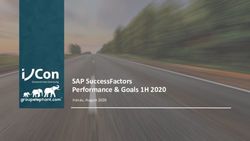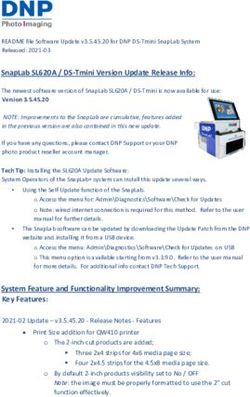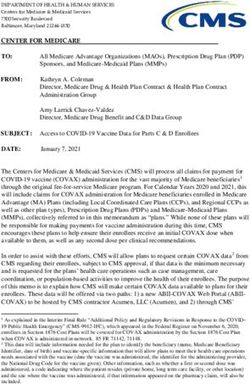Delaware Budget System - Web Application User Manual - State of Delaware Office of Management and Budget - Agency
←
→
Page content transcription
If your browser does not render page correctly, please read the page content below
Haslet Armory, Third Floor
122 Martin Luther King Jr. Blvd. South
Dover, DE 19901
State of Delaware
Office of Management and Budget
Delaware Budget System
Web Application User Manual
AgencyDelaware Budget System Web Application Manual
TABLE OF CONTENTS
INTRODUCTION.............................................................................................2
SECURITY AND SYSTEM ACCESS ....................................................................3
LOGGING IN ..................................................................................................4
OPENING BUDGET PACKAGES .......................................................................5
NAVIGATING .................................................................................................6
BUDGET REQUEST ENTRY..............................................................................8
BUDGET REQUEST FORM ..........................................................................8
FTE REQUEST FORM ..............................................................................12
HIERARCHY BUDGET APPROVAL .................................................................14
RUNNING REPORTS ..................................................................................... 16
REPORT OUTPUT IN EXCEL ..........................................................................19
LOGGING OUT.............................................................................................20
1Delaware Budget System Web Application Manual
INTRODUCTION
Welcome to the State of Delaware Budget System (DBS). DBS is a web-based system that was developed
by Cogsdale Corporation and Solver, Inc. and modified to meet State of Delaware specifications.
The introduction and implementation of DBS is intended to replace the legacy budget applications,
Budget Development and Information System (BDIS) and CIZER, as well as provide necessary integration
with the First State Financials (FSF) PeopleSoft application.
The objectives of DBS are to:
• provide an analytical tool with workflow management, data entry screens and reports that
enable summary and detailed presentations of information used for planning and
implementation of the State’s fiscal initiatives;
• provide users with an application that enables entering budgetary data and adjustments as well
as carrying out reviews and detailed reporting of current, past, and planned financial results in a
useful and meaningful way;
• provide users with a flexible management tool that facilitates the budget development and
decision making process in an easily accessible, responsive, fully integrated and automated
environment; and
• provide the ability to publish budget data required by state-wide decision makers and managers
to prepare the Governor’s Recommended Budget and formulate the Operating Bill.
DBS uses the same appropriation numbers and account codes as FSF and will interface with FSF
annually.
This training manual describes key features required to complete an annual budget request. Training is
available for agency employees to provide detailed instructions on how to effectively use DBS.
Users of DBS should be familiar with budget guidelines issued by the Office of Management and Budget
(OMB).
IMPORTANT NOTE: For best results, please use Internet Explorer Version 8 and above. Earlier versions
of Internet Explorer and other browsers (Firefox, Opera, etc.) are not supported and may not work
properly with this system. End Users must use SSL/VPN if they need to access DBS from outside the
State Network. If you are outside of the State Network and do not have SSL/VPN capability, please
contact your agency Information Security Officer to establish that component.
The DBS manual is available in PDF format on the OMB Internet site, http://www.budget.delaware.gov/.
2Delaware Budget System Web Application Manual
SECURITY AND SYSTEM ACCESS
DBS limits access to budgetary data to those individuals as authorized by each department. Access has
further been limited to user classes which can: input data, inquire on existing data or both.
Logging into DBS requires the following:
• User Name
The user name will be used to identify the employee. User names are assigned through OMB. To
request a new user name, contact your agency’s fiscal and policy analyst. For a list of analysts
and agency assignments, go to http://www.budget.delaware.gov/contact.shtml.
• Password
An initial password is assigned by OMB to secure user access. Passwords may be changed by
individual users at any time and must consist of at least six characters. Users will be locked out
after four incorrect logins.
If the user name or password has been forgotten, you have been locked out or you have
technical questions, please contact Charles Wilmire at charles.wilmire@state.de.us or Bob
Hunter at bob.hunter@state.de.us.
DBS has an inactive session timeout after 20 minutes. The below warning box will appear only if the user
is within a data entry (package) form such as Budget Request – Expenditures or FTE Request.
NOTE: Users will be automatically logged out after the two minutes warning expires.
3Delaware Budget System Web Application Manual
LOGGING IN
In Internet Explorer, go to the DBS website either by clicking the link below or by entering the address
into the Internet Explorer address bar.
https://bdis.omb.state.de.us/$erweb_asp/main.asp
This will take the user to the Database Logon page, where there will be entry fields for a user name and
password. The user name is not case sensitive, but the password is case sensitive.
After logging in, a navigation pane will appear on the left side of the screen.
The navigation pane provides links to:
• Budget Forms – open forms used to enter budget data.
• Reports – view summary and detail level budget reports.
• Options – allows users to change display settings and password.
4Delaware Budget System Web Application Manual
OPENING BUDGET PACKAGES
Clicking the “Budget Forms” link will bring up a list of Units (IPUs). To view forms and enter budgets,
start by clicking on the appropriate Unit code.
Selecting a Unit Code will bring up a list of form packages available for the selected unit. Form packages
are a collection of data entry forms that have been grouped together by subject matter. The example
below shows form packages that are available when the user clicks on Unit 010101, “General Assembly,
House”.
To open a form package, click on the relevant link under “Pkg. Code”.
5Delaware Budget System Web Application Manual
NAVIGATING
To navigate to a different unit or form, the user can:
A. Click on Budget Forms in the navigation pane, which will take the user back to the Unit Selection
page. From here, simply click on the unit for which data entry is required and repeat the steps
in Opening Budget Forms to open form packages for that unit.
Note that the most recently selected unit code is shown beneath “Budget Forms” in the navigation pane
on the left hand side of the page. Clicking on it will take the user back to the list of form packages
available for the currently selected unit.
Click the Unit code in the navigation pane to go
back to Budget Forms for the selected unit.
6Delaware Budget System Web Application Manual
B. Use the navigation bar at the bottom of the page to select a different unit:
The blue navigation bar, at the very bottom of the page, provides shortcuts to IPUs, form packages and
forms.
Units can be selected in the second field from the left. When selecting a new unit the user must also
choose a package and form. To select a package, choose the package from the drop down box.
To select a form within the package, choose a form from the drop down box furthest to the right.
After selecting the form, click “Process.”
7Delaware Budget System Web Application Manual
BUDGET REQUEST ENTRY
BUDGET REQUEST FORM
The Budget Request (BREQ) package consists of two forms: Budget Request – Expenditures (BREQEXP)
and Budget Request – Revenues (BREQREV). These forms are provided for entry of an IPU’s
expenditures and revenues respectively.
BREQEXP/BREQREV
The BREQEXP form is used for input of expenditure budgets. The BREQREV form is used for input of
revenue budgets. Budget lines are grouped by appropriation. The form allows the user to establish a
budget based on the prior fiscal year’s budget, using adjustments to prior year figures to arrive at the
current budget. Within the form, five adjustment columns are provided:
• Base Adjustment
• Inflation and Volume Adjustment
• Structural Changes
• Enhancements
• One Time
By default, when the form is first loaded, there are no viewable input fields for data entry.
8Delaware Budget System Web Application Manual
In order to enter adjustments, choose “Yes” from the Show Details box in the far right for each
appropriation for which data entry is necessary.
This will expand the data entry section for that appropriation.
To enter a value in any of the fields provided, click directly into that field. To navigate between fields,
use the arrow keys or the tab key.
NOTE: Dollar values are entered in thousands to one decimal point (e.g., a request of $100,400 should
be entered as $100.4). Enter negative numbers with a “-“ sign at the beginning or the end of entry.
9Delaware Budget System Web Application Manual
Navigation keys:
Key Function
Up arrow Moves up one row
Down arrow Moves down one row
Left arrow Moves one field to left
Right arrow Moves one field to right
Tab Moves one field to Right
SHIFT + Tab Moves one field to left
NOTE: The cell background changes color to yellow when editing a field.
To enter or modify data in the form:
• Key in numbers without decimals or commas.
• One decimal place is always assumed, so to enter 4.0 key in 40, to enter 40.0 key in 400, to key
in 400.0 key in 4000, etc.
• To remove characters, use the Backspace key. This will delete characters from right to left.
• To remove the entire value from a cell altogether, use the mouse cursor to swipe over the value
in the cell (the data will be highlighted), then press the Delete key.
• When the user tabs into a cell, the value in the cell becomes highlighted; which also allows the
contents of the cell to be removed by using the Delete key.
• Single characters within a number previously entered cannot be adjusted; user must delete the
entire field.
NOTE: Contact your agency’s fiscal and policy analyst to add new appropriations and account codes.
To save data in the form at any time, click on Save/Refresh, either using the button at the bottom of
the form or the link in the navigation pane to the left. The system will not prompt to save when
leaving a screen.
10Delaware Budget System Web Application Manual
Click Save/Refresh to save data.
11Delaware Budget System Web Application Manual
FTE REQUEST FORM
The FTE Request (FTEREQ) package consists of one form: FTE Request.
The FTEREQ form is provided for entry of an IPU’s position requests for new positions, deletions, switch
funds and reallocations.
All position changes, including casual/seasonal, should be entered in the FTEREQ form and must include
budget position number, position description, FTE in hundredths (for PHRST) and tenths (for Budget),
service level, pay section, action, and comments to clarify the position request. All fields are mandatory
and user will receive an error if any field is left blank.
Entry Fields:
• Line number – keeps the position entries in the order, line numbers cannot be repeated.
• Budget position number – identifies the position with requested changes. For new position
requests, TBD should be entered in the budget position number field. Please use formal eight
digit BP# (e.g., 00001234).
12Delaware Budget System Web Application Manual
• Hundredths and tenths – indicate percentage of position. FTEs paid from one funding source
should be entered as 1.00 and 1.0; casual/seasonal positions should have a 0.00/0.0 entry; and
split funded positions should be referenced as paid in each appropriation (e.g., 0.50 and 0.5 ASF,
0.50 and 0.5 NSF). Round as necessary for tenths field.
• Service level – references the service level of the position modification, such as Structural
Changes or Enhancement.
• Pay section – identifies the PHRST pay section from which the position will be paid. Pay sections
can be found in PHRST.
• Action – indicates the action of the position change, such as new, switch fund or deletion.
• Comments – must be entered to explain request (e.g., Reallocate to IPU and Reallocate from
IPU).
To save data in the form at any time, click on Save/Refresh, either using the button at the bottom of
the form or the link in the navigation pane to the left. The system will not prompt to save when
leaving a screen.
EXAMPLE
13Delaware Budget System Web Application Manual
HIERARCHY BUDGET APPROVAL
DBS provides the ability for each user to indicate to a higher level budget approver that the budget input
is complete and ready for the next level of input/approval. After budget entry has been completed and
reviewed, click the Budget Forms link in the navigation pane. At the bottom of the Unit Code list, is a list
of user hierarchy.
Choose the USERACCESS Package.
14Delaware Budget System Web Application Manual
Click on the USERACCESS Form.
Users will see him/herself and all subordinate users.
To close a user, click the closed radial button. When a higher level user is closed, all subordinate users
will reflect as closed.
15Delaware Budget System Web Application Manual
RUNNING REPORTS
To view budget data in reports, click on the Reports link in the navigation bar:
Click Reports to go to report
selections.
This will open a list of reports, grouped by subject matter:
To view a report, click on the link provided under “Report Code.” Most reports will prompt the user for
one or more variables, such as Unit, that will be used to filter the data presented on the report.
16Delaware Budget System Web Application Manual
To run the report, make selections by choosing from the lists provided then click the Process button.
The report output will be displayed within the web browser.
Reports can be printed directly from here by using the browser’s print functions (File, Print in Internet
Explorer). Prior to printing report output, the user should first click the Printable Version button at the
bottom of the report.
This will open another window with the printable version, which can be closed after printing.
17Delaware Budget System Web Application Manual
NOTE: Some reports have many pages; please check the page count prior to printing any report. Page
count can be found by clicking the Printable Version button, then going to File, Print Preview.
Users should adjust Internet Explorer print margins to fit report to page. To adjust Internet Explorer
margins, go to File, Page Setup.
In Page Setup, change Margins and/or Paper options as necessary to fit the report to page.
18Delaware Budget System Web Application Manual
REPORT OUTPUT IN EXCEL
To receive report output in Excel (rather than in the browser), click the Excel toggle in the navigation
pane. This action will cause all report output to be generated in Excel format until the toggle is turned
off again. When turned on, the toggle changes color from grey to green.
Click the Excel icon to
activate/deactivate report output
to Excel.
NOTE: Remember to deactivate this feature when running forms as form data cannot be entered or
saved in Excel.
Icon turns green when activated. Be
sure to turn this off again when
using budget forms.
When running reports with Excel output turned on, the user will be prompted to either Save or Open
the file.
19Delaware Budget System Web Application Manual
The user may also be prompted by the browser to allow the ability to download files from the site the
first time this function is completed.
The output is provided in an Excel file which can be saved locally.
LOGGING OUT
To log out, click the Exit link in bottom left of the navigation pane.
20You can also read