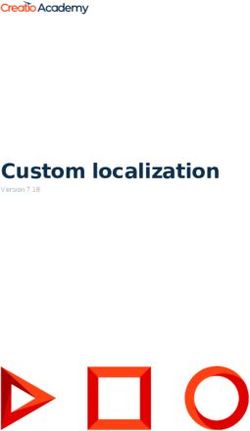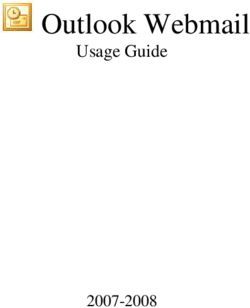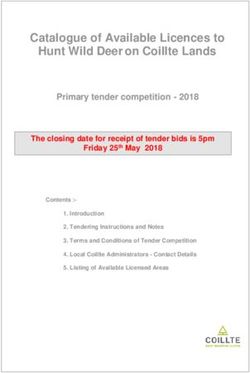VIRTUAL USER GENERATOR (VUGEN) - INSTALLATION GUIDE SOFTWARE VERSION: 2021 - ADM HELP CENTERS
←
→
Page content transcription
If your browser does not render page correctly, please read the page content below
Virtual User Generator (VuGen)
Software Version: 2021
Installation Guide
Go to HELP CENTER ONLINE
http://admhelp.microfocus.com/vugen/
Document Release Date: January 12, 2021 | Software Release Date: January 2021Installation Guide Legal Notices Disclaimer Certain versions of software and/or documents (“Material”) accessible here may contain branding from Hewlett-Packard Company (now HP Inc.) and Hewlett Packard Enterprise Company. As of September 1, 2017, the Material is now offered by Micro Focus, a separately owned and operated company. Any reference to the HP and Hewlett Packard Enterprise/HPE marks is historical in nature, and the HP and Hewlett Packard Enterprise/HPE marks are the property of their respective owners. Warranty The only warranties for products and services of Micro Focus and its affiliates and licensors (“Micro Focus”) are set forth in the express warranty statements accompanying such products and services. Nothing herein should be construed as constituting an additional warranty. Micro Focus shall not be liable for technical or editorial errors or omissions contained herein. The information contained herein is subject to change without notice. Restricted Rights Legend Contains Confidential Information. Except as specifically indicated otherwise, a valid license is required for possession, use or copying. Consistent with FAR 12.211 and 12.212, Commercial Computer Software, Computer Software Documentation, and Technical Data for Commercial Items are licensed to the U.S. Government under vendor's standard commercial license. Copyright Notice © Copyright 1994-2021 Micro Focus or one of its affiliates. Virtual User Generator (VuGen) (2021) Page 2 of 17
Contents
Virtual User Generator (VuGen) 1
Welcome to VuGen 4
VuGen Help Center 4
Useful links 4
VuGen components 5
Help improve VuGen 5
System requirements and prerequisites 6
System requirements 6
Prerequisite software for installation on Windows 6
Automatically detected and installed by the installer 6
Manual installation for Windows updates 7
Installation notes and limitations 7
Installing VuGen 9
Installation workflow 9
Upgrade VuGen 10
Install VuGen 11
Install VuGen silently 13
Installation command line options 13
Install a VuGen language pack 15
Send Us Feedback 17
Virtual User Generator (VuGen) (2021) Page 3 of 17Installation Guide
Welcome to VuGen
Welcome to VuGen
Welcome to the VuGen Installation Guide.
VuGen is a tool for creating virtual user (Vuser) scripts, primarily through recording. Vuser scripts
emulate users without a graphical user interface by using direct function calls.
This guide describes how to install and set up VuGen.
VuGen Help Center
For context sensitive help, click F1 within a dialog box or use the Help menu.
You can access the VuGen Help Center on the web (https://admhelp.microfocus.com/vugen/), or
download and install a local version. To switch between online and local modes, select Help > Help
Center Options > Open Online or Open Locally.
Note:
l To view the Help Center in Internet Explorer or within VuGen, you need to enable JavaScript
(Active scripting) in your browser settings (Tools > Options > Security > Internet > Custom
Level ).
l If the online Help Center is unavailable at the start of a VuGen application session, the Open
Online option may be disabled during the whole session with that application.
Useful links
The following online resources provide more information for VuGen users:
Resource URL
Help Center Virtual User Generator Help Center (select the relevant version)
Business Support https://www.microfocus.com/en-us/services/maintenance-and-
support-plans
Knowledge Base and https://softwaresupport.softwaregrp.com/group/softwaresupport/
Manuals Library
Community & blogs https://community.microfocus.com/t5/Performance-
Engineering/ct-p/sws-LoadRunner
AppDelivery https://marketplace.microfocus.com/appdelivery
Marketplace
Virtual User Generator (VuGen) (2021) Page 4 of 17Installation Guide
Welcome to VuGen
Resource URL
Resources https://www.microfocus.com/resources/
Twitter https://twitter.com/hashtag/Loadrunner
LinkedIn https://www.linkedin.com/groups/1879289
Facebook https://www.facebook.com/groups/MFLoadRunner/
VuGen components
The VuGen installation includes the following components:
l Virtual User Generator (VuGen). Micro Focus's tool for creating virtual user (Vuser) scripts, primarily
through recording. Vuser scripts emulate users without a graphical user interface by using direct
function calls.
l TruClient. Component for recording and developing test scripts for web-based applications. For
more information, see the TruClient Help Center (select the relevant version).
All of the standalone installations (for example, for VuGen) can be found in the installation package's
Standalone Applications folder.
All of the additional components (such as the Citrix Agent and so on) can be found in the installation
package's Additional Components folder.
Tip: You can also download VuGen, TruClient, DevWeb, VTS, and more, for free from
AppDelivery Marketplace.
Help improve VuGen
You can help us improve the quality, reliability, and performance of VuGen by participating in the
LoadRunner improvement program. When you join the program, VuGen collects anonymous
information about your software and hardware configuration, and about how you use VuGen.
VuGen does not collect any personally identifiable information, or any information about your company
environment or the code of your scripts.
You can join the program by selecting the Participate in VuGen improvement program check box
included in the initial setup window, displayed at the beginning of installation.
You can also join or leave the improvement program from within VuGen:
Select Tools > Options > General > Usage Data Collector
Virtual User Generator (VuGen) (2021) Page 5 of 17System requirements and prerequisites
This chapter includes:
• System requirements 6
• Prerequisite software for installation on Windows 6
• Installation notes and limitations 7
System requirements
The system requirements necessary for running VuGen on a Windows system are listed in the System
and protocol requirements.
System requirements for other related components:
l Diagnostics: For system requirements, check the latest Diagnostics documentation in the Knowledge
Base.
l Network Virtualization: For system requirements and installation instructions, see the Network
Virtualization for LoadRunner Help (select the relevant version) . You can install Network
Virtualization during the VuGen installation, or at a later time.
Prerequisite software for installation on Windows
Before installing VuGen, make sure the prerequisite software is installed on the VuGen machine. Some
of the prerequisite software is automatically detected and installed by the installer; other prerequisite
software must be installed manually.
l "Automatically detected and installed by the installer" below
l "Manual installation for Windows updates" on the next page
Automatically detected and installed by the installer
When you run the installation wizard, the wizard detects which prerequisite software is already installed
on the machine and which software is missing. When you continue with the installation, all missing
prerequisite software is installed.
The following prerequisite software must be installed:
l .NET Framework 4.8
l Microsoft Visual C++ 2015 Redistributable Package - x86 and x64
Note:
l Installation of .NET Framework 4.8 prompts an automatic restart. You then need to rerun the
VuGen installation.
Virtual User Generator (VuGen) (2021) Page 6 of 17Installation Guide
System requirements and prerequisites
l If Visual C++ 2017 Redistributable is already installed Visual C++ 2015 Redistributable will
not be installed. Visual C++ 2017 Redistributable should be compatible in most cases. For
more details, see the Microsoft documentation.
l If installation of Visual C++ 2015 Redistributable Update 3 fails, install KB2999226 manually.
Manual installation for Windows updates
Before installing any of the VuGen components, make sure that the full set of Windows updates has
been installed. If this was not done automatically, you must install them manually.
Note: Before installing any of the Windows updates, disable UAC (User Account Control) and
restart the computer. For details on how to disable UAC, see the Microsoft Windows
documentation.
You can find the list of Windows updates in the System and protocol requirements.
Installation notes and limitations
Note: See Known issues in the VuGen Help Center for additional notes and limitations.
Security review We strongly recommend that you install VuGen components on dedicated
machines that do not contain, or provide access to, sensitive information; and that
you do a thorough security review of the network topology and access levels in
your testing environment.
Permission The installation process for VuGen, requires a full administrator account (root
requirements account for Linux systems) for all operating systems.
After installation, VuGen can run under a standard user account (an administrator
account is not required), with UAC and DEP enabled.
VuGen and If you install VuGen and UFT on the same machine, and then uninstall one of
UFT coexistence them, the remaining software program may not function correctly.
Resolution: Run a Repair of the software program you want to use on the
machine.
Custom When upgrading from version 12.55 or earlier, if you used custom certificates in
certificates your previous installation of LoadRunner, install them again when prompted for
certificates during setup. Otherwise, the setup program will overwrite them using
the defaults.
Virtual User Generator (VuGen) (2021) Page 7 of 17Installation Guide
System requirements and prerequisites
Network If you choose to install NV automatically (as part of VuGen installation), you must
Virtualization disable Windows SmartScreen before proceeding with the NV installation:
Open HKEY_LOCAL_
MACHINE\SOFTWARE\Microsoft\Windows\CurrentVersion\Explorer in the
Registry Editor, and change the Value data for SmartScreenEnabled to Off.
Note: You do not need to disable SmartScreen when installing NV manually.
TruClient After upgrading your TruClient installation, if you encounter any version conflict,
version conflict check that the legacy TruClient registry key TcWebIELauncher.exe, has been
removed.
l In the Registry Editor, open HKEY_LOCAL_
MACHINE\SOFTWARE\Microsoft\Internet
Explorer\MAIN\FeatureControl\FEATURE_BROWSER_EMULATION and delete
the key.
l Or, run the command:
"REG DELETE “HKEY_LOCAL_
MACHINE\SOFTWARE\Microsoft\Internet
Explorer\MAIN\FeatureControl\FEATURE_BROWSER_EMULATION”
/v “TcWebIELauncher.exe” /f”
Virtual The architectures provided by virtualization vendors are rapidly evolving. VuGen
environments is expected to function as designed in these changing environments, as long as
the third-party vendor guarantees full compatibility of the virtualized
environment with the VuGen-approved hardware requirements. If you follow the
system requirements and support matrix to create the virtual machine, VuGen will
work correctly.
Working on top of a virtual machine may require access to the virtualization server
hardware/monitoring environment, to ensure the virtualization server is not
saturated; otherwise, this might obscure the virtual machine's measurements and
lead to false results.
Virtual User Generator (VuGen) (2021) Page 8 of 17Installing VuGen
This chapter describes how to install VuGen on a Windows platform.
This chapter includes:
• Installation workflow 9
• Upgrade VuGen 10
• Install VuGen 11
• Install VuGen silently 13
• Installation command line options 13
• Install a VuGen language pack 15
Installation workflow
Your LoadRunner Professional installation package includes the Setup wizard that guides you through
the process of installing VuGen.
The final stage of the installation includes the optional installation of Network Virtualization. Installing
Network Virtualization enables you to generate the NV Insights report (replaces the NV Analytics
report) from VuGen.
Installing VuGen on a Windows system involves the steps shown below:
1. Review system requirements and notes
l Make sure that your system meets the hardware and software requirements. For details, see
"System requirements" on page 6.
Prerequisite software: When you run the VuGen Setup wizard, the wizard detects which
prerequisite software is already installed on the machine and which software is missing.
Virtual User Generator (VuGen) (2021) Page 9 of 17Installation Guide
Installing VuGen
When you continue with the installation, all missing prerequisite software is installed. For
details, see "Prerequisite software for installation on Windows" on page 6.
l Review the "Installation notes and limitations" on page 7.
2. Review installation requirements
Before you begin the installation, make sure you meet the following installation requirements:
l You must have full local administrative rights on the designated machine.
l Installation must be performed at the destination machine. VuGen does not support installation
via terminal service.
l For the full list of components that can be installed on the same physical machine at the same
time, see the System and protocol requirements.
Note: It is recommended that you close all anti-virus applications, such as McAfee or
Aladdin's eSafe, before installing VuGen.
3. Perform the installation
a. If you were working with an earlier VuGen version, review the upgrade instructions. For details,
see "Upgrade VuGen" below.
b. Run the Setup wizard to install VuGen on a Windows system. For details, see "Install VuGen" on
the next page.
Then run any patch installations if necessary.
c. After you complete the VuGen installation, you can install a localized version to view the VuGen
user interface in your local language. For details, see "Install a VuGen language pack" on
page 15.
Note:
l To perform a silent installation, see "Install VuGen silently" on page 13.
l VuGen installation on Windows includes OpenJDK 11, 32-bit.
Upgrade VuGen
VuGen version 2021 is a full installation that can be installed over any VuGen installation (version 12.5x
and later).
To upgrade all components in your Windows installation, follow the installation process as described in
"Install VuGen" on the next page. The installation process detects the older version, and gives you the
option to upgrade.
Note: For silent upgrade, see "Install VuGen silently" on page 13.
Virtual User Generator (VuGen) (2021) Page 10 of 17Installation Guide
Installing VuGen
Install VuGen
This section describes how to install VuGen using the Setup wizard.
For details on how to perform a silent installation, see "Install VuGen silently" on page 13.
To install VuGen:
1. Before installing:
l Review the pre-installation information, including the system requirements and prerequisite
software, described in "System requirements and prerequisites" on page 6.
l If you plan to install Network Virtualization, make sure that your system meets the
requirements, as described in the Network Virtualization for LoadRunner Help (select the
relevant version). (You can install Network Virtualization during VuGen installation, or at a later
time.)
Note: If you install Network Virtualization as part of VuGen installation, you may need to
restart the machine after setup.
l Make sure you have full, local administrative rights on the designated machine.
l Make sure the Windows Update process is not running.
2. Disable UAC (User Account Control) on the installation machine. For details, refer to your
Microsoft Windows documentation.
Then reboot the machine. (Installation may fail if this is not done.)
3. To prevent DEP (Data Execution Prevention) from interfering with the installation, enable it for
essential Windows programs and services only.
For details on how to change DEP settings, refer to your Microsoft Windows documentation.
4. Run the setup.exe file in the root folder of the installation package.
The VuGen installation program begins and displays the installation options.
5. Select the required installation option.
From the installation menu page, select one of the following installation options:
l VuGen. Installs a standalone version of VuGen (includes TruClient).
l Language Packs. This option is available only when installing on native non-English operating
systems. Enables you to install a patch for localized VuGen user interface, on top of the English
version. For details, see "Install a VuGen language pack" on page 15.
l Additional Components. Opens the Additional Components folder located in the root folder of
the installation package. For details of the additional components that you can install, see the
Advanced > Additional Components section in the Virtual User Generator Help Center (select the
relevant version).
6. Specific software, for example, Microsoft Visual C++, needs to be installed before you can install
VuGen (see "Prerequisite software for installation on Windows" on page 6). If the prerequisite
Virtual User Generator (VuGen) (2021) Page 11 of 17Installation Guide
Installing VuGen
software is not already installed on your computer, a dialog box opens displaying the list of
prerequisite programs that are required.
Click OK to install the listed software before continuing with the VuGen installation. If you click
Cancel , the VuGen Setup wizard exits because VuGen cannot be installed without the prerequisite
software.
Note: After installing prerequisite software, VuGen may restart the machine. If that occurs,
rerun setup.exe.
7. Perform the installation.
The Setup wizard opens, displaying the Welcome page.
Follow the instructions in the wizard to complete the installation.
Note:
l The installation path cannot contain non-English characters.
l The default installation path is: C:\Program Files (x86)\Micro Focus\LoadRunner
8. After the installation is complete, you can choose to install Network Virtualization (NV).
In the Setup wizard, select:
l Typical mode for an automatic installation of the NV for Load Generator and VuGen
component.
l Custom mode to change the installation folder, data folder, and the port.
For more details, see the installation section of the Network Virtualization for LoadRunner Help
(select the relevant version).
9. If there is a patch available for the installed version:
a. Run the patch installation file provided with the installation package.
a. Follow the onscreen installation and deployment instructions.
Note:
l To repair the installation, run the setup.exe file located in the root directory of the VuGen
installation package, select LoadRunner Professional, and then select the Repair option in the
Setup wizard.
l For a list of the components that were registered during setup, such as DLL and OCX files, see
the RegisteredComponents_Micro Focus Virtual User Generator.txt file in the build_info
folder of the installation.
Virtual User Generator (VuGen) (2021) Page 12 of 17Installation Guide
Installing VuGen
Install VuGen silently
A silent installation is an installation that is performed without the need for user interaction. You use
the command line to run the setup files. For details, see "Installation command line options" below.
Note:
l Before you install VuGen, review the pre-installation information, including the system
requirements and prerequisite software, described in "System requirements and prerequisites"
on page 6.
l All machines on which you install VuGen require administrator privileges.
l Use standard MSI command line options to define installation properties. For example, use
INSTALLDIR to specify an alternate installation folder.
To perform a silent installation of VuGen
1. Run one of the following commands from the command line:
l To install VuGen:
\Standalone Applications\SetupVuGen.exe -s -sp"/s"
l To install additional components:
\Additional Components\ /s /a /s
2. If you are installing an upgrade, run the following command:
msiexec.exe /update [/qn] [/l*vx ]
The msp files are located in the installation package.
Installation command line options
You can install VuGen or one of the additional components via the Package for the web (PFTW) files
that are included with the LoadRunner Professional installation media. The installation files are located
under the Standalone Applications or Additional Components folders on the installation media.
Double-click on the packaged file, or run it from the command line using the following options:
Option Description
/s Runs the installation in the background (silently), with no user interaction.
Virtual User Generator (VuGen) (2021) Page 13 of 17Installation Guide
Installing VuGen
Option Description
/e Only extracts the installation files; does not run them.
/f Specifies the path of a temporary folder for file extraction.
For example: /f "c:\my_temp_folder"
If you leave out this option, the default temporary folder is used.
/a Allows you to pass parameters or properties to the autorun file, such as SetupVuGen.exe.
The following properties are available:
INSTALLDIR="your_path". Specifies the location where the application will be installed.
REBOOT_IF_NEED. Default: 0
1: Reboots the machine after installation, if required. This is recommended if you include
the installation of NV (Network Virtualization).
0: Does not reboot the machine after installation.
NVINSTALL Default: 1
Empty string: Excludes the installation of the NV component.
1: Includes the installation of the NV component.
INSTALL_NV_MODE. Default: 1
1: Sets the NV installation mode to Typical.
2: Sets the NV installation mode to Custom.
INSTALL_DIR="your_path". Specifies a path for the installation.
IMPROVEMENTPROGRAM. Default: 1
0: Disables the VuGen Improvement Program.
1: Enables the VuGen Improvement Program.
Note: Silent installation for VuGen and OneLG:
l SetupVuGen.exe and SetupOneLG.exe uses different install commands (see the examples
below).
l If you need to insert a quotation mark character into the command line parameter, use two
consecutive quotation marks.
Virtual User Generator (VuGen) (2021) Page 14 of 17Installation Guide
Installing VuGen
Examples
The following commands silently run setup, and install the application in the specified folder. Where
relevant, they also start the agent after installation:
l Examples for SetupVuGen.exe and SetupOneLG.exe:
SetupOneLG.exe -s -sp"/s INSTALLDIR=""C:\Program Files (x86)\Micro
Focus\LoadRunner OneLG"" IS_RUNAS_SERVICE=0 START_LGA=1 NVINSTALL=N
SetupVuGen.exe -s -sp"/s INSTALLDIR=C:\VuGen"
l Examples for other standalone applications:
SetupAnalysis.exe /s /a /s INSTALLDIR="C:\Analysis"
SetupMIListener.exe /s /a /s INSTALLDIR="C:\MiListener"
SetupMoFW.exe /s /a /s INSTALLDIR="C:\MoFW"
SetupTruClient.exe /s /a /s INSTALLDIR="C:\TCSA"
Install a VuGen language pack
The language packs enable you to view the VuGen user interface in your local language. You install the
language pack from the LoadRunner Professional installation package.
For a list of supported languages, see the System and protocol requirements.
The language packs are supported for native non-English operating systems only.
Important: The native language of the operating system must be the same as the language pack
you are installing. For example, the Spanish language pack must be installed on a machine with a
native Spanish operating system.
To install a language pack:
1. Make sure that VuGen in English is already installed.
2. In the root folder of the LoadRunner Professional installation package, run setup.exe. The
LoadRunner Professional installation program begins and displays the installation options.
Virtual User Generator (VuGen) (2021) Page 15 of 17Installation Guide
Installing VuGen
3. Click Language Packs. The Language Packs folder in the installation package opens.
4. Navigate to the folder for the language and component you want to install and run the installation
file. For example, to install the French language pack on a VuGen standalone machine, the path is
..\Language Packs\French\VugenSA\Vugen_FRA.msp.
Follow the online instructions.
Virtual User Generator (VuGen) (2021) Page 16 of 17Installation Guide
Send Us Feedback
Send Us Feedback
Let us know how we can improve your experience with the Installation Guide.
Send your email to: docteam@microfocus.com
Virtual User Generator (VuGen) (2021) Page 17 of 17You can also read