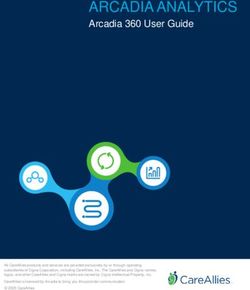Paragon Active Assurance Lifecycle Management Guide - 3.0.0 RELEASE
←
→
Page content transcription
If your browser does not render page correctly, please read the page content below
Paragon Active Assurance Lifecycle
Management Guide
RELEASE
Published
3.0.0
2021-03-17ii
Table of Contents
Updating the Database with a New User Password
Backing Up Product Data
Restoring Product Data from Backup
Monitoring the System
Managing Control Center and NETCONF Users
Importing and Exporting Test and Monitor Templates
Configuring the Lifetime of REST API Tokens
Tuning the System
Troubleshooting
Deleting Paragon Active Assurance Accounts
Uninstalling Paragon Active Assurance1
Updating the Database with a New User Password
IN THIS SECTION
Using special characters in the password | 2
The Installation Guide tells how to change the password for the "netrounds" user in the configuration
files /etc/netrounds/netrounds.conf and /etc/netrounds/probe-connect.conf. After doing this, you
must also update that user's role in the database. How to do that is explained below.
• Log in to the database using:
sudo -u postgres psql
• Inside the database, execute this command (substituting the correct new password):
ALTER ROLE netrounds WITH PASSWORD 'securePassword';
The relevant PostgreSQL documentation is found here: https://www.postgresql.org/docs/9.0/sql-
alterrole.html
Another option is to run the following after logging in to the database:
\password netrounds
and then provide the password twice.
After changing the password in the database as well as in the configuration files, reboot the system:
sudo reboot2
Using special characters in the password
In the ALTER ROLE query, if the character used to surround the password string occurs in the password
itself, that character must be escaped. The escape character is a single quote (').
Suppose you want to set the password 'secure. To this end, run the query
ALTER ROLE netrounds WITH PASSWORD '''secure';
However, if you run
\password netrounds
you can enter any password characters without escaping them.
Backing Up Product Data
IN THIS SECTION
Backing Up the PostgreSQL Database | 3
Backing Up the OpenVPN Keys | 4
Backing Up the Licenses | 4
Backing Up the Configuration Files | 4
Backing Up the RRD Files | 5
To make a consistent backup of your Paragon Active Assurance data, you need to stop all services
accessing the database before starting the backup procedure. It is possible to make backups of a live
system, but data consistency cannot then be guaranteed.
Proceed as follows:3
• Stop Paragon Active Assurance services:
sudo systemctl stop "netrounds-*" apache2 kafka openvpn@netrounds
• Make backups according to the subsections below.
• Start Paragon Active Assurance services:
sudo systemctl start --all "netrounds-*" apache2 kafka openvpn@netrounds
Backing Up the PostgreSQL Database
Run this command:
pg_dump -h localhost -U netrounds netrounds > ncc_postgres.sql
NOTE: The pg_dump command will ask for a password which can be found in /etc/netrounds/
netrounds.conf under "postgres database". The default password is "netrounds".
To learn about advanced options of pg_dump, such as compression, type
pg_dump --help
NOTE: Alternatively, you may want to back up the database in binary format. If so, use this
command:
pg_dump -h localhost -U netrounds -Fc netrounds > ncc_postgres.binary4 Backing Up the OpenVPN Keys Use this command: sudo tar -czf ncc_openvpn.tar.gz /var/lib/netrounds/openvpn Backing Up the Licenses Use this command: sudo tar -czf ncc_license.tar.gz /var/lib/netrounds/license Backing Up the Configuration Files Make copies of the following files: • /etc/apache2/sites-available/netrounds-ssl.conf • /etc/apache2/sites-available/netrounds.conf • /etc/netrounds/netrounds.conf • /etc/netrounds/probe-connect.conf • /etc/netrounds/restol.conf • /etc/netrounds/secret_key • /etc/netrounds/test-agent-gateway.yaml • /etc/openvpn/netrounds.conf For example: cp /etc/apache2/sites-available/netrounds-ssl.conf /etc/apache2/sites-available/ netrounds-ssl.conf.old
5
Backing Up the RRD Files
The RRD (round-robin database) files contain the Paragon Active Assurance measurement data.
• For a small-scale setup (< 50 GB), use this backup command:
sudo tar -czf ncc_rrd.tar.gz /var/lib/netrounds/rrd
• For a large-scale setup (> 50 GB), making a tarball of the RRD files might take too long, and taking a
snapshot of the volume can be a better idea. Possible solutions for doing this include: using a file
system that supports snapshots, or taking a snapshot of the virtual volume if the server is running in
a virtual environment.
Restoring Product Data from Backup
Here is how to restore Paragon Active Assurance data from backup files. In this chapter, the backup files
are assumed to be named in the same way as in the chapter "Backing Up Product Data" on page 2.
NOTE: The procedure that follows requires that Control Center has been installed (so that the
netrounds database exists).
1. Stop all Paragon Active Assurance services that are accessing the database:
sudo systemctl stop "netrounds-*" apache2 kafka openvpn@netrounds
2. Drop the PostgreSQL database:
sudo -u postgres psql -c "DROP DATABASE netrounds;"
3. Recreate the database:
sudo -u postgres psql -c "CREATE DATABASE netrounds OWNER netrounds \ENCODING
'UTF8' TEMPLATE 'template0';"6
4. Restore the database:
sudo -u postgres psql --set ON_ERROR_STOP=on netrounds < ncc_postgres.sql
Setting ON_ERROR_STOP to on will cause psql to exit if an error occurs. For further details, see the
PostgreSQL documentation: https://www.postgresql.org/docs/9.4/backup-dump.html#BACKUP-
DUMP-RESTORE.
There are several options for the backup format. Please refer to the psql documentation (https://
www.postgresql.org/docs/) if you are using anything other than plain .sql.
If you are restoring from a backup of an earlier version of Control Center than the one you currently
have installed, you also need to run sudo ncc migrate.
If you backed up the database in binary format, use this command to restore it:
pg_restore -Fc -h localhost -d netrounds -c --verbose --disable-triggers
netrounds_db.bak -U netrounds --password
5. Restore the OpenVPN keys:
# Remove any existing OpenVPN keys
sudo rm -rf /var/lib/netrounds/openvpn
# Unpack the backed-up keys
sudo tar -xzf ncc_openvpn.tar.gz -C /
6. Restore RRD files, either from a tarball or from a snapshot. Compare the chapter "Backing Up
Product Data" on page 2. In the tarball case, the procedure is as follows:
# Remove any existing RRDs
sudo rm -rf /var/lib/netrounds/rrd
# Unpack the backed-up RRDs
sudo tar -xzf ncc_rrd.tar.gz -C /
7. Copy the configuration files into their original locations.
8. Copy the license files into their original location. (Alternatively, you may download the license files
once more from the Juniper EMS Portal and apply them using the ncc license activate command, as
explained in the Installation Guide.)7
9. Start Paragon Active Assurance services:
sudo systemctl start --all "netrounds-*" apache2 kafka openvpn@netrounds
Monitoring the System
IN THIS SECTION
System Parameters | 7
Application Parameters | 8
Licenses | 8
Processes | 8
Logs | 9
This section points to parameters that are useful for monitoring the health of the Paragon Active
Assurance system.
System Parameters
Standard system parameters:
• CPU utilization
• Should stay below 80%
• Memory utilization, excluding cache and buffers
• Should stay below 80%
• Disk utilization
• Should stay below 80%8 Application Parameters For Control Center, run the command ncc status The following parameters are of particular interest: • test_agent_appliance_online: This indicates how many Test Agent Appliances are currently logged in to the server. The desirable numbers here are of course dependent on how you deploy the Test Agents. • scheduled_call_latency: This indicates how far behind schedule the background job processing is. Among other things, this processing collects results from Test Agents and generates periodic reports. The latency should stay below 10 s. Licenses The time remaining of the validity period for the license activated on the server can be inspected with the command ncc license show In the output from this command, look for the following: • violated_after: On this date, the license will expire. The system will still work, but a warning will be shown to users. • disabled_after: On this date, the system will be disabled. Users will still be able to access the system to view results and reports, but no new measurements will be collected. Processes The following ncc processes should normally be running: • netrounds-callexecuter • netrounds-confd
9
• netrounds-probe-login
• apache2
• openvpn@netrounds
Logs
The file /var/log/apache2/netrounds_error.log by default contains all logs from Control Center. The
configuration of the logging is done using the Python logging module configuration schema (https://
docs.python.org/2/library/logging.config.html#configuration-dictionary-schema).
Paragon Active Assurance provides two custom formatters that yield additional information about log
entries and thus should be favored over Python's default formatters:
• The formatter netrounds.utils.loggers.ContextFormatter provides record_tags and context_tags that
provide additional information about the context of the log entry, for example what Test Agent the
log entry is about. Colors are also supported.
• The formatter netrounds.thirdparty.logstash_formatter.ContextLogstashFormatterV1 outputs a
JSON format compatible with Logstash.
The custom formatters are added by default in:
• LOGGING['formatters']['context']
• LOGGING['formatters']['context_color']
• LOGGING['formatters']['logstash']
Managing Control Center and NETCONF Users
IN THIS SECTION
Managing Control Center Users | 10
Managing NETCONF Users | 1110
Managing Control Center Users
• You can list all currently existing users with
ncc user-list
For each user is indicated:
• the user's permission for the account (read/write/admin)
• whether the user is owner
• You can update a user's password with
ncc user-update --password
For available options please use --help.
• You can activate a user that was previously deleted or disabled with
ncc user-activate
• There is also the following command:
ncc user-delete
By default, this command deactivates the user so that it can no longer log in. However, the user's
permissions remain, as does all data created by the user. The user can be reactivated with the user-
activate command.
The user can be completely removed by adding the --force flag. This removes the user from the
database along with all related database objects, including measurement results. You are prompted to
confirm this action.
A user that owns an account cannot be removed. The account owner must first be changed using the
account-update command (see below).
• To change the owner of an account, run this command:
ncc account-update --owner11
Managing NETCONF Users
These commands (as given here) are all executed from the directory /opt/netrounds-confd/.
• To create a user "user1" with password "pwd1" in ConfD, run:
./ncc-netconf user create --username=user1 --password=pwd1
• To list all available users in ConfD:
./ncc-netconf user list
• To update the password to "pwd2" for user "user1" in ConfD:
./ncc-netconf user update --username=user1 --password=pwd2
• To delete the user "user1" from ConfD:
./ncc-netconf user delete --username=user1
Importing and Exporting Test and Monitor
Templates
IN THIS SECTION
Listing Templates | 12
Exporting Templates | 12
Importing Templates | 13
Usage Examples | 1312 Templates for tests and monitors can be exported from one installation of Control Center and imported into another (or into a different account on the same Control Center). The following commands are used for this purpose: • ncc template for tests • ncc monitor-template for monitors The syntax is identical for these two commands and is detailed below for ncc template. Listing Templates To list all templates with account name, template name and ID, give this command: ncc template list [--account NAME] Use the --account flag to list templates from a specific account only. Exporting Templates Use this command to export template configurations in JSON format: ncc template export [--account NAME] [--file NAME] [id ...] Here, [id ...] is a list of IDs of the templates you want to export. If no template IDs are specified, all templates are exported. The --file flag specifies the name of the output file. If you omit this, the output will be written to stdout. Use the --account flag to filter templates by account.
13
Importing Templates
On exporting templates, you can import them to a specified account as follows:
ncc template import --account NAME [--force_overwrite] [export file name]
Here, export file name is an output file obtained from ncc template export. (If no file is specified, the
import command reads from stdin.)
If the force_overwrite flag is set, then any templates with the same name that already exist in the
account will be overwritten. Using this option is not recommended in general. It is preferable to rename
the existing template(s) before importing.
Usage Examples
• Export a single template named "template1":
ncc template export template1 --file my_template.json
• Export all templates from account "demo":
ncc template export --account demo --file all_demo_templates.json
• Export all templates on the server:
ncc template export --file all_templates.json
• Import templates from export file to account "demo":
ncc template import --account demo all_demo_templates.json14
Configuring the Lifetime of REST API Tokens
The lifetime of REST API tokens is limited and is 10 years by default. This is governed by the parameter
REST_TOKEN_LIFETIME in the file /etc/netrounds/netrounds.conf.
If you intend to use the REST API, you might need to change the value of this parameter to whatever is
required in your case.
NOTE: In connection with an upgrade, you need to set the desired lifetime value for existing
tokens prior to running the ncc migrate command.
Tuning the System
A number of Control Center parameters can be tuned according to the available resources and the
system load. These include:
• /etc/netrounds/netrounds.conf
• CALL_EXECUTER_MAX_CHILDREN: This configures how many background jobs can run in
parallel. The default is 20. Each test and monitor (not each task) will periodically run as a
background job. If you have many tests or monitors, you might want to set this value to match the
number of running tests and monitors to prevent those jobs from queuing up and delaying the
collecting of data. The current queue length can be seen as the scheduled_call_latency parameter
returned by the ncc status command.
• /etc/apache2/sites-available/netrounds-ssl.conf
• WSGIDaemonProcess netrounds ... processes: This configures how many HTTP requests to the
Control Center GUI can be handled at the same time. The default is 10. If you have many or slow
requests, you might need to increase this number. If no worker is available to start processing a
request, a 504 Gateway Timeout response will be returned.
• /etc/postgresql/10/main/postgresql.conf
• max_connections: As a rule of thumb, this value should be roughly equal to
CALL_EXECUTER_MAX_CHILDREN + WSGIDaemonProcess processes + 50.
• shared_buffers: For advice on setting this parameter, see this page: https://www.postgresql.org/
docs/current/runtime-config-resource.html#GUC-SHARED-BUFFERS.
REST API rate throttling can be applied in the file15
• /etc/netrounds/restol.conf
• The settings RATE_LIMIT_ENABLED and RATE_LIMIT_DEFAULT are used for throttling REST
API requests. To enable throttling, set RATE_LIMIT_ENABLED=True.
• Then configure the RATE_LIMIT_DEFAULT setting to indicate the maximum frequency of API
requests from the same IP address. For example, RATE_LIMIT_DEFAULT=30/second will allow up
to 30 requests per second from each IP address. The rate limit can be set per second, minute,
hour, or day. It is also possible to set multiple limits, as in RATE_LIMIT_DEFAULT=30/second,60/
minute.
• To disable throttling, set RATE_LIMIT_ENABLED=False.
Troubleshooting
More tips on troubleshooting generally are found in the Troubleshooting chapter of the Installation
Guide.
To contact Juniper technical support, file a ticket at https://support.juniper.net/support/requesting-
support. In your ticket, please include the output from the command
ncc generate-troubleshooting-report
Deleting Paragon Active Assurance Accounts
To delete a Paragon Active Assurance account, use the following command.
NOTE: This command will permanently delete the specified account. You should back up your
database and be sure what you are doing before using this command.
ncc account-delete --help # Read help first!
ncc account-delete16
In order to delete anything, you must add the --force option to the command. Even with this option
added, you will be asked to confirm your action. The confirmation step can be suppressed by adding the
--noinput option.
Uninstalling Paragon Active Assurance
IN THIS SECTION
Optional steps | 16
To uninstall the Control Center software, run the following command:
sudo apt-get remove "netrounds-*"
Alternatively, in order to delete the Control Center packages from the instance, you can add the --purge
flag:
sudo apt-get remove --purge "netrounds-*"
This will not remove the data or the configuration, however. To remove all data, do as follows:
sudo rm -rf /var/lib/netrounds
sudo -u postgres dropdb netrounds
Optional steps
If you are not using PostgreSQL for anything else, you may want to uninstall the PostgreSQL database:
sudo apt-get remove --purge postgresql
Further optional clean-up tasks are as follows:17
• Remove the Test Agent applications remaining in the static folder:
sudo rm -rf /usr/lib/python2.7/dist-packages/netrounds
• Remove logs from apache2:
sudo rm -rf /var/log/apache2/netrounds*
• Remove the Paragon Active Assurance site from apache2:
sudo rm -rf /var/lib/apache2/site/disabled_by_admin/netrounds*
• Remove available sites for Paragon Active Assurance:
sudo rm -rf /etc/apache2/sites-available/netrounds*
• Remove the OpenVPN environment:
sudo rm -rf /var/lib/openvpn/netrounds.env
• Remove Kafka logs:
sudo rm -rf /var/log/kafka/netrounds*
• Finally, remove these directories if they are present:
sudo rm -rf /usr/share/netrounds
sudo rm -rf /usr/share/mibs/netrounds
sudo rm -rf /usr/lib/netrounds
Juniper Networks, the Juniper Networks logo, Juniper, and Junos are registered trademarks of Juniper
Networks, Inc. in the United States and other countries. All other trademarks, service marks, registered
marks, or registered service marks are the property of their respective owners. Juniper Networks assumes
no responsibility for any inaccuracies in this document. Juniper Networks reserves the right to change,
modify, transfer, or otherwise revise this publication without notice. Copyright © 2021 Juniper Networks,
Inc. All rights reserved.You can also read