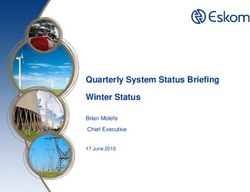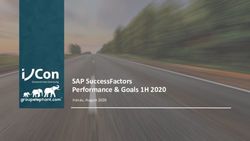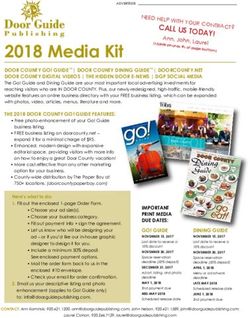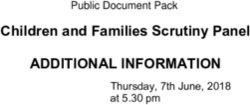Aqua Connect Load Balancer User Manual (Linux)
←
→
Page content transcription
If your browser does not render page correctly, please read the page content below
Table of Contents
About Aqua Connect Load Balancer................................................... 3
System Requirements........................................................................... 4
Mac OS X ACRDS Server Computer Node Setup ............................... 5
Managing Inactive Sessions ............................................................................................ 5
Option 1: ACAdminTools ............................................................................................... 6
Option 2: Installing and Configuring ACTO.................................................................. 6
Linux/FreeBSD Installer........................................................................ 8
AC Web Console ................................................................................. 10
Cluster Design ..................................................................................... 12
Aqua Connect Load Balancer Technical Details.............................. 13
Aqua Connect Load Balancer User Manual (Linux) Page 2 of 2About Aqua Connect Load Balancer The Aqua Connect Load Balancer (ACLB) will enable your organization to make more efficient use of your Aqua Connect Remote Desktop Services (ACRDS) deployment, and can provide an overall better user experience. ACLB will intelligently distribute sessions among it's Compute Nodes (machines on ACLB's active server list that have ACRDS with Load Balancer Support installed). Additionally, ACLB can greatly enhance network security by being an outward facing service allowing for a single TCP/IP address (or multiple addresses in a high availability configuration) and port to be used for all incoming remote desktop services clients. The intelligent load balancing algorithm takes into account current system load, processing power, and free capacity. Because of this, you can make use of less capable Intel-based Apple Mac OS X hardware within your ACLB cluster without balancing issues—although, for a consistent user experience, it is highly recommended that all compute nodes have the same software and Mac OS X version installed. In the example above, assuming both systems were serving similar tasks, then more ACRDS sessions would be assigned to the Mac Pro instead of the Mac Mini because of it's higher capacity. Now, if a user opted to directly connect to the Mac Pro, bypassing the load balancer, to run some very intensive CPU loads, then the load balancer is intelligent enough to see that the Mac Pro is under heavy load and then will start assigning more sessions to the Mac Mini. Aqua Connect Load Balancer User Manual (Linux) Page 3 of 3
System Requirements ACLB is only supported for x86 Linux systems. However, the Linux installer ships with a FreeBSD-9.2 (amd64) binary and installer as well. 2 GB of RAM and 20 MB of free disk space is recommended. Ports 310 and 3389 need to be unblocked on both the ACLB and ACRDS machines; additionally, port 3388 needs to be unblocked on the ACRDS compute nodes. Python 2.6 is required for the Web Console (already installed on most Linux systems, FreeBSD installer will automatically install python as part of the installation process). If Python 2.6 is not installed, or missing some required modules, or /usr/bin/python links to python 3.0 or higher, the web console will not install. In which case, refer to ACLoad(8) man page for manual configuration instructions. Aqua Connect Load Balancer User Manual (Linux) Page 4 of 4
Mac OS X ACRDS Server Computer Node Setup Before ACLB can be used, the compute nodes need to be configured with ACRDS Load Balancer Support installed. There are also special considerations to take when deciding on how to deal with active, but disconnected sessions. If you haven't already done so, install (or reinstall) ACRDS with the “Load Balancer Support” option checked. Without this package installed, the load balancer will not recognize the systems as being a valid compute node. You'll also need to ensure port 3389, 310, and 3388 are not blocked by your firewall, Apple's Application Firewall, and Mac OS X/Darwin's IPFW (part of Mac OS X Server). Managing Inactive Sessions One of the issues that can occur, even though may have 10, 30, or even 250 combined total licensed sessions for all machines in your cluster, you will not be able to utilize all of them if users disconnect from a compute node without logging off by clicking on the Apple logo first. This will leave the session active, and when the user connects to the load balancer again, they may be assigned to a different compute node. If this happens, you now have two active sessions for the same user: one that the user disconnected from and is not actively being used (and counts against your total licensed sessions), and another that the user is actively using. To resolve this, and ensure that you are getting the most value out of your investment, you can configure each compute node to automatically close sessions when the connection is dropped via the ACAdminTools, or use ACTO to kill sessions that have Aqua Connect Load Balancer User Manual (Linux) Page 5 of 5
been inactive for more than a set period of time (which could allow a user to re-connect
and save their work if a connection was dropped; however, the load balancer may not
always reconnect them to the same compute node, so they would need to connect
directly to the compute node, bypassing the load balancer).
Option 1: ACAdminTools
ACAdminTools is found in the Finder under Applications/Server. The default admin login
is acadmin and password is pass (unless you picked a different password when
installing ACAdminTools, or changed the login from the “Admins” tab within
ACAdminTools—and if you haven't done so already, you should do so now).
To configure an ACRDS server to automatically close seasons when a connection
ends:
1. Click on the “Users” tab.
2. Select the users you want to terminate disconnected sessions for (press ⌘A to
select all users)
3. And finally, check the “Terminate Session When Disconnecting” box at the
bottom of the window.
You may not want some users to terminate when disconnecting, such as those that
have long running computational problems that may take hours, or weeks, to complete.
Even though compute nodes are part of a cluster, they can be directly connected to,
bypassing the load balancer (provided there are available licensed sessions). Also, the
ACAdminTool works on a per-machine basis, so you do not need to disable this feature
for a user on all the machines, only the machine they need for the long running process.
Option 2: Installing and Configuring ACTO
As of this writing, the current version of ACTO is available at:
http://www.aquaconnect.net/downloads/ACTO2.dmg
By default ACTO will log users off after a time, but applications may ask users if they
wish to save their work. This will keep the session open after a user disconnects, but
will not solve the potential problem mentioned above. To resolve this, we will need to
Aqua Connect Load Balancer User Manual (Linux) Page 6 of 6configure ACTO to do a forced logout, which will immediately kill the session after there
has been no mouse nor keyboard activity sent to the session for a set period of time
(ten minutes by default). Like using the ACAdminTool to terminate sessions when
disconnecting, any unsaved work will be lost, but the session will be free for others to
use later.
To do this, we need to edit the /etc/ACTO.plist file and make some changes. Forced
logouts will close a user's session if there has been no keyboard nor mouse activity for
MaxTimeInterval seconds. Change the Forced key from false to true, and optionally,
set a new MaxTimeInterval value.
Default /etc/ACTO.plist Edited /etc/ACTO.plist
Enabled Enabled
Force Force
MaxTimeInterval MaxTimeInterval
600 600
Method Method
1 1
TimerInterval TimerInterval
60 60
Editing /etc/ACTO.plist file for forced logouts
If a session timeout of 3 minutes (180 seconds) or less is given, the session timeout will
be 3 minutes to prevent issues with some users mistaking this field for minutes instead
of seconds.
Using ACTO is the easiest way to enforce session logouts on a system, but it offers less
control than the ACAdminTool. Of course, you could always temporarily set a server as
“inactive” in the ACWebconsole, then disable ACTO for new sessions by changing the
Enabled key to false for that one machine, if it's needed for a long running process as
well.
Aqua Connect Load Balancer User Manual (Linux) Page 7 of 7Linux/FreeBSD Installer
The .run file is a self-extracting installer. Simply run it as a Bourne shell script, then it'll
attempt to detect your system type, and begin the semi-automated installation process.
64-bit FreeBSD support was tacked on as an added bonus by the resident Unix geek,
and is not something we directly support and should be considered “experimental.”
You can pass the .run file parameters:
• oscheck - Checks if the installer is compatible with your system
• uninstall - uninstalls the software
• -h - help
For most Linux (and 64-bit FreeBSD-9.2 users), all you need to do is run the following
command as root:
sh ACLoad-installer.run
After installation, the load balancer and web console (if your system met the python
requirements) will have installed and started, and will be waiting for you to visit
http://localhost:3300 with either a text or graphical web browser to start adding
compute nodes to your new ACLB cluster.
Linux/FreeBSD Installer Details
The Universal Linux/FreeBSD Installer has been tested with with Ubuntu 12.04, CentOS
6.4, OpenMandriva LX 2013.0 Beta, Fedora 19, Debian 7, Slackware 14, and FreeBSD-
9.2 (amd64 only). The installer can detect the different startup methods used by
modern, and increasingly complex, Linux distributions. So, even if your Linux
distribution isn't one we tested against, you may still be able to install on your system,
provided it is a x86 or x86_64 system.
For FreeBSD 9.2, a separate installer launches to work around a bug with FreeBSD's sh
and pkg_add programs that causes the shell to cease accepting user input after
pkg_add is run. The FreeBSD installer will install python 2.7, if it's not currently present
on your system, and add the standard /usr/bin/python link. It is largely an automatic
process, although the initial admin user creation for the web console is left for the end
user.
The Linux installer does not install python. Python was installed as a standard
component on all Linux distributions we tested against. If your system lacks Python, the
load balancer will still install and work, but you'll lack the web console interface. The
ACLoad(8) man page provides detailed instructions on how to setup the load balancer
if you did not install the web console. The man page will always be up to date with your
current installed version.
Aqua Connect Load Balancer User Manual (Linux) Page 8 of 8For the web console to install /usr/bin/python must exist, and be version 2.6 and above, but not version 3.0 and above. All standard python 2.6 modules should also be installed. Aqua Connect Load Balancer User Manual (Linux) Page 9 of 9
AC Web Console The ACWebconsole is a python-based HTTP server that listends on port 3300 by default. This can be changed by editing the Config.py file (see the ACWebconsole(8) man page for more more information). Some forms have “Update form” and “Save Configuration” buttons. The “Update” button doesn't save your configuration, it merely cleans up the web form and adds an extra entry field below (for text web browsers, those that use graphical browser will have rows added for them automatically, unless Java/ECMAScript is disabled). User Accounts The web console supports two user classes: admins, and users. Users are only able to view cluster status. Admin users, on the other hand, can add, remove, and mark servers as inactive, as well as add/remove users, and set IP address restrictions for the web console interface. Should you ever forget your password, you can change it with the command line tool as root: /usr/local/sbin/Acwebcon/addedituser.py Users can change their passwords from the “Profile” page. Manage Cluster The cluster manager can take either IP addresses or domain names. There are two check boxes, one to delete the entry, and another to mark the cluster member as active or not. Marking a server as inactive allows you to temporarily remove a machine from the cluster, while keeping it's configuration saved. Status The status page shows the current status of the machines on your cluster. It automatically updates after a period of time using AJAX requests, as such, the status page does not work in a text-based browser. The percentage fields show the amount of resources free, so 100% means no utilization, and 0% means you're capping out the system resources. Inactive servers will appear at the bottom of the status page, with a grayed out field and the words “inactive” behind them. Stats will still be pulled from these machines if they are online, otherwise the fields will be blank if they did not respond to requests made on port 3388, or if the ACRDS Load Balancer Support was not installed. Aqua Connect Load Balancer User Manual (Linux) Page 10 of 10
Allowed IP Range This page allows you to restrict which IP addresses can use the web console. It won't allow you to save the IP list if it'll block your current IP from accessing the machine. If you inadvertently locked yourself out of the web console system, delete /etc/ACT-LB/http/data/iplist.dat and the system will revert to the default settings, which is to allow all connections. Aqua Connect Load Balancer User Manual (Linux) Page 11 of 11
Cluster Design For best performance, the load balancer should have at least two network interfaces, with one dedicated for connecting to the compute nodes, and the other for client connections. Further performance increases can be achieved by installing multi-port Ethernet cards. Intel-branded cards seem to perform better that most other brands. The example diagram below is for a fault-tolerant ACLB, provided that the Linux machines are configured to operate in a HA/failover capacity. There are many articles online on how to do this. Seeking assistance from a Network Engineer and System Administrator is highly recommended when designing and implementing a large and/or fault-tolerant cluster. Using Activity Monitor on Macs, and iftop on Linux systems, can help determine if you are saturating your network interface, as well as SNMP and associated monitoring software for managed switches that support the protocol. Aqua Connect Load Balancer User Manual (Linux) Page 12 of 12
Aqua Connect Load Balancer Technical Details The load balancer works in a similar way to a proxy, accepting external connections, and then forwarding those connections to other machines. If your network is properly designed, this can serve to act as a buffer between your internal network, and the external world. How incoming connections are routed is determined by a proprietary algorithm that finds which systems are the least busy. The default setup launches two ACLoad processes: one to handle RDP, and a second to process AAP requests (when the startup scripts/definitions are installed, these are given the name of ACLoad-aap and ACLoad-rdp). Each of these can accept a total of 250 connections, so 500 connections in total. This is currently a hard-coded limit, although it will be made configurable in future versions. In the ACLB High-Availability Cluster Example diagram, this setup would be able to accept 1000 (500 AAP, 500 RDP) total connections with the default configuration. The web console will work on any HTML5 capable browser, and will work with text browsers as well– although Chromium and Chrome display consistently across all platforms. The web console is a single-thread application and is not designed, nor intended, for high traffic. Aqua Connect Load Balancer User Manual (Linux) Page 13 of 13
You can also read