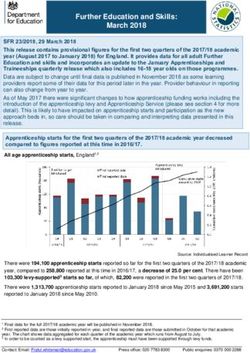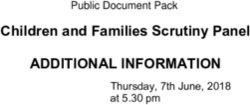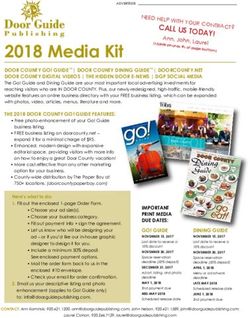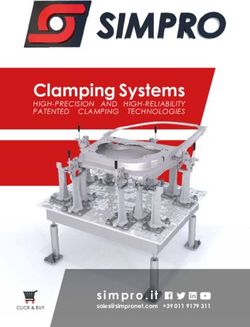MYOB Exo Business Release Notes 2021.1 - Small Business Support
←
→
Page content transcription
If your browser does not render page correctly, please read the page content below
MYOB Exo Business Release Notes 2021.1
Contents
Introduction 1
........................................................................... 1
Installation 2
Pre-Install Requirements ................................................................................. 2
Other Requirements ..........................................................................................................2
Installing MYOB Exo Business ....................................................................... 2
Post-Installation .................................................................................................. 3
Logging in to Exo Business............................................................................. 3
Updating the Exo Business Database ......................................................... 3
New Features 4
Updates to GST Reporting.............................................................................. 4
Logging Out .........................................................................................................................5
Interface Updates .............................................................................................. 5
Support for High DPI ........................................................................................................5
New Report Print Window..............................................................................................5
Updates to Deposits.......................................................................................... 6
Allocating Deposits to Multiple Invoices ................................................................... 6
Moving Deposits when Changing Sales Orders ................................................... 6
Posting Deposits and Deposit Allocations ............................................................... 6
Unallocating and Reversing Debtor Allocations ..................................................... 7
Update to Ledger Reconciliation ................................................................................. 8
Improvements to Deposit Usability ............................................................................ 8
Email Encryption Updates............................................................................... 9Resolved Issues 10 Exo Business Core............................................................................................ 10 Exo Job Costing ................................................................................................. 11 Exo Finance ......................................................................................................... 11 Exo Business Configurator ............................................................................. 11 Exo Clarity Reports ........................................................................................... 11 Known Issues 12 Appendix 1: Profile Settings 13
Introduction
The 2021.1 release updates the NZ GST Return to automatically retrieve information
Orders to better support changing debtors on a Sales Order with a deposit and
allocating deposits to multiple invoices.
Several Exo Business modules now support High DPI scaling, which improves the user
experience on scaled displays, and the email encryption options have been updated.
In addition, this release addresses issues identified in previous releases.
The purpose of this document is to provide essential information on the installation
and use of this release:
• The Installation section provides an overview of the installation process,
including pre-installation requirements and post installation steps.
• The New Features section describes all new features introduced in this release.
• The Resolved Issues section describes all issues that have been addressed by
this release.
• The Known Issues section details any issues in this release that have been
identified as requiring attention.
• The New Profile Settings appendix at the end of this document summarises all
changes to Exo Business profile settings included in this release.
Release Notes - Exo Business 2021.1 Page 1 of 13
Copyright 2021 MYOB Technology Pty Ltd.Installation
Pre-Install Requirements
Minimum system requirements for PCs running MYOB Exo Business components are
detailed below. See the Minimum System Requirements page on the Exo Business
Education Centre for details about the requirements and supported operating systems
for MYOB Exo Business.
The performance of the Exo Business system is not assured if these requirements are
not met. MYOB cannot assure performance if the Exo Business system is installed on a
server that is already under load from other processes, or a RDBMS that is not suitable
for an ume of data.
Other Requirements
Certain features of MYOB Exo Business require one or more of the following:
• Internet access
• Microsoft Internet Explorer 7.0 or later
• Adobe® Acrobat Reader 7.0 or later
Microsoft Office connection requires Microsoft Word/Excel 2016.
Contact synchronisation requires Microsoft Outlook 2016.
This release of MYOB Exo Business requires ExonetLib.dll version 2020.2, which is
installed with the application.
When installing manually with 64-bit Outlook integration, you must copy the file
RwEasyMAPI64.exe from the Supporting Files\RapWare folder of the Exo Business
DVD to the install directory. Register this file by running the following from a command
prompt:
RwEasyMAPI64.exe /regserver
Note: The client installer does this automatically.
Installing MYOB Exo Business
Information on installing and upgrading MYOB Exo Business is available on the MYOB
Exo Business Education Centre see the following pages:
• Installing Exo Business
• Installing Exo Business Services
Release Notes - Exo Business 2021.1 Page 2 of 13
Copyright 2021 MYOB Technology Pty Ltd.Post-Installation
Once MYOB Exo Business, you must configure it for use. You can
optionally migrate data into Exo Business from another MYOB product. The
configuration and migration processes are detailed in the MYOB Exo Business
Implementation Guide.
Logging in to Exo Business
New MYOB Exo Business databases are installed with one or more default user
accounts. When logging in to Exo Business for the first time, you must supply the
following login details:
For a new blank database (EXO_LIVE):
• Default admin user = ExoAdmin
• Default admin password = ExoAdmin
For the demonstration database (EXO_DEMO):
• Default admin user = ExoAdmin
• Default admin password = ExoAdmin
• Default demo user = demo
• Default demo password = DEMO
Note: Passwords are case-
Updating the Exo Business Database
If you are upgrading from 2020.2 or later, the database upgrade process is trivial as
nearly all of the changes are to the user interface.
If however, you are upgrading from a version of MYOB Exo Business before release
2019.4.1, the database conversion process makes extensive changes to align with new
database technologies. In Exo Business 2019.4.1, we added Unicode support to the Exo
Business user interface which involved changing the database to support Unicode.
the process
l step to convert columns
in the database to their Unicode equivalents.
Before updating client databases, partners must read the MYOB Exo Business 2019.4.1
Upgrade - Unicode Database Conversion whitepaper. The whitepaper details steps
that you must carry out before performing the update.
Note: Prior to updating to Exo Business 2020.3, you must backup the database.
The changes that the update makes to the database schema cannot be
undone.
Release Notes - Exo Business 2021.1 Page 3 of 13
Copyright 2021 MYOB Technology Pty Ltd.New Features
Updates to GST Reporting
Exo Business now retrieves information about your GST obligations from the IRD,
where previously they had to be entered manually.
Note: Electronic submissions require a nine-digit IRD number. If y
IRD number in Exo Business Config > Company > Company Details is only
eight digits, add a leading zero to make it nine, e.g. 012-345-678.
On first opening the NZ GST Return window, you will be prompted to log in to your
myIR account. Once you are logged in, the new Filing Obligation Date dropdown will
be automatically populated with the due dates of all outstanding GST Returns.
Selecting a date sets the Frequency and Due Date fields automatically (these fields are
now read-only):
The new Status field indicates if the selected return is overdue.
You can continue to calculate the GST return and submit it to the IRD using the
button, as in previous versions. Submitted returns are listed on the Inland Revenue
Lodgement windows as usual.
Note: Once you have logged in to your myIR account, the Save button is disabled.
The GST return will be saved automatically once it is submitted to the IRD.
Release Notes - Exo Business 2021.1 Page 4 of 13
Copyright 2021 MYOB Technology Pty Ltd.Logging Out
A new Logout from IRD option is available in the File menu of the NZ GST Return
window. Selecting this option logs you out of your myIR account, which means you
will be prompted to log in again the next time you open the NZ GST Return.
Note: You must also log out of Exo Business for the myIR logout to take effect.
Interface Updates
Support for High DPI
The following modules now support High DPI scaling as per the Display settings for
each monitor:
• Exo Business core module
• Exo CRM
• Exo Job Costing
• Exo Business Config
This improves the user experience on scaled monitors, e.g. many laptop screens.
New Report Print Window
This release updates the Print window when printing an Exo Business report. The
window is now divided into separate tabs for printing or exporting reports:
Release Notes - Exo Business 2021.1 Page 5 of 13
Copyright 2021 MYOB Technology Pty Ltd.Updates to Deposits
This release improves the handling of deposits on Sales Orders, providing more
flexibility and improving usability.
Allocating Deposits to Multiple Invoices
MYOB Exo Business now supports the scenario where a deposit is part-allocated to
multiple invoices. In previous releases, doing so would take the full deposit amount out
of the GL Deposits account for each part allocation, resulting in an imbalance.
This release corrects this behaviour, so that the deposit amount is always correct when
partially allocating.
Moving Deposits when Changing Sales Orders
In previous versions, changing the Debtor account associated with a Sales Order
meant that any deposit that had been entered for the order would still be recorded
against the original Debtor.
This release adds a new Allow user to move deposits to Sales Order profile setting,
which lets you choose what should happen to the deposit on a Sales Order when the
Debtor is changed. The new setting has the following options:
• Always Keep Deposits with Sales Order when the Debtor is changed, the
deposit remains on the Sales Order, and will now be recorded against the new
Debtor.
• Always Keep Deposits with Debtor when the Debtor is changed, the deposit
remains against the original Debtor, which means it will be removed from the
Sales Order.
The new profile setting Always Keep Deposits with Debtor this
preserves the behaviour of previous versions.
Posting Deposits and Deposit Allocations
In previous versions of Exo Business, deposit allocations were always posted to the
General Ledger. This release adds a new option to the Post Ledgers to GL window, so
you can choose whether or not to post deposit allocations:
The Default status of the ledgers in Post ledgers to GL screen profile setting has been
updated to include Deposit Allocations as an option.
Release Notes - Exo Business 2021.1 Page 6 of 13
Copyright 2021 MYOB Technology Pty Ltd.In previous releases, deposits were only posted to GL when the Receipts option was
ticked on the Post Ledgers to GL window, which was not always desirable if Debtors
Banking Batches were used.
Now when the Post Debtors Payments to GL as batches setting is ticked and Debtors
Banking Batches are used, deposits will be posted by the Post Ledgers to GL window
even if the Receipts option is unticked.
When included in a Debtors Banking Batch, deposits are no longer consolidated into a
single transaction; instead, a separate transaction is included for each deposit, making
easier to audit or reconcile the Deposits GL Control account.
Unallocating and Reversing Debtor Allocations
In previous releases, if an allocated deposit was unallocated from an invoice and
reallocated to another, no GL transactions were created for this. As of this release, the
MYOB Exo Business system behaves as follows:
• When unallocating a posted deposit and then posting to the GL, the deposit
will be posted to the following accounts:
o Debtors Control debit
o Deposits Received credit
• When allocating a posted unallocated deposit, the deposit will be posted to the
following accounts:
o Debtor Control credit
o Deposits Received debit
• When unallocating a posted deposit and then reallocating that deposit before
posting then no movement will occur.
When the Allow reversal of debtor/creditor allocations profile setting is enabled, a
Reverse Allocation option is available when right clicking on Debtor payments. In
previous releases, reversing an allocation in this way deleted the transaction.
As of this release, when a user reverses an allocated payment that is a deposit, the
system creates a reversal transaction, debiting Debtors Control and crediting Deposits
Received.
Release Notes - Exo Business 2021.1 Page 7 of 13
Copyright 2021 MYOB Technology Pty Ltd.Update to Ledger Reconciliation
The Debtors section of the Ledger Reconciliation widget now includes a figure for
Unallocated Deposits. Previously, the amount of any unallocated deposits would be
included in the Variance amount.
Improvements to Deposit Usability
Visibility of Deposit Totals
Deposit totals are now displayed in the footer of the Sales Orders window:
Release Notes - Exo Business 2021.1 Page 8 of 13
Copyright 2021 MYOB Technology Pty Ltd.Two values are displayed:
• Deposit (%) deposit total as a percentage of the Sales Order total
• Deposit Total total deposit amount
The total is displayed throughout all stages of processing the order.
Deposit Prompts
This release gives more control over when users should be prompted to enter a
deposit for a Sales Order. The new Deposit Prompt profile setting contains the
following options:
• Always Prompt when Saving
• Only Prompt when Saving a New Sales Order
• Only Prompt when there is no Deposit
• Never Prompt
Email Encryption Updates
This release updates the encryption functions used when sending emails via SMTP, so
that Exo Business remains compatible with newer versions of TLS. The Encryption
Method setting on the SMTP Server Settings window has been changed to a
dropdown with the following options:
• No encryption
• SSL/TLS
• STARTTLS
Select the option that applies to your SMTP server.
Release Notes - Exo Business 2021.1 Page 9 of 13
Copyright 2021 MYOB Technology Pty Ltd.Resolved Issues
Exo Business Core
Service Request ID Description
111506079874 172396706231 Sales Orders deposits with multiple allocations against them could result in
158065646723 154088929971 duplicate/incorrect GL transactions. This has been resolved see page 6.
147937396371 130005836321
130005836287 127355264124
116566883701 113413847201
111372601961
130441387910 173047740621
165266539116 147700441271
130236620661
12682509696 128048365911
12658283921
12019717436 12011358871
CE00007667 CE00002020
15839612177 16972383101 Unallocating and reallocating an deposit did not produce the correct GL
15481871331 transactions. This has been resolved see page 7.
CE00010592 CE00010566 When editing an Inwards Goods Receipt, the Split Line button was not
CE00010611 CE00011437 working. This has been resolved.
CE00012219
CE00010174 CE00010168 An error occurred when saving sales orders containing a kit that had a
CE00011330 CE00012083 custom prices set for their output item. This has been resolved.
CE00006703 CE00000382 When the date was updated on a Creditor Invoice, the exchange rate was
CE00011710 updated to the current exchange rate for the period, ignoring any rate
specified on the Inwards Goods Receipt. This has been resolved.
CE00006939 CE00000765 An error message would occur the first time a user attempted to add an
CE00011053 Analysis Code to a Purchase Order. This has been resolved.
CE00011298 CE00011235 When upgrading from Exo Business 8.7 to a more recent version, an error
would occur as the upgrade tried to create the GeoDistance function. This
has been resolved.
- This release includes updates to the user interface to prevent display issues
when running Exo Business in High DPI mode.
Release Notes - Exo Business 2021.1 Page 10 of 13
Copyright 2021 MYOB Technology Pty Ltd.Exo Job Costing
Service Request ID Description
CE00012786 CE00012781 The Invoice Job > Invoice Job with Sub Jobs option caused errors and could
leave job lines in an incorrect state. This has been resolved.
173855729721 If a job s status was changed automatically by the Invoice Status update, the
control flags on the job were not correctly updated. This has been resolved.
Exo Finance
Service Request ID Description
CE00011150 CE00011119 . This has
been resolved.
Exo Business Configurator
Service Request ID Description
12098648156 148404160631 When launched from certain screens, a Contact search would not return all
145343774501 12933052120 expected results and the Extra contacts search fields profile setting was not
12605004671 12082928291 observed. This has been resolved.
12081276952
157975768234 169070405858
167688030491 160774484651
157125718564 157125718181
173674365524 174180815411
173672813831 when logging in to any Exo Business module for the first time after adding a
licence for the discontinued ClientConnect module. This has been resolved; the
ClientConnect module is no longer available for selection when adding
licences.
CE00010789 CE00009887 After upgrading from a version of Exo Business prior to 2019.4.1, the text
(WIDEMEMO) would appear in some Extra Fields. This has been resolved.
Exo Clarity Reports
Service Request ID Description
CE00010703 CE00007815 It was not possible to have more than one instance of Exo Clarity open at
CE00010714 once any instances after the first would hang. This has been resolved.
Release Notes - Exo Business 2021.1 Page 11 of 13
Copyright 2021 MYOB Technology Pty Ltd.Known Issues
The following issues have been identified as requiring end-user attention in this
release.
Issue with Large Budget Reports in CRM
If you have a budget report with thousands of lines, the error message
when you open Exo CRM.
To prevent this error, you must either delete or disable the budget.
Potential Unicode Issue with Barcodes on Clarity Forms
The error message when you print a label for a fixed asset
with an asset code containing Unicode characters.
The error occurs because the PDF barcode format used by Exo Business does not
support Unicode. You can get around this problem by changing the barcode type to
QR code, or by stripping Unicode characters before barcode creation which solution
works best for you will depend on the exact context of your business.
To change to QR codes:
1. In Clarity Report Designer, open the asset label report
2. he barcode type to QR Code.
3. Under QRCodeSettings change the CharEncoding option to bceUTF8.
4. Save your changes.
Note: If you plan to scan the labels, you need scanner software that can read QR
codes.
Print window display issue in High DPI
In High DPI mode, some of the caption text on the new Print window for reports (see
page 5) is cut off.
Release Notes - Exo Business 2021.1 Page 12 of 13
Copyright 2021 MYOB Technology Pty Ltd.Appendix 1: Profile Settings
The following profile settings have been added or modified in this release
Name Profile Name Level Description Default
Allow user to move deposits SO_KEEP_DEPOSITS_WITH_ User This setting controls what should happen to the deposit on a Sales Order Always Keep Deposits
to Sales Order DEBTOR if the Debtor on the order changes (see page 6). Choose from: with Debtor
• Always Keep Deposits with Sales Order
• Always Keep Deposits with Debtor
Deposit Prompt SO_PROMPT_DEPOSIT User This setting controls when users should be prompted to enter a deposit Always Prompt when
for a Sales Order (see page 9). Choose from: Saving
• Always Prompt when Saving
• Only Prompt when Saving a New Sales Order
• Only Prompt when there is no Deposit
• Never Prompt
Post Debtors Payments to GL DRGLBATCH Company This setting now also affects deposits. If the setting is ticked and Debtors Ticked
as Batches Banking Batches are used, deposits will always be posted to GL, even if
the Receipts option on the Post Ledgers to GL window is unticked (see
page 6).
Default status of the ledgers POSTINGLEDGERS_DEFAULT User (see
in Post ledgers to GL screen page 6).
Release Notes - Exo Business 2021.1 Page 13 of 13
Copyright 2021 MYOB Technology Pty Ltd.You can also read