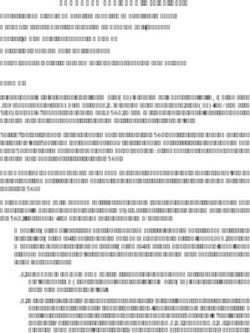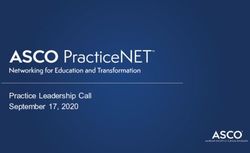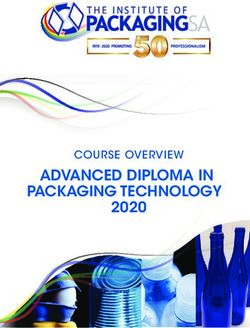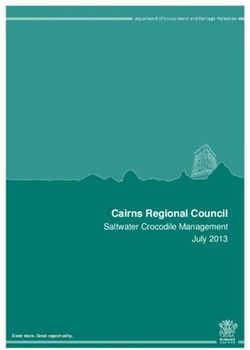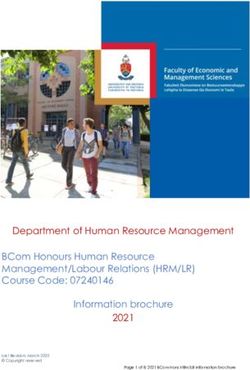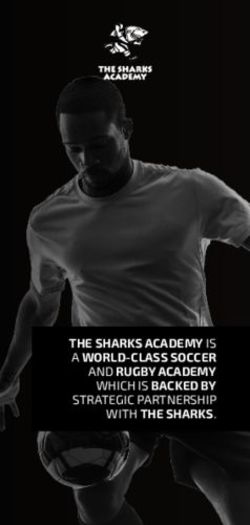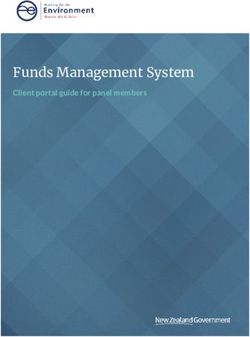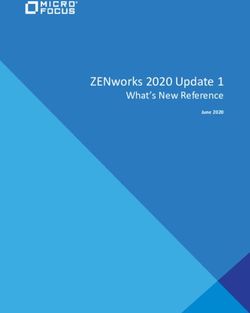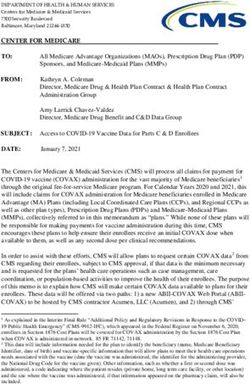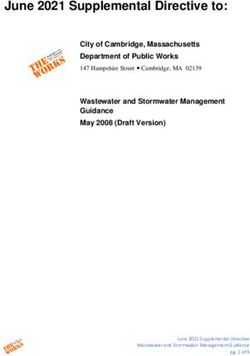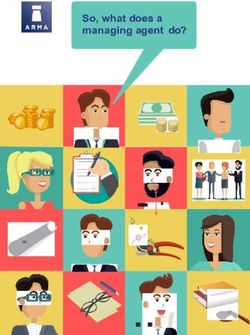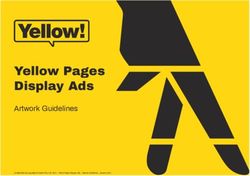SAP SuccessFactors Performance & Goals 1H 2020 - Hanau, August 2020 - i/Con ...
←
→
Page content transcription
If your browser does not render page correctly, please read the page content below
Delta Changes 2020/H1
Performance & Goals
Goal Alignment Chart 360 Executive Review Page in 360 Reviews - SAP Fiori
Version
Mobile App Support for Goal Percentage Field Values
Above 100% Add External Participants in 360 Reviews - SAP Fiori
Version
Too New to Rate is Supported as Last Competency
Rating Autosave for Comments in 360 Reviews - SAP Fiori
Version
Add and Remove Signers in En Route Folder
External Participants Update Forms in 360 Reviews -
Business Rule-Driven Weighted Rating Based on User SAP Fiori Version
Roles
Increased Width of Custom Text Boxes
Qualtrics Feedback from Employees After a
Performance Review New OData API Function Import for 360 Reviews:
complete360Delta Changes 2020/H1
Performance & Goals
Send Copy in 360 Reviews - SAP Fiori Version More Comment Details in Calibration Session
Discussion Topics New Columns in Ad Hoc and SAC Reports
Latest Continuous Performance Management Toolbar Available in Full-Screen Mode for Matrix Grid
View
Meeting Notes
iOS and Android Mobile Apps Respect the Disable
The Disable Deleting Feedback Option Deleting Feedback Option
The Updated Achievements View
Customized Weighted Rating Now Used in Calibration
Enhancements to the Subjects List PageGoal Alignment Chart
You can now use Goal Alignment Chart as a replacement version of Execution Map.
Goal Alignment Chart provides employees, supervisors, and organizations with a quick,
easy way to view goal accountability and track goal progress.
The Execution Map was built in Adobe Flash that is expected to be retired by the end of
2020. Therefore, SAP built Goal Alignment Chart using non-Flash components as a
replacement version of Execution Map.Mobile App Support for
Goal Percentage Field Values Above 100%
The SAP SuccessFactors Mobile app, for iOS and Android, now respects the Goal Plan
Template configuration that allows users to enter a value that is above 100%.
This feature creates better alignment across the iOS and Android Mobile apps and the
web application.Too New to Rate
is Supported as Last Competency Rating
If a competency was rated in the last performance review as Too New to Rate or any
other label defined in the form template, the rating is not filtered out but used as the last
competency rating.
SAP built this enhancement because in addition to regular ratings within a rating scale,
customers may use Too New to Rate for competency ratings when they think it's too early
to evaluate a competency. Therefore, Too New to Rate given in the last performance
review is supposed to appear as the last rating in the current review.
Configuration Requirements
Customers use Job Profile Builder and have selected an option to display last competency
ratings from rating sources.Too New to Rate
is Supported as Last Competency Rating
In the previous version, only regular
ratings were supported as the last
competency rating.
In the current version, regular ratings as
well as the "Too New to Rate" rating are
supported as the last competency rating.Add and Remove Signers in En Route Folder Performance Admin Opt-In
Add and Remove Signers in En Route Folder
When a form is routed to another step, with proper permissions, users can add and
remove signers in the copy of the form in the En Route folder.
When users remove the signers who currently have the form in their Inbox, the form is
automatically routed to the next step. Meanwhile, the removed signers receive an email
notification informing them that no action on the form is required.
SAP built this enhancement so that signers who have been added wrongly can be
removed immediately during a performance review. When users want to remove signers
and the form is already routed to another step, they don't need to ask administrators to
help them remove the signers.Add and Remove Signers in En Route Folder
Before and After
In the previous version, users could add and remove signers only in their review step.
In the current version, users can add and remove signers in their review step, but also
when the form is routed to another step.Add and Remove Signers in En Route Folder
In the Beginning there is a step “Added
Signer” (for user Brooke Brown). We can
add a new Signer.Add and Remove Signers in En Route Folder
Now there is a second “Added Signer”
step with the new assigned User Jennifer
Lo. The old step still exists.Add and Remove Signers in En Route Folder
We can remove the old
“Added Signer” step.
We choose the step that should
be removed (by choosing the
name of the signer)Add and Remove Signers in En Route Folder
There is only one “Added Signer”
step left (Jennifer Lo). The old
one of Brooke Brown is gone.Business Rule-Driven
Weighted Rating Based on User Roles
Performance Admin Opt-InBusiness Rule-Driven
Weighted Rating Based on User Roles
You can now configure business rules to define weights for steps and roles in the route map of a
Performance Management form. The overall customized weighted rating is then calculated based on
ratings from each role and their weights. The ratings and weights can be recorded and displayed in the
Customized Weighted Rating section.
To calculate the overall customized weighted rating, you enable Enable Customized Rating Calculation
in Form Template Settings, and then use two rule scenarios Trigger Weighted Rating Rule and
Configure Weight for Steps and Roles in Performance Management Weighted Rating to configure the
rules when you access the Configure Business Rules tool. When the Customized Weighted Rating
section provides an overall rating at the step after the business rules are triggered, the rating takes
priority over the overall ratings in Summary section, Objective Competency Summary section, and
Performance Potential Summary section. The rating will be used as the form's final score and shown in
Calibration for subsequent calibration processes.
This enhancement provides a more flexible way of calculating overall form ratings in Performance
Management.Business Rule-Driven
Weighted Rating Based on User Roles
Before and After
In the previous version, the overall form rating given at the last step was the form's final
score and the overall form ratings given at previous steps were disregarded.
In the current version, the overall form rating given at each step is part of the form's final
score.Business Rule-Driven
Weighted Rating Based on User Roles
Configuration Step 1: Create a route map (in this demo
the steps are called E, EM, EX and EH) – so these values
aren’t only Role Types but also the names of the steps
Step 2: Create a new section in templateBusiness Rule-Driven Weighted Rating Based on User Roles Step 3: Activate “Allow manual rating” and hide the section in the route steps E, EX and EM so they are not shown in the form
Business Rule-Driven
Weighted Rating Based on User Roles
Step 4: Activate “Enable Customized Rating Calculation” in Form Template Settings
Step 5: Create a Business Rule to define the Weights for
the Steps and RolesBusiness Rule-Driven
Weighted Rating Based on User Roles
Step 6: Here we define the Form Route Step Name (in this case E, normally it’s
name something like “Employee’s Rating”) as well as the Role Type (E for Employee)Business Rule-Driven Weighted Rating Based on User Roles Here we see the whole rule. In the route step “E” for the Role Type of E (Employee) the Weight is 20%. In the route step “EM” for the Role Type EM (Employee’s Manager) the Weight is 40%. In the route step “EX” for the Role Type EX (Employee’s Matrix Manager) the Weight is 40% as well.
Business Rule-Driven
Weighted Rating Based on User Roles
Step 7: Now we create a Trigger Rule so SuccessFactors understand in which step
the calculation shall happen
The name of the Template and
the step are defined when the
before created Weighting Rule
shall be triggered.Business Rule-Driven
Weighted Rating Based on User Roles
Employee, Employee’s Manager
and Matrix Manager rate in their
steps the employee – this is the
base for the calculationBusiness Rule-Driven
Weighted Rating Based on User Roles
Step 8: The calculated Overall Score is shown in the HR step. HR can leave this or
choose a manual Overall Form Rating
After changing the Overall
Form Rating in the Overall
score pod this manual
value appearsQualtrics Feedback
from Employees After a Performance Review
Performance Prov. Opt-InQualtrics Feedback
from Employees After a Performance Review
You can now integrate Qualtrics into your SAP SuccessFactors system so that employees
can provide feedback after they submit a performance review at the end of a
performance cycle.
Feedback opportunities are controlled through a new Qualtrics integration page in the
SAP SuccessFactors Admin Center, and are associated with performance review-related
templates. For this version, feedback opportunities are available only for self-assessment
performance reviews.
SAP created the new integration page to simplify the process of creating and managing
your feedback opportunities in Performance Management.
Configuration Requirements
Enabling this feature requires a Qualtrics license and turning on a setting in Provisioning.
You can use your Qualtrics account to create surveys and to view feedback results.Qualtrics Feedback
from Employees After a Performance Review
This screenshot shows the
Edit Integration dialog for a
self-assessment performance
review.360 Executive Review Page
in 360 Reviews - SAP Fiori Version
360 Universal360 Executive Review Page
in 360 Reviews - SAP Fiori Version
You can now use the 360 Executive Review page to monitor form status and access 360
forms in 360 Reviews - SAP Fiori Version.
SAP added this feature to 360 Reviews - SAP Fiori Version in order to achieve feature
parity with 360 Reviews v11.
Previously, the configuration type was specified as Provisioning Opt-in. The configuration
type changed to Universal.360 Executive Review Page
in 360 Reviews - SAP Fiori Version
The 360 Executive Review
page can be used to monitor
the form status and access
360 forms in 360 Reviews.360 Executive Review Page in 360 Reviews - SAP Fiori Version
Add External Participants
in 360 Reviews - SAP Fiori Version
360 UniversalAdd External Participants
in 360 Reviews - SAP Fiori Version
You can now add external users to Rater List in 360 Reviews (SAP Fiori Version).
SAP added this feature to 360 Reviews (SAP Fiori Version) in order to achieve feature
parity with former 360 Reviews v11.
NOTE: Users who have already enabled this feature in 360 Reviews v11, will get this
functionality automatically in 360 Reviews (SAP Fiori Version). Previously it was specified
as Provisioning Opt-in. This is changed the to Universal.Add External Participants in 360 Reviews - SAP Fiori Version
Add External Participants
in 360 Reviews - SAP Fiori Version
You have to type some letters to
see the option to “Add a new
external participant”. While the
functionality is helpful the
usability isn’t optimal. This will
likely be improved in a later
version.Add External Participants
in 360 Reviews - SAP Fiori Version
After typing in the mandatory fields of E-mail address, First
Name and Last Name the external user is shown it the list of
selected Participants. You have to add a category before you
can add the feedback provider to the list..Autosave for Comments
in 360 Reviews - SAP Fiori Version
360 UniversalAutosave for Comments
in 360 Reviews - SAP Fiori Version
When you're typing in a comment box, all the changes are now automatically saved every
five seconds in 360 Reviews (SAP Fiori Version).
The autosave feature in the comment box closes the gap between 360 Reviews forms and
Performance Management forms.
Before and After
In the previous version, the system didn't save the comments that you typed in a 360
form automatically. If you wanted to save the comments, you had to stop typing and save
them manually.
In the current version, the system saves the comments that you type in a 360 form
automatically. Nevertheless you can still save them manually anytime.External Participants Update Forms
in 360 Reviews - SAP Fiori Version
360 UniversalExternal Participants Update Forms
in 360 Reviews - SAP Fiori Version
External participants can now add ratings and comments to a 360 form in 360 Reviews
(SAP Fiori Version).
SAP added this feature to 360 Reviews (SAP Fiori Version) in order to achieve feature
parity with 360 Reviews v11.
NOTE: Users who have already enabled this feature in 360 Reviews v11 will get the
functionality automatically in 360 Reviews (SAP Fiori Version). SAP changed the
configuration type from Provisioning Opt-in to Universal.External Participants Update Forms
in 360 Reviews - SAP Fiori Version
External Participants get a
verification code via email. They
can type in this code to add
ratings and comments in a 360
Reviews (SAP Fiori Version)
form.External Participants Update Forms in 360 Reviews - SAP Fiori Version
Increased Width of Custom Text Boxes 360 Universal
Increased Width of Custom Text Boxes
SAP has increased the width of the
custom text boxes in 360 forms.
SAP increased the width of the
custom text boxes to achieve a
better viewing experience for users.New OData API Function Import
for 360 Reviews: complete360
360 UniversalNew OData API Function Import
for 360 Reviews: complete360
You can now use the function import complete360 to submit a 360 Reviews form in the
Evaluation stage.
SAP developed the function import complete360 to meet a customer's demand for a
public API on which they can submit 360 forms.Send Copy in 360 Reviews - SAP Fiori Version 360 Universal
Send Copy in 360 Reviews - SAP Fiori Version
You can now send a copy of a
completed 360 form in 360 Reviews
(SAP Fiori Version).
SAP added this feature to 360 Reviews
(SAP Fiori Version) in order to achieve
feature parity with 360 Reviews v11.Discussion Topics CPM Admin Opt-in
Discussion Topics
The new Discussion Topics feature in Meeting mode allows users to view, add, edit, and
delete short topics. Discussion topics drive 1:1 meetings.
SAP has repurposed Other Topics for the Discussion Topics feature. The system has
automatically converted topics previously added to Other Topics to topics in Discussion
Topics. Once a user completes a discussion topic, the topic is archived. A user can view
archived discussion topics in the Meeting History.
Administrators can configure Discussion Topics within the Admin Center Feature
Configuration panel.
SAP built this feature to make it easier for employees and their managers to access
records of their discussion topics within the context of their 1:1 meetings or meeting
histories.Discussion Topics
Latest Continuous Performance Management CPM Admin Opt-In
Latest Continuous Performance Management
SAP has released a re-designed restricted-availability version of Continuous Performance
Management that customers can deploy in either their preview or production
environments.
The new design of Continuous Performance Management includes a new user interface
and several new features.
NOTE: Customers can enable the latest Continuous Performance Management in their
instance for all users, but not to target populations. When this feature is enabled, any
user with Latest Continuous Performance Management enabled sees the new user
interface.Latest Continuous Performance Management Before enabling this version, SAP encourages administrators to first review the lists of options enabled and options disabled. When you enable the latest Continuous Performance Management, the following options are enabled: • Meeting notes (new) • Discussion topics (new; replaces "other topics") • Activities view • Meeting view • Achievements view, as designed for the latest Continuous Performance Management user interface SAP created an interesting new design. On the other hand SAP disabled some important functionalities (Feedback, Coaching, Achievements Goal Linking). It is to be expected that SAP will provide this functions in later versions. NOTE: Customers can enable the latest Continuous Performance Management in their instance for all users, but not to target populations. When this feature is enabled, any user with Latest Continuous Performance Management enabled sees the new user interface.
Latest Continuous Performance Management
Latest Continuous Performance Management
Latest Continuous Performance Management
Latest Continuous Performance Management
Latest Continuous Performance Management
New Configuration for Latest CPMLatest Continuous Performance Management
Former CPM ConfigurationMeeting Notes CPM Admin Opt-In
Meeting Notes An employee or manager can now create meeting notes that remain attached to the meeting history. During a 1:1 meeting, an employee or manager typically takes notes during a meeting. A note-taking feature allows the user to conveniently stay in meeting mode and take notes as needed. Meeting notes are private to the individual. Managers can't see the notes of their reports. The meeting notes feature gives users access to a single version of the truth directly, within the system. With the meeting notes feature, users can do the following: • Privately document notes directly within the Meeting view, as opposed to using a third-party tool • View past meeting notes in Meeting History Additionally, administrators can generate reports for meeting notes data. SAP built this feature to streamline the note-taking process for 1:1 meetings between employees and their managers.
Meeting Notes
The Disable Deleting Feedback Option CPM Admin Opt-In
The Disable Deleting Feedback Option Administrators can now prevent users from deleting feedback they've received. In Admin Center, SAP has added a Disable Deleting Feedback check box. Disable Deleting Feedback is unchecked by default. Administrators can check this box to prevent feedback deletion by users. By default, users can delete feedback once they receive it. You can use this functionality to prevent deleting feedback.
The Updated Achievements View CPM Admin Opt-In
The Updated Achievements View The Achievements view now lets users view all their activities that are tagged as achievements. If you already have multiple achievements linked to a single activity, you can view those achievements through this view. The Achievements view is for all current achievements and all achievements archived to the meeting history. The Achievements view displays achievements in reverse chronological order, with the most recent achievement at the top. With the Achievements view users can do the following: • View all achievements chronologically • View activity details when clicking on an achievement • Filter achievements by date range SAP built this feature to let users view all their activities that are tagged as achievements.
The Updated Achievements View
Customized Weighted Rating
Now Used in Calibration
Calibration UniversalCustomized Weighted Rating
Now Used in Calibration
The overall customized weighted rating from Performance Management is now used in
Calibration for subsequent calibration processes. Either the manual rating or the
calculated rating is available to use in Calibration.
Calibration respects the priority of overall form ratings applied to Performance
Management.
The overall customized weighted rating in the Performance Management form is taken as
the form's final score, which is shown in Calibration.
Before and After
In the previous version, Overall Performance, Overall Potential, Overall Objective, and
Overall Competency were used in Performance Management for Calibration.
In the current version, Overall Customized Weighted Rating is also used in Performance
Management for Calibration.Enhancements to the Subjects List Page Calibration Universal
Enhancements to the Subjects List Page
On the Subjects List page, you can now print out the list of subjects and retain any
adjustments made to the page display after refreshing the page.
To customize the page display, you can reorder the columns, adjust column width, set the
sort mode for a column, and add or remove display options. All these adjustments are
saved, and remain effective after you refresh the Subjects List page.
SAP built the enhancements to save users the trouble of having to customize the page
display again every time they refresh the Subjects List page. Additionally, the print
function meets their basic demand for printing a page.
Before and After
In the previous version, the Subjects List page didn't support the print function and didn't
save the adjustments that you made to the page display.
In the current version, the Subjects List page supports the print function and saves the
adjustments that you made to the page display automatically.Enhancements to the Subjects List Page
All these adjustments are saved, and
remain effective after you refresh the
Subjects List page.More Comment Details in Calibration Session Calibration Universal
More Comment Details in Calibration Session When you open the comment of a subject in Calibration session, you can now see the commenters' names, the comment dates, and the authorizers' names. The commenters' names and comment dates are displayed by default. The authorizers' names can be displayed after your administrator turns on the field for your Calibration template. SAP included such information in the comment box to achieve better traceability.
New Columns in Ad Hoc and SAC Reports Calibration Universal
New Columns in Ad Hoc and SAC Reports
When you generate an Ad Hoc or an SAP Analytics Cloud report for a finalized session,
you can now see the approval date and the last modified user, who is also regarded as
the approver.
You can see that the last modified user's name displays, either in the Last Modified By
User Name column, or in the Last Modified By First Name and the Last Modified By Last
Name columns. The approval date displays in the Session Approved Date column.
SAP included last modified user's name and approval date in the reports to meet
customers' demands for displaying such information so as to achieve better traceability.Toolbar Available
in Full-Screen Mode for Matrix Grid View
Calibration UniversalToolbar Available
in Full-Screen Mode for Matrix Grid View
When you enter full-screen mode in the Matrix Grid view, you can now find the toolbar
available in the upper right of the page.
SAP built the enhancement for better usability of the Matrix Grid view. The toolbar
enables users to take the same actions in the full-screen mode as they do in the normal
mode.Toolbar Available
in Full-Screen Mode for Matrix Grid View
Full-screen modeiOS and Android Mobile Apps
Respect the Disable Deleting Feedback Option
CPM Admin Opt-IniOS and Android Mobile Apps
Respect the Disable Deleting Feedback Option
The iOS and Android SAP SuccessFactors Mobile apps respect the new Admin Center
setting for Continuous Performance Management (CPM) Feedback that allows
administrators to control whether or not users can delete feedback they have received.
This setting is switched off by default.
This feature creates better alignment between the iOS and Android Mobile apps and the
web application.Stefan Janke
i/Con Unternehmensberatung GmbH
Sophie-Scholl-Platz 8
63452 Hanau
Tel.: +49 (0) 6181 189010
Web: www.icon-frankfurt.de
mailto: stefan.janke@groupelephant.com
Thank youYou can also read