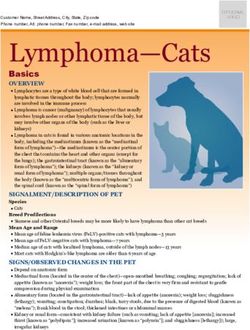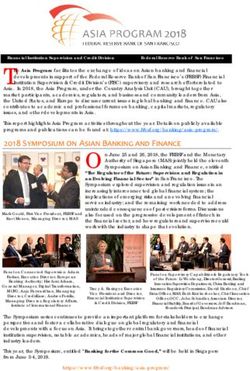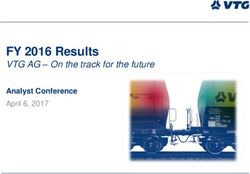Community Impact Panel Volunteer Guide - United Way KFLA
←
→
Page content transcription
If your browser does not render page correctly, please read the page content below
Table of Contents
APPLICATION REVIEW TIPS 3
LOGGING IN 4
HOME PAGE 5
MY ACCOUNT SECTION 6
BRIEFING NOTES SECTION 7
PROGRAM EVALUATION SECTION 7
EVALUATION CONTENTS 11
DROPBOX ACCESS INSTRUCTIONS 12
DROPBOX CONTENTS 13
COMMUNITY REVIEW PROCESS OVERVIEW ERROR! BOOKMARK NOT DEFINED.
2APPLICATION REVIEW TIPS
If you prefer to review all materials in sequential order, access the application files through
Dropbox.
You can use the “Table of Contents” sidebar in the Agency Application .pdf file (available
through Dropbox) to easily navigate to the section you wish to review.
When viewing financial information through Dropbox, you will only see one fiscal year
displayed at a time. If you view financial information through the reference materials
associated with evaluation questions in Andar, you are able to access a 3-year comparison
of financial information on one page.
When viewing financial schedules in Andar, click on the red text that says Comment at the
bottom of the column for each fiscal year to view any notes the agency has included i.e.
explanation of variances between fiscal years, surplus / deficit explanations, etc.
Only agency-level financial information is available in Andar. For program-level financials,
you need to review the uploaded Schedules A (audit year), B (current year) and C (2021).
The budget for the program(s) that are requesting United Way funding will be highlighted on
Schedule C.
For agency-level financials, Andar will display 3 years of information with the year shown at
the top of the column..
Questions 1-6 of the evaluation refer to agency-level information.
Questions 7-11 are in reference to program-level information.
3LOGGING IN
Please note that the online portal is most compatible with Internet Explorer.
You will receive an email containing a special link the first time you access Andar. This link will
automatically sign you into your account and prompt you to set a password. Your username is
the email address at which you received the link to access Andar.
After logging in for the first time using the link in the email, use the following link to access your
account:
https://andarweb.unitedwaykfla.ca/crm/Start.jsp
Enter your user ID and password into the appropriate fields and click Login.
If you have forgotten your credentials, click Forgot User ID or Password?
Alternately, you can click the Facebook icon to log in using your Facebook account.
To activate this feature, you will need to link your Facebook account with your United Way
account. This is one-time setup per browser.
If you have problems logging in, please contact Nish Panag at: database@unitedwaykfla.ca or
call our offices at 613-542-2674.
4HOME PAGE
After you login, you will be able to see the home page. Use the menu bar at the top of the
screen to navigate between sections.
The Home button will return you to the home page.
My Account allows you to maintain your personal information.
The Briefing Notes section includes additional information available for download.
The Program Evaluation tab will bring you to the evaluation surveys and associated
reference materials for each program you are assigned to.
Click on Logoff to end your session.
*Please note that if the menu bar does not appear at the top of your browser, you may need to
adjust your zoom settings (ctrl +/-). Alternately, you can click the icon in the top left corner to
expand the menu within your current view settings.
5M Y ACCOUNT SECTION
This section is used to maintain your personal information.
Once you have reviewed and updated your information, click the Save button.
6BRIEFING NOTES SECTION
In this section you can download agency briefing notes and any additional documents for your
review (i.e. agency strategic plan, fundraising plan, etc.).
Click on the file name to download each document.
PROGRAM EVALUATION SECTION
This section allows you to rate each of your assigned programs. Each evaluation question is
linked to the funding criteria in the Community Investment Strategy document (pages 14-
16).
To begin, choose the program you would like to start with from the file tree. Please note that if
you have been assigned to an agency with multiple United Way funded programs, you will be
asked to complete an evaluation for each program.
Once you have selected a program, you can begin your review and evaluation. You can
navigate between questions using the dropdown menu or the forward / back arrows. Questions
are organized according to subject headings (i.e. Governance, Operations, Strategy, etc.).
7You can view the information associated with each question in the full agency application
(provided through Dropbox) or within the Andar evaluation itself to view only those materials that
are related to the question. These are labelled as Reference Materials in Andar, and are
located underneath each evaluation question. Reference materials may include forms, financial
schedules, outcome and indicator information, program statistics, etc.
Rate the agency / program according to the criteria in the Community Investment Strategy for
each of the 11 questions. Select your rating between 1 and 5 using the dropdown menu.
1 = Strongly Disagree
2 = Disagree
3 = Neither Agree nor Disagree
4 = Agree
5 = Strongly Agree
If you have given an agency or program a rating of 1 or 2, please use the Note textbox to make
comments and provide rationale to identify areas for improvement.
Use the Update button to save your information.
8Use the Review button for an overview of the ratings you have entered. A new window will open
with a summary of your ratings and comments. Press Ctrl P to open a print system dialogue
box and print a copy of your evaluation summary.
Click on the Survey button to enter your program funding recommendation (total $
recommended).
9On this screen, you will also have the opportunity to provide any Conditions to funding,
Recommendations to funding, or Suggestions for improvements, if applicable.
Click the Save button to save your funding recommendations.
Once you have entered and reviewed your ratings and funding recommendations for all
programs, and are satisfied with your answers and comments, click the Submit button to
finalize your evaluations.
If you submit your evaluations in error, please contact Sophie Lachapelle at
program@unitedwaykfla.ca or 613-542-2674 ext. 1504 to regain access.
10Evaluation Contents
Survey Question Associated Online Reference Materials
1. Governance Agency Information form
The agency demonstrates effective Board Governance form
governance and oversight.
2. Accountability Financial Accountability and Transparency form
The agency demonstrates a high degree of financial Audited Financial Statements (download)
accountability and transparency. 3-year comparison of agency-level financial information
Budget Notes form
Agency Reserves Questionnaire form
3. Sustainability Fundraising and Sustainability form
The agency demonstrates strong performance in the Agency Fundraising (2021 form)
areas of fundraising and sustainability.
4. Operations Operations and Management form
The agency demonstrates proficiency in its Agency Programs form
operations and staff management.
5. Volunteers Volunteer Involvement form
The agency has defined processes for volunteer Program Inputs/Resources form
involvement, if applicable to the services being
provided.
6. Support of UW Support of United Way form
Support of United Way is clearly demonstrated.
7. Community Need Program Funding Request form
The agency has used evidence (consultation and/or Program Details form
local data) to determine program strategies.
8. Deliverables Program Details form
The program has the ability to meet identified Outcomes for 2021 (outcomes targets)
deliverables and outcomes. 2021 Statistics Information
9. Strategy Program Details form
Where possible, prevention is addressed to bring Outcomes for 2021 (outcomes targets)
about positive changes in clients when they are
ready for change.
Goals are realistic; immediate needs are met
10. Capacity Program Funding Request form
The agency has the organizational capacity and Program Inputs/Resources form
ability to deliver the proposed program. Program Partnerships form
3-year comparison of agency-level financial information
Annual Report (download)
11. UW Investment Program Funding Request form
The agency demonstrates a need for United Way Program Details form
funds for the delivery of the program. 3-year comparison of agency-level financial information
Agency understands that United Way funding is not 2019 Schedule A – Agency by Programs (download)
guaranteed. 2020 Schedule B – Agency by Programs (download)
2021 Schedule C – Agency by Programs (download)
11DROPBOX ACCESS INSTRUCTIONS
The following are instructions to access and save the files for the agencies you are reviewing
through Dropbox:
1. Before you get started, it’s a good idea to create a folder for each of your agencies on
your computer’s desktop for the applications you will be reviewing, called (for example)
“Canadian Hearing Society”
2. You will receive a link to the files for your panel via email. Click on the link and enter your
password to access the files. You can receive your password by phone at 613-542-2674
ext 1504, if you haven’t already done so.
3. You will see each of the agencies in your panel listed in alphabetical order. Click the icon
with 3 dots (…) next to one of the agencies you will be reviewing and click Download. This
will download the entire contents of the agency folder.
4. At the bottom left of your screen, click the “.zip” download that is titled according to
agency. (If you are asked to “Open,” “Save” or “Cancel” – select “Open”)
You will see your agency’s subfolders and files containing all required
documentation.
5. Click once on the first item, then press and hold the Shift key while selecting the
remaining items (i.e. select all).
6. Right click and select Copy.
7. Minimize your internet browser, go to your desktop to the folder you created and right click,
select Paste to save the files.
8. The files will be saved on your computer.
Should you have any difficulty accessing files, please call Sophie Lachapelle at 613-542-2674
ext. 1504 or Marg Kubalak at ext. 1503.
For those who already use Dropbox as an application on your computer, use Dropbox as you
normally would.
12DROPBOX CONTENTS
I. Application (folder)
1. 2021 Application (order of contents on p.2)
II. Financials (folder)
1. Audited Financial Statements
2. Financial Schedule A – audit year by program
3. Financial Schedule B – current year by program
4. Financial Schedule C – proposed year by program
III. Uploads (folder)
1. Annual Report
2. Any additional documents i.e. Strategic Plan, Risk Management Plan, etc.
IV. Agency Briefing Notes (file)
Order of contents in the document “2021 Application”:
Agency Information
o Agency Information Summary
o Board Governance
o Financial Accountability & Transparency
o Fundraising and Sustainability
o Operations and Management
o Volunteer Involvement
o Support of United Way
o Annual Report (Upload – Refer to attached documents)
o Agency Programs
o 2019 Audited Financial Statements (Upload – Refer to attached documents)
o 2019 Agency Audit Year (financial schedule)
o 2019 Schedule A – Agency by Programs (Upload – Refer to attached
documents)
o 2020 Agency Current Year (financial schedule)
o 2020 Schedule B – Agency by Programs (Upload – Refer to attached
documents)
o 2021 Agency Draft Budget Year (financial schedule)
o 2021 Schedule C – Agency by Programs (Upload – Refer to attached
documents)
o Budget Notes
o 2021 Agency Fundraising Projects and Activities
o Agency Reserves Questionnaire
o Document Upload Completion Checklist
13Program Information (to be completed for each program)
o Program Funding Request
o Program Details
o 2021 Statistical Information
o Program Inputs and Resources
o Program Partnerships
o 2021 Outcomes Target
o 2021 Indicators Target
Application Review
Step 1 - Access Application
Dropbox and Andar – you will have access to both
Review content in Dropbox for the 2 agencies you are assigned to
You can also review via Andar through Program Evaluation
Briefing Notes provide additional information
Step 2 - Read / Review on your own
May be easier to review Dropbox file first
Step 3 - Site Visit - All site visits will be conducted via Zoom
Site visit scheduling (with your availability)
o You will receive an email with a doodle poll based on the availability you provided
in advance
o Once the poll is complete, a time will be selected by UW staff that works for all
parties. You will receive a confirmation email and an invite for your calendar
Site visits
o Pre-visit discussion scheduled for a time immediately prior to visiting the agency
Step 4 - Agency and Program Evaluation (rating)
Evaluations are completed online
Refer to the CIP Volunteer Guide for additional information about the online portal
Volunteers rate each program individually, not by consensus
Survey questions – criteria outlined in CI Strategy document
o Apply a rating scale for each of the 11 questions, each rated on a scale of 1-5.
This is a response to the statement in the evaluation. For example,
“The agency demonstrates effective board governance and oversight”
Rating
1 = Strongly Disagree
2 = Disagree
3 = Neither Agree nor Disagree
4 = Agree
5 = Strongly Agree
o If you give a rating of 1 or 2, provide brief rationale in the comment box
Evaluations are not required to be submitted until after your site visit, but can be
completed at any time
14 Once you press the “Submit” button, your answers are locked for editing (call UW if you
need to regain access)
Step 5 - Report Back Meeting
Present your recommendations to your panel
Discuss each agency and program as a panel
Come to a consensus on recommendations for each agency and program
Kinds of recommendations
o Full funding recommended (no conditions, recommendations, or suggestions)
o Conditions to funding (conditions must be met in order for funds to be disbursed)
o Recommendations to funding (strong recommendation to fulfil specific criteria;
UW staff will follow-up throughout the year)
o Suggestions to funding (suggestions to improve agency or program capacity)
15You can also read