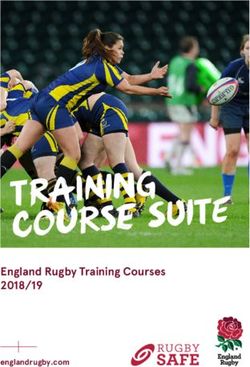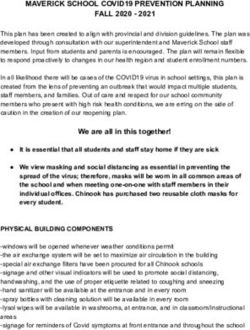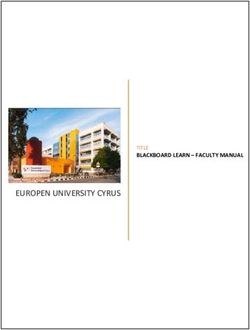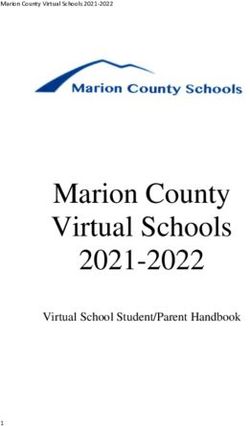Course Registration and Housing Guide | 2018 - INCOMING EXCHANGE STUDENTS - Student Success Centre
←
→
Page content transcription
If your browser does not render page correctly, please read the page content below
Contents
Your McMaster Student Profile 3
Mosaic 3
Activate your MacID 3
View your Offer of Admission on Mosaic (Undergraduate) 3
Preparing for Course Enrollment 4
Undergraduate 4
Graduate/MBA 6
Add Courses to your MyAcademics “Shopping Cart” 7
Using the Class Search 8
Validate Courses for Eligibility and Scheduling Conflicts 11
Error Messages when Validating 12
Troubleshooting Eligibility Issues 13
Enroll in your McMaster Courses (Enrollment Open) 13
Drop, Add, and Swap Courses in Mosaic 15
View your Course Timetable 16
Review your McMaster Student Centre 18
Enable your McMaster Email 18
Upload a Photo for your Student Card 18
Housing 19
On-Campus Housing (Undergraduate only) 19
Residence Move-in 19
Special Accommodation Requests 19
Winter Holidays 20
Single Term Exchange Students (four Months) 20
On-Campus Versus Off-Campus Living Expenses 20
Important Residence Dates 21
Off-Campus Housing 223
Your McMaster Student Profile
Mosaic
This is McMaster’s online information system. Mosaic can be used for:
• Viewing your Offer Letter
• Adding/dropping courses
• Viewing your class schedule Mosaic
• Checking final grades
• Making transcript requests
• Accessing McMaster email (Gmail)
• Accessing financial accounts and payments
Activate your MacID
Your MacID is a unique identifier assigned to you. You will use it to access all campus
services, including your Student Centre on Mosaic. Follow the process outlined in your
admission letter or go to the Mosaic homepage to activate your MacID.
You will need:
• 9-digit student number
• 14-digit McMaster barcode Record your
• Date of birth (format YYYY MM DD). MacID
for future use.
This process will allow you to choose your own password and verify it. You will also be Please write it down!
asked to determine challenge questions and responses in case you need to reset a
forgotten password.
Your new MacID will be displayed at the end of this process. Please write
it down! Once your MacID has been activated, you can then log into Mosaic.
View your Offer of Admission on Mosaic
(Undergraduate)
Once you log into Mosaic, you will be taken to the homepage where news and information
is posted for students. Select the “Student Centre” tab to access your student
information. Your Student Centre provides you with such information as your current course
schedule, grades, and enrollment information. Scroll down to the “Admissions” section and
select “View Offer” (pop-ups must be turned off).
Graduate Offers
Carefully read over your Offer of Admission to ensure all information is correct of Admission will be
(name, date of birth). Originals will not be mailed. sent by email.
*Graduate Offers of Admission will be sent by email.4
Preparing for Course Enrollment
Undergraduate
Check-in: At this stage, you have identified courses of interest based on McMaster’s
academic offering in prior years. Your McMaster Academic Advisor has done a general
overview of your course selections and notified you of any concerns via your McMaster
online exchange application.
2018-2019
Next steps: The Class Search will be updated Wednesday, June 13 with 2018-2019 Course offering
course offerings. You will need to use this updated scheduling information to determine released
if your course selections are still offered in your term(s) of exchange and if there are any
conflicts in your course schedule (two courses taking place at the same time). JUNE 13
Ensure that you have some backup courses for each selection, in case a course or
tutorial/lab section is unavailable. Mosaic will help you “verify”’ your course selections
for conflicts. More information can be found later in this guide.
Students are to send a single, finalized list of courses to their McMaster Academic Advisor
by Sunday, June 17. Please update your online exchange application to reflect these course Send an
changes as well. Academic Advisors will use this course list to apply required course updated study plan
waivers and permissions to your student account. If you do not update your Academic to your McMaster
Advisor with your final schedule, you may not have the necessary permissions to enroll in Advisor by
that course when registration opens.
JUNE 17
Please refer to your Admission Letter to see which Faculty you have been accepted to.
Faculty Advisor Email Extension
Humanities Christine Chauvin cchauvin@mcmaster.ca 24328
Social Science Meghan Bregar mbregar@mcmaster.ca 24642
Science Robyn Tebbutt smithra@mcmaster.ca 23562
Business Angela Fortino fortino@mcmaster.ca 24433
Engineering Sally Williams willsal@mcmaster.ca 27905
Health Sciences Teresa Basilio basilio@mcmaster.ca 227865
Check your Course Enrollment Date
Your enrollment date and time is the earliest point at which course enrollment is open to
you for both Term 1 and Term 2 at McMaster.
Enrollment dates and times are based on level. At McMaster, undergraduate exchange
students enroll as Level 3 students.
Your enrollment date and time will be common to other students. For this reason,
you should be ready to enter course registration on Mosaic on the date and time
your enrollment begins.
Personal Enrollment Dates will be posted in the Posted
Mosaic Student Centre on Wednesday, June 13, 2018.
If you do not see a personal appointment, JUNE 13
please contact your McMaster Academic Advisor.
To find your enrollment date, go to Mosaic Student Centre. On the righthand
column. Select the “Enrollment Dates” panel.
Select “details.” Note the column “Appointment Begins” to find the specific date and time
of your enrollment appointment. This is your appointment for both Fall and Winter course
enrollment (if applicable). Once your appointment starts, enrollment will remain open for
the duration of the summer.
Keep in mind that if you do not get a course you were hoping for, this is not your
last chance to adjust your course schedule. You will have access to add/drop/swap
courses until early September and/or early January for Term 2 students.
Official Course
Registration for the 2018-2019 academic year (Term 1 and Term 2) Registration
takes place on Thursday, June 21 for all Undergraduate students. JUNE 21
Timeline
Wednesday, June 13 Class Search + Personal Enrollment dates released
Sunday, June 17 Updated study plan due to Advisor
Thursday, June 21 Official course registration begins6
Graduate/MBA
Graduate students register for courses via Mosaic, similar to Undergraduate students;
however, the timeline of course registration however, differs. Graduate
Registration
Course registration for all Graduate exchange students takes place on Tuesday, July 24.
This is for both Fall and Winter terms. JULY 24
Please ensure you are in touch with your Graduate Administrator to confirm registration
dates and process. Graduate students must email their respective Department
Administrator to discuss which classes will be available for the upcoming academic year.
Contact information for each Department can be found on the School of Graduate Studies
website, under Program Contacts.
For MBA, please email askmba@mcmaster.ca. A final course schedule will be updated
in mid-June on the MBA website. Go to Course Information Page Full Course Schedule.
MBA students are asked to send an updated course list to ‘askMBA’ by Monday, July 16
to ensure course waivers are placed on their accounts.7
Add Courses to your MyAcademics
Shopping Cart
Login to Mosaic. Click on the Student Centre icon. Within the Student Centre, go to the
“Academic” subsection and select “Plan.” Select the term you would like to enroll in.
A feature of the
Shopping Cart is that it will
check your eligibility for each
course and check for conflicts
in your schedule.
You can prepare your courses for enrollment using the Shopping Cart. A feature of the
Shopping Cart is that it will check your eligibility for each course and check for conflicts in
your schedule.
Adding a course to your Shopping Cart does not mean you are enrolled nor does it
guarantee you a spot in the course. It is an organizational tool only.8
Saving and verifying courses in the Shopping Cart prior to your enrollment appointment
makes for quicker registration once enrollment opens. Your McMaster Faculty will make
every effort to accommodate you for the courses you wish to take; however, this does not
guarantee seat availability in a particular course.
Courses can be added to the Shopping Cart by using the “Class Search” function offered.
Be sure that you are pulling courses for the correct academic session (Fall/Winter).
Using the Class Search
Important: The Class Search will be updated in early June with 2018-2019
course offerings.
Once the class schedule is released, you can search for individual course schedules
using the Class Search. Mosaic allows you to search a course by its course subject, Helpful Hint:
course number and class number (we suggest you don’t search by the class number). For MBA students,
type BUSADMIN in the
Helpful Hint: For MBA students, type BUSADMIN in the “Course Subject” field. “Course Subject” field.
For other graduate students, type SGS in the “Course Subject” field. For other graduate students,
type SGS in the
Remember to check that you are browsing for classes under the correct “Course Subject” field.
Course Career (Undergraduate/Graduate) and Term (Fall/Winter).
Reminder: When you add a multi-term course to the Shopping Cart, you must register for
the “A” course (e.g. ARTSSCI 1D06A) first. If you attempt to enroll in the “B” course of a
multi-term sequence, you will receive an error message. Once you register in the first half
(A) part of the course, the second half (B) will be added automatically. The same works for
dropping a multi-term course.9
After selecting “Search,” Mosaic will pull all the courses in its database for the
current academic session.
THE CLASS SEARCH WILL SHOW YOU:
Class Status: Open/Closed
The term and whether the course is offered in the day or evening
(i.e. 2D = Term 2, Day)
Date and class time options (i.e. C01, C02, etc.)
Building and room number of class
Instructor/Professor
LECTURES, LABS and TUTORIALS
C = Core Section (lecture)
L = Lab Section
T = Tutorial
To learn the details about a particular class, select the Section Link of the course. Pay attention
The class detail provides information such as days and times of class meetings, a to the course
description of the course, and the instruction mode (i.e. in person, online, etc.). prerequisites.
Pay attention to the course prerequisites.
Many upper-level courses will have an expectation of prior knowledge.10
Select “class” to add the course to your Shopping Cart in advance of your
enrollment appointment.
After selecting your class, Mosaic may take you to another page asking you to select a
tutorial and/or lab section to enroll in. Select an open lab/tutorial section that fits your
schedule the best. Not all classes have tutorials/labs, and some labs or tutorial options Select a tutorial
are limited based on the lecture you enrolled in. and/or lab section
Visit the Office of the Registrar for schedule terminology and building abbreviations. that fits your
schedule.
When you have selected your course and its corresponding lab and/or tutorial,
you will arrive at a confirmation page for this course. Review the information for
accuracy and then select next.
You must register for
Fall and Winter terms
Repeat this process for all other courses you wish to consider at McMaster University, separately.
even those that are back-up courses in your study plan.
Be sure that you are choosing courses for each academic term that you are attending
McMaster, and that you have verified that the course(s) are available in the terms you want.11
Validate Courses for Eligibility
and Scheduling Conflicts
To view all the courses in your Shopping Cart go to
Student Centre Academics Plan Shopping Cart
Validating courses in your Shopping Cart checks that:
1) You are eligible (have waivers) for these courses
2) You do not have any course conflicts (courses taking place at the same time), and
3) There are open seats for each course.
If the class is full, it will show as “closed“ under the status. Keep in mind that it is still
possible for a seat to become available again during the designated enrollment period.
All students may cancel, add, or revise their course selections as necessary until the
last day of enrollment.
To verify your courses, select the courses you want to check and select “validate”.
Validate
your course schedule
in advance of registration
to check for
issues/errors.
Remember
to check off your
courses!12 Error Messages when Validating After you select “validate” Mosaic will redirect you to a page indicating your eligibility and conflicts. If a green check mark appears, there are no time conflicts and you are eligible to enroll in this course. If a red “” appears, then there is either a problem with your eligibility or there is a time conflict between courses. A message box will appear beside the course code indicating the problem.
13
Troubleshooting Eligibility Issues
Problem: Two or more courses have the same time slot on your schedule (Time Conflict).
Action: Please review the course schedule again to see if you can change the time
for one of the classes. If the conflicting courses only offer one timeslot, you will
need to drop one of them and choose another that doesn’t conflict.
If one of the conflicting courses is only a back-up option on your study plan, it may not be an
issue as you will likely not choose this course if your preferred courses are available.
Problem: Enrollment Requisites are not met.
Action: Check that the course is the proper level for you (undergraduate/graduate).
If so, you may be missing a course waiver needed from your Academic
Advisor/Department Administrator. Please email your McMaster Advisor requesting
the course waiver.
Problem: Error message: “Available seats are reserved and you do not meet the reserve
capacity criteria.”
Action: This message means that though there are seats available, they are currently open
only to certain groups of students (for example, students majoring in that subject). This is
often done to ensure that students requiring the course for their program can obtain a spot.
Continue to check Mosaic regularly to see if the department opens more spots to other
students as registration continues.
Enroll in your McMaster Courses (Enrollment Open)
Students can enroll in McMaster courses for 2018-2019 once their Undergraduate
Personal Enrollment Date opens. students register
Undergraduate exchange students register Thursday, June 21.
Graduate students register Tuesday, July 24.
JUNE 21
If you are at McMaster for the whole year, you must register for Fall and Winter
terms separately. Select the term you wish to enroll in (Fall/Winter). Courses
that were put in your Shopping Cart will be viewable.
When you have validated your eligibility for each course and checked for Graduate students
course conflicts, you are ready to enroll in your courses, assuming availability, register
once your enrollment appointment opens.
On registration day, make sure that each course still has an “open” status.
JULY 2414
If you have included extra courses in your Shopping Cart, only check-off those courses
that you wish to officially enroll in at this time.
Select enroll. Verify and confirm the courses you are about to enroll in.
After checking, select finish enrolling.
Select enroll.
If none of your courses display an error message, you have successfully
Verify and confirm the
enrolled in your McMaster courses! In this final phase you can view your weekly
courses you are about
schedule or add another course. to enroll in.
After checking, select
finish enrolling.15
Drop, Add, and Swap Courses in Mosaic
Students may add/drop/swap courses during the course enrollment Students may
period as posted by the Office of the Registrar. add/drop/swap courses
during the course enrollment
The last day for enrollment (registration) and schedule changes is
period as posted by the
September 12, 2018 (Term 1) and January 15, 2019 (Term 2).
Office of the Registrar.
To drop or add courses in Mosaic, go to
Student Centre My Academics Enroll add OR drop.
To add a course, search the course in Class Search and complete the enrollment process.
To drop a course, select the course(s) that you wish to drop and proceed with the “Drop
Selected Classes” button. This will redirect you to another webpage. To confirm dropping
your course, select the “Finish Dropping” button.
Mosaic also offers you the option to swap courses in your schedule for others in your
Shopping Cart. This option allows you to hold a seat in one course while you are in the
process of changing it for another. Please note you cannot use the swap feature on
multi-term courses.16
View your Course Timetable
To view your official course timetable, navigate to
Student Centre Enroll my class schedule.
After accessing this page, you can view your timetable two different ways:
List and Weekly Calendar View.
Weekly Calendar View
At McMaster,
classes may begin
as early as 8:30 a.m.
Evening classes may go
as late as 10:00 p.m.
Tutorials/labs
generally begin the
second week of
You can choose what appears on your calendar through unchecking/checking classes.
the option boxes below your calendar.
Note: Adjust your start and end times accordingly so that all classes show up on your
timetable. View your timetable each week as some tutorial/labs are every other week.
Tutorials/labs generally begin the second week of classes.17
You can choose
what appears on your
calendar through
unchecking/checking
the option boxes below
your calendar.18
Review your McMaster Student Centre
Enable your McMaster Email
24 hours after you have successfully enrolled in your McMaster courses, you will
be able to activate your new @mcmaster.ca email address. Your email account
cannot be activated any earlier.
To activate your McMaster email account:
Login to Mosaic and select the “Navigator”
in the top right corner of the screen. Your McMaster
Select “MacID” and Email Management. email address is your
“MacID”
Select the Activate Button, then save.
@mcmaster.ca
Please note that your account may not be fully functional for 24 hours.
For the period before you enable your McMaster email services, all correspondence
from university offices (Academic Departments and International Student Services) will
automatically be sent to the email listed on your McMaster Exchange Application. Once
your McMaster email is enabled, university correspondence will be sent to your McMaster
email address only. If you wish to continue having emails sent to your personal account, you
must redirect your McMaster emails.
Your McMaster email address is your “MacID”@mcmaster.ca. An example of an
email address with a student’s MacID of “smithk57” would be smithk57@mcmaster.ca.
Your account is powered by Google’s Gmail service and includes 25GB of space.
Upload a Photo for your Student Card
In order to receive a new McMaster student identification card, you will need to
upload a photo of yourself into your Mosaic Student Centre (under the Personal Information
subsection).
Once you upload a photo, you cannot make additional changes unless you visit the
Registrar’s Office in person. Choose a photo that clearly shows your face, such as a
passport photo. There should not be other people in your photo.
Students residing outside of Ontario are required to pick-up their identification in person
at the Registrar’s Office upon arrival at McMaster. Identification will not be mailed.19
Housing
On-Campus Housing (Undergraduate only) 20 bed spaces
for incoming
McMaster Housing Services have confirmed 20 bed spaces for incoming Undergraduate
Undergraduate exchange students in 2018-2019. Applications for residence exchange students
must be submitted online through the Residence Admissions website prior to the in 2018-2019.
deadline of Tuesday, June 19, 2018 at 4:00 p.m. EST. Applications that are received
after the deadline will be considered late and will automatically be placed at the end
of the waiting list.
Before applying, please visit the web page for Exchange Students in Residence.
When looking at this web page, keep important dates and the Residence Agreement
Contract in mind.
On-Campus students
Exchange students successful in the housing lottery will have one week, from the must purchase a
time of offer, to secure their residence space with a $600 deposit made to their online Meal Plan.
residence application using MasterCard, Visa, Amex or Debit.
The Department of Hospitality Services requires all residence students to purchase
a Meal Plan.
Residence Move-in
Move-in weekend
Move-in weekend for Term 1 and Full Year exchange students will be August 25 and
for Term 1 and Full Year
26, 2018 based on room assignments. Move-in information is sent to all students exchange students will be
in late-August by email. August 25 and 26,
2018 based on room
Special Accommodation Requests assignments.
If you have a medical, dietary, disability, religious and/or Over 6'2" tall request that
may necessitate specific residence accommodation needs, you must indicate this on
your residence application (i.e., answer ‘yes‘ to the question “Do you require residence
accommodation?”).
All responses and documentation are uploaded through your Residence Application.
Residence services cannot guarantee special accommodation if your documentation is
received after the application deadline.20 Winter Holidays All students staying in residence for the Fall term must be prepared to leave their residence rooms at 12:00 p.m. after their last exam in December. Residence buildings are closed to all students during the Holiday break (12:00 p.m. December 21, 2018 to 7:00 a.m. January 2, 2019), with the exception of students approved to remain in residence by Housing & Conference Services. Full year exchange students will be given the option to submit a request for an additional fee to Housing & Conference Services, for approval to remain in residence over the December break period. All food and service centre operations are suspended and student life, custodial and maintenance services are limited during this period. Single Term Exchange Students (4 Months) Students participating in a four-month exchange program must notify Residence Admissions of their single term status (in writing) by the application deadline (email is acceptable). Fall Term only (September to December): Exchange students who live in residence for the first academic term only will be charged an additional $300 as an administrative fee for filling the second term vacancy. On-Campus vs. Off-Campus Living Expenses Before submitting a request for on-campus housing, exchange students should review the expected costs of living on- or off-campus. The cost of living on-campus and staying in a University residence can be much higher than renting a room off-campus in the nearby community of Westdale. This cost structure is sometimes opposite to what exchange students experience at their home universities. Read more about the cost to live in a McMaster residence.
21
Important Residence Dates
Term 1/Full Year
Monday, June 19, 2018 at 4:00 p.m. EST Residence Application deadline
Tuesday, June 19, 2018 @ 4:00 p.m. Deadline for Special Accommodation requests
End of June to mid- July Room Assignments completed
Thursday, July 5, 2018 at 4:00 p.m. EST Deadline for residence cancellations to qualify
for a partial ($300) deposit refund
Saturday, August 25 Move-in by building (TBD)
and Sunday, August 26, 2018
Tuesday, September 4, 2018 Classes begin
Campus residence move-out 12:00 p.m. after your last exam
Term 2
Released in September Campus residence applications open
Released in September Deadline for campus residence applications
Released in September Deadline for special accommodation requests
Important residence policies can be found on the Housing Services website.
Contact Residence Admissions
Email: resadmissions@mcmaster.ca
Phone: 905.525.9140 Ext. 2434222
Off-Campus Housing
Most exchange students prefer to live off-campus with other exchange/international
students or with local McMaster students. Most student housing is within close proximity
to campus, in a student community, and is very affordable. Please refer to the McMaster
Off-Campus Resource Centre website for student rental listings surrounding McMaster
University.
Off-Campus Resource Centre (OCRC)
The OCRC serves primarily as a rental listing service; however, they also have a variety of
housing-related resources for students visiting McMaster on a temporary basis.
Search for available student housing in the McMaster area.
OCRC is located at the lower level, room B112 of the McMaster University Student Centre
(MUSC).
Services and Programs:
• One-on-one meetings with OCRC staff
• Lease reviews
• Information sessions for students moving off-campus
• Off-campus Housing Fair
• Housemate connectorYou can also read