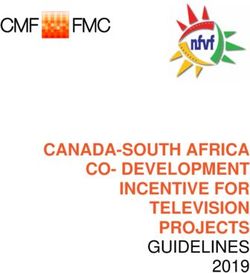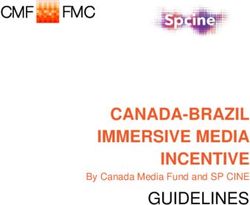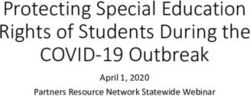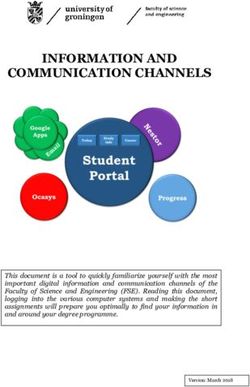D1.1 Collaborative web platform - WP1: Project Management and Technical coordination - Zenodo
←
→
Page content transcription
If your browser does not render page correctly, please read the page content below
Ref. Ares(2019)7834537 - 19/12/2019
OPEN SCHOLARLY COMMUNICATION IN THE EUROPEAN
RESEARCH AREA FOR SOCIAL SCIENCES AND HUMANITIES
- PREPARATION
WP1: Project Management and Technical
coordination
D1.1 Collaborative web platformDeliverable 1.1
Collaborative web platform
Grant Agreement number : 871069
Project acronym : OPERAS-P
Project title : Open Scholarly Communication in the
European Research Area for Social Sciences
and Humanities - Preparation
Funding Scheme : INFRADEV-02-2019-2020
Project's coordinator Organization : CNRS-OpenEdition
E-mail address : pierre.mounier@openedition.org
Website : https://operas.hypotheses.org/2774
WP and tasks contributing : WP1
WP leader : OpenEdition
Dissemination level : PU
Due date : 18/12/2019
Delivery date : 18/12/2019
Page | 2Contents
Contents 3
Introduction 4
II. Internal communication 4
Mailing lists 4
Google Drive 5
Storage 5
Files format 5
Files versioning 5
File naming policies 5
Mattermost 6
Trello 6
Zoom 7
III. Annexes 7
Google Drive 7
Mattermost migration procedure 8
Trello 16
Page | 3I. Introduction
The « collaborative web platform » hereby describes the communication tools and
means used by the participants of the OPERAS-P project for general internal
communication, for coordination and management of the task implementation and for
file sharing and storage. This document also constitutes a user guide for the Work
Package (WP) leaders and participants.
For OPERAS-P project internal communication, 5 main tools will be used: a mailing
list, Google Drive, Mattermost, Zoom, and Trello.
Different aspects of the communication between participants will be addressed in
this document :
- Internal communication within the OPERAS-P project.
- Sharing, sending, storing and organising of the files related to the project.
- Common policies regarding the management of the files.
- Use of a project management tool for up-to-date information.
II. Internal communication
A. Mailing lists
Mailing lists allow their subscribers to communicate between them within a formal
framework of the project. The messages might concern the internal communication
of the project, as for instance general meetings, announcement or communication of
the meeting’s minutes, project changes request and approval or any global issue that
might influence the financial and administrative implementation of the project.
A mailing list has been created for the OPERAS-P project on the French public
research communication network, RENATER (https://groupes.renater.fr/). The email
address of the list is operas-p@groupes.renater.fr. It allows any subscriber to receive
and write messages from and to the “OPERAS-P” list.
Page | 4B. Google Drive
1. Storage
A specific folder has been created on Google Drive for the OPERAS-P project,
unequivocally named “OPERAS-P” and with a tree-structure based on the various
WPs. OPERAS-P folder has seven subfolders corresponding to the seven WPs.
Each subfolder in turn is divided into as many subfolders as tasks.
Here’s the link to the folder:
https://drive.google.com/drive/u/0/folders/1TZOz07ZSer_HGU_NTFvo9KjH4j123Ghc
Under the responsibility of the PMT, if not already done by the WP leaders or the
participants, the stable or final versions of the files have to be integrated to the
related folder.
In order to assure minimal backup policy, at least the final version of a deliverable
has to be deposited both on Mattermost and on Google Drive.
A. Files format
Google doc sharing should always be preferred to sending document to review by
email. Only finalised versions should be sent by email. Other formats should only be
used for specific editing or styling work.
B. Files versioning
Google Drive automatically register the modifications. For this reason, and to
facilitate the reviewing by the participants, files will not be versioned within the
OPERAS-P project.
Only the version sent to the H2020 Participant’s Portal will be marked “final draft” in
its name.
C. File naming policies
Every file added to the OPERAS-P project and related to a WP should abide to some
naming policies. This will facilitate the retrieval from the various tools used by the
project (Google Drive, e-mail).
It’s better to avoid spaces in the file names. It’s possible to connect the different
parts with underscores or dashes. When doing so, each word must be in lowercase.
Another possibility is to use the camel case.
The filename should give some minimal information so that it can be easily identified
and retrieved. Minimal information is:
- a code referring to the project, the WP and the task;
Page | 5- the subject or title.
The file naming pattern will be the following (within brackets is the variable part):
OP [ WP number.Task number ] - [producer] - [ subject ] - … ( _final draft)
Details:
1. “OP” for OPERAS-P project
2. Number of the Work Package (1, 2, 3,...)
3. Number of the task (1, 2, 3,...)
4. Producer (acronym of the participant: EKT, OE, MWS,...)
5. Subject section: a few words, connected with underscore or dashes
6. (Final version mention)
Examples :
OP1.1-OE-collaborative-platform_final draft
D. Mattermost
For former projects (HIRMEOS, OPERAS-D) and for the whole OPERAS community
(working groups), Slack platform has been used to manage instant communication
channels. Despite its efficiency, Slack proved to be unsustainable in the long term for
us: the costs are too high, CNRS considers them as uneligible by the EC, and Slack
software is proprietary. Thanks to Huma-Num effort, we decided to use Mattermost
which is the open source software equivalent to Slack, hosted by our partner
Huma-Num. The previous channels we were using for the OPERAS community have
also been migrated from Slack to Mattermost.
E. Trello
The PMT gathers all the information about the on-going tasks in the project
management web tool Trello. Those information are accessible to all partners of the
project. Work Package leaders and Task leaders can use it to their convenience to
manage their on-going work.
The OPERAS-P Trello URL is:
https://trello.com/invite/b/dLAtQJR4/a947ca0615fe6e157297caa3514a5dbf/operas-p.
Trello (https://trello.com) allows its subscribers to create boards (for specific
missions) containing cards (the various tasks of the mission). Cards can have
Page | 6checklists, e.g. the phases of the task. They can also have “due dates”, e.g. the due
dates of the deliverables.
In the case of OPERAS-P, boards correspond to each WP and the cards correspond
to the tasks of the WP.
F. Zoom
During former projects, Slack was used for video conference. For the financial
reasons enumerated above (see Mattermost), we decided to use another tool for this
project. We decided to use the video conference tool Zoom (https://www.zoom.us/).
We chose this tool for its efficiency, and because it could be easily used by our
partners. Indeed, some of our partners already use Zoom accounts in their
infrastructure (Huma-Num, DARIAH, IBL-PAN). In this distributed perspective,
corresponding to the reality of a European infrastructure such as OPERAS, we opted
to use those accounts for the needs of the project. For instance, our partner DARIAH
created one account for the OPERAS Coordination Team (as part of T3.1 Support to
Core Group), and other professional accounts are due to be created.
III. Annexes
A. Google Drive
Page | 7B. Mattermost migration procedure
As this service is new for our partners, we propose here the procedure to register in
Mattermost:
First, you will need to create an account to be able to use Mattermost, this account
can be created by logging in via eduGAIN, ORCID, other accounts or created from
scratch. Note: Please use the same email address as you use for the Slack channel,
if you were using it. The page where this is possible is https://humanid.huma-num.fr.
This page might be in french by default, please click the english flag to change the
language (See Image 1 and 2).
Image 1: https://humanid.huma-num.fr - French page (See the flags at the bottom of the
page)
Page | 8Image 2: https://humanid.huma-num.fr - English page
Once logged in, you will see a page presenting you some of the different service of
Huma-Num, including Mattermost (See Image 3).
Page | 9Image 3: Once logged in, view of some Huma-Num services including Mattermost - please
click “askService” for Mattermost.
(On this screenshot the access was already provided so the button says “Access” instead)
Click on the “askService” button for Mattermost. This will send you to a page where
you will need to provide the name of the Teams you want to be part of - depending
Page | 10on the projects you take part in, you will need to enter “OPERAS-P” if you are a
member (See Image 4).
If you forget this part, the administrators will still be able to add you to the correct
Teams.
This step will take a little while because the Huma-Num team will need to approve
this request manually, once they do, you will receive an email confirmation.
Image 4: Add your affiliation and the Teams you want to join (“OPERAS”, “OPERAS-P”
and/or “TRIPLE”)
Once you receive the confirmation, you will be able to connect to Mattermost on
https://chatting.huma-num.fr/ and when you are connected you will see the page
below (See Image 5).
Page | 11Image 5: When accessing Mattermost on https://chatting.huma-num.fr/ (directly in Browser
or via the Desktop Mattermost application), the default language might be french.
As you can see, the page might be in french by default, so the next steps are to
show you how to switch it to english (Image 6, 7 and 8).
Image 6: To change to english follow the description and screenshots, here click on your
username and select “Paramètres du compte”.
Page | 12Image 7: In the menu select “Affichage”, and at the bottom of the page, you will see
“Langue”, please click “Modifier”.
Page | 13Image 8: In the dropdown, select “English”, and do not forget to save the modifications.
When doing so, the page will reload and the interface will be in english.
Once you are logged in, have the screen in english (or you chosen language), then
you can click on “More…” below the “Public Channels” and join the different
channels you are interested in or belong to (See Image 9).
If you are willing to create a channel that you think deserves to be created and which
doesn’t exist yet, please click on the “+” button next to the “Public Channels” (See
Image 9). You can create public or private channels, but they can not be modified
once created.
Page | 14Image 9: English view, with links “More…” to join existing channels and “+” to create
channels.
Here are some extra information that might be useful:
Link for HumanID (Login for Huma-Num): https://humanid.huma-num.fr/
Link for Mattermost: https://chatting.huma-num.fr/
Link to download Mattermost Desktop:
https://mattermost.com/download/#mattermostApps
And here are the contacts of the administrators of the different Teams run by
OPERAS:
- OPERAS: yoann.moranville@dariah.eu
- OPERAS-P: paulin.ribbe@openedition.org
Page | 15C. Trello
Page | 16You can also read