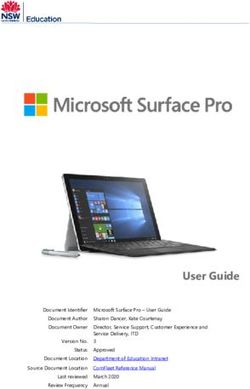DDIGIGIGITITATALAL CACAMAMEMERERR - WWW.FI SHER-PRICE.COM
←
→
Page content transcription
If your browser does not render page correctly, please read the page content below
Digital
Digi
ig
gital
git
ita
tal
al Camer
Camera
Cam
Ca
ame
mer
err
www.fisher-price.comTips for Better Images!
Before your child uses the camera independently, we recommend that you first
thoroughly read these instructions. Explain to your child how to use the camera
and then practice taking pictures with your child.
1. Use Bright Light Indoors
Make sure there is a bright light source when taking indoor pictures. The light
source (sun, lamp or window) should be above or facing your picture subject.
Do not place your picture subject in front of the light source since the picture
subject will look dark in your photo.
2. Hold Still
Make sure the picture taker and the picture subject are not moving. Also be
sure your child holds the camera with two hands.
3. Proper Distance
Center the picture subject on the LCD screen. The picture subject should be no
closer than 4 feet (1,2 m) from camera.
2Introduction
• Please keep this instruction booklet for future reference, as it contains
important information.
• Requires four “AAA” (LR03) alkaline batteries (not included) for operation.
• Adult assembly is required for battery installation. Required tool: Phillips or
slotted screwdriver (not included).
• Type - Equivalent to IEC Standard publication 529 IPX7.
• Keep the camera away from direct sunlight and excessive heat.
• An SD card cannot be used with this camera.
• Your camera may appear different than the camera shown in the photographs.
3Features
Shutter Button
Lens
FRONT VIEW
Viewfinder
Power
Button
Zoom
Buttons
Image Delete
Button
LCD Screen Image Back Image Forward
BACK VIEW
Button Button
4Camera Specifications
Picture Resolution ....................640 x 480
Internal Memory ......................256 MB SDRAM (approximately 2000 pictures)
Lens ..........................................4,8 mm, f = 2,6
Focus Range ............................4‘ (1,2 m) - infinity
LCD Screen ...............................1,4” color TFT LCD preview
Connectivity ..............................USB port (version 1.1 or higher) USB cable
sold separately.
Batteries ...................................4 “AAA” (LR03) alkaline batteries
(batteries sold separately)
Camera Dimensions ...............W - 5,375” (13,7 cm) x D - 2,75” (7 cm) x H - 4” (10,2 cm)
Camera Weight .......................10,5 oz. (298 g) (without batteries)
5Battery Installation
1,5V x 4
“AAA” (LR03)
Lock
Battery
Compartment
Door
• Make sure camera power is off.
• Locate the battery compartment door on the bottom of the camera.
• Turn the lock on the battery compartment door a ¼ turn. Open the door.
• Insert four “AAA” (LR03) alkaline batteries into the battery compartment.
Hint: We recommend using alkaline batteries for longer battery life. Do not use
rechargeable batteries.
• Close the battery compartment door and turn the lock a ¼ turn.
• When the low battery indicator appears on the LCD screen , it’s time for
an adult to change the batteries.
6Battery Safety Information
In exceptional circumstances, batteries may leak fluids that can cause
a chemical burn injury or ruin your toy. To avoid battery leakage:
• Do not mix old and new batteries or batteries of different types: alkaline,
standard (carbon-zinc) or rechargeable (nickel-cadmium).
• Insert batteries as indicated inside the battery compartment.
• Remove batteries during long periods of non-use. Always remove exhausted
batteries from the toy. Dispose of batteries safely. Do not dispose of this
product in a fire. The batteries inside may explode or leak.
• Never short-circuit the battery terminals.
• Use only batteries of the same or equivalent type, as recommended.
• Do not charge non-rechargeable batteries.
• Remove rechargeable batteries from the toy before charging.
• If removable, rechargeable batteries are used, they are only to be charged
under adult supervision.
7Let’s Go!
Power Button
• Press the power button on the back of the camera to turn power on.
You will hear a tone.
• To turn power off, press and hold the power button until you hear a tone.
Hint: If you have not used the camera for a while, it turns off automatically.
To turn it back on, simply press the power button .
8Taking a Picture
• Have your child look through the viewfinder or look at the LCD screen to see
the picture subject.
• While holding the camera steady, press the shutter button on the top of the
camera. Listen for a “shutter sound” and look for the camera icon on the
LCD screen.
• The picture you just took will stay on the LCD screen for a few seconds so you
can make sure you “got the shot.”
Press
9Using the Zoom
Zoom
Buttons
• Press the zoom in button to get a closer view to your picture subject.
You will hear a sound effect and your picture subject appears closer on the
LCD screen. Press the zoom in button up to four times to get even closer!
• If you get too close, press the zoom out button . You will hear a different
sound effect. Press the zoom out button up to four times until you return
to the original view.
10Reviewing Pictures
Image
Back
Button
Image
Forward
Button
• Press the image forward or image back buttons to review the pictures
you took.
• When you are finished reviewing, press the shutter button to return to normal
picture taking mode (or wait a few seconds).
11Deleting Pictures
Image Delete Button
• If you decide you do not want a picture, first locate it by using the image
forward or back buttons .
• Then press the image delete button . A trash can with a question mark
appears on the LCD screen.
• If you want to delete the picture, press the image delete button again.
• If you decide you do not want to delete a picture, press the shutter button and
the trash can disappears.
12Downloadable Software
• Download PC software to import, organize, view your photos. You can
also add fun special effects and create books and cards! Go to
www.fisher-price.com/kidtough and follow the on-screen instructions
to download and install the software (which include instructions for use).
• This software is PC compatible only. To transfer and view photos on a Mac,
connect the camera to your computer (see next section). The Kid Tough™
Digital Camera will appear as a removable storage device on your desktop.
Your photos will be located at:
- DSC_FATDISK
- DCIM
- 100IMAGE
• To save photos onto your Mac computer, drag and drop the files to the
desired location.
System Requirements (for Downloadable Software)
Operating System ........................ Microsoft Windows XP, Windows Vista™ or
Windows 7
Hard Drive .................................... 150 MB available
USB Port ....................................... 1.1
Internet connection required (to download PC software).
13Connecting Your Camera
• Open the battery compartment door and insert the smaller end of a USB cord
(not included) into the USB port on the camera.
• Insert the larger end of the USB cord into a USB port on your computer,
generally marked with this symbol .
• The camera turns on automatically and USB appears on the LCD screen .
Note: Do not disconnect the camera or computer while photos are transferring to
your computer.
WARNING
To prevent
strangulation, keep
computer cables
away from children.
14Disconnecting Your Camera
• To disconnect your camera, click “eject disk” on your computer's task bar.
• Select the “USB Mass Storage Device” (your camera) and click “stop”.
• Click “OK” to confirm.
• A message will appear on your computer screen advising you to remove your
device (camera).
• Unplug the USB cord from your computer, then your camera. The camera shuts
off automatically.
15Troubleshooting
Problem Cause Solution
Camera will not Batteries are weak Replace the batteries in the camera
take photos or exhausted with four, new “AAA” (LR03)
alkaline batteries.
Camera is turned off Press the power button on the back
of the camera to turn it on.
Camera memory is full of Download pictures to your computer
images ( appears on or use the image delete button on the
the LCD screen) camera to remove some of them.
Photos are blurry Lens may be dirty or Clean the lens with a soft cloth.
smudged
Camera moved when Try to keep the camera steady when
picture was taken you take pictures.
You are too close to your The focus range is from about
subject 4‘ (1,2 m) - infinity
Cannot transfer USB cord may not be Check cord connections on both
photos to the properly connected your camera and your computer.
computer
Product functions Static electricity may Reset the electronics by opening and
erratically or does temporarily stop the closing the battery compartment door.
not function at all electronic function of
the camera and cause
picture loss. For example,
walking across the
rug and touching the
camera may create static
electricity.
Batteries are weak Replace the worn batteries with four,
or exhausted new “AAA” (LR03) alkaline batteries.
Camera is too cold (left Normal function will return once
out or used in freezing camera warms up.
temperatures)
16Care
• Wipe the camera with a soft, clean cloth.
• This camera has no consumer serviceable parts. Please do not take
this toy apart.
• Protect the environment by not disposing of this product with household
waste (2002/96/EC). Check your local authority for recycling advice and
facilities (Europe only).
17FCC Statement (United States Only)
This equipment has been tested and found to comply with the limits for a Class
B digital device, pursuant to Part 15 of the FCC Rules. These limits are designed
to provide reasonable protection against harmful interference in a residential
installation. This equipment generates, uses and can radiate radio frequency
energy and, if not installed and used in accordance with the instructions,
may cause harmful interference to radio communications. However, there is
no guarantee that interference will not occur in a particular installation. If this
equipment does cause harmful interference to radio or television reception, which
can be determined by turning the equipment off and on, the user is encouraged
to try to correct the interference by one or more of the following measures:
• Reorient or relocate the receiving antenna.
• Increase the separation between the equipment and receiver.
• Consult the dealer or an experienced radio/TV technician for help.
Note: Changes or modifications not expressly approved by the manufacturer
responsible for compliance could void the user’s authority to operate
the equipment.
This device complies with Part 15 of the FCC Rules. Operation is subject to the
following two conditions: (1) This device may not cause harmful interference and
(2) this device must accept any interference received, including interference that
may cause undesired operation.
18ICES-003 NMB-003
• This Class B digital apparatus complies with Canadian ICES-003. Operation
is subject to the following two conditions: (1) this device may not cause
harmful interference and (2) this device must accept any interference received,
including interference that may cause undesired operation.
• Cet appareil numérique de la classe B est conforme à la norme NMB-003
du Canada. L’utilisation de ce dispositif est autorisée seulement aux conditions
suivantes: (1) il ne doit pas produire de brouillage et (2) l’utilisateur du dispositif
doit être prêt à accepter tout brouillage radioélectrique reçu, même si ce
brouillage est susceptible de compromettre le fonctionnement du dispositif.
19CONSUMER ASSISTANCE
1-888-892-6123 (US & Canada)
1300 135 312 (Australia)
Fisher-Price, Inc., 636 Girard Avenue, East Aurora, NY 14052.
Hearing-impaired consumers: 1-800-382-7470.
Outside the United States:
Canada: Mattel Canada Inc., 6155 Freemont Blvd.,
Mississauga, Ontario L5R 3W2; www.service.mattel.com.
Great Britain: Mattel UK Ltd, Vanwall Business Park,
Maidenhead SL6 4UB. Helpline: 01628 500303.
www.service.mattel.com/uk
Mattel Europa, B.V., Gondel 1, 1186 MJ Amstelveen, Nederland.
Australia: Mattel Australia Pty. Ltd., 658 Church Street,
Locked Bag #870, Richmond, Victoria 3121 Australia.
New Zealand: 16-18 William Pickering Drive,
Albany 1331, Auckland.
Windows is a registered trademark of Microsoft Corporation in the United States and
other countries. Windows Vista is either a registered trademark or trademark of Microsoft
Corporation in the United States and other countries.
Mac is a trademark of Apple Inc., registered in the U.S. and other countries.
Fisher-Price, Inc., a subsidiary of Mattel, Inc., East Aurora, NY 14052 U.S.A.
©2011 Mattel, Inc. All Rights Reserved. ® and ™ designate U.S. trademarks of Mattel, Inc.,
unless otherwise indicated.
PRINTED IN CHINA W1459pr-0920You can also read