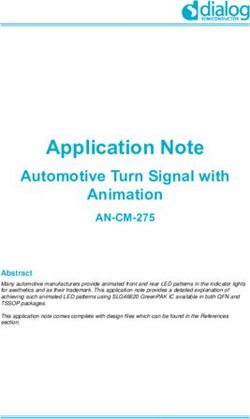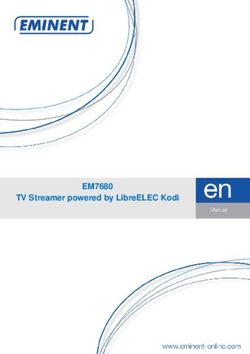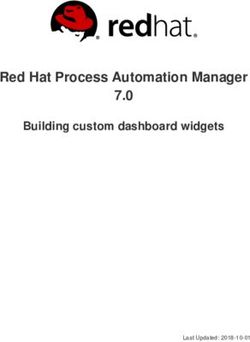Innovative Augmented Red Dot Sight - USER MANUAL Mepro FORESIGHT - Meprolight
←
→
Page content transcription
If your browser does not render page correctly, please read the page content below
Copyright
Copyright © by Meprolight®.
This document contains information which is the sole
proprietary of Meprolight® (1990) Ltd. ("Meprolight®").
Disclosure of this document to the recipient does not
grant to the recipient any title, rights, licenses or other
intellectual property right other than to use the
information for the purpose agreed in writing by
Meprolight® and the recipient. The information
contained in this document, including technical data,
specifications, drawings, product and commercial
information etc. may not be duplicated, copied or
disclosed, in whole or in part, without prior written
permission of Meprolight®.
The Information contained in this document is provided
in good faith, however, it is delivered "as is" and no
warranty or representation is given or to be implied by
Meprolight® as to the completeness, accuracy,
merchantability or suitability for any particular purpose
of any information or data disclosed hereunder.
Meprolight® may change the information contained in
this document at its sole discretion without prior
notification to the recipient.Table of Contents
1. Mepro FORESIGHT™ ........................................... 1
Meprolight® App Advantages ...................................... 2
Kit Content ................................................................... 5
2. Power On/Off & Quick Adjustments.................. 7
4. Menu Mode ..................................................... 11
LOW POWER Mode .................................................... 13
ZEROING..................................................................... 14
Bluetooth (BLE) Functionality .................................... 17
COMPASS CALIBRATION............................................. 18
Calibration Procedure .......................................... 20
FACTORY RESET .......................................................... 22
5.Operational Troubleshooting ............................ 25
6. Operational Maintenance ................................ 29
Charging ..................................................................... 30
Cleaning ..................................................................... 31
7. Technical Specifications.................................... 33
8. Warranty .......................................................... 35
Important Information ............................................... 36
Meprolight® App .................................................. 37
Start-up ................................................................ 39
Table of ContentsReticle Pattern ..................................................... 43
Zeroing ................................................................. 46
DOUBLE SHOOT® App .......................................... 51
Table of ContentsList of Figures Figure 1: MENU Mode ..........................................................11 Figure 2: LOW POWER Mode ...............................................13 Figure 3: ZEROING Mode......................................................14 Figure 4: BLE Mode ..............................................................17 Figure 5: COMPASS CALIBRATION Mode..............................18 Figure 6: FACTORY RESET Mode ...........................................22 Figure 7: USB Charge Connector ..........................................30 List of Figures
1. Mepro FORESIGHT™
The Mepro FORESIGHT™ is the first augmented
red dot sight, projecting real-time data to the
user's FOV (Field of View).
Enhance your user experience: use the
Foresight's Bluetooth functionality to connect
with the Meprolight® App on your mobile
device. See "Mobile APP advantages" next.
The Mepro FORESIGHT™ is powered by a
rechargeable battery using the commonly utilized
USB-C cable.
Featuring an internal compass, battery level
indicator, and an integrated light sensor that
automatically adjusts reticle brightness.
Chapter 1. Mepro FORESIGHT™ 1 Five pre-set tactical reticles and more than 20
user-selectable reticle patterns from the
Meprolight® App. See also "Reticle Pattern" in
section "Meprolight® App".
Meprolight® App Advantages
With Bluetooth connectivity to the Meprolight® App
you can:
Set multiple user profiles and
upload them from the
Meprolight® App to your
FORESIGHT™.
[Click photo for video]
2 Chapter Meprolight® AppUpload new reticles at any
given time from the
Meprolight® App. Choose from
a rich selection of reticles for
all tactical scenarios.
[Click photo for video]
Select or deselect data
presented on the screen of
your FORESIGHT™.
[Click photo for video]
Chapter Meprolight® App 3Use the DOUBLE SHOOT® App
to perform automatic Digital
Zeroing without touching the
optic.
[Click photo for video]
Get firmware updates and
features as they become
available.
4 Chapter Meprolight® AppKit Content Description Qty Mepro FORESIGHT™ Sight 1 Cleaning kit 1 User manual 1 Cardboard box 1 Type-C USB cable (optional) 1 Chapter Meprolight® App 5
2. Power On/Off
& Quick Adjustments
Power ON
Short press for 1 second
the Center button to
power ON.
Menu Mode
Click on the Center
button to go to Menu
Mode (see Chapter 4).
Power OFF
Press and hold the
Center button for 3
seconds to power OFF.
Chapter 2. Power On/Off
& Quick Adjustments 7On-Screen Data
Battery
Status
Reticle
Digital
Compass
Roll
Indicator
Bluetooth
Connection
NOTE: Use the
Meprolight® App to
customize on-screen
data.
8 Chapter Meprolight® AppFive Pre-Set Reticles
Change the Reticle
pattern by clicking the
LEFT and RIGHT
buttons.
NOTE: Use the
Meprolight® App to
select from more than
20 user-selectable
reticle patterns.
[Click photo for video]
Display Brightness
Adjustment
Adjust the Brightness
by clicking the
UP and DOWN
buttons.
[Click photo for video]
Chapter Meprolight® App 93. Menu Mode
Click the Select button to toggle to the MENU
MODE.
NOTE: There are two pages in the MENU MODE
(MENU PAGE 1/ MENU PAGE 2). To access PAGE 2,
keep clicking the UP or DOWN buttons.
Figure 1: MENU Mode
Chapter 3. Menu Mode 11 Click the UP and DOWN buttons to
navigate (choose) any of the menu options.
Click the Select button to select
(enter/activate) a menu item.
To exit the Menu Mode, Select the EXIT option.
12 Chapter Meprolight® AppLOW POWER Mode
Choose the "LOW POWER" mode.
Click the Select button to toggle between "OFF"
and "ON" modes.
[Click photo for video]
Figure 2: LOW POWER Mode
NOTE: When the "LOW POWER" mode is activated
("ON"), the following features are deactivated
automatically: BLE (Bluetooth); Roll Indicator;
Compass.
Chapter Meprolight® App 13ZEROING
Choose the ZEROING mode.
Click the select button to enter the ZEROING
mode.
[Click photo for video]
Figure 3: ZEROING Mode
NOTE: Use the DOUBLE SHOOT® App to perform
automatic Digital Zeroing without touching the optic.
See section "DOUBLE SHOOT® App at the end of this
manual.
14 Chapter Meprolight® App Click the keypad's buttons to change
the position of the reticle.
NOTE: The two indicators at the bottom of the display
show the movement of the reticle from the last saved
position.
The indicators show the number of "clicks" in the
Vertical axis and the Horizontal axis.
The movement in each direction is limited to
60 "clicks". Each click equals 1 MOA.
Chapter Meprolight® App 15 Click the Select button to show the
option on the display.
Choose and Select the "YES" option to
save the new reticle position.
Choose and Select the "NO" option to
exit the ZEROING mode (without saving).
16 Chapter Meprolight® AppBluetooth (BLE) Functionality
Choose the "BLE" mode.
Click the Select button to toggle between "ON"
and "OFF" modes.
[Click photo for video]
Figure 4: BLE Mode
NOTE: In "OFF" mode, Bluetooth is disabled, and
pairing with a smartphone is not possible.
NOTE: Use the Bluetooth feature (BLE) to connect
with the Meprolight® App on your mobile device. See
section "Meprolight® App at the end of this manual.
Chapter Meprolight® App 17COMPASS CALIBRATION
NOTE: To access MENU PAGE 2, keep clicking the UP
or DOWN buttons.
Mount the FORESIGHT™ on your weapon.
Choose the "COMPASS CALIBRATION"
mode.
Click the Select button to initiate the
calibration process.
[Click photo for video]
Figure 5: COMPASS CALIBRATION Mode
NOTE: Calibrating the compass in the presence of
magnetic and/or electromagnetic fields may affect the
accuracy of the compass.
18 Chapter Meprolight® AppChapter Meprolight® App 19
Calibration Procedure
The following calibration procedure is based on
moving the FORESIGHT™ (while mounted on your
weapon) in a 3600 circular pattern:
Aim your weapon up 45° above the horizon.
Move your weapon clockwise in a circular motion
to 3 o'clock, while swiveling it 45° to the right.
Continue moving your weapon clockwise in a
circular motion to 6 o'clock, while aiming it down
45° below the horizon.
Continue moving your weapon clockwise in a
circular motion to 9 o'clock, while swiveling it 45°
to the left.
Continue moving your weapon clockwise in a
circular motion back to 12 o'clock, while aiming it
up 45° above the horizon.
Perform the above 3600 circular motion until the
calibration procedure is successful: a COMPLETE!
message appears on the display.
20 Chapter Meprolight® App[Click photo for video] Chapter Meprolight® App 21
FACTORY RESET
Choose the "FACTORY RESET " mode.
Click the Select button to enter the reset menu.
Figure 6: FACTORY RESET Mode
22 Chapter Meprolight® App Choose and Select the "YES" option to
reset the FORESIGHT™ to factory settings.
NOTE: The reset process takes about 5 seconds.
NOTE: After FACTORY RESET, you can still download
Profile data such as Reticle pattern and Zeroing from
the Meprolight® App to your FORESIGHT™ (if you
haven't synchronized).
Chapter Meprolight® App 234.Operational Troubleshooting
Problem Cause Solution
Battery is
Charge battery.
depleted.
The
FORESIGHT™ FORESIGHT™
display went into sleep
doesn't mode after
illuminate more than 10
(remains minutes Press any button.
black). without
pressing a
button or
moving the
sight.
Chapter 4.Operational Troubleshooting 25Problem Cause Solution
The
(CONT.) Short press for 1
FORESIGHT™ is
second the Select
FORESIGHT™ shut down after
button to power
display more than 2
up.
doesn't hours without
illuminate pressing a
(remains button or
black). moving the
sight.
An indicator Use the
is missing Meprolight® mobile
from the App to customize
Changes made
display which indicators
in Meprolight®
(i.e. Compass; show on display.
mobile App
See "Meprolight®
Batt. Status;
App Advantages" in
Reticle). Chapter 1.
26 Chapter Meprolight® AppProblem Cause Solution
BLE (Bluetooth) Set BLE Mode to
Bluetooth is set to "OFF" "ON".
PAIRING with The
your mobile is FORESIGHT™ is Exit Low Power
unsuccessful. in Low Power Mode.
Mode.
The
Loss of FORESIGHT™ is
connection too far from Try to connect
(PAIRING) your mobile. again.
with your
mobile. Electromagnetic
interferences.
Auto- Sensor Window Clean the window
Brightness is dirty or or remove any
feature blocked. obstruction.
Chapter Meprolight® App 27Problem Cause Solution
doesn't work. To restore this
feature, press and
Manual
hold the UP
adjustment
button for 3
disables the
seconds.
Auto-Brightness
feature.
Find additional support here:
Meprolight® Support Q&A:
https://www.meprolight.com/faq/
Meprolight® Support General Inquiries:
https://www.meprolight.com/contact/contact-
support/
DOUBLE SHOOT Support mail:
admin@double-shoot.com
28 Chapter Meprolight® App5. Operational Maintenance The FORESIGHT™ should not be operated at temperatures outside the specified operating range or stored at temperatures different from the specified storage temperatures. NOTE: Unauthorized attempt to disassemble or repair the FORESIGHT™ will void the manufacturer's warranty. Chapter 5. Operational Maintenance 29
Charging
Figure 7: USB Charge Connector
CAUTION: Non-removable battery inside. To charge
the device, use only Meprolight® approved USB cable
(type-c).
Pull the rubber cover to gain access to the USB
(type-C) charge connector.
Connect the FORESIGHT™ to a high-quality USB
cable (type-C).
Connect the USB cable to a wall charger (5V) or a
PC.
30 Chapter Meprolight® App A charge icon will appear on the top row of
the display.
Cleaning
Do not touch the optical surfaces other than for
cleaning purposes.
Before and after every use, check the optical
surfaces for cleanliness and clean if required.
After every use verify that the system is switched
off.
Clean the optical surfaces with the lens cloth
provided with the FORESIGHT™.
Exceptionally dirty glass surfaces may be cleaned
with a lens cleaning fluid.
Chapter Meprolight® App 316. Technical Specifications
Magnification x1
Display Window 33 x 20 mm
Reticle Patterns 5
Click Size 1 MOA
Zeroing Travel ±60 MOA
5V Rechargeable Unit,
Power Supply
USB-C port
Min. Operating Time
50 hours
(Battery Powered)
Operating -4°F ... +140°F
Temperatures (-20°C ... +60°C)
-40°F ... +158°F
Storage Temperatures
(-40°C ... +70°C)
Waterproof IP67
Chapter 6. Technical Specifications 334.6" x 2.35" x 2.68"
Dimensions (L x W x H)
(117 x 60 x 68 mm)
Weight 9.9 Oz (280 gram)
BLE Modular Approval FCC ID 2AA9B05
NOTE: Specifications are approximate and subject to
change without notice. Due to restrictions and
regulations in certain countries some product
configurations may not be available for sale in your
country.
34 Chapter Meprolight® App7. Warranty As a standard warranty policy, Meprolight® warrants its products against defects in materials and workmanship for a period of one year from the date of the original purchase. Should your product prove to be defective during this period, please deliver it securely packaged in its original container or an equivalent, along with the proof of the original purchase date to the retailer from which you purchased the product. Alternatively, you can contact Meprolight® via telephone or email using the contact information on the Meprolight® Website. Meprolight® will repair (or, at its discretion, replace with the same or comparable model) the product or part thereof which, on inspection by Meprolight®, is found to be defective in materials or workmanship. The warranty period and terms may differ from those described above and are subject to the terms and conditions of the specific sales contract. Chapter 7. Warranty 35
Important Information
Meprolight® is not responsible for warranty service
should the product fail as a result of improper
maintenance, misuse, abuse, improper installation,
neglect, damage caused by disasters (such as fire,
flooding, lightning), improper power supply, or
service other than by Meprolight® or a party
appointed and authorized by Meprolight® to service
this product.
36 Chapter Meprolight® AppMeprolight® App Meprolight® App 37
Start-up Install the Meprolight® App on your mobile. [Click to install] Ensure location services are enabled on your mobile. Ensure Bluetooth (BLE) functionality is turned ON on your FORESIGHT™. See Chapter 4. Launch the Meprolight® App on your mobile. Meprolight® App 39
Choose your FORESIGHT™ on the "MY Mepro SIGHTS" screen. Verify that the serial number on your FORESIGHT™ matches the serial number on the Meprolight® App. NOTE: If you have more than one Foresight™ nearby you will see more than one device on the App. [Click photo for video] Choose "Add New Profile". NOTE: You may also choose an existing profile 40 Chapter Meprolight® App
Assign a name to your new profile. Assign a weapon symbol to your new profile. Chapter Meprolight® App 41
Choose "Next". 42 Chapter Meprolight® App
Reticle Pattern Choose "Reticles". [Click photo for video] Choose "Change" Chapter Meprolight® App 43
Five pre-set reticles are selected with a green dot. Uncheck any of the selected reticles and check new ones up to a maximum of 5. Choose "Done". 44 Chapter Meprolight® App
Choose one of two options:
"App": Update your
FORESIGHT™ with
the new profile data.
NOTE: Most users will
select the "App" option to
upload their changes to
the optic.
"Sight": Update the
App with data from
your FORESIGHT™.
Chapter Meprolight® App 45Zeroing
Choose "Zeroing".
Select your Zero method:
For Manual zero:
Skip the next step.
For Auto Zero:
Click Auto-Zero with
Double Shoot App.
Skip the subsequent
steps and refer to the
next section:
"DOUBLE SHOOT®
App".
46 Chapter Meprolight® AppShoot a group of 3-5 rounds to the target's OPI (Objective- Point-of-Impact). Establish the MPI (Mean- Point-of-Impact) of your group. NOTE: In this example, the MPI is on the lower left side. [Click photo for video] Use the four control buttons to move the MPI and make the appropriate zeroing adjustments. NOTE: The click size is 1 MOA. NOTE: In this example, the MPI corrections are made to the right and up. Chapter Meprolight® App 47
Choose "Done".
Choose one of two options:
"App": Update your
FORESIGHT™ with
the new profile data.
"Sight": Update the
App with data from
your FORESIGHT™.
48 Chapter Meprolight® AppChapter Meprolight® App 49
DOUBLE SHOOT® App DOUBLE SHOOT® App 51
From the Meprolight® App, click Auto-Zero with Double Shoot. [Click photo for video] To print the Double Shoot paper target, choose the symbol. Chapter DOUBLE SHOOT® App 53
Choose "Print Target" and send the file to your printer. NOTE: Verify that the settings are correct, including which target option you are selecting. To continue, click the "I have read and accept" button. 54 Chapter DOUBLE SHOOT® App
Use your mobile phone
camera to take a picture of
the target:
Point your device in
parallel to the target
and ensure a green
frame appears on the
circumference.
When ready, choose
the orange button to
take a picture.
When a picture is taken
successfully, choose
"Continue to First Session".
Chapter DOUBLE SHOOT® App 55Session I: Shoot a group of 3-5 rounds to the center of the target's OPI (Objective-Point-of- Impact) NOTE: In this example, the OPI is at the center of the target's square. After shooting, take a picture of the target: choose the orange button. Your hits are marked with green dots. NOTE: In this example, there are four hits. The MPI is marked with a yellow dot. The OPI is marked with a purple dot. 56 Chapter DOUBLE SHOOT® App
If necessary, you can choose
the "un/mark" button to:
Unmark spots that
are mistakenly
identified as hits
(with a green dot).
Add hits that are not
marked with a green
dot.
Choose the "Finish" button.
Chapter DOUBLE SHOOT® App 57Choose the "Finish" button. The sight adjustments are made automatically. Choose "Adjustment Complete. Continue to the next session". 58 Chapter DOUBLE SHOOT® App
Session II: Shoot a second group of 3-5 rounds to the center of the target's OPI (Objective-Point- of-Impact) NOTE: In this example, the OPI is at the center of the target's square. After shooting, take a picture of the target: choose the orange button. Session I hits are marked with green dots. Session II hits are marked with red dots. Choose the "Finish" button. Chapter DOUBLE SHOOT® App 59
The sight adjustments are
made automatically.
Back in the Meprolight® App,
Choose one of two options:
"App": Update your
FORESIGHT™ with
the new profile data.
NOTE: Most users will
select the "App" option to
upload their changes to
the optic.
"Sight": Update the
App with data from
your FORESIGHT™.
60 Chapter DOUBLE SHOOT® AppThe sight and App are currently in sync. Chapter DOUBLE SHOOT® App 61
62 Chapter DOUBLE SHOOT® App
Chapter DOUBLE SHOOT® App 63
Chapter DOUBLE SHOOT® App 65
Rev. E, May. 2021 P/N: 558509000001
PO Box 26. 4 Ha'Hadas Street,
Or-Akiva Industrial Park,
Or-Akiva 3065001, Israel.
Tel: + 972 4 6244111
Fax: + 972 4 6244123
email: sales@meprolight.comYou can also read