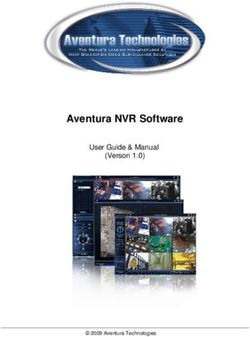Demo Exercise: The Bookcase Example - e-Prelude - Intermediate level (with options : S&OP, Costing, AR&AP) - e-Prelude.com
←
→
Page content transcription
If your browser does not render page correctly, please read the page content below
e-Prelude
Demo Exercise:
The Bookcase Example
e-Prelude – Intermediate level
(with options : S&OP, Costing, AR&AP)
Objective of this exercise
This exercise presents the main functions of e-Prelude, in a very
simple and global perspective.
In this exercise, the data corresponding to a simplified model of a
production system are introduced and the whole planning process is
implemented.
As a consequence, the technical data (items, bills of materials, work
centers, routings, etc.) will be entered in the folders. This first step
permits the user to clearly understand the structure of the considered
system. Furthermore, this step also fully illustrates the different types
of master data and their links.
In the second step, these data will be used in order to simulate a
planning process over a given horizon, simultaneously for the
physical flows, information flows and financial flows (billing
process).
Getting started with e-Prelude
Access the site www.e-prelude.com.
If you are not already registered, click on Free Trial to get a
temporary access code. You will receive this 6 digit code in your mail
box.
You can then type in your mail address and the access code to login.
Click on Login.
Click on Access Application.
On the application login page, click on Login.
If you are not registered in an active course, , the demo folder is
automatically opened. You cannot save your work.
If you are registered in an active course, the folder selection page is
presented. Select the directory called ‘Public Folder Library in
English’. Select the Demo folder. Click on the Open button.-2-
The folder Administration page is presented.
Now you can access all e-Prelude functions.
The business functions in the company
e-Prelude is structured with respect to the typical company skills :
- Engineering : this menu is associated to the Engineering
Department which develop and updates information concerning
the items, bills of materials and manufacturing routings.
- S&OP: this menu is associated to the management function in
charge of the tactical planning of purchases, productions and
sales.
- Sales: this menu is associated to the Sales function in charge of
the customers orders, sales forecasts, sales orders, etc .
- Planning: this menu is associated to the management function in
charge of the operational planning of purchases, productions and
sales.
- Purchasing: this menu is associated to the purchasing function in
charge of vendors, purchase orders.
- Logistics: this menu is associated to the function in charge of the
physical operations (receipts, issues, shipments, etc.).
- Scheduling :this menu is associated to the management function
in charge of the short term planning of each operation on each
production resource.
- Control : this menu is associated to the Production Activity
Control function in charge of the recording information about the
manufacturing operations and material consumption.
- Costing : this menu is associated to the management control
function in charge of the computation of the costs associated to
the purchasing and production activities.
- AR&AP : this menu is associated to the accounting department
in charge of managing financial relations with customers and
vendors (invoicing, payments, ...).
- General Ledger1 : : this menu is associated to the general ledger
function in charge of the recording all information concerning
financial transactions for the different accounts.
1 This business function is not used in this introductory example.-3-
The products
The Bookcase factory is organized as a production-to-stock system
and produces two types of bookcases. One bookcase called BC100 is
100 cm width, the other, BC200 is 200 cm width.
Figure 1
The problem consists of planning and organizing the production of
the bookcases during 2022.
In order to do this, the necessary information is of course given and
will be gradually introduced during the exercise.
A bookcase of this type decomposes into 3 outside support panels
(two small ones on the side and one large one at the back), 4 shaped
panels allowing the assembly of the elements, three shelves and
twelve metal pegs (4 per shelf),
Figure 2
In the factory, production operations are performed by wood shaping
machines, saws and assembly workshops.-4-
The plant
The plant consists in several workshops corresponding to the different
manufacturing operations:
- Saws,
- Wood machines,
- Assembly centers.
As usual, each workshop corresponds to a specific cost center.
Basic entered data
For this introductory exercise, data entry has been kept focused on
main data. In order to simplify (and shorten) the data entry process,
all basic data have already been entered. In summary, such data
concerns:
- Units of measure definition,
- Warehouses definition,
- Calendar definition,
- Periods definition for S&OP.
All these data will be used and illustrated when necessary.-5-
Session 1: Items
Sales
Items S&OP
forecasts
Bills of materials
Planning Sales orders
Resources
MRP Inventories
Routings
Produdtion Purchasing Shippings
’
Costing orders orders
Scheduling Purchasing
General
Control Logistics
Ledger
During this phase, you will examine the information that describes all
the objects of which the supply and manufacture must be managed.
These objects are the items. Items correspond on one hand to
components (and assemblies) described at the start of the exercise,
and on the other hand correspond to raw materials used to
manufacture the components. The Engineering Department develops
and updates information concerning the items.
Items [Engineering]
1.1 Items Engineering menu, Item Maintenance option
On the left panel, click on the first row. Information about item
BC100 is posted on the page.
Click on the List button in the tool bar to see the item list.
Each item has a unit of measure (here all the items are managed by
unit). For each item a default warehouse is specified: this is the
location where it is normally stored. The other fields are optional.
The selling price of BC100 is $200, the selling price of BC200 is
$300.
In this exercise, we manage two item types: Manufactured items and
Purchased items.
For the manufactured item, we will describe its production process
through a routing.
For the purchased items, we will record vendors which can supply the
item.-6-
Vendors and catalogs [Purchasing]
1.2 Vendors Purchasing menu, Vendor Maintenance option
Vendor information is recorded in a vendor table. Only one vendor is
recorded: SUPPLY named Global Supplier
You can enter any information if the empty fields.
In our exercise, the normal delivery lead time is 10 days.
For this vendor, the selected payment term is 30DEMwhich can be
selected from the drop-down list.
1.3 Terms of Payment AR&AP menu, Term of Payment Table Maintenance option
As an illustration, the different terms of payment that have be defined
in this exercise can be specified in the Term of Payment table.
A term of payment is defined by a discount rate, a credit term and a
maturity prolonging option.
1.4 Vendor’s catalog Purchasing menu, Vendor Maintenance option, Catalog
button
For the vendor, it is necessary to specify which items it can deliver
and the delivery conditions. These characteristics, detailed in the
following table, have to be entered
Item Purchasing U/M coefficient List Lead-time Minimum Packaging
Code Unit conversion price (days) quantity
WD002 EA 1 30.00 10 1 1
WD010 EA 1 50.00 10 1 1
ROD40 EA 1 10.00 10 10 10
PEG000 EA 1 0.10 20 50 50
Standard purchasing prices [Costing]
1.5 Standard purchase prices Costing menu, Purchased Items Standard Purchasing Price
and costs option
In order to associate a standard value to inventories and material
issues, standard prices have to be defined for the purchased items.
Such prices will be used in order to establish budgets and/or plans.
Standard purchase prices
Items Standard purchasing price
WD002 30
WD010 50
ROD40 10
PEG000 0,10-7-
Preferred Vendor selection [Purchasing]
1.6 Vendor selection for Purchasing menu, Purchased Item Vendor Selection option
each purchased item
For each purchased item, a preferred vendor has to be selected.
Select an item in the left panel list. All the vendors which have this
item in their catalog are listed (in this exercise, there is only one).
For all the purchased items, the only vendor has been selected.-8-
Session 2:
Bills of Materials Maintenance
Sales
Items S&OP
forecasts
Bills of materials
Planning Sales orders
Resources
MRP Inventories
Routings
Produdtion Purchasing Shippings
’
Costing orders orders
Scheduling Purchasing
General
Control Logistics
Ledger
The different items entered in session 1 are linked to each other. For
example BC100 and BC200 are items assembled from other parts and
items. In this session 2, you will examine these links (component,
assembly, sub-assembly, …) which are represented as
manufacturing Bills of materials.
Below is a blown-up representation of the finished products for the
considered example,-9-
BC100
SP000 (2) BP100 (1) SROD (4) SH100 (3)
SP00 (1)
PEG000 (4)
WOOD002 (0.333) WOOD002 (0.25)
ROD40 (0.25) WOOD010 (0.083)
Figure 4: Bookcase product structure
Bills of materials of manufactured items [Engineering]
2.1 Bills of materials of Engineering menu, Bills of material Maintenance option
manufactured items
The BOMs have already been entered.
1. Select item BC100 from the left panel list (the BOM type M is set
as default); the list of direct components is posted.
2. Click on the Maintenance button and enter the corresponding data
in the Product Structure Record Maintenance page,
3. Record each link data by clicking on the OK button and switch to
another item via the Back button.
2.2 Low Level Code Engineering menu, Bills of material Maintenance option
Access the Low Level Code Calculation function in order to update
all the graphs linked to the bills of materials definitions and confirm
the data update.
2.3 Bills of materials for Engineering menu, Bills of material Maintenance option
manufactured items
We show now the different functions linked to the bills of materials.
Select the item SH100 from the left panel list.
Several Bill of Material Inquiries can be performed. Click on each of
the buttons in the Bill Of Materials Inquiries frame (except the mast
on – Work Loads – which will be explained later).- 10 -
2.4 Bills of materials Graphs Engineering menu, Bills of material Maintenance option
Select item BC100 from the left panel list. Click on the Graphs
button.
You can see a visual representation of the product structure.
Click on the Offsets button in the tool bar. You can see the time
required to manufacture the end item.- 11 -
Session 3:
Cost Centers, Work Centers
and Routings
Sales
Items S&OP
forecasts
Bills of materials
Planning Sales orders
Resources
MRP Inventories
Routings
Produdtion Purchasing Shippings
’
Costing orders orders
Scheduling Purchasing
General
Control Logistics
Ledger
In this session, we consider the production resources (saws, wood
shaping machines, …), described as work centers and the
manufacturing procedures entered as manufacturing routings. Each
work center is characterized by an activity calendar and is associated
to a cost center (for cost computation purposes).
Definition of the Standard Calendar [Planning]
3.1 Calendar maintenance Planning menu, Calendar Maintenance function
In order to plan production activity, an activity calendar timetable has
been defined for the coming year. The standard plant calendar (PC)
for the current week is displayed.- 12 -
With the Graph per... button on the left of the tool bar, select day,
week, month to see the working time in each period.
Cost Centers [Costing]
3.2 Budget Lines Costing menu, Budget Line Table option
The different types of costs have to be defined in budget lines which
represent cost types. These budget lines have been entered and can be
displayed via the Costing Data menu, Budget Line Table option.
3.3 Cost Centers Costing menu, Cost Center Maintenance option
Each cost center is characterized by specific hourly rates (direct labor
and machine). These rates will be applied to the resources associated
to the work enter in the cost calculation procedure.
In this example, the plant is associated to two cost centers :
the production cost center (PROD)
and the assembly cost center (ASS).
The different data necessary for the cost computations have already
been entered, namely the standard activities and budgets. These data
are displayed by clicking on Budget Lines button in the tool bar.
The Budget Line Maintenance page is posted.
Work Centers [Engineering]
3.4 Work Centers Engineering menu, Work Center Maintenance option
We can now describe the work centers. The data corresponding to the
table below have been recorded.
Work Description Type Cost WorkShop Calendar Capacity Efficiency Critical
Center # Center # Coefficient Coef.
100 Cutting F PROD PROD PC 3.00 1.00 x
200 Machining F PROD PROD PC 3.00 1.00 x
930 S/A Assembly F ASS ASS PC 1.00 1.00 x
940 Final Assembly F ASS ASS PC 2.00 1.00 x
It is possible to describe each of the machines in the different the
work centers. Click the Machines button to post the Machine
Maintenance page.- 13 -
Routings
3.5 Routing Maintenance Engineering menu, Routing Maintenance option
Now, as the production resources are known, the operation times and
the routings can be defined.
For each routing, the data recorded are
the routing Id,
the revision Id (namely 00 for base routings),
the description,
the validity start date,
the standard and transfer lot sizes.
Select the SC100 routing in the left panel list. Click on the
Operations button in the tool bar in order to define the successive
operations of the routing. For each operation, the following data is
specified:
the operation Id,
the description,
the work center Id,
the set-up time (machine and labor),
the run time (machine and labor),
the quantity per time,
the quantity per cycle,
the move time,
the fixed scrap percentage,
the proportional scrap percentage.
Items and routings
3.6 Routings selection Engineering menu, option Items, Select Type: Manufactured
For each manufactured item, the routings to be used are defined in the
Routings panel of the Item Maintenance page.
On the Routings panel, for all the items except the first one, be sure
that the Backflush option is set to ‘WorkOrder’.
Both ‘Release’ and ‘Budget’ boxes should be ticked.
3.7 Resources and Items Engineering menu, Bills of material Maintenance option
Select item BC100. Click on the Graphs button and afterwards on the
Resources button. The corresponding graph displays all the
operations associated to item BC100,.- 14 -
Standard costs calculation [Costing]
It is now possible to calculate the costs of the manufactured items.
3.8 Standard costs of the Costing menu, Items costs rollup option
manufactured items
Select the following options:
Purchase Prices Standard prices
Depreciation Economic
Lot sizes Standard Routing
BOM’s and routing Manufacturing
Cost types to include Budget
- Direct Costs
- Depreciation
- Overhead Costs
- Purchasing Overhead
Click on the OH Rates button and enter 5 (%) as Budget Purchasing
OH Rates. Validate by the OK button.
Select the Update standard costs option and validate by the OK
button.
In addition, this functions estimates :
- the standard hourly cost rates for the cost centers (and as a
consequence for the work centers and machines),
- the routings costs,
- the costs of the purchased items,
- the costs of the manufactured items.
3.9 Item Cost List
The Item Cost List is posted.
Double click on the first item. The item Cost Breakdown is
displayed.
3.10 Standard hourly cost Engineering menu, Work center Maintenance option
rates
Access the different work centers. You cans see the standard hourly
cost rates.
3.9 Standard costs for the Engineering menu, Routing Maintenance option
routings
Access the Routings maintenance windows for routing BP100 .
Click on the COSTS button.- 15 -
Session 4:
Sales and Operations Plan
Sales
Items S&OP
forecasts
Bills of materials
Planning Sales orders
Resources
MRP Inventories
Routings
Produdtion Purchasing Shippings
’
Costing orders orders
Scheduling Purchasing
General
Control Logistics
Ledger
In session 4, the long term capacity utilization balancing will be
achieved by creating a Sales and Operations Plan (S&OP) for the
whole year 2022. The balancing will be done from a global analysis
of the workloads, calculated for the product families on a monthly
basis. In this example, we will consider the labor workloads for
fabrication and assembly.
Family Items [S&OP]
In order to enter an S&OP, we have defined the item BCFAM, an
imaginary item that represents the family of sold products (in other
words the two types of bookcase BC100 and BC200).
4.1 Family Items S&OP menu, Family Item Maintenance option
Examine the Family item BCFAM.
Its price is $250 and its standard cost is $165.
The numerous other fields can be used to check the plan against
constraints. They are not considered in this exercise.- 16 -
4.2 Resource Items S&OP menu, Resource Item Maintenance option
It has been decided to check balance between workloads and
capacities for the different work centers (cutting, machining,
assembly of sub-assemblies and final assembly). The feasibility of a
global production plan will be validated. At this aggregated level, the
loads of the different work centers that are involved in the
manufacture of a BCFAM item are modeled simply using the
“Resource” items.
Access the two resource items entered for this example. The costs
associated to these items are defined as $36,50 for the assembly
resource item and $37,00 for the production resource item.
4.3 Resource Items S&OP menu, Bill of Materials Maintenance option
Select BCFAM in the left panel list.
At this aggregated level, the loads of the different work centers that
are involved in the manufacture of a BCFAM item are modeled by
the Resource BOM of BCFAM, which define the necessary amount
of capacity (or loads) for the production of a unit of item BCFAM.
Clearly these average workloads are estimated via the routings. It is
considered that the production of a unit BCFAM requires 1,95 hour
production time and 0,85 hour assembly time, as summarized in the
following table:
Link Resource Coefficient
010 H_FAB 1.90
020 H_ASS 0.85
4.4 S&OP S&OP menu, Sales and Operations Plan Maintenance
option
The sales plan has been entered. We assume that we will sell 350 unit
per month over the first six months and 600 per month over the last
six months.
The production plan has also been entered.
The corresponding projected inventory is calculated.
4.5 S&OP Appraisal S&OP menu, S&OP Appraisal option
This function calculates the global inventory value profile, the turn-
over and the gross margin for all the S&OP plans.
4.6 Resource Capacities S&OP menu, Resource Capacity option
The capacity coefficients are equal to 3 for the assembly resource
item and 6 for the production resource item.
We can see the capacity utilization and alter, if necessary, the
resource capacity to match the production plan.- 17 -
4.7 S&OP Valuation S&OP menu, S&OP Valuation option
This function evaluates the gross margin and the inventory value
corresponding to the S&OP.
S&OP Disaggregation [S&OP]
Once the S&OP is confirmed, it is assumed that the production
system has sufficient capacity to meet sales demand. It is necessary to
make a detailed plans (or requirements plans) in terms of finished
products to manufacture (namely BC100 and BC200).
The Sales plan can be disaggregated into sales forecasts on sold items
using the Commercial bill of materials.
For the production plan, the aggregate plan has to be disaggregated
into specific product requirements. This disaggregation can be carried
out via the definition of a planning bill of materials.
4.8 S&OP disaggregation S&OP menu, Bill of Materials Maintenance option
The Commercial BOM is accessed by selecting BCFAM in the list
and the Commercial BOM Type.
The forecasts for items BC100 and BC200 are computed as the
disaggregation of the sales plan for item BCFAM according to the
following percentages (defined in the commercial BOM):
Links Component Coefficient
010 BC100 0.5
020 BC200 0.5
The Planning BOM is accessed by selecting BCFAM in the list and
the Planning BOM Type.
The inventory variations for items BC100 and BC200 are computed
as the decomposition of the inventory variations for item BCFAM
according to the following percentages (defined in the planning
BOM,
Links Component Coefficient
010 BC100 0.5
020 BC200 0.5
Disaggregating of the S&OP for 2022
4.9 S&OP Disaggregation S&OP menu, S&OP Disaggregation option
This function converts the S&OP plan into finished product sales
forecast and production schedules
The disaggregation end date is set to 06/30/2022. Tick the box
Spread quantities over working days. Click on OK.- 18 -
4.10 Sales Forecasts Sales menu, Sales Forecasts option
The sales forecasts for items BC100 and BC200 originating from
S&OP disaggregation are reported in the Calculated Forecast line
4.11 Master Schedules Planning menu, Master Schedules option
The requirements to meet the projected inventory for BC100 and
BC200 appear in the Internal Requirements line.- 19 -
Session 5:
Inventories, receipts, transfers
and issues
Sales
Items S&OP
forecasts
Bills of materials
Planning Sales orders
Resources
MRP Inventories
Routings
Produdtion Purchasing Shippings
’
Costing orders orders
Scheduling Purchasing
General
Control Logistics
Ledger
In the previous sessions technical data have been entered and capacity
balancing realized. Before explicitly considering flow planning, this
session displays the different issues associated to physical inventory
management.
Warehouses and inventories [Logistics]
5.1 Warehouses Logistics menu, Warehouse Table option
The different warehouses have been defined in the warehouse table
Beginning inventories [Logistics]
The inventories corresponding to the current date have to be entered.
The amounts are given in the following table:- 20 -
Item Status Quantities
Warehouse FGW – Cost Centers ASS
BC100 AVAI 50
BC200 AVAI 50
Warehouse SFW– Cost Centers FAB
BP100 AVAI 100
BP200 AVAI 100
SH100 AVAI 300
SH200 AVAI 250
SP000 AVAI 400
SP100 AVAI 400
SP200 AVAI 500
SROD AVAI 750
Warehouse RMW– Cost Centers FAB
PEG000 AVAI 5000
ROD40 AVAI 500
WD002 AVAI 500
WD010 AVAI 200
These quantities were entered via the Physical Inventory Counting
function.
5.2 Inventory Transactions Logistics menu, Inventory Transaction History option
This function lists all the inventory transactions. They can be grouped
by date, warehouse or item.
Inventory Inquiries [Logistics]
5.3 Warehouses Logistics menu, Inventory by warehouse option
This page presents all the items which are stored in a warehouse. For
example, click on SFW warehouse.
5.4 Items Logistics menu, Inventory by item option
This page presents all the stock positions for an item.- 21 -
Session 6:
Material Requirements
Planning (MRP)
Sales
Items S&OP
forecasts
Bills of materials
Planning Sales orders
Resources
MRP Inventories
Routings
Produdtion Purchasing Shippings
’
Costing orders orders
Scheduling Purchasing
General
Control Logistics
Ledger
In the previous sessions, master production schedules have been
defined for items BC100 and BC200. In this session, we will calculate
all that is required to meet the demand.
6.1 Item Parameters Planning menu, Item Reorder Policy option
We have decided that all the items have the same reorder policy:
- Reorder Policy: Net Requirements
- Lot sizing rule: Weekly requirements
- no safety stock
- Standard lot size: 100
- Lead time: 5 days (for manufactured items, 10 days for purchased
items)
Check the reorder policy for BC100.
6.2 MRP Planning menu, Master Schedules option
Select item BC100.
The projected inventory shows stockouts.- 22 -
Tick the New suggestions box in the tool bar.
The projected inventory is going up.
Planning for the first quarter of 2022
The MRP procedure
Purchasing and production activities will be planned accordingly to
the finished goods master schedules (namely corresponding to items
BC100 and BC200).
The MRP process plans work orders and purchase requisitions in
order to supply the requirements of the master schedules.
6.3 MRP Planning menu, Material Requirements Planning option
Enter the ending date for the planning horizon (03/31/2022) and click
on the OK button. Do not tick any MRP options.
The MRP calculation takes a few seconds.
6.4 Planned work orders Planning menu, Planned Work Order List option
This list presents the work orders which have been generated by the
MRP algorithm for all the manufactured items.
By double-clicking on any work order in the list, the Planned Work
Order Maintenance page is posted.
The Components tab shows the Components requirements for this
work order.
6.5 Planned purchase Planning menu, Planned Purchase Requisition List option
requisitions
This list presents the purchase requisitions which have been generated
by the MRP algorithm for all the purchased items.
By double-clicking on any purchase requisition in the list, the
Planned Purchase Requisition Maintenance page is posted.
6.6 Master schedules Planning menu, Master schedules option
After the computation of the planned orders by the MRP procedure,
you can view projected inventory profiles. Select the item BC100.
By clicking on any cell of the first six lines the underlying data are
displayed.
6.7 Pegging Requirements Pegging
Click on the Pegging button in the tool bar.
This window shows how the planned orders have been calculated up
to the top level.- 23 -
Capacity Requirements Planning
The workloads directly associated with the planned production orders
can be computed by the Infinite Capacity Scheduling function.
It consists in calculating the earliest and latest dates for each work
order without considering the available capacity.
At the same time, the work loads are calculated for each work enter
and for each period.
6.8 Infinite Capacity Planning menu, Infinite Capacity Scheduling option
Scheduling
Set the CRP Limit Date to 03/31/2022 and click OK.
This function takes several seconds.
6.9 Infinite Capacity Planning menu, Scheduling Chart option
Scheduling
The scheduling chart displays the planning corresponding to the
planned orders.: Select the planning according to the different dates:
Required, Forward and Backward in the tool bar,
6.10 Planned Work Orders Planning menu, Planned Work Order Maintenance option
Select the first planned order.
Click on the Dates tab which show the dates which have been
calculated.
The schedule associated to this order can be displayed via the Gantt
button.
The workloads which have been generated can be seen by clicking on
the Workloads button.
Try the different options in the tool bar.
Slacks Analysis
6.11 Slacks Planning menu, Planned Work Orders Slacks option
For the different planned work orders, it is possible to compute the
slacks corresponding to the infinite capacity schedule. Some work
orders have negative slacks.
Workload Analysis
Once the infinite capacity schedule is made, it is possible to compute
the corresponding workloads for the different resources.
6.11 Work Load Profile Planning menu, Workload Table option
This page shows the workloads for each work center (or cost enter or
workshop) totaled per period (shift, day, week, month).- 24 -
Click on a cell. The list of work orders generating the work load is
posted.
Click on the Graph button. A summary graph of workloads per
resource is displayed.
6.12 Work Load Profile Planning menu, Workload Chart option
Select each of the work centers in the list.
Use the Periods and Type buttons to show the associated work center
capacity utilizations.- 25 -
Session 7:
Sales Order Entry
Sales
Items S&OP
forecasts
Bills of materials
Planning Sales orders
Resources
MRP Inventories
Routings
Produdtion Purchasing Shippings
’
Costing orders orders
Scheduling Purchasing
General
Control Logistics
Ledger
We consider now the demands that have to be delivered by the plant.
These demands are entered as customer orders. From these orders it
will be possible to deduce the work orders and purchasing orders
guaranteeing feasibility of the required deliveries to customers.
Customers [Sales]
The customers have to be defined first.
7.1 Customers Sales menu, Customer Maintenance option
The following data have already been recorded in the Customer
Table:
Transportation
Customer Id Company Discount Term Of Payment Credit Limit
lead time (days)
CUSTA Customer A 1 0% 30DEM 10000
CUSTB Customer B 2 0% 30DEM 15000- 26 -
Sales Orders [Sales]
7.2 Sales Order Sales menu, Sales Order Maintenance option
Maintenance
Two sales orders will be entered, according to the table below:
Order # 00000001 Customer : CUSTA Delivery date: 28/01/2001
Line 001 Item : BC100 Quantity : 20
Line 002 Item : BC200 Quantity : 10
Order 00000002 Customer : CUSTB Delivery date: 28/01/2001
Line 001 Item : BC100 Quantity : 15
Line 002 Item : BC200 Quantity : 25
The data entry procedure is as follows :
1. in order to define a new order click on the New button,
2. select the customer in the drop down list,
3. select the delivery date,
4. click on the Lines button and accept the recording,
5. on the Sales Order Line Maintenance page, for the two
order lines
a. click on the New button,
b. select the item in the drop down list,
c. enter the quantity ordered,
d. validate by the OK button.
6. click on the Back button and enter the second sales order,
7.3 Planned requirements Planning menu, Planned Requirements Deletion option
deletion
This function deletes all the planned work orders and the planned
purchase requisitions.
7.4 Master schedules Planning menu, Master Schedules option
Access the master schedule for item BC100.
You can see that the sales orders you entered are in the Sales Orders
line.
By clicking on the New suggestions button, the new suggested orders
are calculated.
7.5 Sales orders approval Sales menu, Sales Order Maintenance option
Open successively the two sales orders that have been entered and
approve each order by clicking on the Approve button. Confirm the
approval.- 27 -
7.6 Sales forecasts Sales menu, Sales Forecasts option
Access the Sales Forecast page for item BC100. This page displays
the forecasts and the sales orders,
7.7 Sales order book Sales menu, Sales Order Book option
Access the sales order book. You can see all the goods which must be
delivered.
7.8 MRP Planning menu, Material Requirements Planning option
In order to take into account the sales orders, launch again the MRP
procedure by clicking. Click on the OK button.
Planned to Firm Work Order Conversion [Planning]
If the planned orders are considered as satisfactory, they can be
converted into firm orders (which are not modified anymore by next
MRP procedures).
7.9 Work Order Conversion Planning menu, Planned to Firm Work Order Conversion
option
Enter 01/14/2022 as Conversion End Date and click on the OK
button. This converts all the Planned Work Orders with an order date
earlier than or equal to the date specified into Firm Work Orders.
7.10 Infinite Capacity Planning menu, Infinite Capacity Scheduling option
Scheduling
Launch again the Infinite Capacity Scheduling function and click on
the OK button.
Once the infinite capacity schedule is made, it is possible to compute
and display the corresponding periodic workloads for the different
resources.
7.11 Work Load Profile Planning menu, Work Load Profile option
Access the Work Load Profile page to display this analysis for the
planned and firm work orders.
7.9 Purchase Requisition Planning menu, Planned to Firm Purchase Requisition
Conversion Conversion option
This convert the planned purchase requisitions Enter 01/28/2022 as
Conversion End Date and click on the OK button. The generated firm
purchase requisitions will have to be included into purchase orders.- 28 -
Session 8:
Purchase Orders Entry
Sales
Items S&OP
forecasts
Bills of materials
Planning Sales orders
Resources
MRP Inventories
Routings
Produdtion Purchasing Shippings
’
Costing orders orders
Scheduling Purchasing
General
Control Logistics
Ledger
The required purchased orders will be transmitted to the
corresponding vendors (for a time horizon until 31/01/2001).
Purchase Order Entry [Purchasing]
8.1 Purchase Orders Purchasing menu, Purchase Order Maintenance option
The firm purchase requisitions are transformed into purchase orders.
Click on New in order to start a new order.
Select the vendor (namely SUPPLY ) in the drop down list and enter
01/31/2001 as delivery date.
In order to integrate the purchase requisitions, click on the PR
Integration button. Accept recording.
On the Purchase Requisition Integration window,
1- tick the Select All box to select all the purchase requisitions,
2- tick the Delete Requisition Orders and Group Requirements by
Item boxes,
3- click on OK.
The purchase order lines have been prepared.- 29 -
Click on the Approve button and confirm. This means that the
purchase order is sent to the vendor.
8.2 Expected Receipts Purchasing menu, Purchase Order Book option
The list presents the orders to be delivered by the vendors.- 30 -
Session 9:
Detailed Scheduling
Sales
Items S&OP
forecasts
Bills of materials
Planning Sales orders
Resources
MRP Inventories
Routings
Produdtion Purchasing Shippings
’
Costing orders orders
Scheduling Purchasing
General
Control Logistics
Ledger
Via MRP, a list of work order has been generated in order to deliver
the item demands. The release date and the due date for each
production order have been computed. The planned work orders have
been converted into firm work orders.
Firm Work Orders List [Scheduling]
9.1 Firm Work Orders Scheduling menu, Firm Work Orders List option
Access the list of work orders to be scheduled. Double-click on the
first order in the list. The Firm Work Order Maintenance page is
posted
The panels in the page display a full description of the characteristics
of the order.
Planning Chart and Machines Schedule [Scheduling]
It is now necessary to plan the operation sequences of the firm orders.
The Detailed Scheduling function plans the different operations for
the resources, namely for the machines (while the Infinite Capacity
Scheduling was made at the work center level). Clearly, for the- 31 -
different work orders, scheduling has to take into account the release
date and the due date defined by the MRP process.
9.2 Prepare Schedule Scheduling menu, Finite Capacity Scheduling option
Select the Prepare Schedule option and select 01/14/2022 as
Scheduling End Date. Click on OK.
The Machine Scheduling Chart is posted. Click on the Options button
in the tool bar and tick the ‘Display Working Days only’ option.
9.3 Work Order Scheduling
We schedule the operation of the first firm work order for item
BC100. Click on this work order in the left panel list. The Work
Order Scheduling window is posted.
Click on the Schedule button. The operation is scheduled i.e. Start
date and End date have been calculated. Click on the Close button.
You can see that the work order operation has been placed on the
chart.
9.4 Global Scheduling Scheduling menu, Finite Capacity Scheduling option
Process
Select: Scheduling Type: Forward Scheduling, Work Order sorting
criteria: Work Order Id). Click on the OK button.
Click on the Chart button.
9.5 Due date analysis Scheduling menu, Work Order Due Date Analysis option
Some work orders can be late with respect to the due date (or in
advance with respect to the due date). This function displays an
analysis of work order lateness.
9.6 Workload Profile Scheduling menu, option Workload Profile
The workload profile associated to the schedule can be displayed.
Priority Scheduling
9.4 Priority Rule Scheduling Scheduling menu, Finite Capacity Scheduling option
Select: Scheduling Type: Priority Scheduling, Priority Rule: FIFO.
Click on the OK button.
Click on the Chart button.- 32 -
Session 10:
Work Order Release and
Production Activity Control
Sales
Items S&OP
forecasts
Bills of materials
Planning Sales orders
Resources
MRP Inventories
Routings
Produdtion Purchasing Shippings
’
Costing orders orders
Scheduling Purchasing
General
Control Logistics
Ledger
Work Order Release [Control]
A firm work order release consists in the following steps:
- required materials and components have to be reserved in the
corresponding warehouses,
- the exact characteristics of the required operations have to be
defined (according to the release routing),
- start operations (with the planning defined by the detailed
scheduling procedure).
10.1 Firm work order release Scheduling menu, Firm Work Order Maintenance option
Select the first firm work for item BC100.
The Components tab displays the required component list, and for
each of them, the required quantity and the available quantity in
inventory.- 33 -
Click then on the Release button (and confirm the release) in order to
release this firm.
10.2 Open Work Orders Control menu, Open Work Order Maintenance option
Examine then the open work order.
The complete information concerning this open work order is given in
the three tabs (Operations, Components and Dates),
10.3 Component Status Logistics menu, Inventory Inquiry per Item option
Select in the left panel list a component of the work order: SROD.
Required components have been reserved in the their warehouses.
Their status is changed from AVAI (Available) to RESV (Reserved).
10.4 Open Work Orders Control menu, Work Order Component Issue option
Components Issues
In order to issue the reserved components for the open work order,
select the open order concerning item BP100 and click on the OK
button.
The issued components are recorded as work-in-process, as it can be
displayed with the In Process Inventory function (Logistics menu).
10.5 Shortage analysis Scheduling menu, Component Shortage Analysis option
As it is necessary to check availability of the required components
before the release of a firm work order, the Component Shortage
Analysis function provides a global analysis for all the firm work
orders.
10.6 Mass Work Orders Scheduling menu, Automatic Work Orders Release option
Release
An automatic procedure permits the user to release all the work orders
until a given horizon. Select 01/14/2022 as Release End Date.
Validate by the OK button.
10.7 Open Work Orders Scheduling menu, Finite Capacity Scheduling option
Schedule
The open work orders need to be rescheduled.
Select: Scheduling Type: Forward Scheduling, Work Order sorting
criteria: Due Date). Click on the OK button.
Click on the Chart button.- 34 -
Production reporting [Control]
Production reporting consists in recording the actual time
consumption and components consumption corresponding to the
physical production of the open work orders.
10.8 Change the current date Administration
Set the current date at 01/10/2022 on the Folder Administration page.
Production reporting for
10.9 Control menu, Open Work Order Maintenance option
a work order
Select the first open work order related to the BC100 item.
Display the operation by clicking on the Operations button.
Select the Control tab.
Click on Reporting button.
Enter the values as follows :
Worker Id: PP
Activity: 00 ((Production)
Quantity Good: equal Quantity to process
Times used:
o Machine: equal Standard Time
o Labor: equal Standard Time
Validate by clicking on the OK button.
The Operation status is changed to Closed and the Work Order status
to Completed.
Click on the Back button. The operation maintenance page – Control
tab – displays the current state of the operation.
Click on the Back button. The work order has now the status
Completed, and there is a quantity of goods in the work shop.
10.10 Work Order Receipt
Into Warehouse
Click on Receipt button in order to transfer the completed work order
into the physical warehouse.
Validate the receipt by clicking on the OK button.
Click on the Back button.
10.11 Work Order Closing
Click on WO Closing button in order to close the completed work
order and confirm.- 35 -
Session 11:
Purchase Order Receipt
Sales
Items S&OP
forecasts
Bills of materials
Planning Sales orders
Resources
MRP Inventories
Routings
Produdtion Purchasing Shippings
’
Costing orders orders
Scheduling Purchasing
General
Control Logistics
Ledger
Purchase order receiving [Logistics]
The purchase order will be received into the warehouse.
11.1 Change the current date Administration
Set the current date at 01/28/2022 on the Administration page.
11.2 Receiving Logistics menu, Purchase Order Receipt option
Select the first order in the list.
The purchase order lines are displayed. Validate the receiving by
clicking in the OK button. The order is now closed.
11.2 Inventory Logistics menu, Inventory Inquiry by item option
The corresponding inventory levels for the received items can be
displayed. Select item PEG000.
The list of inventory transactions can be displayed by clicking on a
line.- 36 -
Vendor Invoice Entry [Purchasing]
The vendor invoice is to be recorded.
11.4 Vendor invoices AR&AP menu, Vendor Invoice Entry option
Click on the New button. Select the vendor SUPPLY. The list of
receipt notes is displayed in the left panel. Click on the Receiving
Note. Enter 12345678 as Vendor Invoice Id.
Validate by clicking on the OK button.- 37 -
Session 12:
Sales Order Shipping
Sales
Items S&OP
forecasts
Bills of materials
Planning Sales orders
Resources
MRP Inventories
Routings
Produdtion Purchasing Shippings
’
Costing orders orders
Scheduling Purchasing
General
Control Logistics
Ledger
Sales Order Preparation [Sales]
12.1 Sales Order Sales menu, Sales Order Preparation option
Preparation
Select the first sales order in the list.
The order lines are displayed. Validate the preparation by clicking in
the OK button. The order should be prepared.
Do the same for the second sales order.
Sales Order Shipping [Logistics]
12.2 Sales Order Shipping Logistics menu, Sales Order Shipping option
Select the warehouse FGW and the first preparation note.
The order lines are displayed. Validate the shipment by clicking on
the OK button. The order is now closed.
Do the same for the second preparation note.- 38 -
12.3 Inventory Logistics menu, Inventory Inquiry by item option
The corresponding inventory levels for the received items can be
displayed. Select items BC100,
The list of inventory transactions can be displayed by clicking on a
line.
Customer Invoice [AR&AP]
12.4 Customer Invoice AR&AP menu, Customer Invoicing option
Click on the New button. Select the customer CUSTA. The list of
receipts is displayed.
Validate by clicking on the OK button.
Do the same for CUSTB.
12.5 Customer Invoice AR&AP menu, Accounts Receivable Inquiry option
Select the customer CUSTA. The list of invoices is displayed.
12.6 Customer Invoice AR&AP menu, Accounts Receivable Balance option
Select the customer CUSTA. The list of invoices is displayed.
Payments [AR&AP]
12.7 Change the current date Administration
Set the current date at 03/01/2022 on the Administration page.
12.8 Customer Invoice AR&AP menu, Customer Payments option
Click on the New button. The list of customers is displayed on the left
panel. Select customer CUSTA.
The list of its invoices is posted in the grid.
Enter the payment amount equal to the total amount of the invoice.
Click in the ‘Matching’ column to note that the invoice is paid.
Validate by clicking on the OK button.
12.9 Customer Invoice AR&AP menu, Accounts Receivable Inquiry option
Select the customer CUSTA. The list of invoices and payments is
displayed.
12.10 Customer Invoice AR&AP menu, Vendor Payments option
Click on the New button. The list of vendors is displayed on the left
panel. Select the vendor.
The list of its invoices is posted in the grid.
Enter the payment amount equal to the total amount of the invoice.
Click in the ‘Matching’ column to note that the invoice is paid.
Validate by clicking on the OK button.- 39 -
12.11 Customer Invoice AR&AP menu, Accounts Payable Inquiry option
Select the vendor. The list of invoices and payments is displayed.You can also read