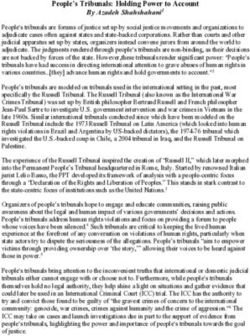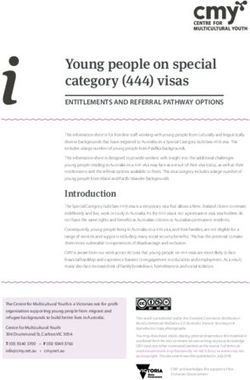Deploying Microsoft Teams streamlines collaboration and improves teamwork
←
→
Page content transcription
If your browser does not render page correctly, please read the page content below
Microsoft IT Showcase
Deploying Microsoft Teams streamlines
collaboration and improves teamwork
Microsoft is increasing collaboration company-wide with Microsoft Teams. We’ve begun a fundamental change in the way our
employees interact and communicate, with Teams at the hub of communication, meeting, and calling. Teams is more than a
product; it represents a fundamentally different way of working. And as Teams adoption grows, we are refining how we use it
to create a better collaboration experience for our people in the modern workplace.
Addressing the challenges of the modern workplace
Harnessing employee ingenuity has become critical to the overall success and relevance of Microsoft. Working together, people
generate more ideas and feel more connected to their work, which improves employee engagement and retention. At
Microsoft, our people are working in ways that they haven’t before. They are part of a team-focused environment that is
increasingly collaborative. For example:
• People contribute to twice as many teams as they did five years ago.
• The average information worker spends 50 percent more time collaborating.
• When we invest in collaboration and teamwork, our teams are five times more likely to perform at a high level.
• Team members are increasingly more mobile and geographically distributed.
• The workforce is increasingly diverse. For example, we have five different generations in the workforce at the same time,
each with different expectations.
Our workers are increasingly mobile, and they need to have their resources and tools available wherever they go. To meet the
needs of this modern worker, Microsoft is adopting Teams as a hub for teamwork in Microsoft 365, with persistent chat, easy
file access, customizable and extensible features, and the security that teams trust. At Microsoft Core Services Engineering (CSE,
formerly Microsoft IT), we have not only enabled Teams for our entire workforce, we are using it to streamline communication,
improve collaboration, and get more done together.
We’re using Teams and Microsoft 365 so our people can be effective anywhere. Mobility is a key component of the modern
workplace, and Microsoft 365 allows them to connect to an environment that they trust for security. More than that, we’re
tailoring our Microsoft 365 environment to offer efficient collaboration across the organization, regardless of location or
device—and Teams is a big part of that.
However, the successful adoption of Teams is not just about technology. It represents a behavior change. Teams is more than a
product—it changes the way we work, and that change is about people. We found that increasing adoption was as much about
social and cultural changes and challenges as it was about technology and skills. Teams is a different journey than we’ve asked
our people to take in the past.
Collaborating in the modern workplace with Teams
Teams brings together several tools and communication methods and provides a hub for collaboration. Our organization is on a
digital transformation path, and we believe that Teams has the potential to offer a new, more efficient way to work. Teams
significantly changes collaboration and teamwork within the Office 365 environment, and will help us realize the modern
workplace at Microsoft. Our vision is:
• Teams is the hub for teamwork within Office 365. Teams fulfills the collaboration and communication needs of a diverse
workforce, including chat, voice, and video. The look and feel of these functions is fast, fluid, and instantly familiar. We
want to shift our center of gravity to Teams to speed employee productivity and communication.
• Teams integrates with all the apps our employees use. Teams integrates with Word, Excel, PowerPoint, OneNote,
SharePoint, the new Planner task management app, Stream video portal—even Power BI—so employees have the
information and tools they need immediately. Team members can include other apps and services in their workspaces, for
both the team and organization. Teams gives people the ability to customize workspaces with tabs, connectors, and bots.
For our developer community, the Teams extensible platform supports building apps with rich capabilities that support
high-performing teams.Page 2 | Deploying Microsoft Teams streamlines collaboration and improves teamwork
• Teams enhances the meeting experience. Teams will modernize the meeting experience. Before a meeting, team
members can review conversations, and during a meeting, teams can share content and hold the meeting using audio
conferencing and video. Teams supports private and group meetings, scheduling, and free/busy calendar availability for
team members.
• Teams integrates security. Teams comes with enterprise-grade security that is integrated with the Office 365 Security and
Compliance Center and Azure Active Directory. It fits neatly into our primary solution for identity and access management
and allows us to control our data and environment.
To deliver on the vision of the modern workplace, Microsoft is building Skype for Business capabilities into Teams—on a new,
modern infrastructure—to offer higher quality communication experiences.
Fitting Teams into the bigger picture of intelligent communications
Teams brings together the people, content, apps, and tools that our teams use every day. Combining Skype for Business with
Teams helps people communicate and collaborate more easily and switch between apps less often.
At the core of teamwork and collaboration is human interaction—conversations via chat, voice, video, and meetings. Teams
supports teamwork by offering a single place for files, conversations, and meetings. Teams is integrated into Office 365 and has
the same complete security, manageability, and compliance that we’re using throughout our broader Office 365
implementation. Together, Teams and Office 365 make communication simpler and more immersive. This suite of tools creates
a hub for modern collaboration and moves our organization closer to fully realizing digital transformation.
As Teams is adopted more widely, it will become the primary communications client in the cloud. Everything will be in one
place, with calls and meetings fully integrated into the team’s workflow. Team members can start a call or schedule a meeting
directly in a channel or a group chat. Past conversations and shared documents carry into the meeting, and meeting notes and
discussions will be saved in the same thread. Voice and video in Teams will be watermarked with the Skype logo as part of the
familiar Skype experience.
Figure 1. The tools and targets for collaboration at Microsoft
When deciding how best to use the Teams toolkit, we had to think about the type of work that needs to be done and the type
of conversations our people and teams need to have.
The inner loop is for fast-paced teams. It includes people we work with regularly, actively communicating and working on
important goals and deliverables. We envision successful teams that support each other, develop products, and connect our
globally distributed teams. Teams is the best tool for this type of interaction, giving people a shared workspace where they can
work on files, chat, and meet.
The outer loop includes people across Microsoft who provide valuable information, and who our people openly connect with
on common topics of interest. Our CEO uses Yammer regularly for communications and to encourage inclusive, company-wide
microsoft.com/itshowcase March 2018Page 3 | Deploying Microsoft Teams streamlines collaboration and improves teamwork
conversations. Many of our IT teams use Yammer to create conversations around our systems and how they are used. Yammer
offers us a conversation-driven alternative to traditional help desk queues and ticketing systems.
Email serves as the common denominator when we want to ensure people see a message. Outlook remains a tried and true
tool for targeted conversations and is useful when the audience for a message is not in an established group.
SharePoint is the tool that keeps content at the center of teamwork, making files, sites, and content easily shareable and
accessible across teams. SharePoint is tightly integrated with Teams, Yammer, and Outlook to enable seamless content
collaboration.
And it’s all built on an intelligent fabric—suite-wide membership service with Office 365 Groups, suite-wide security and
compliance, and suite-wide discovery and intelligence based on Microsoft Graph.
Driving Teams adoption with change management
At Microsoft, the official decision to implement a change is typically made at the organizational or executive level. However, the
impetus for change is often a response to the changing business needs of our people or organization. We have diverse groups
of people that need to work in different ways and adapting to modern workstyles is exactly what Teams is about.
Making change a practical reality
We want each employee at Microsoft to be empowered to adopt Teams in a way that best fits their workstyle, and sharing
common scenarios helps people see how they can work better. We give them a snapshot of “a day in your digital life.” We built
our vision of Teams into common tasks in the modern workplace. For example:
• During morning coffee. Use Outlook to check email and manage your calendar and use Teams to view chats and stay up to
date on projects.
• On your commute. Use Teams to host or join personal meetings, or chat with voice and text; use Skype to watch live
meetings, and Outlook to connect to a meeting from your email or calendar.
• Meet at the office. Use Teams to host personal meetings with smaller groups and manage notes and actions in Teams
channels; use Skype to host or join conference room meetings using conference room hardware.
• Collaborate with your team. Use Teams for chat, video, screen sharing, and file co-authoring within a team, and use
Office, OneDrive, and SharePoint to create or review documents and share documents from the cloud.
• Connect across the company. Use Yammer for organizational updates, sharing knowledge, and finding answers. Use
SharePoint for communication sites and news for broad groups of stakeholders.
Setting up a structure for change
While individual needs are at the heart of change, we also recognized the need for a structured, documented process for
people who manage the change. We provided a common toolset for them to use and helped them to scale up to organization-
wide adoption. We established four pillars of change management to help us from start to finish.
• Awareness. The awareness pillar is about landing the message. Before employee training, we knew that we needed to
make a good first impression, interest people, and find a message that excited them about Teams. Our employees need to
understand how Teams would help them and why they should give their time to our initiative.
• Engagement. The engagement pillar builds on awareness and starts putting Teams in the hands of our people along with
the training, guidance, and tools to succeed. This includes training, consulting, and a champion community that supports
early adopters and leads engagement in their organization.
• Measurement. The Measurement pillar tracks the steps of the engagement pillar. Once we engaged people, we need to
measure adoption success by tracking against the success metrics we set. Measurement is about getting actionable
feedback and using that feedback to improve the implementation and adoption process.
• Management. The Management pillar has the longest lifecycle of any of the pillars in the process. Management is about
gaining efficiency and ensuring user satisfaction once Teams is in place. It means continuing to support established groups
and finding user stories and training opportunities that encourage broader collaboration at Microsoft.
microsoft.com/itshowcase March 2018Page 4 | Deploying Microsoft Teams streamlines collaboration and improves teamwork
Best practices for change management with Teams
As change management practices for Teams evolved, we developed best practices that can be applied to future adoption and
change management initiatives at Microsoft. Some of those best practices include:
• Capitalize on the reach of your marketing campaign. Engage global audiences virtually to broaden your reach quicker and
capitalize on early adopter enthusiasm.
• Understand the primary user scenarios for your organization. This includes not only typical daily use, but also deeper
guidance to help people make decisions.
• Clearly define a project and feature rollout roadmap and milestones. This enables you to evaluate the suitability of
features for your environment and wait for greater feature maturity, especially early in the adoption process. Telling
people about feature availability and roadmaps helps them to understand upcoming change and align their timing to take
advantage of it.
Rolling out Teams at Microsoft
Implementing Teams was much more than a software rollout. We established a framework for the technical implementation of
Teams using a phased approach. We wanted to roll out certain features in a controlled manner, so we could test and refine our
processes. At a high level, our Teams implementation needs to:
1. Validate the business needs and scenarios where Microsoft Teams would be the tool of choice to improve the employee
experience.
2. Assess technical and legal impact before the rollout. Identify and define what controls we needed to implement Teams in
the organization.
3. Validate our existing network health to support our Teams deployment.
4. Create an awareness campaign, adoption strategy, and key user stories to drive engagement during and after the rollout.
Include the definition of success metrics for reach and usage in advance.
5. Test technical functionality and implementation strategies with an IT-based pilot. The pilot included support and
operational teams to refine strategies and then run a business pilot for a larger audience to test strategies. Refine
strategies from the business pilot into a wider rollout.
6. Actively monitor and manage Teams usage to improve usability, functionality, and engagement.
Planning for Teams
Teams architecture is based on Office 365. It brings Office 365 components together and offers a hub for teamwork. Our
investment in Skype for Business as our meeting, calling, and chat client dictated several aspects of our Teams rollout. Because
Teams is built on Skype, we found that we didn’t need to significantly alter our network traffic or usage patterns.
Our commitment to adopt Teams as our primary client for collaborative communication means that it will eventually take over
for Skype for Business. However, we have been rolling out meeting capabilities in Teams gradually, because we need Teams and
Skype for Business to work together as communication clients. Your organization’s path will differ depending on the existing
communications infrastructure and culture, so there are several models to consider. Four implementation models where Teams
can work with existing collaboration tools like Skype for Business are:
• Use Teams along with Skype for Business. Side-by-side implementation gives people the choice of tools to use. You will
need to support both architectures to give people the most flexibility and best user experience. For example, when:
• There is already a deep investment in other collaboration tools.
• Your organization is still trying to map how Teams fits best with your business. For example, if an important feature
isn’t available in Teams, but is on the product roadmap.
• Replace existing collaboration tools with Teams. In most cases, this would happen in an organization that was starting to
implement Office 365 and didn’t have existing Office 365-based collaboration investments. Generally, this was not relevant
at Microsoft, but we did have some unique situations. For example, LinkedIn was using a combination of Google Hangouts
and Google Docs for chat and content collaboration. For this group, our adoption process included support documentation
and scenarios that reflect the process of starting new with Teams and Office 365.
microsoft.com/itshowcase March 2018Page 5 | Deploying Microsoft Teams streamlines collaboration and improves teamwork
• Use Teams in parallel with Skype for Business, with Teams as the default. This is like the first option, but Teams is set as
the default and people can choose Skype for Business. This model is typically used when preparing to phase out Skype for
Business and move to the Teams-only model.
• Use Teams only. In this environment, Teams is the primary or only collaboration client used in the organization. While
communications with Skype for Business is still typically enabled to support external teams or special situations, Teams is
the primary supported collaboration and communications client.
Planning for major workloads
We identified our major workloads and considerations for Teams implementation, and we established considerations for each
to help us plan and prepare for deployment.
• Collaboration. Adding Teams to our collaborative toolset was straightforward. We were already using SharePoint and
Office 365 groups, and Teams’ persistent conversations and its ability to aggregate web, file, and app experiences
integrated well without needing a lot of work. Teams offered the hub that brought familiar tools, resources, and people
together.
• Chat. Chat represented a significant portion of our Skype for Business use at Microsoft. There were some standard
considerations, such as accessing chat history and changes in the user interface between Skype for Business and Teams.
Our support scenarios considered desktop control capabilities in Skype for Business that we were using.
• Telephony. We needed to consider the existing telephony environment alongside Teams’ calling capabilities. For example,
if the existing calling services are PSTN-based, we needed to blend that technology with Teams. This situation has
infrastructure and business culture-based implications
• Meetings. Meetings were a significant consideration for us. We use Skype for Business extensively for meetings and the
transition to and interoperability with Teams was important. We considered what the best mode for running Teams and
Skype would be and how that would affect the implementation and transition. We needed to decide how much flexibility
we wanted to give people and balance that with the amount of support and services we were able or willing to provide.
We needed to make sure that our tools and behaviors were ready for the transition.
• Integration. If groups had invested in custom business apps, we had to plan for connecting those experiences with Teams.
Office 365 connectors, Teams apps, and third-party apps together offered many solutions. Popular integrations used at
Microsoft include Planner for task management, Visual Studio for Kanban boards and queries, and website tabs to bring
SharePoint sites and web apps into the Teams environment.
• Storage. We didn’t expect storage volume to change because we’ve already adopted OneDrive and SharePoint. However,
we did need to consider storage location. With increasing regulatory requirements from around the world, we needed to
plan for multi-geographic storage when we implemented Teams.
Evaluating the network
Teams could potentially affect our network environment. We had to evaluate what that impact might be, how it would affect
other Office 365 components, and any effects on the network overall. Teams creates network traffic in several different ways:
• Data traffic between the Office 365 online environment and the Teams client for signaling, presence, chat, file upload and
download, and OneNote synchronization.
• Data between integrated internal and third-party apps and Teams clients, such as connectors, bots, and tabs.
• Peer-to-peer, real-time communication traffic, such as audio, video, and desktop sharing.
• Conferencing real-time communication traffic, such as audio, video, and desktop sharing.
• Software updates from the cloud to each client device.
For optimal traffic flow, we had to ensure that traffic on specific ports and IP ranges were allowed to pass through firewalls and
gateways between our network sites and Office 365 in the cloud. We assessed the recommended bandwidth requirements for
each Teams activity and calculated the impact. Because we already use Skype for Business for meetings, calling, and chat, and
because the existing traffic patterns don’t differ much from Teams, the evaluation was fairly straightforward. We determined
that our network was robust enough to handle Teams communication.
Establishing pilot criteria and goals
Teams was initially rolled out to select groups in a controlled and monitored pilot phase. The pilot was one of the most crucial
components of the rollout. We selected a subsection of people at Microsoft to fulfill several requirements for the pilot phase:
microsoft.com/itshowcase March 2018Page 6 | Deploying Microsoft Teams streamlines collaboration and improves teamwork
• Represent the business needs of the organization. The pilot group offered a cross-section of user scenarios and business
groups within Microsoft, so we could test the most important use cases across the organization on a small scale.
• Engage people who are passionate about using Teams. The pilot group included people that were excited about using
Teams. We knew that these people would offer active feedback throughout the pilot phase and would help us test
important user scenarios. These people were also instrumental in generating excitement for Teams among their peers, and
they became champions and resources for other people that adopted Teams later.
• Test functionality in our own environment. The most critical pieces of Teams functionality needed to be tested in the
Microsoft environment. We made sure that our pilot group would be using Teams in all the test cases, and we carefully
monitored the successes and failures within those scenarios.
• Identify changes that need to be made before wider implementation. The pilot phase was, most importantly, a test
ground for the overall implementation and adoption of Teams. We tested and monitored not only the technical
infrastructure and functionality of Teams, but also how our change management and engagement methods worked. We
were then able to take those lessons and apply them to the wider Teams rollout.
Offering learning opportunities during the pilot phase
Initially, we enabled Teams in a pre-pilot test for people who do the planning, deployment, support, and readiness for Teams
and Skype for Business within our organization. Because Teams is so intricately connected to Skype for Business, we knew that
the Skype for Business group would work with and support Teams. They were a motivated pilot audience. The primary
functional goals of the test were to:
• Identify target roles. Because Teams represents a shift in communications culture at Microsoft, we knew people would
want to learn how Teams helps other people in the same role. Both the capabilities and patterns for using Teams would
evolve as the organization learned more about it.
• Confirm security and compliance standards. We had to establish baselines and policies for Teams to be legally compliant
and make sure that the Teams implementation safeguarded our people and our business. The underpinning practices for
Office 365 services like SharePoint, Exchange, and Skype for Business either applied directly or informed the standards for
Teams. Because Teams is based on Office 365 Groups, overall governance is managed suite-wide, including Teams.
• Examine Skype for Business and Teams co-existence. We wanted to give recommendations to people about how Teams
and Skype for Business can be used together. Early pilot experience informed our recommendations.
• Create metrics for measuring success. we used the pilot phase to determine which measures were the most important to
ensure a good user experience. We focused on active users for adoption, call and meeting quality dashboards, support
volumes and categories, and direct qualitative feedback through Yammer, focus groups, and surveys.
Establishing deployment strategies for Teams
Our phased Teams adoption strategy continues, as we expand to more and more business groups at Microsoft. While most of
our deployment strategy is basic, we established some detailed strategies.
The Teams web client offered most Teams functionality, especially in the early stages of the process. However, people expect
the simplicity and richness of apps optimized for their device. After people install a native client, Teams manages the delivery of
updates based on device preferences (for example, wireless-only updates for mobile apps). An advantage we realized with
automatic updates was that all our users had a consistent and up-to-date set of capabilities.
Teams allows @mentions, creating a viral effect that introduces employees to Teams. We had to message broadly to our
organization to manage expectations early on (“Try it out”) even before widespread deployment efforts were underway.
Managing Teams
Teams management continues to evolve as our people adopt and adapt. There are several management areas where we
specifically implemented functionality or had to consider implications of Teams functionality.
• Configuring Exchange. Generally, you should not have to configure any Exchange Online functionality for Teams. However,
for Exchange hybrid scenarios, steps are necessary to ensure that Office 365 group memberships are synced between the
on-premises Exchange Server and Exchange Online. For us, this meant enabling Group Writeback functionality in Azure AD
microsoft.com/itshowcase March 2018Page 7 | Deploying Microsoft Teams streamlines collaboration and improves teamwork
Connect, along with initialization scripts. This allows the Office 365 Group that Teams uses to be available to as a classic
distribution list for on-premises Exchange.
• Establishing data governance. Conversation data from Teams is stored in individual Exchange mailboxes for chat and
group mailboxes for channel conversations. Therefore, the capabilities in the Office Compliance Center became part of our
regular processes for content discovery and legal hold. Similarly, chat files are stored in OneDrive for Business and channel
files in SharePoint, enabling capabilities such as DLP and protection policies from SharePoint and OneDrive. You have to
ensure that your file management solutions extend to files added through Teams.
• Enhancing Office 365 groups. Because people had already started to adopt Office 365 groups for Exchange, Planner, and
Power BI, many groups already had a set of members working together. To keep member management simple, encourage
owners to review their existing groups when provisioning Teams. A team is provisioned based on existing group files,
dashboards, notebooks, and other data. Using existing groups reduces duplication that can be confusing and minimizes
redundant entries in the directory.
• Enabling self-service creation. A core principle for the Teams implementation was to ensure that any full-time employee
could create a Team for new teams and projects. We were able to make self-service creation available in Teams and
SharePoint through Office 365 groups creation, classification, and lifecycle management, while ensuring IT manageability
and protections were in place.
Teams adoption continues to increase as we refine our processes to make them as efficient as possible. We are using several
sources and methods to measure our progress and improve implementation processes based on the results.
• Pilot program feedback. We used pilot program feedback to measure the challenges and successes of early Teams
adoption. Our pilot program included a broad cross-section of our user base and some of our most involved and
passionate Teams adopters. Their feedback helped us anticipate themes that would be important for the company.
• Usage, support, and health metrics. We tracked overall use, service health, and support trends. Call quality metrics helped
us isolate an issue in an internal application that polled a service with a frequency that disrupted bandwidth-sensitive
voice traffic.
• Engage listening systems. Listening systems offer active feedback from our people. We monitored multiple listening
systems to increase our awareness of what people are saying and how they’re responding to Teams. For example, by
identifying themes on our Yammer forum and the types of issues fielded by helpdesk, we were able to fix environment
configuration issues and develop more prescriptive guidance that helped people use Teams.
Lessons learned
We did our best to learn how we could monitor and modify our processes during Teams implementation and offer lessons that
can be applied to future adoption and change management initiatives at Microsoft. Here are few of the things we learned.
• Understand toolset and appropriate use scenarios. We discovered that directly addressing what tool people should use
for common collaboration tasks helped ease the transition and prevented people from being overwhelmed by too many
possibilities. Directed use gave employees a starting point and then helped us to measure, through feedback, if changes or
adjustments were warranted.
• Clearly define implementation roadmaps and milestones. We didn’t deploy all of Teams communications features in the
early stages. We wanted to control how much change we were exposing people to, and fewer features allowed us to focus
on the critical components first and phase more components in later. It also helped us to evaluate the suitability of some
features and wait for greater feature maturity—especially early in the adoption process. We found that people were OK
with features that were held back, as long as they were told that the feature was absent and why.
• Understand the impact of Teams on your existing collaboration and teamwork tools. Be wary of using limited Teams
capabilities in your target audience; for example, we had to be cautious about introducing calling capabilities for some
people while our on-premises PSTN infrastructure was changing. How will you handle or defer complex situations? We also
had a situation where a business group did not use Skype and was adopting Teams. By focusing on the capabilities that
met immediate needs and by providing clear guidance, people felt successful.
• Align new capabilities and features with your organization’s strategy. Ensure that the features of the product fit the
needs and rhythm of your business. Each business is different, and we found that our Teams adoption needed to be
targeted and molded to our vision of communication and collaboration. Align new capabilities of a product to your
business strategies and make sure that business needs drive technology adoption—not the other way around.
• Offer guest access. Guest access allows us to work with internal teams while extending collaboration to partners and
customers outside the company. Because there was high demand for guest access, we needed to quickly ramp up our
microsoft.com/itshowcase March 2018Page 8 | Deploying Microsoft Teams streamlines collaboration and improves teamwork
support staff and update user guidance. We had to help people understand how the guest experience works within Teams
and where to get help resolving issues where guests tried to log in using different email addresses.
• Manage expectations during the Skype and Teams side-by-side phase. Because we had some people who primarily used
Teams while others were still using Skype for Business, people were not sure how messages would be handled between
the two experiences. We learned—and are learning—to target groups of people to minimize this confusion. For example, it
helped to have everyone in an organization use one experience or recommend that roles with Skype for Business
dependencies continue to use it until all dependencies are managed.
Using Teams in the future
We continue to watch for new ways to use Teams. We are beginning to consider how we can enrich connections to our internal
apps and systems using applications built and deployed exclusively for our own tenant. We also expect that Teams will
increasingly be used to connect with customers and partners as other organizations adopt Teams. More often, the work that
we do together crosses organization boundaries.
For more information
Microsoft IT Showcase
microsoft.com/itshowcase
For an overview, practical guidance and tools go to www.successwithteams.com
Start using Teams today. Go to products.office.com/en-us/microsoft-teams
Tools and workshops: Plan, deliver, and operate Microsoft Teams
Overview of Microsoft Teams
Microsoft Teams increases collaboration in the modern workplace at Microsoft
© 2018 Microsoft Corporation. This document is for informational purposes only. MICROSOFT MAKES NO WARRANTIES, EXPRESS OR IMPLIED,
IN THIS SUMMARY. The names of actual companies and products mentioned herein may be the trademarks of their respective owners.
microsoft.com/itshowcase March 2018You can also read