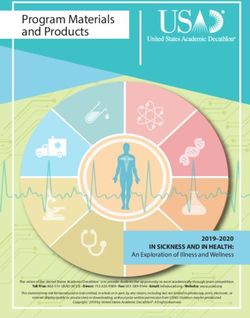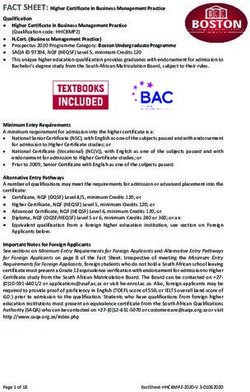Dynamics 365 On-Premise to Online Migration Process Overview
←
→
Page content transcription
If your browser does not render page correctly, please read the page content below
Copyright This document is provided "as-is". Information and views expressed in this document, including URL and other Internet Web site references, may change without notice. Some examples depicted herein are provided for illustration only and are fictitious. No real association or connection is intended or should be inferred. This document does not provide you with any legal rights to any intellectual property in any Microsoft product. You may copy and use this document for your internal, reference purposes. You may modify this document for your internal, reference purposes. The videos and eBooks might be in English only. Also, if you click the links, you may be redirected to a U.S. website whose content is in English. © 2021 Microsoft. All rights reserved. January 2021 Microsoft Dynamics CRM on-premises to Dynamics 365 Migration ii
CONTENTS
1. MIGRATION OVERVIEW .............................................................................................................................................. 4
1.1. SCOPE AND AVAILABILITY............................................................................................................................................... 4
1.2. CHALLENGES ................................................................................................................................................................ 4
2. HIGH LEVEL OVERVIEW ............................................................................................................................................... 5
2.1. LCS PROJECT PHASES OVERVIEW ................................................................................................................................... 5
2.2. GETTING ACCESS TO THE TOOL ...................................................................................................................................... 5
3. MIGRATION TOOL STEP-BY-STEP ................................................................................................................................. 6
3.1. LCS SIGN-UP AND PRODUCT PREVIEW ACTIVATION ....................................................................................................... 6
3.2. CREATING NEW PROJECT ............................................................................................................................................... 7
3.3. INVITE OTHER USERS/MIGRATION FACTORY TO LCS PROJECT ......................................................................................... 8
3.4. PHASE 1: CUSTOMER INFORMATION GATHERING............................................................................................................ 9
3.4.1. Roles & Responsibilities ................................................................................................................................... 9
3.4.2. Pre-requisites – Dynamics 365 Online........................................................................................................... 9
3.4.3. Pre-requisites – CRM and SQL database (on-premise) ................................................................................ 9
3.4.4. Install Microsoft Azure Storage Explorer ...................................................................................................... 10
3.4.5. Enter Microsoft Dynamics CRM organization details ................................................................................. 10
3.4.6. Run DBCC CHECKDB on the database ........................................................................................................ 11
3.4.7. Upload CRM SQL Server backup file ............................................................................................................ 11
3.5. PHASE 2: PROVISION MICROSOFT DYNAMICS CRM ON-PREMISES ORGANIZATION IN AZURE........................................ 13
3.6. PHASE 3: MICROSOFT DYNAMICS CRM INITIAL VALIDATION CHECKS PHASE ................................................................. 13
3.7. PHASE 4: MICROSOFT DYNAMICS CRM UPGRADE AND MIGRATION PHASE .................................................................. 13
3.7.1. Task 4.1: Upgrade Microsoft Dynamics CRM organization ........................................................................ 13
3.7.2. Task 4.2: Map Microsoft Dynamics CRM on-premises users to Office 365 users ..................................... 14
3.7.3. Task 4.3: Run AD Users file validation service............................................................................................. 15
3.7.4. Task 4.4: Migrate Microsoft Dynamics CRM organization to Dynamics 365 ........................................... 15
4. VALIDATING SOLUTIONS AND CUSTOMIZATIONS ..................................................................................................... 17
5. POST MIGRATION ACTIVITIES .................................................................................................................................... 17
6. PLANNING AND MANAGING MIGRATION RUNS ........................................................................................................ 17
6.1. MULTIPLE RUNS .......................................................................................................................................................... 17
6.2. MULTIPLE ENVIRONMENTS AND MULTIPLE RUNS.......................................................................................................... 18
6.3. RUNBOOK .................................................................................................................................................................. 18
7. ADDITIONAL CONSIDERATIONS AND RECOMMENDATIONS ...................................................................................... 18
7.1. PREREQUISITES ........................................................................................................................................................... 18
7.2. TRANSITION TO UNIFIED INTERFACE ............................................................................................................................. 18
7.3. TRANSITION TO POWER AUTOMATE ............................................................................................................................. 18
7.4. TRANSITION FROM OUTLOOK CLIENT TO APP FOR OUTLOOK ........................................................................................ 19
7.5. ARCHIVING OR CLEANING UP DATA BEFORE MOVING TO ONLINE ................................................................................... 19
7.6. SERVICE ACCOUNTS AND APPLICATION USERS MAPPING .............................................................................................. 19
8. MIGRATION REQUEST NOMINATION ........................................................................................................................ 19
9. FORRESTER REPORT .................................................................................................................................................. 19
January 2021 Microsoft Dynamics CRM on-premises to Dynamics 365 Migration iii1. Migration Overview
The migration of an On-premises implementation to Online was never an easy task to achieve. The typical
scenario would include not only the move and transformation of the customizations/solutions and integrations
but also the time-consuming and challenging tasks of data migration.
Many customers expect that migrating to Online would be an easy task facilitated by Microsoft where the
customer can provide their organization, which then becomes provisioned in Dynamics 365 Online. Until
recently there has been no mechanism available for customers to easily move their on-premises deployment to
cloud. While complete automation is not possible due to the complexity of the solution, the tool and process
described in this document provide a way to perform a migration with least effort possible.
1.1. Scope and availability
The tool and process described in this document is available for FastTrack and Migration Factory eligible
customers and Partners who are approved by the FastTrack Team to use the tool – as of today, the tool is not
open to all customers.
For more information about FastTrack eligibility, please consult the documentation available on:
https://docs.microsoft.com/en-us/dynamics365/get-started/fasttrack/customer-engagement/microsoft-fasttrac
k-dynamics-365
1.2. Challenges
Typically, customers must engage an implementation partner who manages the implementation project to
provision an organization in Power Platform on the customers Office 365 tenant. Subsequently, they need to
migrate their customizations and configurations.
Once the configuration mapping is completed, the implementation partner needs to plan and implement a data
migration using one of the available sets of data migration tools. This process is complicated and poses a risk to
a smooth and successful migration. This complexity also incorporates an additional cost to the customer as they
must purchase additional software to migrate their data.
When running a classic migration, using the Webservices/SDK/API calls to migrate data from CRM On-Premises
to Online comes with certain challenges, for example no possibility to migrate the Audit data and difficulties to
migrate inactive records.
Time can be the limiting factor as well. Gigabytes of data may take several days or even weeks to transfer while
still keeping within the Service Protection Limits and API limits. These, and many other obstacles are addressed
when using the process described in this document.
January 2021 CRM on-premises to Dynamics 365 Online Migration 42. High level overview
The migration service provides a guided way to move CRM On-Premises instance to the Cloud without the need
of reimporting the data and thus reducing time and costs.
The process consists of several steps many are automated and don’t require customers’ input.
As this is a major step and migrating older versions may bring a lot of challenges, it is recommended to perform
dry runs during which you can identify the technical issues and prepare mitigation steps for the production
migration.
2.1. LCS Project phases Overview
The On-Premise to Online Migration tool is accessed through the Life Cycle Services Portal (LCS:
https://lcs.dynamics.com/) and provides a template for migration methodology “CRM On-premises to D365
Migration” which is used to create the Project for migration.
The project itself consists of three main phases:
1. Customer Information Gathering Phase
a. This phase ensures all the major pre-requisites are understood, gathers all the necessary details
about CRM on-premise organization DB, prepares migration environments.
b. As part of this phase customer is provided with link to upload the database once ready
2. Provision CRM Onpremise Organization in Azure Phase
a. Microsoft Dynamics CRM organization imported to the tool and prepared for upgrading
3. CRM Upgrade and Migration Phase
a. Database is upgraded, validated, migrated to Cloud and users are mapped
2.2.
2.2. Getting access to the Tool
The tool is available for FastTrack and Migration Factory Customers and Partners approved by Microsoft
FastTrack. To gain access to the tool, a Private Code for activation will be provided to you.
January 2021 CRM on-premises to Dynamics 365 Online Migration 53. Migration Tool Step-by-Step This section has the step-by-step instructions about how to use the Microsoft Dynamics CRM on-premises to Online migration tool. The migration tool runs in Dynamics LCS and can be accessed by signing in to https://lcs.dynamics.com with your Office 365 credentials. 3.1. LCS Sign-up and Product Preview Activation 1. Navigate to https://lcs.dynamics.com/ 2. Select Sign in 3. If you agree to the legal and privacy agreement, select Accept 4. On the LCS home page appears. Select Preview Feature Management 5. On the Preview feature management select the plus sign (+) January 2021 CRM on-premises to Dynamics 365 Online Migration 6
6. Enter the Preview Code and select Unlock. This step is only required one time per user and only for
users that need active access to the LCS
NOTE: It’s common to have other users from different tenant (other than the one where the migration will occur
to), logging in to the project, for example, a partner – to be able to access these users must also add the preview
code provided.
3.2. Creating new Project
Consider creating the project at least a few days before the expected migration date. This buffer allows you as
well as Microsoft team complete all the mandatory tasks to prepare for smooth migration.
1. Select Lifecycle Services to open the LCS home page
2. Select the plus sign (+) to start a new project
3. Choose Migrate, create solutions, and learn under What this project is for?
4. Provide a name for the migration project.
7. Select Microsoft Dynamics CRM as the product
8. Select CRM on-premises to D365 Online Migration as the methodology
9. Select Create
10. The project will be listed on the LCS home page. All the phases are pre-populated
January 2021 CRM on-premises to Dynamics 365 Online Migration 73.3. Invite Other users/Migration Factory to LCS Project Microsoft team will work with you on certain steps of LCS project. After the project is created please contact Migration Factory team (cemigfac@microsoft.com) with the project number. Details about team members to add will be shared with you. To add either your colleagues or Migration Factory team members to the project: 1. Open the Project from LCS home 2. Select the Project Users tile January 2021 CRM on-premises to Dynamics 365 Online Migration 8
3. Select (+) to add the user to the project. Specify the Project role as Project owner, and then click Invite,
then please sent the Project URL and Name to the Solution Architect working with you, notifying of the
project creation.
3.4. Phase 1: Customer Information Gathering
3.4.1. Roles & Responsibilities
Review the roles & responsibilities description, then mark step 1.1 as completed and move forward to task 1.2.
3.4.2. Pre-requisites – Dynamics 365 Online
Please make sure you comply with all the below pre-requisites on your target tenant:
1. Dynamics 365 license and User Licenses are provisioned.
2. On Premise AD Sync should be setup (should be in use).
3. User records exist in Office 365.
4. Appropriate user licenses are assigned.
5. Security group that will be used for the target instance is created and has members.
6. Target sandbox environment with database is provisioned.
7. If the tenant is in region different than the target organizations’ region, Multi-Geo needs to be enabled.
Please contact Microsoft Support if unsure.
Mark step 1.2 as completed and move forward to task 1.3. These may change over time, please ensure you
review these for every project and adjust accordingly.
3.4.3. Pre-requisites – CRM and SQL database (on-premise)
Review and understand the pre-requisites related to CRM and SQL database on-prem.
On-Premise CRM Application
1. Dynamics CRM Version 2011 and above
2. Remove all SQL-based reports
3. Non-sandboxed plugins are updated to run in sandboxed mode
4. No plugins can be registered on the System User entity
On-Premise SQL Database
1. Supported SQL versions: 2008/2012/2014/2016
2. In case of DB size over 900GB work with Microsoft on additional steps
3. The database collation needs to be aligned with default for the specified language (e.g.
'Latin1_General_CI_AI’ for 1033). Supported Collations
4. SQL database backup set has only one LDF file. Multiple datafiles are allowed
5. The SQL DB recovery model should be set to Simple before taking the backup.
6. Stop IIS, make sure tehre are no- In progress jobs, Pausing jobs or Cancelling jobs, then Stop Async
Service
7. Reduce the size of AsyncOperationBase table before taking the database backup
8. Full Text search should be set to NO in Dynamics CRM On-prem and SQL full text indexes removed
9. SQL TDE must disabled and DB is not encrypted
10. Remove Extra file groups
11. Turn Off DB Change Tracking
January 2021 CRM on-premises to Dynamics 365 Online Migration 912. Remove all custom functions and custom stored procedures from the database
13. Run DBCC command to shrink the DB to get rid of empty space in the datafile
14. Run DBCC CHECKDB and provide output to Microsoft team
3.4.4. Install Microsoft Azure Storage Explorer
Select the Resources for this Task, download and install the Microsoft Azure Storage Explorer.
3.4.5. Enter Microsoft Dynamics CRM organization details
In this task you provide details about the Microsoft Dynamics CRM on-premises organization. This step must be
performed by the user from the same tenant where the environment will be hosted. The process records the
TenantID from the user connected. If some other user has performed this step and the TenantID is incorrect,
please inform Microsoft to get this discrepancy addressed. Also make sure the CRM and SQL versions correct
else you may need to re-create the project.
Company Name The name of the company you are migrating
Organization name The unique name of the Microsoft Dynamics CRM on-premises
organization. It should not contain any spaces
Version (current) The Microsoft Dynamics CRM on-premises version of your database
SQL version The SQL Server version of Microsoft Dynamics CRM on-premises
database.
CRM region The region where D365 organization needs to be deployed. Please
discuss this option with Microsoft, to ensure you follow the best
option according to your scenario.
Sandbox Organization Name Please specify a target sandbox environment to which you are going
to migrate your on-premised database, e.g.
mycompanytestmigration. The environment will be overwritten.
Database name The database name as seen on the On-premises SQL server
Database backup file The name of database should match the name of the backup file in
.bak format, e.g. if the name of the database is contoso_MSCRM,
enter contoso_MSCRM.bak.
Migration Type Dry Run or Production Run – this will help the Microsoft to plan
support accordingly
Migration Date The date you’re targeting for the final step of the migration (migrate
to online) to occur
Custom Language Setting Please specify in case your base language of the On-premises
organization is different than English US
NOTE: Please create the project and fill in the customer details well in advance to allow Microsoft team enough
time to prepare for the migration.
January 2021 CRM on-premises to Dynamics 365 Online Migration 10IMPORTANT: Contact cemigfac@microsoft.com after completing the above
3.4.6. Run DBCC CHECKDB on the database
Before taking the backup of the database, it is necessary gather the output of DBCC CHECKDB command.
11. Log into SQL Server Management Studio (SSMS).
12. Take note of the name of database you are about to migrate.
13. Run DBCC CHECKDB(DBName). See screenshot below.
14. There should be 0 allocation errors and 0 consistency errors. If you notice any errors then, please fix
those before we attempt migration.
15. Once complete send the results in a Text file to your Microsoft.
3.4.7. Upload CRM SQL Server backup file
Use the Microsoft Azure Storage Explorer tool to upload the Microsoft Dynamics CRM organization SQL backup
file into the container. Backup the Microsoft Dynamics CRM organization database as a single .bak file. It is
suggested that when taking the backup of the CRM organization database, the option to compress the backup.
IMPORTANT: make sure you import the BAK file as a “block blob”, not “page blob”.
If the Microsoft Dynamics CRM organization database name is contoso_MSCRM, name the backup file as
contoso_MSCRM.bak.
1. Open the LCS project and go to the “Step 1.7 Create azure storage account”.
2. Choose Create and Save Connection String under CRM Azure Storage Connection Manager.
3. Copy the Write key.
4. Open Azure Storage Explorer.
5. Right Click on Storage Account under "Local and Attached" and select Connect to Azure Storage.
6. Select the Use a shared access signature (SAS) URI option.
January 2021 CRM on-premises to Dynamics 365 Online Migration 117. Click on Next. 8. Paste the Write Key you copied in step 2 into the URI and click Connect and upload the database. NOTE: Once connected, you will have 24 hours to upload the database. If the key expires, please contact Microsoft January 2021 CRM on-premises to Dynamics 365 Online Migration 12
3.5. Phase 2: Provision Microsoft Dynamics CRM On-Premises
Organization in Azure
In this phase the database is being prepared for upgrade process as well as the User Mapping file will be
prepared for your updates (see later). Should the upgrade process fail, Microsoft team will take reasonable
effort to address the problem. In certain situations, it may be necessary to perform remediation steps
before the database is backed up or uploaded. Please work with Microsoft to gather more information
and address the cause of the failure.
NOTE: After all steps are completed successfully Phase 2 will be marked as completed
3.6. Phase 3: Microsoft Dynamics CRM Initial Validation Checks Phase
This section is depreciated and will be removed; Please refer to Section 4. Validating Solutions and
Customizations
3.7. Phase 4: Microsoft Dynamics CRM Upgrade and Migration Phase
In this phase, the Microsoft Dynamics CRM organization is upgraded through the various Microsoft Dynamics
CRM versions. After this step is completed the database is validated and migrated to the cloud.
3.7.1. Task 4.1: Upgrade Microsoft Dynamics CRM organization
This step is started by Microsoft team. You can track the progress by selecting the CRM Migration Tracker link
The upgrade tasks run in serial order. The time for completion of the upgrade depends on the organization size
and complexity.
January 2021 CRM on-premises to Dynamics 365 Online Migration 13Microsoft will monitor the progress. The upgrade process may fail due to issues on the source database, you
may need to take troubleshooting and remediation steps. You may also be asked to raise a support ticket and
work with Microsoft Support Engineer.
3.7.2. Task 4.2: Map Microsoft Dynamics CRM on-premises users to Office 365 users
It is necessary to map the existing Microsoft Dynamics CRM on-premises organization users to Office 365 users.
When the Microsoft Dynamics CRM organization is migrated, the users are mapped as specified in the mapping
file.
Follow these steps to download, update and upload the mapping file:
Download the ADUsers.csv file after the step 2.1 is complete. It is located in the Azure Storage Container under
lcs- folder.
For each user, set the TargetUser column with the user’s Office 365 user principal name.
Sample:
"SystemUserId","User Name","Full Name","Primary E-mail","IsLocalAdmin","TargetUser"
"47bf7529-e44a-e711-80df-00155dec9d04","SampleDomainName\administrator","First
name Last name","sampleParimaryEmailID@xyz.com","Yes","admin@abc.ccsctp.net"
January 2021 CRM on-premises to Dynamics 365 Online Migration 14Save/upload the file as ADUsers.csv to the Azure Storage Account.
IMPORTANT: The file name is case sensitive and must match exactly as specified. Additionally, ensure that the
columns are comma separated.
TIP: You don’t have to map all the users at this stage. If this is a test run and you only need few users to work on
the system after the migration occurred, just map those. If this is a rehearsal of the final migration or the final
migration itself, make sure you map all the users you need to be mapped (these should exist and be licensed in
the Office 365 portal too).
Mapping B2B users (external domain) will require some specific actions, please consult Microsoft for those
details.
After the above is completed please mark the Task 4.2 as completed and proceed to the next task.
3.7.3. Task 4.3: Run AD Users file validation service
In this task AD user mapping files is validated. If the validation checks fail, the failures must be fixed (ex: invalid
CSV file format).
Mark Step 4.3 as completed and move forward to task 4.4.
3.7.4. Task 4.4: Migrate Microsoft Dynamics CRM organization to Dynamics 365
IMPORTANT: Before starting this step, ensure you created an environment WITH Database in PowerPlatform
Admin center.
In this task the organization will be migrated to the Cloud. Before the actual migration the tool runs a final series
of validation checks. Once all checks pass, the migration continues. If a validation check fail, steps need to be
taken to address the root cause of the failure. Time needed to finish this step depends on the size of the
database. Previous dry runs help you to estimate the time necessary, allow some additional buffer for
unexpected circumstances.
January 2021 CRM on-premises to Dynamics 365 Online Migration 151. Select Migrate to Dynamics 365 Online.
2. Accept the terms and conditions.
3. On the Ready to migrate page, enter the name of previously created Sandbox environment and click on
Check Sandbox Organization Name
NOTE: If you’ve deleted an environment and want to use the same name, ensure it’s been cleared from the
backend until you can reuse it again.
IMPORTANT: Please contact Microsoft (cemigfac@microsoft.com) to initiate the Migrate Organization task.
The migration process starts. There are 3 stages in the migration process.
a. Backup SQL
b. Pre-validation
c. Migrating organization
After all stages are complete; the organization is migrated to Cloud as a Sandbox organization. An administrator
or customizer can log in and validate if the organization is functional and subsequently convert it to full access
mode and a production organization.
January 2021 CRM on-premises to Dynamics 365 Online Migration 164. Validating Solutions and Customizations
The purpose of this set of tasks is to validate and assess the readiness of the solutions and customizations before
moving to Online, this could be done directly in the On-Premises systems, on the Azure hosted environments, or
in less impactful cases, just after the migration has completed (accepting that some of the solution components
may not work at that point yet).
The PowerApps Checker is the recommended tool for this task: Use solution checker to validate your apps in
Power Apps - Power Apps | Microsoft Docs
It analyzes customizations for the Common Data Service and for model-driven apps. It will be looking for known
problematic patterns that can negatively impact the user experience. Additionally, PowerApps Checker can be
used to verify update readiness issues. For example, it will identify a violation if you are using a deprecated API.
Remember, deprecated doesn’t mean removed - deprecated means that, at some point soon, it will be
removed.
The PowerApps Checker is available for most of our Dynamics 365/PowerApps customers, online and
on-premises. It’s supported for Dynamics CRM 2011 to the latest Common Data Service/model-driven apps
solutions. For Online customers, you can run PowerApps Checker within the PowerApps maker portal, for
On-Premises you can leverage the API to run the assessments too. More information about the PowerShell
option can be found here: Automatically validate your solutions using the PowerApps checker PowerShell
Module | Microsoft Power Apps
Additionally, you can use this process within your ALM standards to submit your solution files for
analysis before you push the changes to production.
You could also automate the processing of solution analysis via PowerShell, as explained in this page:
https://github.com/jowells1/AutomatePowerAppsChecker
5. Post migration activities
As the migration completes (just after step 4.4), additional actions will be performed in the backend which may
impact the immediate availability of the instance. Beware that you need to wait several minutes for the platform
to apply all the latest updates to the migrated organization, as well as install the Microsoft 1st party apps. You
will be informed about the completion of these tasks by the respective team member responsible for your
migration.
Once that is complete, you will be able to login and start importing your solutions. If you encounter errors
importing your solutions, related with dependencies from other Microsoft (or other) Apps, please ensure these
are installed or request assistance from your Microsoft contact or Microsoft Technical Support.
At this point, you can also re-configure your integrations to make it work with the newly migrated Online
environment.
6. Planning and Managing Migration Runs
6.1. Multiple runs
In a typical scenario you would be taking a full backup of the On-Premises system and migrate it – this would
leverage a full understanding of the efforts needed for transforming the solutions and provide you approximate
timings of the end-to-end process.
January 2021 CRM on-premises to Dynamics 365 Online Migration 17The approach in general terms is to move to online as quick as possible: not change anything in the original
On-Premise systems and rather just remove any blockers and take the time to work on the solution changes
directly in the Online environment.
You can have multiple iterations, or full dry-runs, of this migration – these will require each time a new LCS
project, and they will help capturing failures and record the mitigation actions, preparing for the final go-live
migration.
6.2. Multiple Environments and Multiple Runs
Another scenario would be to move the multiple On-Premises systems to online in different migration projects:
first the development environment (DEV), then the test one (UAT or SIT), then production. This approach is also
valid as long as there is final rehearsal of end-to-end migration run for the production database – typically 1-2
weeks before the real go live - to ensure that everything is ready and risk of failing at some point is left at the
bare minimum.
6.3. Runbook
The creation of a migration run book is recommended. Having a logbook where all the migration related tasks
are aligned, in sequence, and recorded with detailed action, owner and expected time to start/finish will
contribute for a great success. Ensure you incorporate enough time buffer for any unexpected situations.
7. Additional Considerations and Recommendations
7.1. Prerequisites
As for pre-requisites, pay attention to the supported versions and ensure they follow the
supportability/compatibility documentation: Search results for 'Compatibility+with+Microsoft+Dynamics+CRM' -
Office.com
Important: Supportability for SQL 2017 in development, please verify with Microsoft the current status should
your on-premise solution use SQL 2017 or newer.
7.2. Transition to Unified Interface
Invest the time saved on the Migration via this tool, into the quality of the solution and implementation of
Unified Interface Apps. Ensure you leverage the move to the new Unified Interface.
Review the needed steps for achieving a successful transition and ensure a smooth move with the lowest impact
to the end users.
More information on the Transition approach and process is detailed on the Unified Interface Playbook: Unified
Interface Playbook - Power Apps | Microsoft Docs
7.3. Transition to Power Automate
Similarly, as the previous, take the chance to scale out the CRM/Dynamics Workflows to Power Automate Flows:
Create a cloud flow with Dynamics 365 (online) - Power Automate | Microsoft Docs
In many scenarios this will expand your business process and take it to the next level, leveraging too the
integration with other systems internal or external to the PowerPlatform.
January 2021 CRM on-premises to Dynamics 365 Online Migration 187.4. Transition from Outlook Client to App for Outlook
Outlook COM-Add-in is no longer available for Dynamics 365 in Cloud. The integration has been replaced by
Dynamics 365 App for Outlook.
The Dynamics 365 App for Outlook empowers users while using Outlook on the desktop, web, or phone. When
Dynamics 365 App for Outlook is installed, depending on which version of the app you have installed, you'll see a
Dynamics 365 apps pane or window next to a selected Outlook email message, or when you're composing an
email message or setting up a meeting or appointment. Dynamics 365 App for Outlook Overview (Dynamics 365
apps) | Microsoft Docs
7.5. Archiving or cleaning up data before moving to Online
Very often customers complement this migration project with the archival or clearing of historical data, just
before they do the move.
Data records from known tables, such as AuditBase, AsyncOperationBase and others are subject to cleansing
before the migration to the cloud. Cleanup of AsyncOperationBase is described in article: Performance is slow if
the AsyncOperationBase table becomes too large in Microsoft Dynamics CRM
You can make use of Bulk Delete to remove unnecessary data before the migration to cloud: Delete data in bulk
(Developer Guide for Dynamics 365 Customer Engagement (on-premises)) | Microsoft Docs
To offload the data outside Dataverse you can opt in for the below two approaches:
- Data Export Service to move data externally and manage the archival of that data: Introduction to
Dynamics 365 - Data Export Service - Microsoft Dynamics 365 Blog
- Leverage the Export to Data Lake: Export to data lake - Power Apps | Microsoft Docs
7.6. Service Accounts and Application Users Mapping
When in On-Premises it is common to have specific accounts to run some integrations. A question comes on
how to handle these whilst doing user mapping: should they be a regular licensed user or an application user?
The general guidance is: if the account is for service-to-service communication, running integrations, this would
qualify as the “application user” scenario, so an appuser should be created and the re-configuration done:
Create users and assign security roles - Power Platform | Microsoft Docs
But if the so-called service account is such that it is used under some interactive scenarios as well or is
performing operations as a “regular user” (eg: owning a workflow), it should still be considered as a regular
licensed user when moving to Online, with that, that specific account should also exist in the Office 365 portal
and have a license assigned.
8. Migration Request Nomination
To opt-in for OP2OL migration, please submit the request here: https://aka.ms/op2olnom
9. Forrester Report
Attached to this document is a report named: “Total Economic Impact™ study examining the potential return on
investment (ROI) organizations may realize by migrating on-premises deployments of Dynamics CRM to
Dynamics 365 in the cloud.” which discusses the benefits of moving a Dynamics 365 CRM Implementation to
Online via this tool.
January 2021 CRM on-premises to Dynamics 365 Online Migration 19Forrester-TEI-Of-Microsoft-Dynamics-365-CRM-Cloud-Migration_Final.pdf January 2021 CRM on-premises to Dynamics 365 Online Migration 20
You can also read