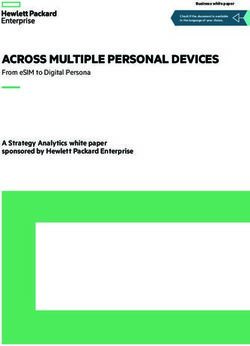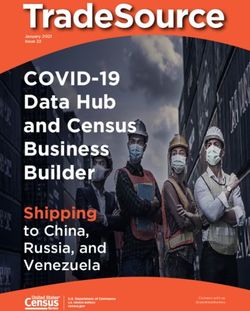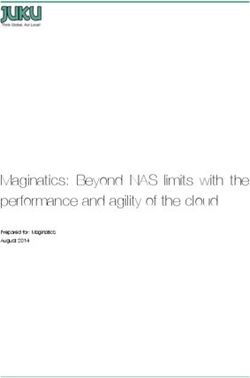VMWARE AIRWATCH ANALYTICS GUIDE - ANALYZE YOUR AIRWATCH DEPLOYMENT - VMWARE DOCS
←
→
Page content transcription
If your browser does not render page correctly, please read the page content below
VMware AirWatch Analytics Guide
Analyze your AirWatch deployment
Have documentation feedback? Submit a Documentation Feedback support ticket using the Support Wizard on
support.air-watch.com.
Copyright © 2018 VMware, Inc. All rights reserved. This product is protected by copyright and intellectual property laws in the United States and other countries as well as by
international treaties. VMware products are covered by one or more patents listed at http://www.vmware.com/go/patents.
VMware is a registered trademark or trademark of VMware, Inc. in the United States and other jurisdictions. All other marks and names mentioned herein may be trademarks of their
respective companies.
VMware AirWatch Analytics Guide | v.2018.07 | July 2018
Copyright © 2018 VMware, Inc. All rights reserved.
1Table of Contents
Chapter 1: Introduction to Analytics 3
Analytics Basics 3
Event Logs 3
Syslog Integration 3
AirWatch DataMart 3
Chapter 2: Event Logs 5
Use Console Events 5
Use Device Events 6
Chapter 3: Syslog Integration 7
Integrating Advantages 7
Configure Syslog 7
Admin Scheduler Tasks 9
Configure the Scheduler Syslog Task 12
Chapter 4: AirWatch DataMart 13
DataMart Requirements 13
Install DataMart 14
DataMart Tables 17
DataMart Entity Relationship Diagram 24
VMware AirWatch Analytics Guide | v.2018.07 | July 2018
Copyright © 2018 VMware, Inc. All rights reserved.
2Chapter 1:
Introduction to Analytics
AirWatch Analytics provides detailed feedback on your AirWatch deployment. Use the analytics tools to review how you
use AirWatch to manage your devices and applications.
Analytics Basics
Two components provide the information necessary to access the health of your AirWatch solution. The event logs list
each admin and device action taken in the AirWatch Console. AirWatch DataMart provides scheduled exports of data for
analysis.
You can also integrate and Security Information and Event Management (SIEM) tools into your AirWatch solution using
the AirWatch Syslog settings.
Event Logs
The event logs provide records of administrative and device actions that the AirWatch Console stores in logs. Export
event logs as CSV files or configure the AirWatch Console to send event logs to your Security Information and Event
Management tools or Business Intelligence systems. For more information, see Event Logs on page 5.
Syslog Integration
Security Information and Event Management (SIEM) technology gathers information about security alerts generated by
network hardware and software components. It centralizes this data and generates reports to help you monitor activity,
perform log audits, and respond to incidents. Workspace ONE UEM integrates with your SIEM tools by sending event
logs using Syslog.
For more information, see Syslog Integration on page 7.
AirWatch DataMart
AirWatch DataMart that enables scheduled automatic data exports from the AirWatch database for statistical analysis
and reporting. To use the tool, load DataMart on the server hosting the AirWatch database or in a separate network
VMware AirWatch Analytics Guide | v.2018.07 | July 2018
Copyright © 2018 VMware, Inc. All rights reserved.
3Chapter 1: Introduction to Analytics
location. Successful installation creates two SQL Server Agent jobs on the server. For more information, see AirWatch
DataMart on page 13.
VMware AirWatch Analytics Guide | v.2018.07 | July 2018
Copyright © 2018 VMware, Inc. All rights reserved.
4Chapter 2:
Event Logs
Events are records of administrative and device actions that the AirWatch Console stores in logs. Export event logs as CSV
files. You can also configure the AirWatch Console to send the event logs to your Security Information and Event
Management tools or Business Intelligence systems.
The event logs show both device events and AirWatch Console events. Device events show the commands sent from the
AirWatch Console to devices, device responses, and device user actions. The AirWatch Console events show actions
taken from the AirWatch Console including login sessions, failed login attempts, admin actions, system settings changes,
and user preferences.
You can filter the severity level, category, or module. Severity levels include:
l Critical – Indicates a failure in a primary AirWatch Console system.
l Error – Indicates a failure in a non-primary AirWatch Console system.
l Warning – Indicates a possible issue in the future.
l Notice – Indicates unusual conditions.
l Information – Indicates normal operational data.
l Debug – Indicates useful information for troubleshooting.
Use Console Events
Console events show MDM actions from the AirWatch Console that include the following examples. Login sessions,
Failed login attempts, Admin actions, System settings changes, and User preferences.
Severity levels include the following descriptions.
l Critical – Indicates a failure in a primary AirWatch Console system.
l Error – Indicates a failure in a non-primary AirWatch Console system.
l Warning – Indicates an issue in the future if action is not taken.
l Notice – Indicates unusual conditions.
VMware AirWatch Analytics Guide | v.2018.07 | July 2018
Copyright © 2018 VMware, Inc. All rights reserved.
5Chapter 2: Event Logs
l Information – Indicates normal operational data.
l Debug – Indicates useful information for troubleshooting.
To use a console event:
1. Navigate to Hub > Reports and Analytics > Events > Console Events.
2. Filter the information to focus and narrow the list of devices. Filter by Data Range, Severity, Category, and Module.
3. Click the Event Data option to view information for a specific console event.
Use Device Events
Device events show Mobile Device Management (MDM) commands to devices, device responses, and device user
actions. You can filter the log by date range, the severity level, category, or module.
Severity levels include the following descriptions.
l Emergency – Indicates a catastrophic MDM failure requiring immediate attention.
l Alert – Indicates a failure of a foundational MDM system requiring attention.
l Critical – Indicates a failure in a primary MDM system.
l Error – Indicates a failure in a non-primary MDM system.
l Warning – Indicates an issue in the future if action is not taken.
l Notice – Indicates unusual conditions.
l Information – Indicates normal operational data.
l Debug – Indicates useful information for troubleshooting.
To use the device event log.
1. Navigate to Hub > Reports and Analytics > Events > Device Events.
2. Filter the information to focus and narrow the list of devices. Filter by Data Range, Severity, Category, and Module.
3. Select the Friendly Name option to view data about a specific device.
4. Select the User option to perform various functions, including Add Device, Edit options, and Change Organization
Group. You can also view device information from this option.
VMware AirWatch Analytics Guide | v.2018.07 | July 2018
Copyright © 2018 VMware, Inc. All rights reserved.
6Chapter 3:
Syslog Integration
Security Information and Event Management (SIEM) technology gathers information about security alerts generated by
network hardware and software components. It centralizes this data and generates reports to help you monitor activity,
perform log audits, and respond to incidents. Workspace ONE UEM integrates with your SIEM tools by sending event
logs using Syslog.
The event messages sent are the same that display from the Event Logs page in the AirWatch Console with the same
Event Categories. During syslog configuration, you can opt to send Console events, Device events, or both. Any events
generated by the AirWatch Console are sent to your SIEM tool according to the scheduler settings. The only way for you
to control which events send messages is to customize the logging levels at the Events Settings system settings page.
On the Events Settings page, you can select a logging level for both the Console and Devices. Any logging level you select
applies to what is shown in AirWatch, stored in the AirWatch database, and sent to your SIEM tool. Currently, you
cannot opt to generate and store all events in AirWatch while sending a separate batch of select messages to your
SIEM tool, or conversely.
Integrating Advantages
Event logs are sent to a SIEM tool for security and convenience:
l Security – Keep logs off site in a secure location in your SIEM systems.
l Convenience – Store logs in a central location for easy access.
Configure Syslog
During syslog configuration, you can opt to send Console events, Device events, or both. Any events generated by the
AirWatch Console are sent to your SIEM tool according to the scheduler settings. Syslog can be configured for both on-
premises and SaaS deployments.
To configure syslog:
1. Navigate to Hub > Reports & Analytics > Events > Syslog.
2. On the General tab, configure the following syslog settings:
VMware AirWatch Analytics Guide | v.2018.07 | July 2018
Copyright © 2018 VMware, Inc. All rights reserved.
7Chapter 3: Syslog Integration
Setting Description
Syslog Enable or disable syslog integration.
Integration
Host Name Enter the URL for the SIEM tool in the Host Name text box.
Protocol Select the required protocol from available options to send the data . It is to be noted that support
for TLS v1.1 is provided.
Port Enter the port number to communicate with the SIEM tool in the Port text box.
Syslog Select the facility level for the feature from the Syslog Facility menu. The syslog protocol defines the
Facility syslog facility.
The widespread use and manipulation of the syslog protocol can clutter the meaning of the syslog
facility. However, it can roughly suggest from what part of a system a message originated and it can
help distinguish different classes of messages. Some administrators use the syslog facility in rules to
route parts of messages to different log files.
Message Enter a descriptive tag to identify events from the Workspace ONE UEM console in the Message Tag
Tag text box. For example, "AirWatch".
Message Enter the data to include in the transmission in the Message Content text box. This is how the
Content message data gets formatted when sent using syslog to your SIEM tool. Use lookup values to set the
content. For secure TCP, New line (CRLF) formatting using Enter, \n, \r does not work and gets
automatically converted to tab, \t for secure TCP.
3. On the Advanced tab, configure the following settings:
Setting Description
Console Events Select whether to enable or disable the reporting of Console events.
Select Console Events Visible if you enable Console Events. For each sub-heading, select the specific events
to Send to Syslog that you want to trigger a message to syslog.
Use Select All or Clear All to select or unselect all the events all at once. To select or
unselect specific events, enable or disable the checkboxes.
Note: On enabling the Console Events, by default, all events under all categories of
console events are selected.
Device Events Select whether to enable or disable the reporting of Device events.
Select Device Events to Visible if you enable Device Events. For each sub-heading, select the specific events that
Send to Syslog you want to trigger a message to syslog.
Use Select All or Clear All to select or unselect all the events all at once. To select or
unselect specific events, enable or disable the checkboxes.
Note: On enabling the Device Events, by default, all events under all categories of
device events are selected.
VMware AirWatch Analytics Guide | v.2018.07 | July 2018
Copyright © 2018 VMware, Inc. All rights reserved.
8Chapter 3: Syslog Integration
4. Select Save and use the Test Connection button to ensure successful communication between the AirWatch
Console and the SIEM tool.
Admin Scheduler Tasks
You can configure scheduler tasks by editing the frequency of individual tasks or by disabling tasks. Use the following
table to get an understanding of what each task is for.
Scheduler Task Description
Agent Package Process Repository Watches the package repository directory for WinMo Agent packages and pulls
them in to the database.
Android Work Google Device Id Upon enrollment into Android, the server waits for a Google generated deviceID,
Validation Job so that it can initiate the application assignment and push. There are a few
minutes delay in getting this ID and this scheduler checks whether any new
enrolled device has the ID updated and if yes, start the application sync process.
App EULA Update Notification Accounts for all devices for which App EULA acceptance is pending and sends
notifications. Once final notification is sent, app is removed from the device.
Auto Renew Expiring Profile Checks for certificates that expired within a renewal grace period configured on
Certificate Authority and renews them.
Auto-rotate Google Password Handles password provisioning and purging for integration with Google Sync.
BitLocker Recovery Key Rotation Rotates the BitLocker admin recovery key based on the values configured in the
Job profile.
Command Publish Batch Job
Console Notifications Checks to see if any new notifications must be added to an admin's notification
list (for example, APNs expiration notification). These notifications appear in the
admin console and are emailed to the admins.
Device Based VPP Apps to Track Checks which VPP applications at an organization group have device-based
Update licensing and auto update enabled. This adds or removes apps from the list used
by the VPP auto update scheduler job.
Device Enrollment Program Update Initiates sync command from Apple to send the added and removed devices for a
DEP token at a given OG to update our records.
Email Password Removal Removes Google password generated for email from Workspace ONE UEM
database.
File Encryption Migration Encrypts or decrypts the content stored in the file storage based on the settings
in All Settings > Admin > Storage.
Install Application On Demand. Triggers install of Apple VPP applications upon VPP invite acceptance and triggers
install of failed-eligible Apple VPP applications.
List View Export Checks if an export is requested by an admin for the device or user list view. If it
has, it schedules a background job to run asynchronously. Once that background
job is completed, the list view export is available for download.
VMware AirWatch Analytics Guide | v.2018.07 | July 2018
Copyright © 2018 VMware, Inc. All rights reserved.
9Chapter 3: Syslog Integration
Scheduler Task Description
MDM Application List Sample Collects the status of applications that are marked as 'MDM apps' from all the
devices. Applicable only for iOS apps and devices. Scheduler is turned off by
default and is enabled only for customers who request the functionality.
MDM License Count Update Checks device enrollment counts and updates the customer's license counts.
Used to track product usage.
P2P license true-up with vendor Identifies all the peer distribution server licenses that are about to expire, renews
the licenses by communicating with the Adaptiva cloud licensing service and
distributes the renewed license key to the peer distribution server.
Peer Distribution Software Identifies all the Peer Distribution servers that do not have the latest version
Notification Job installed and notifies the administrator to update.
Profile Publish Batch Job Profile publishes for CA and Tunnel profile queues the install profile command in
held status is by Profile Publish Batch Job in batches.
Selects a batch and batch size, based on the settings configured in the UEM
Console (under Settings > Installation > Performance Tuning for on-premise
environments).
Purge Marked For Delete. This job deletes repo(s)/folder(s)/file(s) under a repository that is marked for
deletion.
Query Feedback Service Checks Apple's Feedback Service for statuses and causes of failed APNs
commands.
Re-queue Device Commands Applicable only for Windows devices. Identifies devices with failed application
installs and re-tries installation. The number of re-try attempts and the interval
for the next attempt are identified from the performance tuning settings 'Max re-
try attempts for failed app install' and 'Failed Application Install Retry Interval'
respectively.
Run Compliance Engine. The scheduler job evaluates compliance in scenarios where:
l Compliance policy is created Post-enrollment.
l Any subsequent changes are made to the compliance policy.
l Any changes made to smart group
l Device moves organization groups
l Changes made to app groups
l Certain Telecom based compliance policies are enabled
l Apple Templates are used
S/MIME Certificate Cleanup Checks for all SMIME certificates that have completed their retention period and
purges them.
VMware AirWatch Analytics Guide | v.2018.07 | July 2018
Copyright © 2018 VMware, Inc. All rights reserved.
10Chapter 3: Syslog Integration
Scheduler Task Description
Scheduled Application Batch Used to release internal application install commands created and held by
Release 'Scheduled Application Publish' job. Selects queued application batch
(roundrobin). Calculates device list using configured 'Batch Size' text box of
performance tuning section. Releases install commands for batch.
Scheduled Application Publish Used to trigger the installation and removal of internal applications based on
newly effective assignments. Creates held batch of install commands. Creates
remove commands for the immediate release.
Send Apps to App Scan Vendor. Send a unique list of applications installed across entire device fleet to the
configured app scan vendor.
Send VPP Invites and Apps Checks for users assigned user-based VPP apps and either sends email or device
notifications inviting users or devices to participate in user-based licenses of the
Volume Purchase Program.
Server Action Task Handles Time Schedule profiles. The job runs at configured intervals and takes
action of Install or Remove profile as per the time span configured for Time
schedule profiles.
Staged Command Data Processing Used to schedule the processing of bulk commands from the Device List View
Job page.
Sync Chrome OS Devices Retrieves new Chrome OS enrollments from Google and creates a corresponding
device record in Workspace ONE UEM.
Sync Directory Groups. Queries the directory to grab all members of synchronized directory groups.
Stores users who are part of the group in the UserGroupEnrollmentUserMapSync
table. Compares those users by Distinguished Name (DN) or other unique
attribute in the UserGroupEnrollmentUserMapSync table to the
Mobilemanagement.EnrollmentUser table. If group is configured with add
missing users enabled and User does not exist with that DN, user details are
pulled from the AD using user ExternalID and stored in the
Mobilemanagement.EnrollmentUser table.
Sync Directory User and Admin Queries the directory to sync user attributes based on eternalID.
Attributes
Sync External Content. Syncs admin repo metadata for all the repositories where admin user credentials
are set in the MCM console.
Sync MEM Device Resource ID Job Syncs Google device records with Workspace ONE UEM for approving new
enrollments / mobile mail configurations
Telecom Assign Plans/Roll-up Calculate usage limits for devices whose Admin has enabled Telecom tracking.
Usage Necessary to run reports, populate dashboard, and have the accurate list-view for
Telecom.
Temporary Session Key Clean Up Clears temporary encryption keys used to encrypt the admin provided
passphrase in a downloaded configuration file. The key is removed from the
database so that it is impossible to retrieve the passphrase from the
configuration file after the 48-hour key rotation window has passed.
VMware AirWatch Analytics Guide | v.2018.07 | July 2018
Copyright © 2018 VMware, Inc. All rights reserved.
11Chapter 3: Syslog Integration
Scheduler Task Description
VPP Auto Update Checks iTunes for latest version of VPP applications from the list created by
Device Based VPP Apps to Track Update job. Each app is checked once every 24
hours. If an update is available, the job kicks off the update command to assigned
devices.
VPP Revoke Licenses Checks for users with associated licenses but no corresponding assigned
application. It then issues a revoke command of the license from the user to
disassociate it from the license so it can be reused.
Workflow Service Used with the App store restriction, if the restriction is enabled then only one app
workflow is active at a time. If there is any issue with the application installation, it
deletes in 15 minutes and next one starts.
Purge Job Removes orphan application blobs from the file storage, and CDN origin server if
CDN is configured.
Removes expired SDK application log files from the database. By default, the
application log files expire every 14 days.
Moves any application binary blobs to the file storage from the database if the file
storage is configured.
Moves non-expired SDK application log files from the database to file storage, if
the file storage is configured.
Global OG data does not get impacted with respect to the
changes made to the blob purge.
By default, the scheduler triggers every 24 hours and can either handle 2 GB of
data from the database or actively perform tasks for 2 hours.
Configure the Scheduler Syslog Task
You can configure the Scheduler Syslog Task for on-premises deployments. This task sets the intervals at which the
AirWatch Console sends request to the SIEM tool for data.
1. Navigate to Groups & Settings > All Settings > Admin > Scheduler.
2. Select the Edit icon from the actions area for the Syslog task.
3. Define the interval at which the AirWatch Console sends data to the options configured in the Syslog feature in the
Recurrence Type setting.
4. Define a limited time range for the AirWatch Console to send data in the Range setting. This setting is optional.
VMware AirWatch Analytics Guide | v.2018.07 | July 2018
Copyright © 2018 VMware, Inc. All rights reserved.
12Chapter 4:
AirWatch DataMart
AirWatch DataMart that enables scheduled automatic data exports from the AirWatch database for statistical analysis
and reporting. To use the tool, load DataMart on the server hosting the AirWatch database or in a separate network
location.
Successful installation creates two SQL Server Agent jobs on the server.
There are multiple options for exporting data. You can select to export data in .csv format or as database tables. If data is
exported in .csv format, you can select to save exported data on the AirWatch database server or in a separate network
location.
If you select a separate network location, use a network folder in the .csv path accessible by the Windows account the
SQL Server Agent uses. You use these account credentials to access the destination folder for CSV file output. If data is
exported in a database table format, you can access the DataMart exports by following the information in relevant pages.
DataMart export is available for both on-premises and SaaS (dedicated) AirWatch deployments.
DataMart Requirements
Before using DataMart, ensure that your system meets the requirements.
General Requirements
l Login credentials with both public and sysadmin server roles enabled in SQL Server.
l Database server requirements for the AirWatch DataMart are identical to the host server requirements for the
AirWatch Console. No additional hardware or upgrades are necessary.
Software Requirements
l Windows Server 2008 R2, 2012 (64-bit), and 2014 (64-bit) with the latest service packs and updates from Microsoft
(http://www.update.microsoft.com).
l .NET Framework 3.5 & 4. A Windows post-installation update is required to update additional software components
for .NET Framework 4.
VMware AirWatch Analytics Guide | v.2018.07 | July 2018
Copyright © 2018 VMware, Inc. All rights reserved.
13Chapter 4: AirWatch DataMart
l Microsoft SQL Server 2012, 2014, or 2016 with Client Tools (SQL Management Studio, Reporting Services, Integration
Services, SQL Server Agent, latest server packs).
Important: For dedicated SaaS installations, only install DataMart once. Subsequent clients are added to the
DataMart database manually.
Install DataMart
You need the AirWatch DataMart Installer to receive this feature. You can configure the AirWatch DataMart Installer to
run an Extract, Transform, and Load (ETL) job daily to export data as a CSV file or as a cube (CUB) for your SQL Server
Analysis Services (SSAS).
For on-premises deployments, the DataMart is installed on your AirWatch database server according to settings you
configure when you install the application. You can install AirWatch DataMart on the AirWatch database server or any
server from which the AirWatch database is accessible.
Note: Dedicated SaaS deployments receive a data mart in only .csv format and can access it in their specified folder
from the AirWatch secure FTP location. If your company is interested in this feature, contact your AirWatch Account
Services Manager.
To run the AirWatch DataMart:
1. Run the DataMart installation executable file and select Next.
2. Read the End-User License Agreement, accept the terms to use the feature, and then select Next.
3. Select Change if desired, navigate to a destination folder where you want to place the installer log, and then choose
Next.
Note: If you export to a separate network location, the destination folder must be accessible to the SQL Agent
service.
4. Ensure the database server to which you are installing DataMart is correct.
Note: This is the AirWatch database and not the reporting database.
5. Select Browse and navigate to the AirWatch Console SQL instance if needed.
6. Select Windows authentication credentials of current user.
VMware AirWatch Analytics Guide | v.2018.07 | July 2018
Copyright © 2018 VMware, Inc. All rights reserved.
14Chapter 4: AirWatch DataMart
If you have enough rights to update the database before you continue with the installation, a warning message appears.
3. Select OK. You are directed to the Tenant DB Information screen.
4. Configure the source database for DataMart.
VMware AirWatch Analytics Guide | v.2018.07 | July 2018
Copyright © 2018 VMware, Inc. All rights reserved.
15Chapter 4: AirWatch DataMart
l Tenant DB Server – Enter the name of the SQL server hosting the AirWatch database.
l Tenant DB Name – Enter the name of the AirWatch database.
l Tenant Name – Enter the name of the tenant (used for reference in the DataMart database).
l Tenant Root LG – Enter the root organization group ID of the tenant for which you are installing.
a. On-premises installations normally enter 7 (Global).
b. SaaS installations enter the root organization group ID (normally the ID of the organization group with the
group type of customer).
5. Configure the following Publish Options for DataMart:
l Load Frequency – Select Daily or Hourly as the frequency for publishing data.
l Report Option – Select CSV or Tables as the format for the exported data.
l Browse to drop folder – This option allows admins to browse to the folder that has the CSV files. On-premises
installations should use this option.
l Map a drive – This option allows admins to specify a drive path and drop folder. Dedicated SaaS installations
should use this option.
o Drive Letter – Specify the letter of the drive to be mapped.
o Drive Path – Specify the drive path. Do not specify the client folder in this path.
o Client Drop folder – Specify the client drop folder. The folder name must not contain spaces.
VMware AirWatch Analytics Guide | v.2018.07 | July 2018
Copyright © 2018 VMware, Inc. All rights reserved.
16Chapter 4: AirWatch DataMart
Browse to drop folder option Database Table to Database Server option
Map a drive options
6. Select Install to begin installation.
7. Select Finish to exit the installation wizard.
After the installation finishes, the process creates two SQL Server Agent Jobs that run daily at midnight or hourly.
DataMart creates applicable exports in the specified folder.
DataMart Tables
Access DataMart exports as database tables in the AirWatch Database or in the CSV files in a network location. The
AirWatch_DataMart_source database table contains the exports.
The following table highlights key table/.csv export results and associated columns within.
VMware AirWatch Analytics Guide | v.2018.07 | July 2018
Copyright © 2018 VMware, Inc. All rights reserved.
17Chapter 4: AirWatch DataMart
DB Table/CSV File Data Columns
ApplicationDevices Provides the identification number of l ApplicationVersionKey
devices, date, and time of any first-time
l TenancyKey
enrollment.
l LoadDate
l LoadHour
l DeviceID
l FirstSeen
ApplicationDim Provides application name and l ApplicationKey
identifier.
l Identifier
l Name
ApplicationFact Provides details about device l ApplicationVersionKey
applications such as authorized
l TenancyKey
applications to use and the number of
applications installed and uninstalled. l LocationGroupKey
l CategoryKey
l LoadDate
l LoadHour
l DeviceTypeKey
l IsBlacklisted
l IsPublished
l InstalledDeviceCount
l RemovedDeviceCount
l AssignedCount
l ApplicationTypeKey
ApplicationVersion Displays the version of applications l ApplicationVersionKey
listed in the database and available to
l ApplicationKey
the device end users.
l Version
ApplicationTypeDim Provides application type and name. l ApplicationTypeKey
l ApplicationTypeName
VMware AirWatch Analytics Guide | v.2018.07 | July 2018
Copyright © 2018 VMware, Inc. All rights reserved.
18Chapter 4: AirWatch DataMart
DB Table/CSV File Data Columns
CarrierDim Displays a list of carriers. l TenancyKey
l CarrierKey
l Carrier
DeviceDetails Displays device enrollment data and l TenancyKey
specifications of devices enrolled.
l LoadDate
Examples include the serial number, the
model, and the MAC address. l LoadHour
l DeviceID
l Carrier
l OSKey
l CorpEmp
l LocationGroupKey
l Platform
l DeviceName
l EnrollmentUser
l SerialNumber
l DeviceIdentifier
l DeviceModel
l MACAddress
l IMEI_ESN
l PhoneNumber
l LastSeen
VMware AirWatch Analytics Guide | v.2018.07 | July 2018
Copyright © 2018 VMware, Inc. All rights reserved.
19Chapter 4: AirWatch DataMart
DB Table/CSV File Data Columns
DeviceDetails Displays device enrollment data and l DeployedProfileCount
(cont.) specifications of devices enrolled.
l IsMDMEnrolled
Examples include the serial number,
model, and MAC address. l EnrollmentDate
l AvailableSpace
l TotalSpace
l SpaceSampleTime
l GPSLongitude
l GPSLatitude
l GPSSampleTime
l WLANEnabled
l VoiceRoamingEnabled
l DataRoamingEnabled
l IsRoaming
l CellSampleTime
l BatteryLifePercent
l OnACPower
l PowerSampleTIme
l WLANSignalStrength
l SignalStrengthSampleTime
l TotalPhysicalMemory
l AvailablePhysicalMemory
l MemorySampleTime
l BackupBatteryLifePercent
l User Name
l EnrollmentUserKey
l AssetNumber
VMware AirWatch Analytics Guide | v.2018.07 | July 2018
Copyright © 2018 VMware, Inc. All rights reserved.
20Chapter 4: AirWatch DataMart
DB Table/CSV File Data Columns
DeviceFact Provides device compliance status in l OSKey
addition to details about device activity.
l OwnershipKey
l LocationGroupKey
l TenancyKey
l LoadHour
l LoadDate
l IsCompliant
l IsCompromised
l Active24hrs
l Active30days
l DeviceCount
DeviceTypeDim Provides device type and name. l DeviceTypeKey
l PlatformName
LocationGroupDim Provides details about the location l LocationGroupKey
group.
l TenancyKey
l LocationGroupID
l Name
l TypeName
l DefCountryCode
l DefCountryName
l RegionCode
l RegionName
l Status
l CustomerCode
CultureCode
l CultureName
l CultureNativeName
l EffectiveStartDate
l EffectiveEndDate
VMware AirWatch Analytics Guide | v.2018.07 | July 2018
Copyright © 2018 VMware, Inc. All rights reserved.
21Chapter 4: AirWatch DataMart
DB Table/CSV File Data Columns
LocationGroupFlat Displays details about the hierarchy, l TenancyKey
culture, language, and organization
l ParentLocationGroupID
groups.
l ChildLocationGroupID
l ParentKey
l ChildKey
l LGlvl
OSDim Provides details about the OS l OSKey
l OSMajorVersion
l OSMinorVersion
l OSBuildNumber
l PlatformName
l OSName
OwnershipDim Provides details about the device l PicklistItemID
ownership type
l Value
l Text
l SortOrder
l LabelKey
l Description
EnrollmentUserDim Provides details about the enrollment l TenancyKey
user.
l LocationGroupKey
l EnrollmentUserKey
l User Name
l FirstName
l MiddleName
l LastName
l EmailAddress
l LastLoginDate
l DeviceCount
VMware AirWatch Analytics Guide | v.2018.07 | July 2018
Copyright © 2018 VMware, Inc. All rights reserved.
22Chapter 4: AirWatch DataMart
DB Table/CSV File Data Columns
AdministratorDim Provides details about the l TenancyKey
administrator.
l LocationGroupKey
l AdministratorKey
l User Name
l FirstName
l MiddleName
l LastName
l EmailAddress
l LastLoginDate
PolicyFact Provides the identification number of l TenancyKey
the devices and compliant status of the
l LocationGroupKey
devices.
l LoadDate
l PolicyKey
l DeviceID
l Compliant
PolicyDim Provides details about the Policy. l TenancyKey
l PolicyKey
l PolicyName
l PolicyDescription
l Platform
VMware AirWatch Analytics Guide | v.2018.07 | July 2018
Copyright © 2018 VMware, Inc. All rights reserved.
23Chapter 4: AirWatch DataMart
DataMart Entity Relationship Diagram
VMware AirWatch Analytics Guide | v.2018.07 | July 2018
Copyright © 2018 VMware, Inc. All rights reserved.
24Chapter 4: AirWatch DataMart
VMware AirWatch Analytics Guide | v.2018.07 | July 2018
Copyright © 2018 VMware, Inc. All rights reserved.
25You can also read