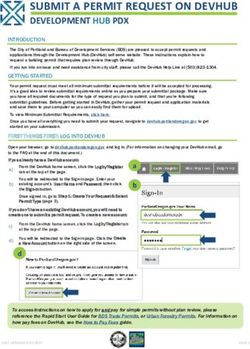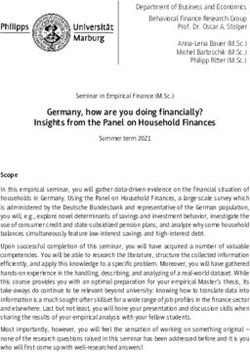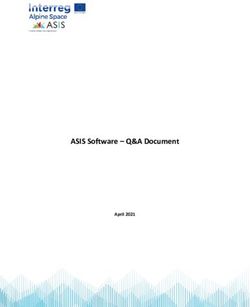EUNIS 2021: template for submissions optimized for EasyChair Publication
←
→
Page content transcription
If your browser does not render page correctly, please read the page content below
EUNIS 2021: template for submissions
optimized for EasyChair Publication
First Author Name1,2* and Second Author Name1†
1
First Author Organisation, country
2
Second Author Organisation, country
First.author@email, second.author@email
Abstract
This should be a short description of no more than 300 words which will be used in
the Congress schedule. It must contain enough information for the readers to become
acquainted with the subject without reading the full paper or extended abstract. The
summary should not include tables, figures or illustrations.
1 About your submission
Submissions to the EUNIS Congress appear in a high quality Book of Abstracts and a journal of
proceedings published by EasyChair. It is essential to use this template in order to ensure your
submission is suitable for publication.
1.1 Preparing your paper
The easiest way to prepare your submission is to paste it directly into this template. Please do not
alter any of the settings or your submission will not be accepted for publication.
EasyChair accepts documents written in any of the following formats:
LaTeX;
Word documents (.docx), which can be produced by Microsoft Word.
This guide explains how to produce the docx format in Microsoft Word. If you wish to prepare your
paper in LaTeX format or, if you have already prepared it using a different style, you should refer to
the more detailed instructions available in the EasyChair portal which can be found at:
https://easychair.org/publications/for_authors.
PLEASE NOTE: you will need to save your submission in PDF format in order to upload it to the
EUNIS Congress portal in EasyChair.
*
Footnote – use for author ORCID info (see section 5) or delete if not used
†
Another footnote - delete if not used2 Your extended abstract
Your first submission to EUNIS 2021 should take the form of an extended abstract using this
template. This has a maximum length of two pages (approximately 1,500 words) not including the
authors’ biographies. The extended abstract can include figures and tables.
Your extended abstract will be reviewed by the scientific committee and, if accepted, you will have
the opportunity to submit a full paper for publication in the EUNIS Journal.
3 Entries for EUNIS Awards
If you wish to submit an entry for any of the EUNIS awards, you will need to submit a full paper.
4 Document Header
The empty space on top of the first page, just before the title, will be reserved for a page header
containing the EasyChair logos and the volume information. This header will be added to the article
when you submit it to EasyChair.
DO NOT AMEND THIS HEADER SPACE.
If you remove the empty space by mistake, you can restore it as follows. Place the cursor on the
very first line of your document (that is, the first line of the title), select Format -> Paragraph in the
Microsoft Word menu and set the spacing before the paragraph to 94pt and after to 15pt.
5 Author names
List all authors under the title with their names separated by commas except for the final author
where you should use the word ‘and’. If there are only two authors then it will say Jo Bloggs and Jane
Smith.
If an author has an ORCID ID, you can use the footnote to add this information.
6 Page size
EasyChair uses US letter size paper as the default. If you need to print a copy of your submission,
you may need to amend the setting to A4 then change it back again.
7 Figures and Tables
To simplify working with the image, it is recommended that you insert the picture into a text box.
In order to make it into a figure and add a caption, select the image by clicking on it and then go to
Insert->Caption… (or Insert->Reference->Caption… in earlier versions of Microsoft Word). From
here, you can select the position of the caption (this should be set to below the image) and edit the text
within it. Make sure that “Figure” is selected in the “Label” drop-down list and click “OK” to generate
it. Captions are numbered automatically in sequential order. Figure 1 is an example of a captioned
image.If you have a table in your document, captions can be created in the same way, just select “Table”
from the “Label” drop-down list instead. Table 1 shows an example of a table of data that was
conveniently available.
In order to cross-reference a figure or table in your text, go to Insert->Cross-reference… (or Insert-
Figure 1: Why one should use EasyChair
>Reference->Cross-reference… in earlier versions) from the Word menu. Select the type of object you
are referencing in the “Reference type” drop-down list, and then select which object you are referencing
under “For which caption”. Ensure that the “Insert as hyperlink” box is ticked. You can choose how
much of the caption is inserted in the “Insert reference to” drop-menu. For example, to generate this
cross-reference for Figure 1, “Only label and number” was selected.
ATP System LTB Avg Prfs SOTA μ CYC MZR SMO
/100 time out Con. Eff. /35 /40 /25
Vampire-LTB 11.0 69 24.5 69 0.37 28.1 23 22 24
iProver-SInE 0.7 67 76.5 0 0.36 8.8 28 14 25
SInE 0.4 64 75.3 64 0.32 8.5 26 13 25
leanCoP-SInE 2.1 35 110.8 35 0.23 3.2 23 1 11
E-LTB 1.1pre 18 63.4 0 0.21 2.8 7 9 2
EP-LTB 1.1pre 18 77.8 18 0.21 2.3 7 9 2
E-KRH'-LTB 1.1.3 0 - - - - 0 0 0
Table 1: LTB division results8 EasyChair Style Requirements
Papers deviating from the formatting standards will not be accepted for printing. The best way to
produce a conforming document is by using this template.
8.1 Section headers
Section headers should use the style Section, while subsection headers use the style Subsection.
For example, this text is part of Section 2 (Styles) and Subsection 2.1 (Styles for the Article Body).
8.2 Body text
The main text of the document should be written using the style Normal. For mono-spaced parts of
the text (such as source code listings) we provide the style Monospaced. For a sans serif font, use the
style Sans-Serif. In this guide, we use the sans serif style for the names of Word styles.
8.3 Other
While section headers should use the style Section, the header of the References section should be
in the style References. This style is similar to the style Section, but it is not numbered, again to
resemble the EasyChair LaTeX style, including its EPiC option.
1. The print area for all of the acceptable paper sizes is 145x224 mm. This size has been selected
to allow for inexpensive printing using our current print-on-demand publisher.
2. The base font is Times New Roman, and the sans-serif font is Helvetica. The base font size is
10pt. If you use any other font size, there is no guarantee that the produced document will look
nice or fit into our standard page size.
3. PNG, JPG, and PDF images are supported. If the papers are designed for publishing in print,
the images should be at least 300dpi in resolution.
You will see if your article deviates from the EasyChair page margins when you upload your paper.
9 Submitting your paper
You can find a reminder of the deadlines and instructions for submitting your paper through
EasyChair in the. Call for papers section of the Congress website https://www.eunis.org/eunis2021/call-
for-papers/
10 Copyright notice
The author of papers, abstracts, presentations, etc. for the EUNIS 2021 Congress retains the
copyright of such material. EUNIS may publish such papers, abstracts, and enclosures (in full or in part)
on websites, in print and on other media for non-commercial purposes. All papers and extended
abstracts are reviewed by members of the Scientific Committee. However, the responsibility for the
contents of the papers and extended abstracts rests solely upon the authors.11 References / Citations
For citations it is recommended that you use the bibliography mechanisms of Microsoft Word or
other tools able to process docx documents. In Microsoft Word, commands for inserting citations are
located at the Document Elements tab of the ribbon control in the section References. Clicking the
Manage button opens a toolbox, which allows you to add referenced publications and to insert them at
the position of the cursor by double-clicking on them. If you use Microsoft Word for Mac, open the
main toolbox and select the Citation tab instead. From there you can add and insert referenced
publications as in other versions of Word.
The references (or the bibliography) section of the article is created by clicking on the Bibliography
button in the References section of the ribbon control mentioned above (or under Bibliographies in the
Document Elements tab of the ribbon control in Microsoft Word for Mac). After inserting this section,
the style of its header should be set to References.
The automatically generated References section may need to be explicitly updated to reflect further
changes done in the bibliography. When clicking on the automatically generated text of the section, a
Bibliography button will appear in the text and offer a menu with an update command.
Use the “APA Reference format” for references – that is a list at the end of the paper, ordered
alphabetically and formatted accordingly: http://apastyle.apa.org/. References should be published
materials accessible to the public.
Author, A. A. (Year of publication). Title of work: Capital letter also for subtitle. Location:
Publisher.
Author, A. A., Author, B. B., & Author, C. C. (Year). Title of article. Title of periodical, volume
number, pages.
Adobe website (2010). Adobe - Adobe Acrobat Professional Features. Retrieved January 2, 2010,
from: http://www.adobe.com/products/acrobatpro/productinfo/features/.
Bruner, J. S. (1996). The culture of education. Cambridge, MA: Harvard University Press.
EUNIS (2008). Papers and abstracts. Retrieved January 1, 2008, from: http://eunis.dk/?page_id=7.
The references themselves are placed at the end of this document.
12 Author biographies
Authors should provide a short (approx. 800-1,200 characters) biography at the end of the paper,
including information about their educational background, work experience, awards and memberships
in professional societies. A LinkedIn reference can be used.
Authors are also asked to provide a photo which will be used on the Congress website. The
photograph (3cm×4cm) is placed at the top left of the biography (use “Format Picture” – “Layout” –
“Square” option). Author’s contact data (if necessary) are placed at the end of the biography.You can also read