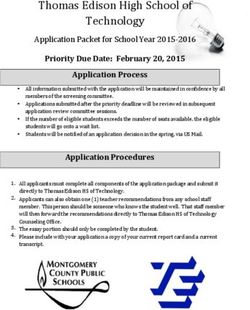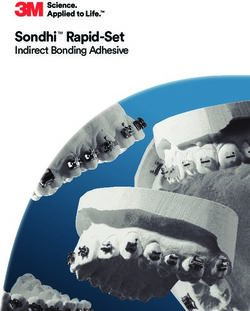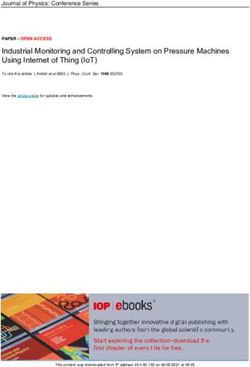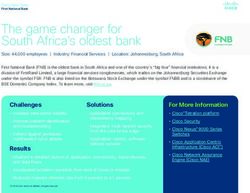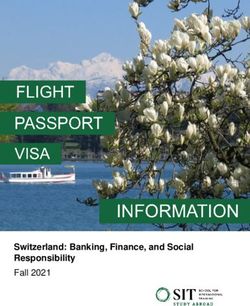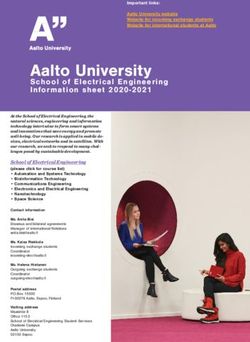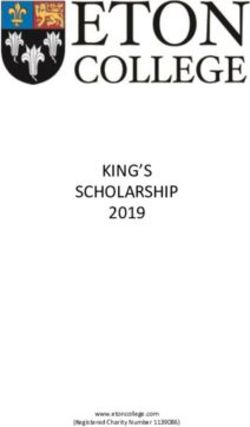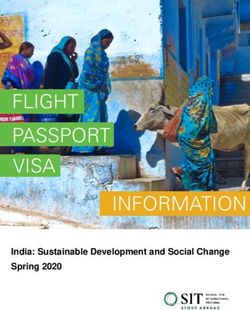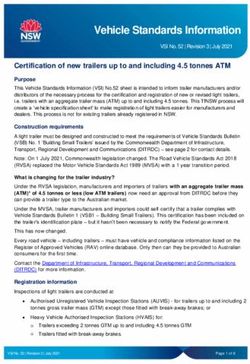MARKLOGIC AND RUBY WITH ACTIVEDOCUMENT - DEVELOPER LOUNGE LAB - USER CONFERENCE 2011
←
→
Page content transcription
If your browser does not render page correctly, please read the page content below
USER CONFERENCE 2011 SAN FRANCISCO | APRIL 26 – 29 MarkLogic and Ruby with ActiveDocument DEVELOPER LOUNGE LAB
Table of Contents
Step 1: Preparation ........................................................................................ 3
Ruby ...................................................................................................... 3
Gems...................................................................................................... 3
Step 2: Install and configure MarkLogic................................................................. 3
Title Text Goes Here....................................................................................... 4
Step 3: Load Some Tweets ................................................................................ 4
Step 4: Rails ................................................................................................. 4
Inside the Application - Configuration............................................................... 5
Search .................................................................................................... 5
Results.................................................................................................... 5
Tweet..................................................................................................... 5
Tweet Details............................................................................................ 6
Delete .................................................................................................... 6
Step 5: Add Facets ......................................................................................... 6
Step 5: Additional Resources ............................................................................. 7
© Copyright 2010 MarkLogic Corporation. MarkLogic is a registered trademark and MarkLogic Server is a trademark of MarkLogic
Corporation, all rights reserved. All other product names mentioned herein are the property of their respective owners.
Step 1: Preparation
Unzip
the
ActiveDocumentLab.zip
file
to
the
folder
from
which
you
will
run
the
lab
exercises.
Once
you
unzip
the
file
you
will
have
two
top
level
directories,
DataLoading
and
MlucActiveDocumentLab
along
with
a
single
file,
dynamic_dispatch.xqy.
We
will
explore
the
contents
of
these
directories
shortly
but
first
let’s
make
sure
that
your
environment
is
ready
to
go.
Ruby
These
samples
were
written
using
Ruby
1.9.2.
While
they
may
work
with
Ruby
1.9.0
I
recommend
running
on
the
latest
build
of
Ruby.
If
you
need
to
install
Ruby,
please
follow
the
instructions
specific
to
your
operating
system
(http://www.ruby-‐lang.org/en/downloads/).
Gems
In
order
to
run
the
Rails
portion
of
the
lab
you
will,
of
course,
need
to
install
Rails.
The
application
requires
Rails
3.0.7
or
greater.
If
you
don’t
have
Rails
installed
you
can
get
the
necessary
version
by
executing
the
following
command:
gem
install
rails
If
you
have
an
older
version
of
Rails
installed
use
this
command
to
update
Rails:
gem
update
rails
Lastly,
you
will
need
the
ActiveDocument
gem.
Install
it
via:
gem
install
activedocument
That’s
it!
At
this
point
you
have
Ruby,
Rails
and
ActiveDocument
installed
and
you
are
ready
to
go.
Step 2: Install and configure MarkLogic
We’re
going
to
need
a
MarkLogic
server
installed
and
a
database
configured
in
order
to
start
working
with
ActiveDocument.
Please
download
and
install
the
latest
version
of
MarkLogic
server
for
your
operating
system
(http://developer.marklogic.com/products).
Now
that
we
have
MarkLogic
installed
and
running
we
need
to
create
a
database
in
which
to
store
our
information.
We
are
going
to
be
primarily
working
with
Twitter
data,
so
let’s
call
our
database
“Tweets”.
We
don’t
need
to
configure
any
special
settings
or
indexes
at
this
point,
we
just
need
a
default
configuration
for
a
database.
If
you
are
unsure
of
how
to
do
that,
I
recommend
the
first
section
of
this
excellent
tutorial:
http://developer.marklogic.com/learn/2009-‐01-‐get-‐
started-‐apps.
MarkLogic Corporation 3
MarkLogic and Ruby with ActiveDocument
Lastly, we need to create an HTTP server that points to our newly created Tweets database. For the purposes of this tutorial I recommend you use port 8020, just to be consistent with the examples but you can use any port you like. Again, if you unfamiliar with how to create an HTTP server, the tutorial referenced in the above paragraph will walk you through the necessary steps. Lastly, once you have configured the http server you will need to move the dynamic_dispatch.xqy file that is in the directory where you unzipped MlucActiveDocumentlab.zip into the root directory of your HTTP server. Step 3: Load Some Tweets Now that we have everything setup and configured its time for the fun to begin! The first thing we need to do is to get some data into MarkLogic so that we can create a Rails application to search and display that information. We will use ActiveDocument to perform that initial load of data. Look inside the DataLoading directory that was created when you performed the unzip. You will see two files, TwitterSample.rb and TwitterTracker.rb. These are two stand alone Ruby scripts that leverage ActiveDocument to load Tweets into MarkLogic. TwitterSample.rb uses the Twitter streaming API to grab new Tweets as they are created and then load them into MarkLogic via ActiveDocument. TwitterTracker.rb allows you to capture Tweets that match specific search criteria, such as all Tweets mentioning #MLUC2011. DISCLAIMER: There is no filtering of Tweets for possible objectionable content! Before we run both or either of those scripts, we need to edit the config.yml file that is in the same directory as TwitterSample.rb and TwitterTracker.rb. This file contains the configuration information that tells ActiveDocument how to connect to your MarkLogic server. Open the file and replace the default value for user_name and password with the correct values for your MarkLogic server and edit the uri so that it has the same port number you used when you created your HTTP server. Save and close the file when you are done. You can now run either TwitterTracker.rb or TwitterSample.rb for some period of time to load your database. How long you want to let them is up to you. When you are done loading (or while you are loading) you should feel free to examine these files. You will notice that in order to load data all we have to do is to create a class that extends ActiveDocument::Base, create a new instance of that class passing in XML as text and then calling save. Step 4: Rails Lets begin by starting the application server. Go to a command prompt and change to a the MlucActiveDocumentLab directory that was in the zip file you extracted. From there start the Rails server with the command “script/rails server”. You can now open a web browser to http://localhost:3000/tweets. Go MarkLogic Corporation 4 MarkLogic and Ruby with ActiveDocument
ahead
and
explore
the
search
and
delete
functions
of
this
very
simple
web
application.
When
you’re
done
come
back
and
we
will
look
at
how
it
works.
Inside the Application - Configuration
Welcome
back!
I
hope
you
enjoyed
our
simple
application.
Now,
lets
look
at
how
it
works.
(Note:
in
this
section
all
file
paths
will
be
relative
to
the
root
of
the
Rails
application,
MlucActiveDocumentLab.)
Look
at
config/finder_config.yaml.
This
is
the
configuration
file
ActiveDocument
uses
to
connect
to
the
server.
How
does
ActiveDocument
know
to
look
for
that
particular
file?
Simple.
We
have
to
tell
it.
Look
at
config/environement/environment.rb
where
you
will
see
this
line:
ActiveDocument::Finder.config
"#{Rails.root}/config/finder_config.yml"
That
is
where
we
tell
ActiveDocument
where
to
find
its
configuration
information.
You
could
initialize
ActiveDocument
from
another
location
in
your
application;
the
important
thing
is
that
it
must
be
initialized
before
you
can
use
any
of
its
functionality.
Search
Now
let’s
look
at
app/controllers/tweets_controller.rb
to
see
how
search
works.
The
index
function
is
where
search
happens
and
the
@query
variable
is
where
we
are
storing
the
text
from
out
search
text
box.
In
order
to
execute
the
search
and
get
results
we
just
have
to
call
the
search
method
on
ActiveDocument::Finder
as
shown
below:
@results
=
ActiveDocument::Finder.search(@query,
start,
10,
@search_options)
Results
Now
open
app/views/tweets/index.html.haml
in
order
to
see
how
we
display
the
results.
Near
the
top
of
the
file
you
can
easily
see
how
we
are
displaying
some
metadata
about
the
search
by
accessing
the
@results
object
that
we
got
from
calling
our
search
method.
The
@results
object
is
a
wrapper
for
all
of
the
search
results
returned
from
our
search
and
it
contains
metadata
about
our
search
such
as
the
number
of
results
and
how
long
the
search
took.
Just
slightly
further
down
in
index.html.haml
you
can
see
where
we
loop
through
the
@results
object,
extracting
the
contained
result
objects
into
tweets.
We
use
the
tweet’s
uri
to
create
a
link
to
the
show
method
of
our
TweetController
in
order
to
show
the
details
of
each
Tweet.
Tweet
Before
we
look
at
how
we
display
the
details
of
each
tweet,
lets
take
a
quick
moment
to
examine
our
Tweet
model.
Open
app/models/tweet.rb.
Here
you
see
that
to
model
a
Tweet
document
stored
in
MarkLogic
all
we
had
to
do
was
to
create
a
class
that
extends
ActiveDocument::Base.
That’s
really
all
there
is
to
it.
However,
in
this
class
you
can
see
that
we
added
a
couple
of
helper
methods
around
the
tweet’s
uri.
We
did
this
because
a
document’s
uri
is
its
unique
identifier
but
it
doesn’t
work
well
as
a
url
parameter
(as
Rails
would
like
it
to)
MarkLogic Corporation 5
MarkLogic and Ruby with ActiveDocument
because
it
can
have
the
“/”
character
in
it.
In
order
to
work
around
that
issue
in
this
case
I
added
the
helper
methods
you
see
in
tweet.rb.
Tweet Details
Back
in
tweets_controller.rb
examine
the
show
method.
Here
you
can
see
that
we
are
able
to
load
a
Tweet
from
MarkLogic
by
simply
calling
the
load
method
on
the
Tweet
class,
passing
in
the
uri
of
the
document
that
we
want
to
load.
We
then
store
that
document
in
the
@tweet
variable
for
use
in
app/views/tweets/show.html.haml,
which
you
should
open
up
now.
In
this
file
you
will
see
that
it
is
very
easy
to
access
the
data
contained
in
a
Tweet.
All
we
have
to
do
is
to
access
the
elements
in
the
tweet
as
(potentially
nested)
properties.
Unfortunately,
Ruby
doesn’t
allow
for
the
hyphen
(-‐)
character
in
method
calls
so
we
are
forced
into
a
bit
of
syntactic
ugliness
for
elements
that
have
hyphens
in
the
name,
as
seen
in
this
call
where
we
are
accessint
the
screen-‐name
element
that
is
a
child
to
the
user
element:
@tweet.user.screenHYPHENname.text
One
more
note
on
this
subject.
You
can
see
that
we
are
also
calling
a
text
method
on
these
properties,
as
shown
above.
If
you
don’t
call
text
then
you
get
the
actual
XML
element.
In
this
case
we
want
the
text
of
the
element
so
we
call
text
on
the
element.
Delete
Deleting
documents
really
couldn’t
be
much
simpler.
All
we
have
to
do
is
to
call
the
delete
method
on
the
Tweet
class,
passing
in
the
uri
of
the
document
we
want
to
delete.
You
can
see
this
in
action
inside
of
the
TweetController
in
the
delete
method.
Step 5: Add Facets
Let’s
add
a
facet
to
our
application.
The
screen-‐name
associated
with
the
tweet
is
a
good
candidate.
The
first
thing
we
need
to
do
is
to
add
an
element-‐range
index
of
type
string
for
the
local
name
“screen-‐name”
(no
namespace
uri)
in
the
MarkLogic
admin
console
for
our
Tweets
database.
Next,
we
need
to
configure
to
facets
we
want
using
search_options.
Inside
of
the
set_options
method
of
the
TweetController
add
the
following
line
at
the
end
of
the
method:
@search_options.range_constraints["User"]
=
{"element"
=>
"screen-name",
"type"
=>
"xs:string",
"collation"
=>
"http://marklogic.com/collation/"}
That
line
tells
ActiveDocument
that
there
is
a
range
constraint
of
type
xs:string
on
the
screen-‐name
element
and
that
it
can
be
accessed
via
the
User
constraint.
All
constraints
are
also
available
as
facets
and
are
accessed
in
our
application
via
this
line
in
the
index
method:
@facets
=
@results.facets
MarkLogic Corporation 6
MarkLogic and Ruby with ActiveDocument
We
can
now
view
the
facets
in
our
index
page
by
adding
this
code
to
the
top
of
app/views/tweets/index.html.haml:
-‐
content_for(:sidebar)
do
-‐
if
@facets
-‐
@facets.keys.each
do
|key|
%h2
=key.gsub('_',
'
')
-‐
@facets[key].sort
{|a,
b|
Integer(a[1])Integer(b[1])}.reverse.first(10).each
do
|entry|
%p
=
link_to("#{entry[0]}
(#{entry[1]})",
{:action
=>
"index",
:query
=>
@query
+
"
#{key}:\"#{entry[0]}\""})
That
code
displays
the
facet
information
and
renders
them
as
clickable
links.
Go
ahead
and
try
it.
I’ll
wait…
Glad
you’re
back.
Let’s
examine
that
code
for
a
minute.
If
the
@facets
object
is
present
the
it
loops
through
that
object
to
pull
out
the
facet
information.
The
facets
are
stored
as
a
hash
containing
hashes.
In
the
first
hash
the
key
is
the
name
of
the
facet,
which
we
use
to
display
a
heading.
The
value
is
a
hash
of
the
facet
value
(in
our
case
screen-‐name)
to
its
frequency
count.
We
just
do
a
quick
sort
on
the
count
in
order
to
show
them
in
frequency
order.
That’s
it!
Step 5: Additional Resources
You can find additional information at the following locations:
Download MarkLogic Server at http://developer.marklogic.com/products
Find documentation, tutorials and more at http://developer.marklogic.com/
ActiveDocument: https://github.com/crichey/ActiveDocument/
Follow me on Twitter @crichey or contact me directly at Clark.Richey@marklogic.com
MarkLogic Corporation 7
MarkLogic and Ruby with ActiveDocument
You can also read