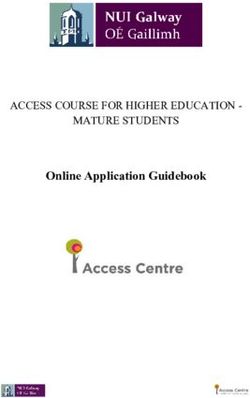Introduction to JavaScript - Pat Morin COMP2405
←
→
Page content transcription
If your browser does not render page correctly, please read the page content below
Outline
• What is JavaScript?
– History
– Uses
• Adding JavaScript to HTML
• JavaScript syntax
• JavaScript events
• JavaScript classes
• The HTML Document Object Model
2What is JavaScript?
• JavaScript is a programming language for use in
HTML pages
• Invented in 1995 at Netscape Corporation
(LiveScript)
• JavaScript has nothing to do with Java
• JavaScript programs are run by an interpreter built
into the user's web browser (not on the server)
3Where does JavaScript Fit In?
• Recall
1. client opens connection to server
2. client sends request to server
3. server sends response to client
4. client and server close connection
• What about Step 5?
5. Client renders (displays) the response received from server
• Step 5 involves displaying HTML
• And running any JavaScript code within the HTML
4What can JavaScript Do?
• JavaScript can dynamically modify an HTML page
• JavaScript can react to user input
• JavaScript can validate user input
• JavaScript can be used to create cookies (yum!)
• JavaScript is a full-featured programming language
• JavaScript user interaction does not require any
communication with the server
5Pros and Cons of JavaScript
• Pros:
– Allows more dynamic HTML pages, even complete web
applications
• Cons:
– Requires a JavaScript-enabled browser
– Requires a client who trusts the server enough to run the
code the server provides
• JavaScript has some protection in place but can
still cause security problems for clients
– Remember JavaScript was invented in 1995 and web-
browsers have changed a lot since then
6Using JavaScript in your HTML
• JavaScript can be inserted into documents by
using the SCRIPT tag
Hello World in JavaScript
document.write("Hello World!");
7Where to Put your Scripts
• You can have any number of scripts
• Scripts can be placed in the HEAD or in the BODY
– In the HEAD, scripts are run before the page is displayed
– In the BODY, scripts are run as the page is displayed
• In the HEAD is the right place to define functions
and variables that are used by scripts within the
BODY
8Using JavaScript in your HTML
Hello World in JavaScript
function helloWorld() {
document.write("Hello World!");
}
helloWorld();
9External Scripts
• Scripts can also be loaded from an external file
• This is useful if you have a complicated script or
set of subroutines that are used in several different
documents
10JavaScript Variables
• JavaScript has variables that you can declare with
the optional var keyword
• Variables declared within a function are local to
that function
• Variables declared outside of any function are
global variables
var myname = "Pat Morin";
11JavaScript Operators and Constructs
• JavaScript has most of the operators we're used to
from C/Java
– Arithmetic (+, - , *, /, %)
– Assignment (=, +=, -=, *= /=, %=, ++, --)
– Logical (&&, ||, !)
– Comparison (, =, ==)
• Note: + also does string concatentation
• Constructs:
– if, else, while, for, switch, case
12Simple User Interaction
• There are three built-in methods of doing simple
user interaction
– alert(msg) alerts the user that something has happened
– confirm(msg) asks the user to confirm (or cancel)
something
– prompt(msg, default) asks the user to enter some text
alert("There's a monster on the wing!");
confirm("Are you sure you want to do that?");
prompt("Enter you name", "Adam");
13JavaScript Functions
• JavaScript lets you define functions using the
function keyword
• Functions can return values using the return
keyword
function showConfirm() {
confirm("Are you sure you want to do that?");
}
14JavaScript Arrays
• JavaScript has arrays that are indexed starting at 0
• Special version of for works with arrays
var colors = new Array();
colors[0] = "red"; colors[1] = "green";
colors[2] = "blue"; colors[3] = "orange";
colors[4] = "magenta"; colors[5] = "cyan";
for (var i in colors) {
document.write(""
+ colors[i] + "\n");
}
15JavaScript Events
• JavaScript can be made to respond to user events
• Common Events:
– onload and onunload : when a page is first visited or left
– onfocus, onblur, onchange : events pertaining to form
elements
– onsubmit : when a form is submitted
– onmouseover, onmouseout : for "menu effects"
• A complete list of event types is available here
– http://www.w3schools.com/jsref/jsref_events.asp
16Exception Handling
• JavaScript also has try, catch, and throw
keywords for handling JavaScript errors
try {
runSomeCode();
} catch(err) {
var txt="There was an error on this page.\n\n"
+ "Error description: "
+ err.description + "\n\n"
alert(txt)
}
17Comments in JavaScript
• Comments in JavaScript are delimited with // and /*
*/ as in Java and C++
18JavaScript Objects
• JavaScript is object-oriented and uses the same
method-calling syntax as Java
• We have already seen this with the document
object
document.write("Hello World!");
19Built-In JavaScript Objects
• Some basic objects are built-in to JavaScript
– String
– Date
– Array
– Boolean
– Math
20JavaScript Strings
• A String object is created every time you use a
string literal (just like in Java)
• Have many of the same methods as in Java
– charAt, concat, indexOf, lastIndexOf, match, replace, search,
slice, split, substr, substring, toLowerCase, toUpperCase,
valueOf
• There are also some HTML specific methods
– big, blink, bold, fixed, fontcolor, fontsize, italics, link, small,
strike, sub, sup
• Don't use the HTML methods (use CSS instead)
– This is the worst kind of visual formatting
21JavaScript Dates
• The Date class makes working with dates easier
• A new date is initialized with the current date
• Dates can be compared and incremented
var myDate = new Date();
myDate.setFullYear(2007,2,14);
var today = new Date();
var nextWeek = today + 7;
if (nextWeek > today) {
alert("You have less than one week left");
}
22JavaScript Arrays and Booleans
• We have already seen the Array class
• The Boolean class encapsulates a boolean value
23The JavaScript Math Class
• The Math class encapsulates many commonly-
used mathematical entities and formulas
• These are all class methods
– abs, acos, asin, atan, atan2, ceil, cos, exp, floor, log, max,
min, pow, random, round, sin, sqrt, tan
• These are all class methods
– E, LN2, LN10, LOG2E, LOG10E, PI, SQRT1_2, SQRT2
if (Math.cos(Math.PI) != 0) {
alert("Something is wrong with Math.cos");
}
24JavaScript and the DOM
• The Document Object Model (DOM) is a
specification that determines a mapping between
programming language objects and the elements
of an HTML document
• Not specific to JavaScript
25HTML DOM Objects
• Environment objects
– Window, Navigator, Screen, History, Location, Document
• HTML objects
– Anchor, Area, Base, Body, Button, Event, Form, Frame,
Frameset, Iframe, Image, Checkbox, FileUpload, Hidden,
Password, Radio, Reset, Submit, Text, Link, Meta, Object,
Option, Select, Style, Table, TableCell, TableRow, TextArea
26HTML DOM: Document
• The Document object represents an HTML
document and can be used to access all
documents in a page
• A Document contains several collections
– anchors, forms, images, links
• Has several properties
– body, cookie, domain, lastModified, referrer, title, URL
• Has several useful methods
– getElementById, getElementsByName,
getElementsByTagName, write, writeln, open, close
27HTML DOM: Document
• An instance of Document is already created for
you, called document
function changeF() {
var cText = document.getElementById("c");
var fText = document.getElementById("f");
...
}
...
C
F
28HTML DOM: Form Elements
• One of the most common uses of JavaScript is for
form validation
• Several HTML DOM classes encapsulate form
elements
– Form, Button, Checkbox, Hidden, Password, Text, Radio,
Reset, Submit, Textarea
• Warning: Using JavaScript is not a substitute for
validating form data in CGI scripts
29HTML DOM: Text
• A text entry field (input type="text") is
encapsulated by a Text object
• Variables
– value, maxLength, id, size, name, tabindex, readOnly
• Changing these variables has an immediate effect
on the displayed data
30HTML DOM: The Document Tree
• Accessing elements and changing their properties
lets us do simple things like form validation, data
transfer etc
• HTML DOM lets us do much more
• We can create, delete, and modify parts of the
HTML document
• For this we need to understand the Document Tree
31HTML DOM: The Document Tree
32Navigating the Document Tree
• With JavaScript we can navigate the document
tree
• document.getElementById(),
getElementsByName(), and
getElementsByTagName() return nodes in the
document tree
• Information can be obtained from
– nodeName – The tag name
– nodeValue – The the text of a text node
– nodeType – The kind of node
3334
You can also read