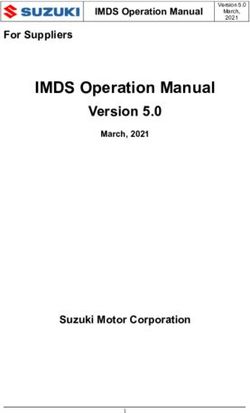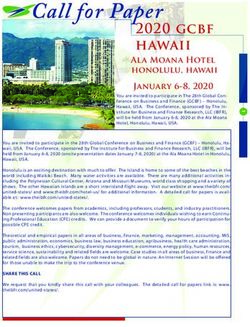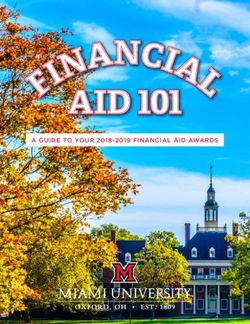FAM Student Portal Financial Aid System
←
→
Page content transcription
If your browser does not render page correctly, please read the page content below
SBCTC-ITD 3101 Northup Way, Suite 100 Bellevue, WA 98004-1449 Phone 425.803.9700 http://sbctc.edu/college/i_index.aspx Printing History February 2010 December 2010 March 2013
Table of Contents
1 FAM Student “Self Service” Portal Overview .......................... 1
2 Student Portal Preparation Checklist ....................................... 3
2.1 Student Authentication for the Portal ........................................................................... 5
SQL Script ......................................................................................................................... 5
Batch Job to Synchronize SMS global PINs with FAM PINs ............................................ 6
3 Portal Required Setup and Functionality ................................. 9
3.1 Default Portal Values .................................................................................................... 10
Award Year ..................................................................................................................... 10
Name Format .................................................................................................................. 11
3.2 Financial Aid Inquiry ..................................................................................................... 12
Student ID ....................................................................................................................... 12
Student Name ................................................................................................................. 12
Period .............................................................................................................................. 12
Session ........................................................................................................................... 12
Status for Financial Aid ................................................................................................... 13
Estimated Cost of Attendance ........................................................................................ 13
Expected Family Contribution ......................................................................................... 13
Student Need .................................................................................................................. 13
Academic Status for Financial Aid .................................................................................. 13
3.3 My Awards ..................................................................................................................... 15
Viewing Awards in the Portal .......................................................................................... 15
Award Data Setup for the Portal ..................................................................................... 17
3.4 Additional Information .................................................................................................. 19
Comment Data On the Portal.......................................................................................... 19
Comment Data Setup for the Portal ................................................................................ 19
3.5 Information We Need From You .................................................................................. 22
3.6 Track Data Setup for the Portal ................................................................................... 24
Track Codes .................................................................................................................... 24
3.7 Loan History .................................................................................................................. 26
3.8 Additional Portal Processing Table Entries ............................................................... 27
4 Report of Portal Activity .......................................................... 29
5 Campus IT Director Information ............................................. 31
SBCTC-ITD –i– March 20131 FAM Student “Self Service” Portal
Overview
The FAM application provides an add-on feature of a self-service student portal. The
FAM Student Portal provides the college an opportunity to communicate with financial
aid applicants through the web. A link can be added to a college’s financial aid page,
allowing students to log in to the college’s FAM Student Portal. The login page link
directs students to a college-specific URL provided by the SBCTC-ITD. The portal exists
in the same production environment as the current FAM application.
The portal enables students to do the following, by award year:
• View a summary of their financial aid information.
• Complete a FAFSA online.
• View and (optionally) accept or reject their awards.
• Read comments written by the Financial Aid Office for tailored portal
communication.
• View a list of information needed to complete the application process.
• Download forms posted by the Financial Aid Office.
• Follow links to standard forms hosted on the Financial Aid Office website.
• Optionally upload scanned or electronically completed documents.
• View their loan history.
SBCTC-ITD –1– March 2013This page inserted for back-to-back printing. SBCTC-ITD –2– March 2013
2 Student Portal Preparation Checklist
Success in implementing the Student Portal is a direct result of careful planning and
preparation with appropriate campus personnel. Several other departments besides the
Financial Aid Office may need to be involved with the preparation for the Student Portal,
such as your campus IT department, your Public Information Office, or your Student
Programs Office.
There are several decisions you will need to make to prepare for the Student Portal:
How will you inform your students about the portal?
How will you inform other offices on campus about the portal?
Have you talked with your IT department about linking the portal to your web site?
What awards do you want to display on the portal? You have the ability to use a
more descriptive title for these awards. Do you want to establish more descriptive
titles or use the titles that currently exist?
What award status do you want to display on the portal? You have the ability to
use a more descriptive title for the award status. Do you want to establish more
descriptive titles or use the titles that currently exist?
Will you use the Accept or Decline award function?
What tracking codes do you want to display on the portal? You have the ability to
use a more descriptive title for tracking codes. Do you want to establish more
descriptive titles or use the titles that currently exist?
Will you want to have forms available for specific tracking items? If yes, the forms
need to be stored on your web site. Will you have the forms together on one site or
will they be on individual sites? You will need the URL or URLs for the site or sites.
Will you want students to be able to upload documents to satisfy specific tracking
items? If yes, your IT department will need to certify that the workstations of staff
who will be opening the documents have adequate anti-virus and malware protection
software.
How will you provide students assistance with user IDs, passwords, logging in, and
contacting your office? Is this kind of information provided on your web sites? If
yes, you will need the URLs. If not already provided on your web sites, you will
need to work with your campus web staff to develop student assistance pages.
The descriptions you have entered for Session Start and Session End for the
academic year appear on the portal as a Session range (SUMMER2011 to
SUMMER 2012). Do you want to change those descriptions to be more
informative?
The Academic Status for the student displays on the portal. This refers to a field on
the Student Tab that is not normally used by our colleges. What is displayed by
SBCTC-ITD –3– March 2013default is something like “Intentional Blank.” Do you want to change that to
something more descriptive such as “Refer to Academic Policy Guide”?
To display an individual student message on the portal, you will need to define a
Session Code. Do you want to display individual student messages on the portal?
SBCTC-ITD –4– March 20132.1 Student Authentication for the Portal
Students logging into the portal are authenticated against their record in the FAM
database at a particular college. Students log in using their student identifier as their
Username, which in FAM is their SSN. Students use their PIN as the Password; the PIN
is stored in the Identity Personal Demographics table, visible to the FAM User (staff) on
the Student Tab.
At this time, the PIN is not automatically established in FAM when an ISIR is loaded, so
two processes have been developed to populate the PIN. The two processes work together
to ensure that financial aid students can access the portal once their record has been
initially processed by the college.
SQL Script
Once the portal is released to a college, an SQL script will be run nightly at 10:00 PM to
populate blank PINs with the student’s birthdate in MMDDYY format. This SQL script
will not overwrite an existing PIN. Often, a student may apply for financial aid before
applying for admissions, so this script will ensure that a PIN is established for the student.
You can also have the FAF Load populate the PIN field with the student’s birthdate in
MMDDYY format. To do so, add the following entry to the N13 and N14 AGENCY
Processing Table. No description is needed.
System: Nxx (xx indicating the year)
Table ID: AGENCY
Value: STD-PIN
Description: blank
SBCTC-ITD –5– March 2013Batch Job to Synchronize SMS global PINs with FAM PINs
An HP-UX batch job is available to post students’ SMS global PINs to FAM. The job is
SM9789J (Populate FAM PIN From SMS). The job will post the SMS global PIN into
FAM for students who have applied for a particular academic year. The job can run any
time. It produces a report of the student records updated in that run. It also lists the
students who have applied for financial aid for that particular year who cannot be found
in SMS. These students either do not have an SMS record or have an SMS record that
does not contain their SSN to crosswalk to FAM.
The report also lists the number of students in FAM who have applied for the academic
year selected, the number of students updated with their SMS global PIN, and the number
of students not found in SMS.
Sample SM9789 Report:
There are two Job Scheduling Parameters for SM9789J:
SM9107- SES-APPL The start Year Session of the academic year (for example, B341)
Sort-Option How you want the report sorted:
1 – Sorted by Student ID Number (SSN in FAM)
2 – Sorted by Student Name and then by Student ID Number
SBCTC-ITD –6– March 2013PIN field in FAM The PIN field is accessible from within the FAM application itself and can be reset by financial aid staff, if that is the business practice chosen by the college. The PIN field is located on the Student Data tab. Sample Student Data tab, where the student’s birthdate has been assigned as the PIN: SBCTC-ITD –7– March 2013
This page inserted for back-to-back printing. SBCTC-ITD –8– March 2013
3 Portal Required Setup and Functionality Portal setup is done in the FAM application by establishing or adjusting specific table values in the Processing Table. The following portal functions (listed below with their portal section headings) are set up in FAM: Portal Function Portal Section Heading Portal Defaults (Award Year, Name Format) Banner Head Financial Aid Inquiry Welcome Back Award Codes and Statuses My Awards Comment Information Additional Information Tracking Information Information We Need From You The Processing Table is accessed through the FAM application menu: Application Setup Processing Config Processing Table The values for the FAM application are typically stored in the System (SAF or CIS); however, the portal stores all of its key values in the System (FAM). SBCTC-ITD –9– March 2013
3.1 Default Portal Values
When students log into the FAM Student Portal, certain default information controls their
experience:
Award Year
The Financial Aid Office has the ability to set a default academic year on student login
and to specify what academic years are available to students. This is controlled on the
Processing Table page (Application Setup Processing Config Processing Table):
Setting the default academic year:
System: FAM
Table ID: SSIDEFS
Value: Award Year
Description: 2013-14
When students log in to the portal, they see the data for the specified default academic year:
Defining what academic years appear in the drop down list:
System: FAM
Table ID: SSIAWDYRS
Value: CCYY-CCYY (where CCYY-CCYY is the years in the academic year)
Description: the description of the award year such as 2013-2014 Award Year
SBCTC-ITD –10– March 2013Only the academic years entered in this Processing Table entry will be available to
students. If no academic years are entered then NO academic years will be available on
the drop down list and the following message will display:
Name Format
The Financial Aid Office sets a default name format. This is a required entry and is
controlled on the Processing Table page (Application Setup Processing Config
Processing Table):
System: FAM
Table ID: SSIDEFS
Value: Name Format
Description: FML, LF, or FL. If left blank, no name will appear in the Financial Aid
Inquiry section. The student’s name will appear at the top of the page.
Student name, in FL format (First-Last).
SBCTC-ITD –11– March 20133.2 Financial Aid Inquiry If a student has applied for financial aid for a particular application year, information from their application is displayed in this section. The information displayed in this section is taken from various locations in FAM: Student ID The Student ID displayed is the Student ID used in FAM. The Student ID is also the username that the student uses to log in to the portal. In the SBCTC-ITD hosted instances of FAM, this will typically be the student’s Social Security Number (SSN). Although the SID from SMS is stored in FAM and can be used in FAM to search for students, since this identifier is stored as an Alternate ID it cannot be used for the Student ID number nor as the username for login purposes. Student Name Students’ names are taken from their student master records, visible in the Student tab. The name format is defined in the Portal Default table (see Name Format, page 11). Period This is the award year selected by the student from the drop-down list and reflects the award year applicable to the student information displayed. A period will not be displayed if it does not first exist in FAM in the Award Year setup page (Application Setup New Year Award Year). Session This displays the Description as defined in the FAM Session Code Edit page (Application Setup New Year Import Session). The descriptions for the year session start and the year session end are displayed with the word “to” between them, for example, “SUMMER 2013 to SUMMER 2014.” The start and end sessions are defined in the Award Year setup page (Application Setup New Year Award Year). SBCTC-ITD –12– March 2013
Status for Financial Aid This is the student’s status stored in the Financial Aid tab, in the upper section, in the Student Status field. Estimated Cost of Attendance The cost of attendance is stored in the Financial Aid tab, in the Budget Data section, in the Budget Amount field. Expected Family Contribution This is the Estimated Family Contribution stored in the Financial Aid tab, in the Pell Data section, in the EFC field. Student Need This is stored in the database and is based on the student’s cost of attendance minus the student’s EFC from the Financial Aid tab. Academic Status for Financial Aid This information comes from the Student tab, in the Eligible Code field, where a student’s aid eligibility can be blocked from further awards if flagged as ineligible. This field is not in use at the majority of SBCTC-ITD-supported colleges. If this field is left blank, it likely will appear in the portal with the default description of “Intentional Blank” (see below). Blank values are automatically populated with the description of “Intentional Blank” on initial FAM installation and remain as such unless modified after implementation. The “Intentional Blank” message can be changed on the Validation Table page (Application Setup Validation Config) Validation Element: SAF_ELIG_CODE. This table requires a password to change a description. The password is available from SBCTC-ITD Customer Support. Colleges have the option to place a reference message in this description to refer students to the college academic policy, leave the description blank, or insert a default message such as “undetermined.” SBCTC-ITD –13– March 2013
SBCTC-ITD –14– March 2013
3.3 My Awards Viewing Awards in the Portal The My Awards section displays any awards that the Financial Aid Office has predefined as visible on the FAM Student Portal. The award data is taken directly from the Award tab Optionally, the portal can provide students the option to accept or decline offered awards (Award Status 1), either individually or as a group. If students choose to accept and decline awards individually they MUST use the drop-down lists to accept or reject ALL the awards listed and then they must click the Save button. No changes are submitted until the student clicks the Save button. Likewise, if students click the Accept All or Decline All button, they must then also click the Save button to submit the changes. Once the Save button is clicked, students are taken to a summary screen which displays all accepted and declined awards and they are asked to verify their choices: SBCTC-ITD –15– March 2013
Once they click Yes, students are taken back to the main portal page and can view their accepted awards. No further changes are allowed. After students have saved their changes, the Award tab immediately displays those changes. Accepted awards will have an Award Status of 2; declined awards will have an Award Status of 5. If the student later contacts the Financial Aid Office stating that they did not mean to reject their award, it can be put back in an offer status and it will once again appear to the student for acceptance or rejection on the portal. SBCTC-ITD –16– March 2013
Award Data Setup for the Portal
In order for award information to display in the portal, the Financial Aid Office must first
establish all visible award programs in the Processing Table page (Application Setup
Processing Config Processing Table):
System: FAM
Table ID: SSIAWD
Value: CC (where CC is the 2-character award code).
Description: The description of the award program, or blank.
If the description is left blank, the award description from the FAM Award Master is
displayed.
If no award codes are defined in the SSIAWD table, no awards will display for students
in the portal.
In addition to setting up the award codes to be displayed on the portal, award statuses
must also be defined. Awards in an award status not defined in the portal will not
display, even if the award code has been defined.
SBCTC-ITD –17– March 2013In order for award statuses to display in the portal, the Financial Aid Office must first
establish visible award statuses in the Processing Table page (Application Setup
Processing Config Processing Table):
System: FAM
Table ID: SSISTAT
Value: S (where S is the 1 character award status code).
Description: The description of the award status or blank.
To enable the ability for the student to accept or decline offered awards, change the value
on the following Processing Table entry. Default is that the feature is disabled.
System: FAM
Table ID: ENACCPTAWD
Value: NO (function is disabled) or YES (function is enabled)
Description: NO = Disabled, YES = Enabled (this description is added by
SBCTC-ITD; do not modify)
SBCTC-ITD –18– March 20133.4 Additional Information Comment Data On the Portal This section displays comments information entered in the Comment tab for a specific year session defined for portal use. Examples of a specific year session defined for portal use are PORT or WEB, but you can define any value that is meaningful to you. The portal has a built-in limitation for messaging that only allows a single year session to display. While it does support multiple comments at different time periods and allows you to adjust which comments appear first, it does not adjust the display when changing from one academic year to another. One way to address the lack of year specification in the Additional Information section would be to implement the business practice of stating the applicable year in the first line of the comment when entering the message in the Comment tab: In this way, the student might still see the comment for a different year, but would readily be able to recognize that the message applies to the 2008-09 academic year: Comment Data Setup for the Portal Go to the CTL Session Code page (Application Setup New Year Create Session) to create a special session for portal communication. Click the green plus icon to insert a new session and enter the word PORT or WEB into the Session field. Complete the Description field. Enter any dates in the Begin Date and End Date fields or leave them blank. SBCTC-ITD –19– March 2013
After creating the session, you must import it into FAM. Go to the FAM Session Code
page (Application Setup New Year Import Session) to create a special session for
portal communication. Click the green plus icon to view the newly-created session and
click the Import icon. (If you created a session called PORT, the PORT session would
appear; if you created a session called WEB, the WEB session would appear.)
At the FAM Session Code Create page, click the Save & Go Back button:
Once the specific session has been created and imported, it can be referenced in the
Processing Table page (Application Setup Processing Config Processing Table):
System: FAM
Table ID: SSICOMM
Value: SHOW SESSION
Description: SSSS (where SSSS is the specific session created for portal
communication).
SBCTC-ITD –20– March 2013SBCTC-ITD –21– March 2013
3.5 Information We Need From You
The “Information We Need From You” section displays information from the Track tab
in FAM for those track codes that have been defined by the Financial Aid Office as
visible through the student portal. This section allows the student to:
View a list of information needed to complete the application process.
• Download forms posted by the Financial Aid Office to a specific track code.
• Follow links to standard forms hosted on the Financial Aid Office website.
Pops up a new window from the URL link:
• Optionally upload scanned or electronically completed documents and attach them
to a track code. The student can upload a document that has a file extension of
.DOC, .DOCX, .XLS, .PDF, .PFF, .JPG, .GIF, or .TIF.
SBCTC-ITD –22– March 2013Documents uploaded via the portal do not place a receive date on the Track tab. The
comment “Document Uploaded” appears if the comment field was blank at the time of
upload. When the Financial Aid Office reviews the attachment and accepts it, they enter
the completion date in the Date Received field. Colleges can run SM9785J to obtain a list
of portal activity, such as documents uploaded.
Students can delete a document they have uploaded until a completion date is entered in
the Date Received field on the Tracking tab. They can also download a copy of the
document they have uploaded.
The document upload/download function is initially disabled. To enable the ability for
the student to upload and download documents, change the value on the following
Processing Table entry. Default is that the feature is disabled.
System: FAM
Table ID: ENDOCUPLD
Value: NO (function is disabled) or YES (function is enabled)
Description: NO = Disabled, YES = Enabled (this description is added by
SBCTC-ITD; do not modify)
When the document upload/download feature is disabled, the Upload Attachment,
Download Attachment and Delete Attachment columns are not displayed.
SBCTC-ITD –23– March 20133.6 Track Data Setup for the Portal
Track Codes
In order for tracking information to display in the portal, the Financial Aid Office must
first establish all visible track codes in the Processing Table page (Application Setup
Processing Config Processing Table):
System: FAM
Table ID: SSITRK
Value: tt (where tt is the 2-character track code).
Description: The description of the tracking requirement, or blank.
If the description is left blank, the track code description from the Validation Table,
SAF_TRACK_CODE element is displayed:
SBCTC-ITD –24– March 2013Track Code URL Link
To establish a link for a specific track code for a specific year session, a key value must
be added to the TRACKLINK table in the Processing Table page (Application Setup --.
Processing config Processing Table):
System: FAM
Table ID: TRACKLINK
Value: ssss-tt (where ssss is the year session and tt is the 2-character track code).
Description: The description of the tracking requirement.
Note: The fully-declared URL (including http://), maximum of 200 characters.
Colleges can either direct students to a forms page or link directly to a specific form stored
on their web site. The maximum allowable URL length is 200 characters.
SBCTC-ITD –25– March 20133.7 Loan History The student’s loan history information is displayed after the tracking items. Total Subsidized, Unsubsidized, Direct, and Perkins loan amounts are displayed. This information is displayed on the Loan History tab in FAM: SBCTC-ITD –26– March 2013
3.8 Additional Portal Processing Table Entries
Use these Processing Table entries to establish URLs to information pages on your
website from links on the portal login page and on the portal report page.
Note: if these entries are not configured, neither the text nor the link will display on the
login page or on the report page.
• Contact Financial Aid Office Text
System: FAM
Table ID: FAOFFCELNK
Value: N/A
Description: "Contact FA Office" text link in Portal (this description will be
added for you; do not modify)
Note: Contact the Financial Aid Office (this description will be added for you
and is what appears on the portal. You can modify this text; however, spacing
is limited on the portal login page.
• Financial Aid Office URL
System: FAM
Table ID: FAOFFCEURL
Value: N/A
Description: URL under "Contact FA Office" in Portal (this description
will be added for you; do not modify)
Note: URL for the web page containing information on contacting your
office. You can enter up to 200 characters.
• Forgot Password Link
System: FAM
Table ID: NOPASWDLNK
Value: N/A
Description: "Forgot Password" text link in Portal (this description will be
added for you; do not modify)
Note: Lost User Name or Password (this description will be added for you
and is what appears on the portal. You can modify this text; however, spacing
is limited on the portal login page.
SBCTC-ITD –27– March 2013• Forgot Password URL
System: FAM
Table ID: NOPASWDURL
Value: N/A
Description: URL under "Forgot Password" in Portal (this description will
be added for you; do not modify)
Note: URL for the web page containing information on lost passwords.
You can enter up to 200 characters.
• Support Link
System: FAM
Table ID: SUPPORTLNK
Value: N/A
Description: "Support" text link in Portal (this description will be added for
you; do not modify)
Note: Get Additional Support (this description will be added for you and is
what appears on the portal. You can modify this text; however, spacing is
limited on the portal login page.
• Support URL
System: FAM
Table ID: SUPPORTURL
Value: N/A
Description: URL under "Support" in Portal (this description will be added
for you; do not modify)
Note: URL for the web page containing information on lost passwords.
You can enter up to 200 characters.
SBCTC-ITD –28– March 20134 Report of Portal Activity
If the accept/decline awards or upload/download document functions are active in the
portal, you can generate reports of that activity by scheduling an HP3000 batch job. The
job is SM9785J, FAM Portal Action Required Report. This job produces two reports. The
first is SM9785A (FAM Portal Action Required Report—Awards) and is a report of
award acceptance/declined activity. The second report is SM9785B (FAM Portal Action
Required Report—Track Document) and is a report of document upload activity.
Note: The activity reported on the reports is based on the portal activity as being the most
recent activity. If a financial aid staff member uses FAM pages to update the
student’s award or tracking entry, the updated entry will not appear on this report.
SAMPLE SM9785A FAM Portal Action Required Report—Awards
SAMPLE SM9785B FAM Portal Action Required Report—Track Document
There are six Job Scheduling Parameters for SM9785J:
SM9785- SORT-OPT How you want the reports sorted:
1 – Sort by Student ID Number (SSN in FAM)
2 – Sort by Student Name, then by Student ID Number
3 – Sort by Document Upload Date, oldest to newest
TRANS-DATE Transactions posted on or after this date are included.
Enter date in YYMMDD format. For example, to
include transactions posted on or after October 13,
2012, enter 121013. If you schedule this job on a daily
copy-over, the date you enter will be incremented to the
new run date.
WHICH AWARD STATUS Determines what award accept/decline activity appears
on the report:
2 – Accepted awards only
5 – Declined awards only
B – Both accepted and declined awards
SBCTC-ITD –29– March 2013WHICH REPORT Determines which reports are produced:
A – Awards report only
T – Tracking document report only
B – Both Awards and Tracking Documents reports
YR-SES-FROM The first session in the session range to report. For
example, for Summer 2013, enter B341
YR-SES-THRU The last session in the session range to report. For
example, for Spring 2014, enter B344
Note: If you want to generate the reports for a single session, enter the same session in
the YR-SES-FROM and YR-SES-THRU parameters.
SBCTC-ITD –30– March 20135 Campus IT Director Information The FAM Student Portal is established by SBCTC-ITD staff. . Access to the portal will be consistent with access to the FAM application itself. Network outages that impact FAM application connectivity will also impact portal connectivity. The portal URL format has changed with the installation of FAM 1.0 which is the first self-support release. Portal URLs are listed below in college code order. Peninsula College https://www.fas.ctc.edu/portal6/?col=010 Grays Harbor College https://www.fas.ctc.edu/portal7/?col=020 Olympic College https://www.fas.ctc.edu/portal1/?col=030 Skagit Valley College https://www.fas.ctc.edu/portal6/?col=040 Everett Community College https://www.fas.ctc.edu/portal2/?col=050 Seattle Central Community College https://www.fas.ctc.edu/portal7/?col=062 North Seattle Community College https://www.fas.ctc.edu/portal7/?col=063 South Seattle Community College https://www.fas.ctc.edu/portal7/?col=064 Seattle Vocational Institute https://www.fas.ctc.edu/portal7/?col=065 Shoreline Community College https://www.fas.ctc.edu/portal3/?col=070 Bellevue College https://www.fas.ctc.edu/portal4/?col=080 Highline Community College https://www.fas.ctc.edu/portal3/?col=090 Green River Community College https://www.fas.ctc.edu/portal3/?col=100 Pierce College https://www.fas.ctc.edu/portal2/?col=110 Centralia College https://www.fas.ctc.edu/portal5/?col=121 Lower Columbia College https://www.fas.ctc.edu/portal5/?col=130 Clark College https://www.fas.ctc.edu/portal5/?col=140 Wenatchee Valley College https://www.fas.ctc.edu/portal1/?col=150 Yakima Valley Community College https://www.fas.ctc.edu/portal1/?col=160 Spokane Community College https://www.fas.ctc.edu/portal6/?col=171 Spokane Falls Community College https://www.fas.ctc.edu/portal6/?col=172 Big Bend Community College https://www.fas.ctc.edu/portal2/?col=180 Columbia Basin College https://www.fas.ctc.edu/portal1/?col=190 Walla Walla Community College https://www.fas.ctc.edu/portal2/?col=200 Whatcom Community College https://www.fas.ctc.edu/portal6/?col=210 SBCTC-ITD –31– March 2013
Tacoma Community College https://www.fas.ctc.edu/portal4/?col=220
Edmonds Community College https://www.fas.ctc.edu/portal3/?col=230
South Puget Sound Community College https://www.fas.ctc.edu/portal5/?col=240
Bellingham Technical College https://www.fas.ctc.edu/portal5/?col=250
Lake Washington Technical College https://www.fas.ctc.edu/portal4/?col=260
Renton Technical College https://www.fas.ctc.edu/portal3/?col=270
Bates Technical College https://www.fas.ctc.edu/portal1/?col=280
Clover Park Technical College https://www.fas.ctc.edu/portal2/?col=290
Cascadia Community College https://www.fas.ctc.edu/portal4/?col=300
IT staff on each campus may be asked for assistance in the following areas:
• URL length limits
o The portal has a limitation of 200 characters for any URL used to link a
tracking item to a web location for downloading and completing specific
financial aid forms. If a college’s website currently makes forms available
from a link (.PDF files, for example) and the fully-declared link is greater than
200 characters, the FAM application will not allow the URL to be linked to the
track code. The location of financial aid forms can be restructured on the
college web site to a new location and naming convention that adheres to that
limitation. If restructuring is not an option, there are two web sites that offer
the ability to establish a short alias that may better suit a college’s need. Both
are free and have worked for SBCTC-ITD in prior uses:
• http://tinyurl.com/
• http://bit.ly/
• Placement of the portal URL on the Financial Aid Web page. Links for portal
support links on the logon page. These links are established on the Processing Table
in FAM.
.
SBCTC-ITD –32– March 2013You can also read