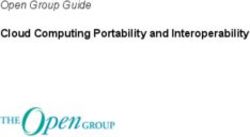File Systems and Usability - the Missing Link - Robert Freund () Cognitive Science, University of Osnabr uck
←
→
Page content transcription
If your browser does not render page correctly, please read the page content below
Bachelor’s Thesis
File Systems and Usability — the Missing Link
Robert Freund (rfreund@uos.de)
Cognitive Science, University of Osnabrück
July 2007
Supervisors:
PD Dr. habil. Helmar Gust
Prof. Dr. Kai-Uwe KühnbergerAbstract Usability has never been a priority in file system design. Instead, developers focus mainly on tech- nical aspects, such as speed, reliability, and security. But in recent decades, technological innovations have created a modern information crisis. This is characterized by an ever-growing abundance of easily accessible information. Additionally, the user is able to create and store continuously increasing amounts of digital data. This data is usually managed on the user’s personal computer. Conventional file systems, however, which constitute the most important systems for document management tasks, impose a strict monohierarchy onto the user’s document collection. The user is constrained by the file system’s inability to represent multiple categorizations of documents without utilizing band-aid solutions such as shortcuts. As a possible approach to these issues, a file system prototype is portrayed that permits a nonhierarchical directory structure and polyhierarchical file categorizations while maintaining backward compatibility with existing applications. Furthermore, suggestions are made for carrying out a usability evaluation which could be used to measure the achieved improvement compared to conventional file systems.
Contents
1 Introduction 1
1.1 Scope and Content of this Thesis . . . . . . . . . . . . . . . . . . . . . . . . . . . . . . . . . . 1
1.2 Motivation . . . . . . . . . . . . . . . . . . . . . . . . . . . . . . . . . . . . . . . . . . . . . . 1
1.3 What is Wrong with Monohierarchical File Systems . . . . . . . . . . . . . . . . . . . . . . . 4
1.4 History of File Systems . . . . . . . . . . . . . . . . . . . . . . . . . . . . . . . . . . . . . . . 8
2 Related Research and Products 11
2.1 Approaches Using Keyword Based Search . . . . . . . . . . . . . . . . . . . . . . . . . . . . . 11
2.2 Solutions for Specific Problems . . . . . . . . . . . . . . . . . . . . . . . . . . . . . . . . . . . 12
2.3 DocPlayer . . . . . . . . . . . . . . . . . . . . . . . . . . . . . . . . . . . . . . . . . . . . . . . 13
2.4 Lifestreams . . . . . . . . . . . . . . . . . . . . . . . . . . . . . . . . . . . . . . . . . . . . . . 14
2.5 File System Based Solutions . . . . . . . . . . . . . . . . . . . . . . . . . . . . . . . . . . . . . 15
2.5.1 Semantic File Systems . . . . . . . . . . . . . . . . . . . . . . . . . . . . . . . . . . . 16
2.5.2 WinFS . . . . . . . . . . . . . . . . . . . . . . . . . . . . . . . . . . . . . . . . . . . . . 17
3 NHFS — a ”Nonhierarchical” File System 20
3.1 Goals . . . . . . . . . . . . . . . . . . . . . . . . . . . . . . . . . . . . . . . . . . . . . . . . . 20
3.2 Structure and Semantics of File System Elements . . . . . . . . . . . . . . . . . . . . . . . . . 21
3.2.1 Monohierarchical (Conventional) File Systems . . . . . . . . . . . . . . . . . . . . . . . 21
3.2.2 NHFS . . . . . . . . . . . . . . . . . . . . . . . . . . . . . . . . . . . . . . . . . . . . . 23
3.3 Extending the File System’s User Interface . . . . . . . . . . . . . . . . . . . . . . . . . . . . 23
3.4 Implementation . . . . . . . . . . . . . . . . . . . . . . . . . . . . . . . . . . . . . . . . . . . 25
3.5 Usage . . . . . . . . . . . . . . . . . . . . . . . . . . . . . . . . . . . . . . . . . . . . . . . . . 30
3.6 Technical Evaluation . . . . . . . . . . . . . . . . . . . . . . . . . . . . . . . . . . . . . . . . . 32
3.7 Important Features not yet Implemented . . . . . . . . . . . . . . . . . . . . . . . . . . . . . 33
4 Evaluating the Usability of NHFS 36
4.1 General Usability Considerations . . . . . . . . . . . . . . . . . . . . . . . . . . . . . . . . . . 36
4.2 Usability Evaluations in the File System Context . . . . . . . . . . . . . . . . . . . . . . . . . 38
4.2.1 Aspects to Evaluate . . . . . . . . . . . . . . . . . . . . . . . . . . . . . . . . . . . . . 38
4.2.2 The Metaphor Problem . . . . . . . . . . . . . . . . . . . . . . . . . . . . . . . . . . . 39
4.2.3 Design Proposals for Usability Tests . . . . . . . . . . . . . . . . . . . . . . . . . . . . 39
35 Outlook and Conclusion 42 5.1 Feature/Future Ideas . . . . . . . . . . . . . . . . . . . . . . . . . . . . . . . . . . . . . . . . 42 5.2 Conclusion . . . . . . . . . . . . . . . . . . . . . . . . . . . . . . . . . . . . . . . . . . . . . . 43 References 44
1 Introduction
File systems are usually designed with three aspects in mind: speed, reliability, and security. Until recently,
user-friendliness was often not a priority. In the beginning of and before the personal computer’s era, this
was not a big problem, because end users hardly existed. They neither had a lot of files to store, nor did
they have a lot of space to store their files.
But in recent decades, availability of electronic information has greatly increased, while the amount of
storage space available to the average computer user has also increased thousandfold. Such tasks as managing
the photographs taken with one’s own digital camera, or managing one’s music collection are done using
personal computers by more and more people.
From the user’s perspective, this situation does not only have advantages. Hardware to store all the data
that can be captured or collected on the internet is available, but a software interface that allows handling
all the new possibilities is not.
This thesis intends to shed some light on why we are in this situation, while proposing a small but
fundamental change to file systems to improve their usability. A prototype of an improved file system,
which will be portrayed, was developed during the course of this thesis. In order to quantify the achieved
improvement, suggestions for carrying out a usability study on a file system are made.
1.1 Scope and Content of this Thesis
Section 1.2 outlines the reasons for why this thesis was written. Other research and software products that
address similar issues are discussed in section 2. In section 3, the goals and details of development of the
NHFS software will be described. Considerations about performing a usability study to assess file systems
and proposals for such a study can be found in section 4. The last portion of this thesis, section 5, contains
an outlook on some topics that surfaced during the writing process, and a number of future ideas for NHFS.
1.2 Motivation
This section outlines the motivation for writing this thesis. It shows that current computer users are actually
in the midst of an information crisis with the abundance of available information and relatively easy access
to it, but the insufficient means by which to organize this information, e.g. when it comes to personal file
management.
1Information Crisis
During the last centuries, information availability has increased manifold. This can be attributed to two
things: the amount of available information; and the ease of access. Channeling all the available streams
of information and organizing those pieces of information needed to satisfy one’s information need is not
necessarily becoming easier. Shapiro et al. [1997] (ff. 55) describe an information crisis as a situation in
where the available methods, means, or forms that are being used in an information activity (e.g. doing
research) are insufficient to manage the continuous stream of information. As these means and methods also
include tools to organize and archive pieces of information collected and created, a lack of adequate tools for
these organizational and archival purposes will also result in an information crisis. One of those tools used by
many is the file system itself; it is needed to organize documents and other files that one would like to keep
for future reference. But the design of even the most modern file systems is based upon concepts developed
in the 1960s and 1970s (see 1.4), a time when personal information management1 was completely different
from what it is today.
Amount of Available Information Barring the case of the demise of whole civilizations, information is
rarely ever lost. Instead, more and more is produced all the time, and in the past few centuries, the amount
of information generated has been growing. This is especially evident in the scientific field. According to
UNESCO data, the number of scientists in the world has risen from about a thousand in 1800 to one million
in 1950, with an approximate tenfold increase occurring every 50 years (Shapiro et al. [1997], ff. 56).
The number of scientific publications has been increasing at a similar rate. The number of books published
on physics per year increased almost 45 times from 1900 to 1975. In 1980, around 50 times as many titles of
scientific-technical journals appeared as in 1900 (Shapiro et al. [1997], ff. 56)2 .
Ease of Access to Information Since the appearance of the internet, World Wide Web, and other
electronic means of searching for relevant data, access to information has never been easier. The widespread
use of general World Wide Web search engines coupled with the emergence of resources that provide freely
available information (e.g. Wikipedia, Project Gutenberg, DigBib.org) make very broad and detailed infor-
mation easily accessible to everyone, requiring nothing more than an internet connection. In addition to
these recent innovations, the traditional sources such as libraries, paper journals, etc. are still available and
have been refined to facilitate access through the use of digital library catalogs.
1 In this thesis, the term “personal information management” is used in a broader sense than usual. It refers more to the
complete task of managing one’s files and documents instead of the narrower but widely used definition of PIM meaning only
the management of contacts and emails.
2 In contrast to this increase, general population growth has been much smaller, with an increase from around 0.98 billion in
1800 to 2.52 billion in 1950 (UN [1999]).
2There is also a general tendency to publish traditional offline media online. Complete works are published
by projects like Project Gutenberg and DigBib.org; other services (Google Scholar3 , or Citeseer4 ), usually
only make parts of offline media available (such as titles, authors, and abstracts of scientific publications).
These services make access to information available at the mere push of a button, versus what used to take
at least a walk to the library, if not a week waiting for the mail.
The Increasing Importance of Computers In Personal Information Management
Management of personal information, be it letters, images, music, or addresses is done on computers now
more than ever before. With standard personal computers having a storage capacity in the 100 gigabyte
range or more, it is not uncommon for users to have amass file collections of tens of thousands of files. Many
activities formerly performed completely independently of computers (e.g. listening to, copying and sharing
music, looking at pictures, reading newspapers and books), are now done via personal computers.
Conventional File Systems under Usability Aspects
From a usability standpoint, file systems on the major platforms have not changed very much since the early
1970s (see 1.4). Instead, they have and are being further developed with mainly technical aspects (speed,
security, safety) in mind.
Since the only way of accessing and managing one’s files is through the use of software tools that utilize
the interface provided by file systems, the possibilities available through this type of access are strongly
determined and limited by the characteristics of the file system.
Probably the best example for the shortcomings of today’s file systems from a usability standpoint is
the mixing of identifier, content, and location of files. In most monohierarchical file systems, all three
mentioned concepts appear in the path to a file. ”/home/bob/pictures/trip-to-paris-2005/eiffel-tower.jpg” is
used simultaneously as an identifier of this file (file system operations like move, read, write on files take
the path as an argument), as information describing the location of the file (the file could be stored on the
partition mounted at /home/), and as a path through the taxonomy of the user’s documents, describing
the content of the file5 , with the file name containing even a short description of the content. This is a
usability problem for several reasons. As an example, if the user decided to change this file’s content, he
would consequently need to change the file’s name, and its path (if the position in his document taxonomy
would need to be adapted to the file’s new content). Thus, the identifier of the file would change, breaking
3 http://scholar.google.com/
4 http://citeseer.csail.mit.edu/
5 Even more file system metadata is included here: the file type, which is specified by the file name extension on several
platforms.
3any references to this file.
O’Toole and Gifford [1992] describe the problem of mixing content and location considering USENET
news articles as an example. They propose to use content names to access and create USENET articles.
Articles containing “beatles” in the subject and “yesterday” in the message could be found (and even created)
using standard file system tools6 :
$ cd /sfs/news/subject:/beatles/text:/yesterday
$ ls
While finding items by their location its advantages as well (see Barreau [1995], Nardi et al. [1995]),
having the added possibility of finding or browsing by content using normal file system utilities can prove
helpful in many use cases.
1.3 What is Wrong with Monohierarchical File Systems
According to Dourish et al. [2000], there are at least four tasks that need to be performed regularly with
documents: filing, managing, locating, and sharing documents.
Figure 1: Question: Where do you file it?
Filing Documents A new document is received and needs to be stored in the file system. The question
the user faces is illustrated in figure 1. Which folder does he file it in? Making this decision may require
quite a bit of thought. Firstly, because the user may be unsure of which folder would best suit his file at that
specific moment; and secondly, he may be unsure of where to file it, if he is to ever find it again for future
use. This is a categorization task which is very context dependent, where the context is very likely to change
over time.
6$ denotes the command line input.
4Locating Documents When locating a document, the user can either try to remember where exactly
he has placed the document he is looking for, or he can ask himself the question of where he would put
this item now, if he had to file it, looking for it there — a process very similar to actually filing that same
document. Due to the fact that most computer users are simply not able to remember the exact locations
of all documents in their ever-growing document collections, in many cases, users have to revert to the latter
variant when seeking a file, thereby performing a simulated filing (categorization) task very often.
Managing Documents Managing documents encompasses tasks like moving, deleting, and renaming,
as well as some mainly system dependent tasks like changing file properties. Most of these tasks make it
necessary to locate the documents and then perform an action on them. Moving a document requires locating
and then filing the document into a different folder. Managing documents therefore poses as many problems
to the user as the individual tasks of “locating” and “filing” do.
Furthermore, there is the aspect of dynamics: as the user’s (non-file system related) tasks change, he
wants to make changes in the file system. Users working with a ”to do” or ”important” directory to remind
them of things that urgently need to be taken care of, or are relevant for a certain period of time, often need
to put files that they might have already stored somewhere else on their file system in such directories again.
With monohierarchical file systems, these file must be moved, and upon completing the task, the user must
then return those files to the original location from which he first retrieved them, which he may not even
remember anymore.
Sharing Documents On computer networks, which are becoming increasingly common even for home
computer users, files and folders are often shared among users. The same holds for multi-user computer sys-
tems, where different people share any number of computers, a typical situation in academic and corporate
settings. One person’s method of organizing documents may not make sense to another. If Person A files a
document into a shared collection, it is possible — if not likely — that Person B, who uses the same collection
would like to add to this document a classification of his own.
All four of these tasks — filing, locating, managing, and sharing — are usually performed within the strict
limits that monohierarchical file systems impose on the user. When adding new documents to the collection,
the user is not permitted more than one location in which to file them, despite his being able to foresee differ-
ent contexts in which he would like to be able to locate these documents in the future. The task of locating
a file could be much easier if it were possible to file documents into more than one place from the beginning.
When the need to locate the documents arises, the probability that the user’s context when locating them is
5matched by one of the anticipated contexts used when filing them is higher than if the documents can only
be filed into a single place.
Why Symbolic Links, Hard Links, and “Shortcuts” are not a Solution
Symbolic Links Symbolic links, which are present on most Unix-like operating systems, are special files
that contain a reference to another file or directory. They can be used to circumvent the shortcomings of mono
hierarchical (tree) file system structures. They are a bit cumbersome to use for personal file management,
because the link is not updated whenever the target pointed to by a symbolic link is moved, renamed, or
deleted, the link is not updated; instead, it points to something that no longer exists. Also, some applications
do not handle symbolic links as if they were the objects they point to, but rather resolve the referenced path,
using that instead of the link’s path. Another question is what happens if the name of a symbolic link is
changed — usually the link is renamed, not its target.
Shortcuts and Aliases Microsoft Windows has a remotely similar concept to symbolic links called “short-
cuts”. Shortcuts are small text files with the extension .lnk that contain, among other things, the path
referenced by them. When opening a shortcut, the target path is resolved at application level rather than at
the operating system level, which means that any application that does not support shortcuts will just open
a file pointer to the shortcut file as it is (a simple text file) using the Windows file system interface. Like
symbolic links, shortcuts break once their targets disappear.
Aliases on Mac OS X resemble Windows shortcuts, but they have the advantage that they should continue
to work even if the referenced object is moved. This fault tolerance is achieved by employing several search
strategies in case of a broken alias, so it is likely but not guaranteed that it can be resolved.
Hard Links Hard links are a feature of all major desktop operating systems. On Windows, hard links are
only possible on partitions formatted with the NTFS file system, and special utilities are necessary to create
them. On Unix-type systems, any file is a hard link, which means that it is a name that points to the file’s
data. A file can have more than one hard link, and each hard link can have a different name. Unfortunately,
hard linking directories is not supported under current operating systems; this actually was a feature of the
first Unix file system created largely by Dennis Ritchie (Ritchie [1980]), but it had mainly existed to make
up for one of the file system’s major disadvantages, namely the lack of path names, which made it impossible
to “enter” directories outside of the user’s base directory. Hard links for directories were abandonned in the
later course of development of the different types of Unixes.
6Another reason why all these band-aid solutions (symbolic links, shortcuts, and aliases) are not commonly
employed in personal file management can be found when looking at the user interface. Since working with
any of them is conceptually different from working with ”real” files, the solutions that programmers and
interface designers have devised to handle them are also different from those used for file management. This
also means that even between applications, creating a symbolic link on Linux can require totally different
actions. Of the two most common file managers on Linux, Nautilus (Gnome project) and Konqueror (KDE
project), the former requires a hidden keyboard shortcut to create a link when dragging and dropping a file,
while the latter displays a context menu that lets the user choose “symbolic link” (among other options)
whenever a file is dropped. Had the “link” functionality been more thoroughly integrated into the file system
from the beginning, applications would probably show more conformity, causing less user confusion.
Differences between file management applications may not be as important on Windows and Mac OS as
both have their designated file managers which are used by the majority of users on both operating systems.
A Precisely Classified Document is Harder to Locate
For any information management system, intuition implies that an accurate classification of documents leads
to them being easier to locate. However, in a hierarchical system where locating means browsing levels of
classifications, as is the case in a standard file system, classifying a document as precisely as possible does not
necessarily make it easier or faster to find. For each label of categorization the user attaches to a document, a
new level in the directory hierarchy needs to be created. A user preferring to accurately classify his documents
will end up with deeply nested directory structures as his document collection grows. Especially if the user
does not regularly visit parts of this hierarchy, it can quickly become more confusing than helpful.
As an example, a path like:
/home/rfreund/documents/work/important/taxes/tax return/2006/9872938.pdf
certainly represents an exact classification of the document. And of course, in reality the path necessary
to navigate to it will be made much shorter because of helper links to frequently needed directories (like
/home/rfreund/, /home/rfreund/documents/) that exist in all common desktop environments. Still, consid-
ering the fact that also /home/rfreund/documents/ is part of the classification hierarchy of the document
(namely classifying it as a document of the user rfreund), it becomes clear that such a precise classification
in a hierarchical system requires paths to objects that are so long that even the simple task of navigating to
an object by repeatedly clicking with the mouse can become tedious.
71.4 History of File Systems
In order to explain why from a usability standpoint, file systems on the major platforms have not changed
very much since the early 1970s, this section describes the historical roots of today’s file systems.
Unix
Dennis M. Ritchie, Ken Thompson and others started working on the intended successor of the Multics
operating system in 1969, which ran on the PDP-7 computer at first (Ritchie [1980] and Ritchie and Thompson
[1978]). One of the stated goals for the operating system was to have a “hierarchical file system”, a feature
that was innovative and did not exist in many much larger operating systems (Ritchie and Thompson [1978]).
The file system they created was very similar to most modern file systems in many ways. It had files and
directories; directories were special files containing a list (of the inode numbers) of their children. The
implemented file system operations were read, write, open, creat [sic], and close. The biggest difference
between the PDP-7 file system and most file systems common today was that the former allowed hard links
to directories to be created. Therefore, the first Unix file system was not a monohierarchical structure like
later file systems but rather a general directed graph.
Since the development of the first Unix started more as a personal project by Ken Thompson (Ritchie
[1980]) and since his employer (Bell Laboratories) did not see much of an economic opportunity in it, the
first versions of Unix were licenced relatively inexpensively and with full source code access. This initial
openness resulted in widespread adoption of the system, especially for educational purposes in the academic
field. By the time the first commercial version of Unix appeared in the late 1970s, it was already enjoying
great success. So it is likely that most people working in computer science or software development at the
time had come in touch with Unix, and were possibly influenced by it.
Microsoft Windows
Due to the fact that Unix systems were one of the most widely used operating system types in the 1970s,
and all Unix implementations were inspired by the ideas of the group around Ritchie and Thompson, by the
late 1970s, many file systems were in use that were largely similar to the PDP-7 file system. It is likely that
others, for instance developers at Apple and Microsoft, took many ideas from the Unix file systems when
they developed their own operating systems in the late 1970s and early 1980s. Since Microsoft operating
systems still dominate the end user computer market today, and their file system implementation had not
changed much until the late 1990s — Windows 98 still carried some characteristics of early MSDOS file
system wise, and even Windows XP, which was the current version of Microsoft’s operating systems until
8December 2006, could still run on Windows 98’s file system (FAT32) — the Microsoft Windows world still
functions in remembrance of early Unix file systems. For their latest version of Windows, Vista, Microsoft
tried to innovate and maybe revolutionize the way the file system works with WinFS, but failed (see 2.5.2).
Apple/Macintosh
Similar observations can be made when examining the Apple/Macintosh world. After many years, Apple
decided to base their operating system development on components heavily borrowing from Unix (including
XNU, the kernel, and various parts from BSD Unix) in the late 1990s. Apple’s operating system today
conforms to the POSIX standard7 , which was created by the IEEE (Institute of Electrical and Electronics
Engineers, a standards organization) in the 1980s in order to standardize the many different Unix imple-
mentations that existed at the time. So the Macintosh operating system uses a file system deeply rooted in
Unix.
GNU/Linux
Another large share of file system implementations in use by end users today is very much akin with Unix file
systems as well: the file systems in use under the GNU/Linux operating system. GNU/Linux was created
as an open source Unix operating system beginning in the early 1980s (Linux kernel: 1990s). The emer-
gence of GNU/Linux resulted from the growing commercialization and high license costs of Unix systems.
Much of it was developed from the beginning with compatibility in mind to the commercial Unixes of the time.
As shown above, most file systems employed by end users today are inspired by or even descendents of
the first Unix file systems. But at the time of the creation of the first versions of Unix, graphical user in-
terfaces were not in widespread use at all (they did not become common until the 1980s, see Nielsen [1993],
p. 57); instead, users controlled their computers using command line interfaces. Since textually oriented
interfaces like the command line impose totally different aspects on how the user machine interaction takes
place than graphical interfaces, the developers of the original Unix most likely came up with a file system that
was optimized for being accessed by a command line interface, and not a graphical one. Had computers had
mice, and drag and drop, and had advanced visual interfaces been in widespread use or even been available at
the time, they might have come up with a radically different file system design. For instance, a hypothetical
tag based file system (see Bloehdorn et al. [2006]) for instance seems much more appealing when imagining
the user being able to visually browse a possibly multidimensional representation of tags and comfortably
edit sets of tags in order to search for and select files and directories to work with them. This way of working
7 http://www.apple.com/macosx/leopard/technology/unix.html
9with elements on the screen had not been conceived at the time of early Unix development, and so the system
handling was most likely optimized for a textual interface.
The number of files available to the original Unix creators probably also influenced the development. In the
first Unix file system, creating directories was only possible at the time of file system creation. Furthermore,
the system did not allow the user to switch the working directory within the fixed directory structure. Instead,
the user would create a link to whatever he wished to work on at the moment in his home directory, and
would thereupon work on the link. This should make clear that the developers did not need to manage
a lot of files at the time, let alone directories, and might not have anticipated this situation to change so
dramatically in the future.
102 Related Research and Products
Many attempts have been made to simplify management of personal information and documents in both
the scientific and commercial field. This section outlines some examples of different categories of these
simplifications. It does not focus on solutions based on changes of the file system, since these are only few
and far between.
2.1 Approaches Using Keyword Based Search
Keyword based search8 can be a powerful tool. For huge sources of relatively unstructured data like the
web pages on the internet it may be the most useful mechanism. But in the area of personal information
management, research suggests that a directory structure helps users to visualize their information space.
Here, location based search is often favored (Barreau [1995], Nardi et al. [1995]) over keyword based search.
Apple Spotlight, Beagle, Google Desktop
Tightly integrated into Apple’s operating system Mac OS X since version 10.4, Spotlight9 provides instant
indexing of created and modified files. All relevant file system operations are signalled to Spotlight by the
operating system’s kernel (figure 2). Spotlight then calls file type specific plugins that are able to extract
file content and metadata (e.g. creation and modification dates, file type and size) and adds it to its search
index. The search interface also finds substring matches and allows boolean expressions using the operands
and, or, and negation.
Besides normal file content and metadata Spotlight also indexes keywords that the user has assigned to
specific files.
This approach relies on two assumptions:
• Plugins for extracting file type specific content and metadata are available for many file types. With
thousands of proprietary file formats available, the user is often at the vendor’s mercy in this respect.
• Files generally carry sufficient relevant and indexable content and/or metadata. However, oftentimes
there may not be sufficient such information available, as in the case of files not containing any textual
information like images or audio files, which often lack metadata as well.
There are other similar ideas and products, e.g. Beagle for Linux10 and Google Desktop 11
. Since they are
fairly similar, they also carry the same deficiencies as Spotlight.
8 keyword based search: finding matching documents by the use of keywords the user enters
9 http://developer.apple.com/macosx/spotlight.html
10 http://beagleproject.org/
11 http://desktop.google.com/
11edit/create file
Application 1
Hard Disk 1
Operating System
search query
Kernel Application 2
Spotlight Server
Hard Disk 2
Metadata Store Content Store
Figure 2: Spotlight overview: User space applications create and edit files and send search queries to the
Spotlight server. The server indexes files on all connected hard drives and stores file content and metadata
in different databases.
2.2 Solutions for Specific Problems
In many areas of personal computing, solutions for specific information management tasks have evolved.
Unfortunately, these solutions help the user deal with only one specific area of the big problem of personal
information management.
Media Libraries
There are many different software products that empower the user to access and manage large music col-
lections. Some examples are Winamp on Windows, iTunes on Mac, or amaroK on Linux. These programs
usually work very similarly. They allow the user to add files and folders to an internal media database. After
scanning the user’s complete media collection, they provide an extended interface that allows browsing and
searching for file metadata. Adding a file containing the meta information “Artist: Beatles”, “Album: Help”,
“Track: Yesterday”, “Genre: 60s” will result in these pieces of information becoming available in a browsable
representation of the whole collection.
In contrast to most normal file systems, where we are only able to put the file in one folder (not more
than one), the file will show up at least in the views “Beatles” and “60s”. This makes
• the file easier to find, since it appears in contexts where we would naturally look for it
• common tasks with sets of files much easier, e.g. “find all music from the 60s”
Email Clients
Email clients typically try to offer a very usable way to access one’s email. They do so by allowing the user
to sort and filter the incoming stream of information efficiently. After setting up filters manually or having
12them setup automatically, new mail can be filed into different folders. Most email clients offer a permanently
accessible search input field that is available to filter all views for emails with certain content or metadata
only. Filtering for metadata like “rfreund@uos.de” or content like “bachelor thesis” is usually very simple.
Even though most email clients use something called “folder”, the internal representation does not have to
resemble real file system folders at all. In fact, in the client included in the web browser Opera, all folders are
merely views on the whole set of messages, received and sent. In this concept, emails can naturally appear
in different views, or contexts. Obviously, if there are two folders called “Sent to Bob” and “Sent to Alice”, a
message sent to both, Bob and Alice, is expected to appear in both folders, not in only one of them.
2.3 DocPlayer
Figure 3: DocPlayer’s main screen which allows accessing the document collection using “quick search”, and
the smart, automatic, and manual “groups” from the pane on the left.
DocPlayer (Foo [2003]) is an approach that applies the functionalities of media libraries to document
management.
When the DocPlayer application is first run, it builds a representation of the user’s files in a MySQL
13database. The database contains parts of the files’ metadata (name, type, author12 , modification and creation
times). After adding files, they can be accessed through the interface shown in the screenshot in figure 3.
Newly imported files can be found using a search query over available file metadata, or by browsing the
automatically generated “Groups” of files having the same type or author, or the “new files Group”. “Groups”
are a set-based implementation of the playlist model used by media libraries.
Groups can be created manually, and files can be linked statically with them. It is possible to create so
called “Smart Groups” which can be defined using a search query over the collection. The “Smart Groups”
are updated as files are added to and removed from the collection. Removing a group does not remove the
files linked with it; the files stay in the collection.
In addition to existing metadata, DocPlayer can also store keywords about the files. These keywords are
managed by the user. Search queries and “Smart Groups” can of course encompass file keywords.
The media library model offers some very interesting ideas for document management. In DocPlayer,
these ideas were implemented as a Java application that allows users to have a totally different view on
their collection of files. Accessing this view is completely limited to the DocPlayer application, though. This
can be quite restrictive for users who do not want to use a particular program to access their files. Users
prefering to use the “open file” functionality coming with most programs, or users prefering the command
line to graphical interfaces will probably dislike this approach. These users need a solution that solves more
of the underlying problems of file systems.
2.4 Lifestreams
The Lifestreams software architecture (Freeman [1997]) suggests to ease the task of document management
as performed by the average user by using a timeline metaphor instead of the desktop metaphor. Along this
timeline, documents can be created now or in the future. All files may also be cloned within the Lifestream
or transfered to another Lifestream (or substream).
The main user interface of the Lifestreams system is shown in figure 4. Working with Lifestreams is
comparable to working with any other file browser. After the user has found an item, the system will call
external applications to display and edit it. Only the basic operations cloning, transferring, and creating are
done within the Lifestreams system.
In addition to the graphical client, a command line interface to Lifestreams was developed as well, which
caters to the users who prefer a text based interface to their systems. For many users this might still not
be satisfactory, e.g. people using special types of graphical file browsers or those who prefer to use a certain
type of command line interpreter that has certain features especially important for file management tasks,
12 The author information is extracted by a regular expression. This only works for certain file types.
14Figure 4: The Lifestreams main user interface. The chronologially ordered documents (the latest one in
the front) are displayed as a stream. A slider (lower left) allows to quickly adjust the timeframe of items
to display. One document has been selected and is displayed in detail. The input box (upper right) allows
searching by keyword and boolean queries. Basic operations (new, clone, transfer) can be accessed directly
via the buttons above the search box.
like auto-completion, or command line expansion.
Since managing documents in Lifestreams is primarily guided by the age of individual documents, other
properties loose significance. If a user were to look for an item not by means of the point in time (when) he
filed it into his collection but the location (where) he put it, he would not be served very well, because in
Lifestreams, there is no location.
The desktop metaphor may not be the perfect solution for all file management tasks, but after all, it is
one that most user are familiar with. Therefore it is questionable if radical approaches like the one taken by
the Lifestreams project can have any success among a larger user base.
2.5 File System Based Solutions
There are a number of approaches that address the described usability problems on a more basic level — the
file system itself. There are several reasons why this could be a better solution for the problems with current
15file systems:
• The perceived problems are of a very fundamental nature, so fundamental changes are needed to resolve
them.
• Fundamental changes allow to influence file system properties and functionality most.
• Compatibility considerations: changing the file system itself while preserving conformity with existing
programming interfaces allows the users to continue using the graphical or command line interfaces
they like best and are used to.
2.5.1 Semantic File Systems
There have been and are numerous research projects on semantic file systems. Only the best known one will
be presented here as an example.
A semantic file system as developed by (O’Toole and Gifford [1992], Gifford et al. [1991]) provides access
to file contents and metadata by extracting these attributes using transducers through the file system, i.e.
object properties are exposed as files and directories. The user programmable transducers, which act like
plugins, are file type specific.
In this specific system, file attributes are indexed on changes and updates. Users can query this index by
using virtual directories. Here is an example showing how the virtual directory
/sfs/owner:
can be used to query which files belong to which user13 :
$ ls /sfs/owner:
alice/ bob/
$ ls /sfs/owner:alice/
text.txt@ img.jpg@
The virtual directories are invisible to directory lookups, so their names need to be explicitly typed in by
the user. This was done in order not to confuse standard file walking tools like “find”. The files contained in
a virtual directory are symbolic links to the actual files.
The biggest drawback of this particular semantic file system is the need for file type specific transducers
that are necessary to extract meta information and content from the file. Typical information that could be
extracted for different file types includes the author, and names of exported and imported functions for a file
13 $ denotes the command line input.
16containing programm source code; the sender, recipient, and subject for an email file. These examples already
show that for each of these pieces of information, a completely different transducer is necessary. While it is
feasible to create transducers for many different file types, this is all but a trivial task.
Another weakness is that virtual directories are not exposed to directory listings, so the user has to type
in what kind of information he may be looking for. This requires the user to know the exact names of the
attributes he is interested in — and also, which attributes he is interested in in the first place. Naturally,
this works best with the command line, so for the majority of users, who exclusively use graphical interfaces,
a system like this is not very well suited.
Although not directly implemented in this specific project, it would be feasible to allow user created,
arbitrary field-value pairs to be attached to files. This would enable the user to create views on the file
collection. The property ”Beatles” could be attached to all files that should appear in the view ”Beatles”.
A second property, ”music”, could be used to identify all music; all files that carry both properties can be
assumed to be music by The Beatles.
2.5.2 WinFS
WinFS, a next generation storage system for Windows, developed by Microsoft, was supposed to allow
database like access to the file system. Planned to debute with Windows Vista in 2006/2007, it was revoked
from the product some time before Vista’s launch, and the operating system was released with NTFS, which
has been Microsoft’s standard file system for many years now. Underlining how complex and difficult the
undertaking seems to be is the fact that even the world’s largest software company failed in trying to innovate
this important core piece of the operating system, a part that has conceptually aged so much.
WinFS was not to be a file system itself, but a data storage service. It used NTFS as a base file system to
store all of its data (Grimes [2004]). The basic data types that existed in WinFS were items, scalar, nested,
and relationships:
Items Instead of files, WinFS was designed to store more general pieces of data, called items. An item
could be many different things — a file, a document, a contact in the address book, an entry in the Windows
registry, an image, or an entry in the Windows event log. Each type of item had to be described by a schema
written in XML. New item types could be created easily. They constituted a hierarchy and inherited from
one another (Wildermuth [2004]).
Scalar Types The scalar type was an atomic piece of data contained in a particular item. Scalars itself
could be of many different types, mainly the ones used in programming languages, e.g. integer, floating point
17number, character, or text.
Nested Types Nested types allowed to store structured sets of information. These sets could contain other
nested types or scalar types. A nested type could be stored within another nested type or an item.
Relationships A relationship defined a link between two items. It was directional, and therefore established
a source and a target. By creating a directory within WinFS, the user would create a relationship between
the parent directory and the newly created one. For other item types special applications could be used to
create the relationships between individual items. Relationships could be of three different types:
Holding Relationship The holding relationship determined the lifetime of the target. When removing
the last holding relationship of a target, the target itself would be removed from the WinFS. The holding
relationship resembles the hard link concept in most file systems.
Reference Relationship The reference relationship served as a mere pointer from source to target.
Removing it did not have any effects on the target.
Embedded Relationship If two items had an embedded relationship, the target item was part of the
source item. An item of type person (source) could have an embedded relationship with an item of type
address.
One of the main ideas of WinFS was that data should be shared. For instance, any application should
be able to have access to the contacts in the user’s address book, so the user could use these contacts when
writing a letter to a contact from his text processing software just the same as when writing an email using
the email program.
Accessing the data items stored in WinFS was possible by several means. One was the WinFS API, which
allowed applications to query and manipulate items. An application could easily iterate through all items
of type contact; it could then filter all contacts by properties, e.g. “Firstname==’Michael”’ (Grimes [2004]).
Another means of accessing data items was a query language called WinFS OPath. OPath was relatively
similar to standard SQL with some additions and extensions partially borrowed from C#, a programming
language developed by Microsoft.
As WinFS was designed mainly for management of the user’s data, it was not supposed to be in control of
the whole file system. Instead, it would only be used within the “Document and Settings” directory where all
the user’s files and settings are stored. The rest of the file system, the data in program and system directories
18in particular, would still be stored using NTFS, Microsoft’s standard file system. The same was true for the
relational database managed by the WinFS “relational engine”, which was merely a standard SQL database
stored on an NTFS partition.
The design of WinFS also ensured some backward compatibility for legacy applications. Pure data items
(e.g. contacts in an address book) were only accessible by applications taking advantage of the WinFS API,
but files themselves were still stored on a normal NTFS file system, while WinFS only stored information
about them in a relational database, so accessing files would have been possible even from legacy applications.
The largest problem of WinFS was most likely that its usefulness depended very much on application
support. Its success would have required many independent software makers to adapt their products to utilize
WinFS to store and access their data in order to share it with other applications.
19Figure 5: Freedom of filing
3 NHFS — a ”Nonhierarchical” File System
This section describes what NHFS is and what its goals are. Furthermore, some of its implementational details
are outlined, and its usage is explained. The section concludes with a short technical evaluation and a list of
functions or properties that are strongly needed but not implemented in the prototype yet. It should be noted
that the name ”NHFS”, which stands for ”Nonhierarchical File System” — is a bit misleading, because NHFS
does also contain (poly-) hierarchical elements. It was still decided to name it ”nonhierarchical” because the
nonhierarchical character of its directory structure (see 3.2.2 on page 23) is expected to have a very strong
incfluence on the way the file system is used.
3.1 Goals
The goal of this prototypical implementation was to create a file system which allows the user to leave behind
the strict monohierarchical structure forced onto him by standard file systems. In NHFS, any file can be
filed into as many directories as one wishes. Likewise, any directory can be filed into any number of other
directories. As an example, the user is able to file the file “Yesterday.mp3” into the folders “Beatles” and
“Favorites” (figure 5). Similarly, the directory “Beatles” can be filed into the directories “music of the 60s”
and “Favorites” at the same time.
20A secondary goal while developing NHFS was to make it usable in the practical sense, which means that
it should:
• be backward compatible with existing file systems and programms accessing the file system as much as
possible
• be easy to install, configure, and run
• not have many dependencies on other software (libraries etc.)
In order to maintain comparability with standard file systems for usability studies, it was intended that the
changes compared to standard systems should be as minimal as possible.
3.2 Structure and Semantics of File System Elements
This section describes the differences in structure and semantics of conventional file systems and those with
a digraphical14 character. It also shows how these differences could be reflected in the way the file systems
are used. The term ”structure” refers to the way file system elements can be arranged by the user.
3.2.1 Monohierarchical (Conventional) File Systems
Structure A file system consists of the following elements15 : Directories, files, connections between di-
rectories and directories, and connections between directories and files. In conventional file systems, these
elements form a strictly monohierarchical structure; directories and files are nodes; connections are edges.
Any element that is not the root node has exactly one parent (see figure 6). An element that is a directory
can have any number of children.
Semantics of File System Elements The semantics of file system elements largely depend on the way
these elements are used, i.e., they depend on the user.
On first sight, the directory structure that a user creates from the file system elements in order to manage
his documents resembles a simple taxonomy of the user’s documents. The classes of the hierarchy, which
are represented by directories, are of very different nature. On the one hand, there may be very objectively
accessible classes like ”text documents” or ”music”. On the other hand, there can also be concepts like
”Berlin”, ”60s”, or ”important”, the meaning of which often only becomes accessible from the user’s individual
point of view and within a specific context. These concepts have to be interpreted totally differently in their
semantics. The following examples illustrate this:
14 digraphical: like a directed graph
15 Additional elements that are file system type dependent, like hard links, soft links, etc. are negligible in this context.
21Directory
File
Figure 6: Structure of a monohierarchical file system
• ”Berlin”, for instance, could stand for all those documents that have a certain relation to the city of
Berlin. The type of the relation can again be of very different kinds; as an example, the content of
this directory could consist of pictures taken in Berlin (relation ”taken-in”); it could also consist of
text documents about Berlin (relation ”content-about”). The exact type of the relation to the concept
”Berlin” often only results from the position of ”Berlin” in the directory hierarchy.
• ”important” could possibly be a directory containing objects which are generally important for the
user, and which he does not want to delete in any case. Another possible way of understanding such
a directory would be to assume that ”important” contains those objects which are of great importance
for the user at the moment. Here, a strong dynamic dimension of file management manifests: whether
an object is important for the user or not can change within a short period of time. This dynamism
can be seen even clearer in directories like ”urgently to do”.
• ”Beatles — Help (Album)” could be a directory acting as a simple data container for the songs of this
album. It could also stand for a more concept-like element, if this directory contained sub directories,
and the contents of which were again related to the album of The Beatles, for instance associated film
footage or images.
An item that is either a file or a directory is a pure data container when it exists as the root of a subtree
(the leaves of which consist only of files), not used to make connections to other concepts or classes. In the
case of a file this is also caused by the impossibility to use a file as a concept to classify other objects in the
system; i.e., no connections from a file are possible.
223.2.2 NHFS
Structure By allowing file system nodes (directories and files) to have several parents, the resulting struc-
ture is a directed graph of directory nodes with polyhierarchically connected file nodes (see figure 7). The
directory nodes can form cycles.
Directed Graph
Connections
Polyhierarchical
Leaf Connections
Directory
File
Figure 7: Structure of a digraphical file system with polyhierarchically attached leaves
Semantics of File System Elements The exclusionary categorisation, which the user is used to from
monohierarchical systems, is not required anymore, so when filing an item, the user does not necessarily have
to find or choose the absolutely best suitable concept (or category) to connect the item to. Instead, items can
now also be connected to concepts which they may have a weaker association with than other concepts. It
can be expected that this will result in file system structures that would not develop under conventional file
systems. Maybe the user would now create directories that correspond more to a keyword, or a tag, which
could be associated with the item. For instance, the user could create a directory ”for mom”, which he would
connect items to, that he actually keeps somewhere else in his directory structure, but which he considers
interesting for his mother, and wants to burn to a CD eventually.
3.3 Extending the File System’s User Interface
Extending the file system’s functionality and exposing this functionality to the user, or changing the meaning
of existing file system operations is not at all easily feasible. This is caused by the fact that the file system
is entangled with the virtual file system layer (the kernel), the GNU library of C functions, and user space
processes. All three of them make their specific assumptions about what the file system does, and all have
certain expectations of the outcome of file system operations. Because any operation takes the pathway user
space application =⇒ glibc =⇒ VFS =⇒ file system (as described in 3.4), adding a file system operation
23requires adding it to all four layers. It is not sufficient to simply extend only one of them.
Changing an existing functionality poses many problems as well. One of these problems is caching. The
kernel and many user space applications keep caches of directory contents and file metadata, among other
things. When calling the rename() function on a file, and this call succeeds, all caching mechanisms assume
that the source file will have disappeared. If we changed rename() to actually perform something else, leaving
the source file intact, the cache may not be coherent for a short period of time after the operation.
Because NHFS allows the user to “connect” a file or directory with a directory, several mechanisms were
explored that could possibly be used to expose the new functionality of NHFS to the user. The following
candidates from conventional file systems where considered to be overloaded or extended with the new
function: copying, moving, creating symbolic link, creating hard link.
Copy If NHFS were able to determine that a file is copied to a directory, and if both target and source
are on the same NHFS file system, it could theoretically decide to simply create a connection from the target
directory to the source file. The process of copying a file is actually performed by the application (e.g. the
file manager) used by the user. When commanded to copy a file, e.g.:
cp beatles/yesterday.mp3 john_lenon/
the application opens the source file, opens a new file at the target location, and then (repeatedly, if necessary)
reads data from the source file and writes it to the target file. From the kernel or file system perspective this
cannot be distinguished from two independent read and write processes16 , so NHFS is not able to determine
that a copying process is taking place. This indistinguishability makes the standard “copy” functionality
unsuitable for anything else.
Move Moving (or renaming — both is performed by the same function) a file is another standard way for
the user to interact with the file system. As with copying, when moving a file within an NHFS, e.g.:
int rename(const char *from, const char *to)
NHFS could interpret this as a command to perform some other, special, action. It could be argued that in
NHFS, the user does not need to move a file; he could simply add another connection. But since there is no
connection weight or other means that could be used to clean the system of old or unused connections, the
move function is still necessary. Also, as moving and renaming refers to the same function, and renaming is
definitely a necessity in a file system, it is impossible to change its meaning.
16 Not in the sense of operating system processes which are created by the kernel, e.g. whenever a program is run
24You can also read