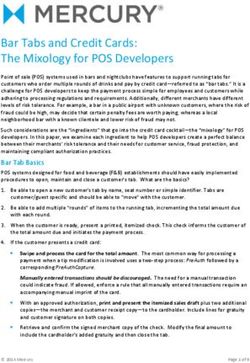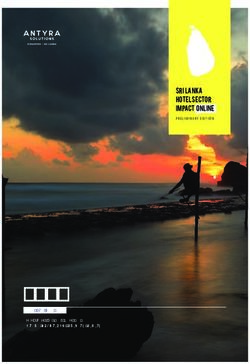Fiscalization in Europe - based on IT
←
→
Page content transcription
If your browser does not render page correctly, please read the page content below
Inhalt Connection of Technical Signature Devices ............................................................................................ 3 Germany: Kassensicherungsverordnung ................................................................................................. 3 Legal Classification .............................................................................................................................. 3 fiskaltrust with Cloud-TSE........................................................................................................................ 4 Commissioning .................................................................................................................................... 4 Manage Payment Methods ................................................................................................................. 6 Printouts and Backend Messages........................................................................................................ 7 Financial Reports ................................................................................................................................. 7 Post-Registration of transactions due to technical problems ............................................................. 8 EPSON TSE Connection in the Operational Environment of the Taxable Company ............................... 9 Austria: Registrierkassenverordnung .................................................................................................... 11 Integration der Fiskaltrust SignatureCloud ....................................................................................... 11 Connection of Fiskaltrust Signature Cloud on Property .................................................................... 11 Manage Payment Methods ............................................................................................................... 12 Printouts and Backend Messages...................................................................................................... 13 Financial Reports ............................................................................................................................... 14 Data Recording Protocol E 131 .......................................................................................................... 14 Post-Registration of transactions due to technical problems ........................................................... 15 Italy: Integration of Epson Fiscalprinters............................................................................................... 16 Edit Property...................................................................................................................................... 16 Edit printers ....................................................................................................................................... 16 Edit Outlets ........................................................................................................................................ 17 Edit Cash-Points ................................................................................................................................. 18 Cash Drawers ..................................................................................................................................... 20 Backend Re-Printing of Receipts ....................................................................................................... 21 Re-Printing an Invoice ....................................................................................................................... 21 Re-Printing of X-Reports .................................................................................................................... 21 Re-Printing of Z-Report...................................................................................................................... 21 Impact on the Cash Point’s Touchscreen .......................................................................................... 21 Examples Fiscal Printer Print Outs..................................................................................................... 22
Connection of Technical Signature Devices
In accordance with the regulations in Germany, Austria and France, cash registers require the use of
a certified security device. It is required that each receipt of cash transactions is given a
cryptographic signature that is related to the signature of the last receipt and that data acquisition
protocols (RKSV-DEP/ DSFinVK) with total storage must be kept. Based on IT as manufacturer and
distributor is partner of EPSON and partner of the Fiskaltrust GmbH.
Germany: Kassensicherungsverordnung
Legal Classification
The ‚Kassensicherungsverordnung‘ regulates the implementation of § 146a of the German Fiscal
Code. Since 1.1.2020 with a transitional period until 30.9.2020, cash register systems are subject to
the obligation to log transactions which have to be included:
1. the time of the beginning of the transaction
2. a unique and sequential transaction number
3. the nature of the transaction
4. data of the transaction
5. the method of payment
6. the time at which the operation was completed or aborted
7. a test value
8. the serial number of the electronic recording system or the serial number of the security
module (TSE).
For restaurant tills, this means that a transaction ID must be stored by a certified TSE as soon as a
table is opened and for every order up to the point of settlement - regardless of whether payment is
made by external means of payment or by booking on the hotel bill. The storage of current business
transactions or other transactions within the meaning of § 146a paragraph 1 sentence 1 of the
German Fiscal Code must be complete, unchanged and tamper-proof on a non-volatile storage
medium.
A standardised data export (DSFin-VK) must be available for transfer to the official of the tax
authority entrusted with the cash register review or external audit.Documents must now also contain
the serial numbers and TSE IDs, the start and end of the transaction in readable form. For an audit by
the tax authorities, the issue of a QR code is recommended, as this also documents the complete
concatenation. A procedural documentation must be kept in the company, for this purpose we
supply the technical part of the required documentation and give advice on the necessary
supplementation by the cash register operator.
MY POS implements these and all other obligations in version 4.5. This version is a prerequisite for
the TSE connection options shown below.fiskaltrust with Cloud-TSE
Signature generation by a hardware security module (HSM) and all necessary functions are provided
online as a cloud service. This enables hardware-independent software solutions. Due to legal
regulations, at least one software component (SMAERS) must be operated at the location of the POS
system.
The legal and technical regulations stipulate that it is not the POS manufacturer but a special
provider of a technical security device (TSE) that develops the necessary hardware and software and
has it certified.
This cloud TSE from fiskaltrust is the provider fiskaly, they are officially under evaluation since
November 2019 at Bundesamt für Sicherheit in der Informationstechnik. Fiskaly is currently
undergoing the certification process for a cloud-based TSE for all components:
•SMAERS Zertification-ID: BSI-DSZ-CC-1130
•CSP Light Zertification-ID (Cloud Crypto Service Provider): BSI-DSZ-CC-1153
•TR-Prüfung Zertification-ID: BSI-K-TR-0403
The completion of the certification process has been announced for the end of September, but no
assurance can be given, as the decision is the sole responsibility of BSI.
Commissioning
1. order and conclusion of contract: As soon as the Cloud TSE is ready for use, the taxable
business can order the fiskaltrust.cloud the carefree package through us. The taxable
company will receive a link to conclude the contract with fiskaltrust and pay the annual fee
(the costs have not yet been announced). The Fiskaltrust Carefree Package offers additional
legally required exports as well as the additional storage of TSE and cash register data for the
period subject to retention.
2. installation of the middleware: A software component (SMAERS) must be installed on a
Windows computer on site at the company.
3. the setup within MY POS: is very simple. During operation, the cash box assigned by
fiskaltrust is stored with the access data received from there and payment methods are
mapped4. interim solution until Cloud TSE certification is available: the recommendation of the auditors
is, in the absence of certification, to book the fiskaltrust.cloud service - initially without TSE -
and to draw the attention of the competent authority of the taxable entity to the ongoing
certification and to obtain its approval. As soon as the certified cloud TSE is available, it can
be quickly and easily converted to it.
Connection of the fiskaltrust Cloud TSE for the Property
After you have set the fiskaltrust connection, you now see a column below with the corresponding
settings for the connection. The fields CashBox-ID, Access Token and Endpoint must be filled with the
information from your fiskaltrust Portal Account.
To initialize your Cash-Box, please send a start receipt.As soon as the connection is active, you will see an overview of the last fiskaltrust receipts, which have already been printed in the property settings. You are also notified here (as well as in the MY POS cashpoint touchscreen) if, for example, a monthly or annual document needs to be sent. Manage Payment Methods In the settings of the operation, the payment methods of possible payment methods are mapped with the Fiskaltrust payment methods. First select the MYPOS payment method from the list and then assign it to the corresponding payment method stored in Fiskaltrust. Click on the plus symbol on the right-hand side to carry out the transaction for another payment method, or check an existing mapping to delete it. Confirm your entries by clicking on "Apply changes". Bookings to guest accounts and house receipts are fixed mappings. Not all payment methods available at Fiskaltrust have to be used. Available for selection: Barzahlung in Landeswährung/ Barzahlung in Fremdwährung/ Verrechnungsscheck/ Bankomatkartenzahlung/ Kreditkartenzahlung/ Gutscheinzahlung/ Sonstige Debit-Karte/ Sonstige Kredit-Karte/ Debitorenkonto/ Lieferschein / Verrechnung in Fremdsystem/ Überweisung SEPA/ Überweisung Sonstige/ Kassabuch-Auslage/ Kassabuch-Einlage/ Abschöpfung/ Intern, Warenverbrauch/ Retourgeld, Trinkgeld The posting to the room invoice and the On the house receipt are already predefined as payment type ‚Debitorenkonto‘.
Printouts and Backend Messages Receipt printers must be network-compatible and capable of issuing the QR Codes of the signature creation device. When you look at the transaction data of a document, you will see the associated transaction data from Fiskaltrust in addition to the usual MYPOS transaction data: Financial Reports At least the employee authorization 'Cancellation' is required to process the following notifications. In certain cases, it is necessary to send notifications to the tax authorities. For example, the monthly and annual report sends summarized notifications. In the cash register interface, you see the note: "Fiscal trust: There are documents to be printed! Please go to the MY POS administration to the tab 'Printouts' and the button 'Fiscal Trust'. In the view you see all incidents to which you must react. Each annual document must be created after the last document of the year and before the first document of the following year. Even if the fiscal year is different, the 31.12. is still considered the key date, but cutting times at the point of sale are allowed as a point in time, as well as earlier charges for seasonal businesses. In addition to the external storage, confirmation and checking of the declarations within the Fiscal Trust Carefree package recommended by us, MY POS stores all declarations internally and can be viewed under the menu item 'Reports' - 'Fiskaltrust'. Nevertheless, the start and end receipts and
the annual receipt should be printed out, checked and stored. It is possible to reprint lost documents in MY POS at any time. Fiskaltrust does not provide for a daily closing Z-report, but it is still useful for checking the cash balance. Find more information at www.fiskaltrust.de/faq/ Post-Registration of transactions due to technical problems If your Internet connection is down, or the Fiskaltrust interface or the signature creation device in the cloud is not available, documents are created with or without provisional signature. These documents are marked accordingly on the printout and must be reported subsequently. You will see a notification: "fiskaltrust: xxxxxx" in the MY POS Cashpoint Touchscreen. Please go to the MY POS administration to the tab ‚Reports‘ and 'Fiskaltrust Massages'. The fact that the connection is active again must be confirmed by sending a so-called 'zero receipt'. If there are any documents to be subsequently registered, this is done in unit with the subsequent registration of the documents - we automatically send a zero document for closing. Otherwise the connection to Fiskaltrust can be reactivated at any time by sending a zero document.
EPSON TSE Connection in the Operational
Environment of the Taxable Company
EPSON Printer TSE
The fiscal solution from Epson is integrated into the existing MY POS environment and offers
conformity with the German law for protection against manipulation of basic digital recordings. With
the combination of Epson's Technical Security Device (TSE) and the matching printers, BSI
requirements can be implemented easily and efficiently. The TSE also serves to upgrade existing
printers.
The TSE unit is available as a microSD card and can be easily combined with your personalised SD or
USB adapters. It supports up to 8 million signatures and features a full three-year validity of the
certificate.
Epson fiscal printers of the following series are available:
• TM-m30f with TSE (Lifetime 3 Years/ 8 Mio Signatures)
• TM-T88VI-iHub mit TSE (Lifetime 3 Years/ 8 Mio Signatures)
• Upgrade of existing TM-M30 printers
• Epson Fiscal Modul Kit, incl. TSE
EPSON Server TSE
The Epson TSEs can also be operated within the operational network instead of in receipt printers: as
long as they represent the operational environment of the taxpayer and are under physical control of
the taxpayer.
The server-based fiscal solution from Epson is seamlessly
integrated into existing network environments and offers
complete independence from cash register or software systems.
The combination of server system and Epson USB-TSE is one
hundred percent compliant with the German law for protection
against manipulation of basic digital records. The server systems
optionally support up to three or eight TSE modules. The latter,
in combination with an optional mounting kit, even allows
integration in standard 19-inch server racks - perfect for
expanding existing network infrastructures.
Both TSE servers can be easily connected via Ethernet interface.
Commissioning and maintenance is carried out via a web-based
configuration service, thus offering simple and location-
independent device management. The practical USB TSE complies with the guidelines of the German
Kassensicherungsverordnung (KassenSichV). It also complies with the technical guidelines TR-03153
of the BSI.• Epson EPS TSE Server 3 with three Epson TSE, USB (20 Mio. Signatures, Lifetime: 5 years)
• Epson EPS TSE Server 8 mit acht Epson TSE, USB (20 Mio. Signatures, Lifetime: 5 years)
• Rackmount
Commissioning
1. Order of EPSON fiscal printers or modules to upgrade existing receipt printers
Alternative: Order of EPSON Server TSE min. one TSE Server 3 per property or TSE Server 8 in
data centre
2. on-site installation (printer upgrade or new installation, or network integration into the local
network)
3. MY POS Setup: First, all TSE to be used are configured and initialized by MY POS.
Each cash register is assigned a unique
TSE; in the case of less busy sales outlets,
several cash registers can communicate
with one TSE.
All legally required exports, the additional
archiving and storage of TSE and POS data
over the period of time for which
retention is mandatory is carried out
within the MY POS POS system.Austria: Registrierkassenverordnung Integration der Fiskaltrust SignatureCloud In accordance with the regulations in Germany, Austria and France, cash registers require the use of a certified security device. It is required that each receipt of cash transactions is given a cryptographic signature that is related to the signature of the last receipt and that data acquisition protocols (RKSV-DEP/ DSFinVK) with total storage must be kept. Based on IT as manufacturer and distributor is partner of EPSON and partner of the Fiskaltrust GmbH. The use of Fiskaltrust SignatureCloud - we recommend that you make use of the annual carefree packages - is tied to your registration as a cashier operator and purchase of a Fiskaltrust product. Please note the legal information. Connection of Fiskaltrust Signature Cloud on Property If your hotel requires a connection to Fiskaltrust, you can configure this in the operating settings. Go to "Master Data", then "Property". Select Austria as country. To edit the following setting, you must have Admin or Property Admin authorisation. Once you have checked the box, you will see a column below with the corresponding settings for the connection. The fields CashBox-ID, Access Token and Endpoint must be filled with the information from your Fiskaltrust Portal Account.
To initialize your Cash-Box, please send a start receipt. As soon as the connection is active, you will see an overview of the fiscal trust documents, which have already been printed and when, in the operating settings. In addition, you will be notified here (as well as in the cash box interface) if, for example, a monthly or annual document needs to be printed. Manage Payment Methods In the settings of the operation, the payment methods of possible payment methods are mapped with the Fiskaltrust payment methods. First select the MYPOS payment method from the list and then assign it to the corresponding payment method stored in Fiskaltrust. Click on the plus symbol on the right-hand side to carry out the transaction for another payment method, or check an existing mapping to delete it. Confirm your entries by clicking on "Apply changes". Bookings to guest accounts and house receipts are fixed mappings. Not all payment methods available at Fiskaltrust have to be used. Available for selection: Barzahlung in Landeswährung/ Barzahlung in Fremdwährung/ Verrechnungsscheck/ Bankomatkartenzahlung/ Kreditkartenzahlung/ Gutscheinzahlung/ Sonstige Debit-Karte/ Sonstige Kredit-Karte/ Debitorenkonto/ Lieferschein / Verrechnung in Fremdsystem/ Überweisung SEPA/ Überweisung Sonstige/ Kassabuch-Auslage/ Kassabuch-Einlage/ Abschöpfung/ Intern, Warenverbrauch/ Retourgeld, Trinkgeld
The posting to the room invoice and the On the house receipt are already predefined as payment type ‚Debitorenkonto‘. Printouts and Backend Messages Receipt printers must be network-compatible and capable of issuing the QR Codes of the signature creation device. When you look at the transaction data of a document, you will see the associated transaction data from Fiskaltrust in addition to the usual MYPOS transaction data:
Financial Reports At least the employee authorization 'Cancellation' is required to process the following notifications. In certain cases, it is necessary to send notifications to the tax authorities. For example, the monthly and annual report sends summarized notifications. In the cash register interface, you see the note: "Fiscal trust: There are documents to be printed! Please go to the MY POS administration to the tab 'Printouts' and the button 'Fiscal Trust'. In the view you see all incidents to which you must react. Each annual document must be created after the last document of the year and before the first document of the following year. Even if the fiscal year is different, the 31.12. is still considered the key date, but cutting times at the point of sale are allowed as a point in time, as well as earlier charges for seasonal businesses. In addition to the external storage, confirmation and checking of the declarations within the Fiscal Trust Carefree package recommended by us, MY POS stores all declarations internally and can be viewed under the menu item 'Reports' - 'Fiskaltrust'. Nevertheless, the start and end receipts and the annual receipt should be printed out, checked and stored. It is possible to reprint lost documents in MY POS at any time. Fiskaltrust does not provide for a daily closing Z-report, but it is still useful for checking the cash balance. Data Recording Protocol E 131 In addition to the new protocol in accordance with the RKSV, which you can download from your personal portal at Fiskaltrust, the additional DEP in accordance with E 131 is available, which contains the quantities and commercial designations of your sales. You will find the exports in the MY POS Administration under the item 'Reports'. Click on the button 'Exports §131 BAO'.
Here you will find a list of all automatically generated monthly exports, which by law must be downloaded at least every three months and additionally saved on a drive of your choice. Post-Registration of transactions due to technical problems If your Internet connection is down, or the Fiskaltrust interface or the signature creation device in the cloud is not available, documents are created with or without provisional signature. These documents are marked accordingly on the printout and must be reported subsequently. You will see a notification: "fiskaltrust: xxxxxx" in the MY POS Cashpoint Touchscreen. Please go to the MY POS administration to the tab ‚Reports‘ and 'Fiskaltrust Massages'. The fact that the connection is active again must be confirmed by sending a so-called 'zero receipt'. If there are any documents to be subsequently registered, this is done in unit with the subsequent registration of the documents - we automatically send a zero document for closing. Otherwise the connection to Fiskaltrust can be reactivated at any time by sending a zero receipt. Find more information at www.fiskaltrust.de/faq/
Italy: Integration of Epson Fiscalprinters Epson Fiscal printers may be used in combination with the integrated Epson e-POS-fiscal.device Web Socket. Due to the fiscal regulations, every cash-point needs its own fiscal printer. Whereas regular network printers simply process and print MY POS print files, fiscal printers store a lot of relevant date internally. Fiscal printers provide invoice numbers, cumulate totals and specify information on the printed documents. Therefore, changing the order of the given information on the receipts and cashpoint reports is limited. At the bottom of this document, you will find the fiscal and non-fiscal printouts. You will see, which terms may be managed by localization in MY POS. Edit Property Using the Italian fiscal printer „Epson FP-90III“ is done by activating it in the property. Whenever you choose the country Italy (IT), the option ‚Use Fiscal-Printer‘ will be shown. First of all, make sure it is checked, before you process with all following settings. Edit printers Like all other printers, fiscal printers are managed in Admin -> Edit printers. Due to the fact, that fiscal printers do not use certain control characters, we added a new entry ‚Fiscal Printer‘ to the settings for ‚Operating System‘.
Name: Please enter an explicit name
Property: Choose the corresponding property
Printer Path: Every Fiscal printer must be integrated as a network printer, therefore please enter
the IP address.
Edit Outlets
Unlike regular network printers, every cash point needs its specific fiscal printer. Therefore, in
properties and outlets using fiscal printers, the configuration of printers is limited to the settings for
regular printers. Fiscal printers may not be used as kitchen printers, so you will not find them here.Edit Cash-Points As mentioned above, in Italy, every cash point needs its specific fiscal printer. Therefore, all specific settings and mappings are managed here and you can only choose fiscal printers. Fiscal printers need a lot of additional settings to work properly. The MY POS data must be mapped according to the printer data. User Mapping Fiscal-Printer All MYPOS Users (service staff), that shall be able to post at this cash point must be related to a specific internal Epson printer operator: Corresponding Printer Setting:
Tax Rate Mapping Fiscal-Printer All MY POS tax rates must be related to the printer departments with their certain tax rates. Corresponding Printer Setting: Payment Method Mapping Fiscal-Printer All MYPOS payment methods must be related to the fiscal printer’s payment types. The following types are possible: 0 = Cash 1 = Cheque 2 = Credit or credit card 3 = Ticket The payment type „Non Fiscal“ must be chosen for the payment method „On the house“, which must be set up as external payment method in MYPOS (this applies only for using fiscal printers, in all other cases, ‘on the house’ postings are internal payment methods). All Non-Fiscal payment methods will be printed without invoice numbers.
All cash point settings will have impact on the touchscreen view. If a fiscal printer is used, only those waitresses and waiters, that are mapped to the operators in the printers, will be able to log in. The same applies to payment methods. Items are only shown, if the tax rates and corresponding departments are set correctly. Cash Drawers Go to Admin -> Edit External Payment Methods, and you will find, that you may choose, if a cash drawer shall be opened, when the receipt is printed.
Backend Re-Printing of Receipts
Using fiscal printers affects the following receipts:
Re-Printing an Invoice
Choose the transaction you wish to reprint. In case, that the transaction number comes from a
property, where a fiscal printer is used, the copy must be printed on the same printer, where the
original receipt was printed. Therefore, you can only choose the corresponding fiscal printer to print
the copy. Please note, that the copy of the original fiscal receipt is now marked as Non-Fiscal. In this
way, only the number of receipts are summated.
Printing an Entertainment Expenses Receipt
According to the practice mentioned above for invoices, a copy will be marked as a Non-Fiscal
Receipt, but will contain all details ready to be filled out for the fiscal statement.
Re-Printing of X-Reports
When using fiscal printers, this option is not allowed. So, you will find that italian properties are
missing in the drop-down list.
Re-Printing of Z-Report
Unlike the X-report, Z-reports may be reprinted, but there are limitations: you may only choose a
certain date (if two reports were originally created on that date, both are reprinted). You may not
search by Cashpoint Report ID. Please note, that the copy of the original fiscal receipt is now marked
as Non-Fiscal.
Impact on the Cash Point’s Touchscreen
You will find, that the amendments for the fiscal printers will cause the following changes of the
cash-point touchscreen’s view:
- Only users, which are mapped to the printer’s operators, will be shown
- Only items with tax rates, that are mapped to the printer’s departments, will be shown
- Only payment methods, which are mapped to the printer’s payment methods, will be shown
- The internal payment method ‚On the House‘ may not be used. Workaround: Define it as
external payment method and change the setting in the Cash-Point Management to Non-
Fiscal
- All transactions, which were paid with an external payment method, will be printed as Fiscal
Receipts. All transactions, which are not paid as an External payment method, or explicitly
defined as Non-Fiscal, will be printed as Non-Fiscal receipts
- Cancelled items of open tables/ transactions are printed as Non-Fiscal receipts
- Minus postings paid via an internal payment method are printed as Non-Fiscal receipts
- Minus postings paid via an external payment method are printed and posted as credit notes
- Cancellations of items of reopened tables/ transactions will be posted and printed as credit
notes
- Printing positions of open tables or transactions will be marked as Non-Fiscal on the receiptExamples Fiscal Printer Print Outs
X-Report Z-ReportCash Payment in external Outlet EC Payment in external Outlet
Club Card Payment in internal Outlet Club Card Payment in external Outlet
“On the House” Entertainment Receipt
Cancellation at the Table Interim Bill/Item Overview (Print Open Items)
Cancellation by Re-Opening Transaction Receipt Copy
Partial Cancellation Club Card out of Backend (Copy) Cancellation out of Backend (Copy)
You can also read