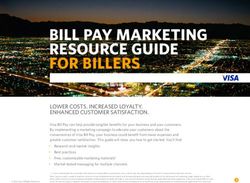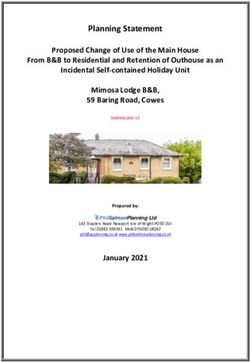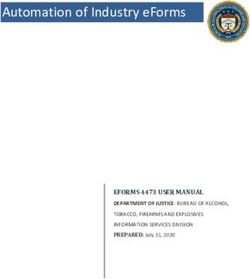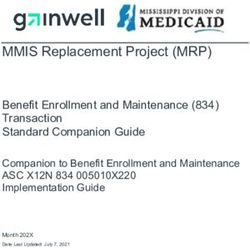Getting Started with SuiteCommerce Web Stores - September 19, 2018 - Oracle Docs
←
→
Page content transcription
If your browser does not render page correctly, please read the page content below
Getting Started with SuiteCommerce Web Stores September 19, 2018 2018.2
Copyright © 2005, 2018, Oracle and/or its affiliates. All rights reserved. This software and related documentation are provided under a license agreement containing restrictions on use and disclosure and are protected by intellectual property laws. Except as expressly permitted in your license agreement or allowed by law, you may not use, copy, reproduce, translate, broadcast, modify, license, transmit, distribute, exhibit, perform, publish, or display any part, in any form, or by any means. Reverse engineering, disassembly, or decompilation of this software, unless required by law for interoperability, is prohibited. The information contained herein is subject to change without notice and is not warranted to be error- free. If you find any errors, please report them to us in writing. If this is software or related documentation that is delivered to the U.S. Government or anyone licensing it on behalf of the U.S. Government, then the following notice is applicable: U.S. GOVERNMENT END USERS: Oracle programs, including any operating system, integrated software, any programs installed on the hardware, and/or documentation, delivered to U.S. Government end users are "commercial computer software" pursuant to the applicable Federal Acquisition Regulation and agency-specific supplemental regulations. As such, use, duplication, disclosure, modification, and adaptation of the programs, including any operating system, integrated software, any programs installed on the hardware, and/or documentation, shall be subject to license terms and license restrictions applicable to the programs. No other rights are granted to the U.S. Government. This software or hardware is developed for general use in a variety of information management applications. It is not developed or intended for use in any inherently dangerous applications, including applications that may create a risk of personal injury. If you use this software or hardware in dangerous applications, then you shall be responsible to take all appropriate fail-safe, backup, redundancy, and other measures to ensure its safe use. Oracle Corporation and its affiliates disclaim any liability for any damages caused by use of this software or hardware in dangerous applications. Oracle and Java are registered trademarks of Oracle and/or its affiliates. Other names may be trademarks of their respective owners. Intel and Intel Xeon are trademarks or registered trademarks of Intel Corporation. All SPARC trademarks are used under license and are trademarks or registered trademarks of SPARC International, Inc. AMD, Opteron, the AMD logo, and the AMD Opteron logo are trademarks or registered trademarks of Advanced Micro Devices. UNIX is a registered trademark of The Open Group. This software or hardware and documentation may provide access to or information about content, products, and services from third parties. Oracle Corporation and its affiliates are not responsible for and expressly disclaim all warranties of any kind with respect to third-party content, products, and services unless otherwise set forth in an applicable agreement between you and Oracle. Oracle Corporation and its affiliates will not be responsible for any loss, costs, or damages incurred due to your access to or use of third-party content, products, or services, except as set forth in an applicable agreement between you and Oracle. If this document is in public or private pre-General Availability status: This documentation is in pre-General Availability status and is intended for demonstration and preliminary use only. It may not be specific to the hardware on which you are using the software. Oracle Corporation and its affiliates are not responsible for and expressly disclaim all warranties of any kind with respect to this documentation and will not be responsible for any loss, costs, or damages incurred due to the use of this documentation. If this document is in private pre-General Availability status: The information contained in this document is for informational sharing purposes only and should be considered in your capacity as a customer advisory board member or pursuant to your pre-General Availability trial agreement only. It is not a commitment to deliver any material, code, or functionality,
and should not be relied upon in making purchasing decisions. The development, release, and timing of any features or functionality described in this document remains at the sole discretion of Oracle. This document in any form, software or printed matter, contains proprietary information that is the exclusive property of Oracle. Your access to and use of this confidential material is subject to the terms and conditions of your Oracle Master Agreement, Oracle License and Services Agreement, Oracle PartnerNetwork Agreement, Oracle distribution agreement, or other license agreement which has been executed by you and Oracle and with which you agree to comply. This document and information contained herein may not be disclosed, copied, reproduced, or distributed to anyone outside Oracle without prior written consent of Oracle. This document is not part of your license agreement nor can it be incorporated into any contractual agreement with Oracle or its subsidiaries or affiliates. For information about Oracle's commitment to accessibility, visit the Oracle Accessibility Program website at http://www.oracle.com/pls/topic/lookup?ctx=acc&id=docacc Oracle customers that have purchased support have access to electronic support through My Oracle Support. For information, visit http://www.oracle.com/pls/topic/lookup?ctx=acc&id=info or visit http:// www.oracle.com/pls/topic/lookup?ctx=acc&id=trs if you are hearing impaired. Sample Code Oracle may provide sample code in SuiteAnswers, the Help Center, User Guides, or elsewhere through help links. All such sample code is provided "as is” and “as available”, for use only with an authorized NetSuite Service account, and is made available as a SuiteCloud Technology subject to the SuiteCloud Terms of Service at www.netsuite.com/tos. Oracle may modify or remove sample code at any time without notice. No Excessive Use of the Service As the Service is a multi-tenant service offering on shared databases, Customer may not use the Service in excess of limits or thresholds that Oracle considers commercially reasonable for the Service. If Oracle reasonably concludes that a Customer’s use is excessive and/or will cause immediate or ongoing performance issues for one or more of Oracle’s other customers, Oracle may slow down or throttle Customer’s excess use until such time that Customer’s use stays within reasonable limits. If Customer’s particular usage pattern requires a higher limit or threshold, then the Customer should procure a subscription to the Service that accommodates a higher limit and/or threshold that more effectively aligns with the Customer’s actual usage pattern. Beta Features Oracle may make available to Customer certain features that are labeled “beta” that are not yet generally available. To use such features, Customer acknowledges and agrees that such beta features are subject to the terms and conditions accepted by Customer upon activation of the feature, or in the absence of such terms, subject to the limitations for the feature described in the User Guide and as follows: The beta feature is a prototype or beta version only and is not error or bug free and Customer agrees that it will use the beta feature carefully and will not use it in any way which might result in any loss, corruption or unauthorized access of or to its or any third party’s property or information. Customer must promptly report to Oracle any defects, errors or other problems in beta features to support@netsuite.com or other designated contact for the specific beta feature. Oracle cannot guarantee the continued availability of such beta features and may substantially modify or cease providing such beta features without entitling Customer to any refund, credit, or other compensation. Oracle makes no representations or warranties regarding functionality or use of beta features and Oracle shall have no liability for any lost data, incomplete data, re-run time, inaccurate input, work delay, lost profits or adverse effect on the performance of the Service resulting from the use of beta features. Oracle’s standard service levels, warranties and related commitments regarding the Service shall not apply to beta features and they may not be fully supported by Oracle’s customer support. These limitations and exclusions shall apply until the date that Oracle at its sole option makes a beta feature generally available to its customers and partners as part of the Service without a “beta” label.
Table of Contents Overview .............................................................................................................................. 1 Enable Features ..................................................................................................................... 2 Install Your SuiteCommerce Application .................................................................................... 3 Configure Minimum Setup Requirements ................................................................................. 5 Next Steps ............................................................................................................................ 7
Overview 1
Overview
Applies to: SuiteCommerce Web Stores
Welcome to SuiteCommerce! Follow these topics to get started building your SuiteCommerce Site. If
you are new to SuiteCommerce, this section guides you through the initial steps necessary to establish
a working site that is ready to be transformed into something unique. The topics below are your
starting point and provide the bare minimum requirements to create a site that you can see on a
development domain.
Read the following topics to learn more about setting up a site:
Enable Features
The first step to building your SuiteCommerce site is to enable a few required features in NetSuite.
Install Your SuiteCommerce Application
Each implementation of SuiteCommerce requires specific SuiteApps installed into your NetSuite
account. Follow the procedures in this topic to install the right ones.
Configure Minimum Setup Requirements
After installing the SuiteApps for your application, you need to configure a few site settings and set up
field sets before you can view your site on a development domain.
Next Steps
Your next step is to view your initial site. You still have many options to configure and set up for your
site, but you are now on your way. The Next Steps section gives you a few ideas about where to look
next.
Getting Started with SuiteCommerce Web StoresEnable Features 2
Enable Features
Applies to: SuiteCommerce Web Stores
After the correct modules have been provisioned for your NetSuite account, the site administrator can
turn on the following features required to get started. The list below includes all the features you need
to create a SuiteCommerce or SuiteCommerce Advanced website.
To enable features for SuiteCommerce:
1. In NetSuite, go to Setup > Company > Enable Features.
2. In the Enable Features page, click the SuiteCloud tab and enable the following features:
■ SuiteScript field group:
□ Client SuiteScript
□ Server SuiteScript
□ SuiteScript Server Pages
■ SuiteTalk field group:
□ Web Services
3. In the Web Presence tab, enable the following features:
■ Web Site field group:
□ Web Site
□ Web Store
□ Advanced Site Customization
□ Descriptive URLs
□ SuiteCommerce Advanced
■ Publishing field group:
□ Host HTML Files
■ Access field group:
□ Online Ordering
Now that your features are enabled, you are ready to Install Your SuiteCommerce Application.
Getting Started with SuiteCommerce Web StoresInstall Your SuiteCommerce Application 3
Install Your SuiteCommerce Application
Applies to: SuiteCommerce Web Stores
When installing SuiteCommerce or SuiteCommerce Advanced for the first time, you must install the
most recent version of the appropriate SuiteApp (bundle) and several additional related SuiteApps.
SuiteApps can be managed or unmanaged. If a SuiteApp is Managed, you automatically receive
updates for fixes and enhancements for that SuiteApp without any need to update manually or migrate
for future releases. Any SuiteApps that are not managed require that you manually update them in
NetSuite.
Once the SuiteApps are installed, the necessary records and files for hosting your web store are
available in your account. However, you will need to link your application to a development domain
before you can view your site. To do this, you must have already acquired a domain for your website.
Important: If you have not acquired a domain, see the help topic Overview. Once you have
your domain ready to go, return here to complete the next steps.
Note: If you are implementing SuiteCommerce, some NetSuite user interface elements, such
as menus and menu items, may state SuiteCommerce Advanced. In these cases, follow the
procedures as directed.
To install your SuiteCommerce application:
1. Go to Customization > SuiteBundler > Search & Install Bundles.
2. Install all SuiteApps (bundles) required for your SuiteCommerce implementation.
In the Keywords field, enter the Bundle ID of the version of the SuiteApp you want to install and
click Search. See the following table for a list of SuiteApps and their Bundle IDs. Contact your
NetSuite representative if you do not have access to any shared SuiteApps.
SuiteApp Bundle Required/Optional Managed? Shared?
ID
SuiteCommerce 244701 Required only for SuiteCommerce Yes Yes
SuiteCommerce 244699 Required only for SuiteCommerce No Yes
Advanced Advanced
SuiteCommerce 248721 Required Yes Yes
Extension Management
Important: You must install
this SuiteApp before installing
any theme or extension
SuiteApps
SuiteCommerce Base 245062 Optional Yes Yes
Theme
SuiteCommerce 244234 Required Yes No
Configuration
Product Merchandising 48476 Optional No Yes
Install this SuiteApp if you want to use
Merchandising Zones.
Reference Product Lists 53051 Optional Yes No
Records
Getting Started with SuiteCommerce Web StoresInstall Your SuiteCommerce Application 4
SuiteApp Bundle Required/Optional Managed? Shared?
ID
Install if implementing Product Lists or
Save-for-Later lists. For details on using
Product List Records, see the help topic
Product List Custom Records.
Reference Product 53053 Optional Yes No
Review Records Install if implementing Product Reviews.
For details on using Product Review
Records, see the help topic Product
Reviews.
3. Verify that the correct SuiteApp is returned in the search and select it.
4. Review the SuiteApp details and then click Install.
The Installed Bundles page displays a list of SuiteApps. Installation of a SuiteApp may take some
time. The status column indicates the progress. Refresh the page to update the status.
5. Link your application to your development domain.
The development domain is the domain used by developers before your site goes live. Link your
application to this development domain to make sure everything is set up correctly. When you
are ready to go live with your web store, link the application to your production domain.
a. Go to Setup > SuiteCommerce Advanced > SSP Applications and click View next to scs.
Note that if you are using SuiteCommerce Advanced, you have access to two applications:
Dev and Src. Link to the SuiteCommerce Advanced — Dev application.
b. Click Link to Domain.
Important: Link SuiteCommerce to a domain, not the entire site. If you link to
a site, you lose all support for themes and extensions. This is also true for the
Aconcagua release of SuiteCommerce Advanced or later.
c. Select the development domain for the desired site.
As noted earlier, having your domain setup is a prerequisite for completing the installation
of your application. If you do not see your expected domain available, see the help topic
Overview.
Now that your application is installed and linked to a domain, you are ready to Configure Minimum
Setup Requirements.
Getting Started with SuiteCommerce Web StoresConfigure Minimum Setup Requirements 5
Configure Minimum Setup Requirements
Applies to: SuiteCommerce Web Stores
After installing your application, you have access to the Web Site Setup Record in NetSuite. In this
record, you must do the following before you can view your site on a development domain.
■ Set Minimum Site Record Fields
■ Import Field Sets
■ Set Up the Search Index
Set Minimum Site Record Fields
Although there are many things you will want to set up on the Web Site Setup record there are a few
required settings before you can view your site.
To set minimum site record fields :
1. In NetSuite, go to Setup > SuiteCommerce Advanced > Set Up Web Site.
2. Click Edit next to the site you want to set up.
3. On the Setup tab, in the Home Page field, select Hosting Files : Live Hosting Files.
4. On the Shopping tab, on the Currency and Languages areas, enable at least one currency and
one language to be online as the default.
5. Save the Web Site record.
Import Field Sets
Data from NetSuite, such as item information, is made available to your web store by defining a set of
fields to expose. This section explains how to use a pre-defined script to quickly populate your site with
required Field Sets. You can add fields specific for your business to this script or just accept the defaults
to begin.
Warning: Do not delete field sets, as this may cause unintended results.
To use the script:
1. Copy the contents of the Field Set Setup Script to a text editor.
2. Edit the siteID variable with the site id you want to use.
The site id is displayed in the URL when you navigate to the Web Site Setup page for the desired
site.
Note: The default value of 9999 fails, since no site is ever assigned an ID of 9999.
3. Set the configurable options as required.
Each Field Set Setup Script includes a few options you can set. The default options add fields for
using Product Reviews but not for Pickup In Store. Set the has_store_pickup flag to true if
you intend to use Pickup In Store in your web store.
Getting Started with SuiteCommerce Web StoresSet Up the Search Index 6
4. Optionally, add any field set definitions as needed for your site.
The script includes all required fields and provides a good starting point for your website.
Important: The Field Set to return item details is named details. If you decide to use
a different name, you must configure that change as described in Items Fields Advanced
Name on the Backend Subtab.
5. Save your modified script.
Your modified script can be used to quickly replicate a site setup during development.
6. Execute the script in the SuiteScript debugger.
a. Go to Customization > Scripting > Script Debugger.
b. Enter the SuiteScript Debugger domain (by clicking the link as indicated) and then re-enter
your login credentials if prompted.
c. From the API Version dropdown, select 1.0.
Important: This script can only be run against SuiteScript Version 1.0.
d. Copy and paste your modified script code into the debugger.
e. Click Debug Script and then hit the Continue button.
After the script has executed, field sets are properly populated and can be verified in the Field Sets tab
of the Web Site Setup record.
Field Set Script
Note: If you have previously set up fields for your site, before running this script delete any
field sets that are currently defined for the website where you want to run the script. Use
caution when doing this as deleting field sets required for your site can have unintended results.
Field Set Setup Script
Set Up the Search Index
After setting up your field sets, create a minimum search index. The search index is needed for your
web store to have access to data associated with defined field sets. You can enhance this at a later
time.
To set up the search index:
1. In NetSuite, go to Setup > SuiteCommerce Advanced > Set Up Web Site.
2. Click Edit next to the site you want to set up.
3. On the Search Index tab, Facet Fields subtab, select at least one facet in the Facet Field Name
field to enable in the frontend (for example, Online Price).
4. Save the Web Site record.
Once you have completed the minimum setup requirements, you are ready for the Next Steps to view
your site and start building it out for your business.
Getting Started with SuiteCommerce Web StoresNext Steps 7
Next Steps
Applies to: SuiteCommerce Web Stores
After you complete the steps outlined in the Getting Started section, you can now view your site on
your development domain. At this point, this is only a basic site. You still need to complete more tasks
before you are ready to go live, but you now have a working development site to test and view your
changes.
Navigate to the development domain defined in your Web Site Setup record. If the site does not
display, check that your domain set up correctly. See the help topic Overview.
The SuiteCommerce Storefront topics offer many options for your site, from search preferences to
marketing features and site analytics. We recommend browsing through the various set up options to
see what is best for your site. However, consider the following principle topics as the most important of
your next steps:
■ Products – details how to set up products, including item set up for SuiteCommerce, product
images, product lists, etc.
■ Web Store Transactions – details how to set up payments, shipping, and checkout.
■ Themes & Extensions – details how to install and activate themes to change the look and feel of
your site or extensions to add functionality.
■ Item Setup for SCA – details how to make items that are set up in NetSuite available to site visitors for
viewing and purchasing on your web store.
Site Management Tools
If Site Management Tools are provisioned for your site, you can use these tools to perform several
important website management related tasks, including:
■ Manage content (HTML, text, images, and merchandising zones)
■ Add landing pages and enhance existing pages
■ Customize Sass and enable skins for themes
■ Manage commerce categories and subcategories
■ Assign items to categories
The Site Management Tools user interface lets you manage and preview content in real-time using an
unpublished version of your site. You drag and drop new content, edit or remove existing content, and
rearrange content by dragging it from one location to another. See the help topic SMT Overview to
learn more about SMT, including the types of content you can manage, how to set it up, and how to use
it.
Getting Started with SuiteCommerce Web StoresYou can also read