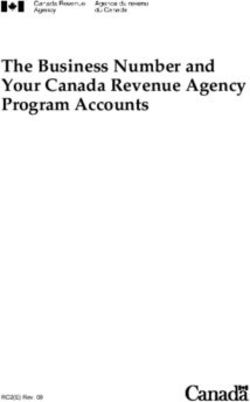Getting Started with Xplorer for EVK-MIMXRT595 - NXP
←
→
Page content transcription
If your browser does not render page correctly, please read the page content below
NXP Semiconductors Document identifier: GSXEVKMIMXRT595
Rev. 0, 22 February 2021
Getting Started with Xplorer for EVK-
MIMXRT595NXP Semiconductors
Contents
Chapter 1 Overview............................................................................................... 3
Chapter 2 Install Xplorer Toolchains......................................................................4
2.1 Xtensa Software Tools Platform Support.................................................................................. 4
2.2 Install the Xtensa Xplorer IDE and Tools...................................................................................4
2.3 Install License Key.....................................................................................................................5
2.4 Install RT500 DSP Build Configuration......................................................................................7
2.5 Install Xtensa On Chip Debugger Daemon............................................................................... 8
2.6 Install Xtensa Software Tools without IDE...............................................................................10
Chapter 3 Install MCUXpresso SDK.................................................................... 11
3.1 Download MCUXpresso SDK for RT500.................................................................................11
3.2 MCUXpresso SDK DSP Enablement...................................................................................... 11
3.3 DSP Core Initialization.............................................................................................................12
Chapter 4 Run and Debug DSP Demo using Xplorer IDE...................................13
4.1 Prepare Arm Core for ‘Hello World’......................................................................................... 13
4.2 Prepare DSP Core for ‘Hello World’........................................................................................ 14
4.3 DSP Linking Profiles................................................................................................................17
4.4 Build the Xplorer project.......................................................................................................... 19
4.5 Start Xtensa Debugger Daemon............................................................................................. 19
4.6 Run and Debug DSP Audio Framework..................................................................................22
4.7 Launch DSP Application from Arm Core................................................................................. 27
Chapter 5 Run and Debug from Command Line Environment / LINUX...............29
5.1 Build and Debug Arm Application............................................................................................29
5.2 Build and Debug DSP Application........................................................................................... 30
Chapter 6 Revision history...................................................................................33
Getting Started with Xplorer for EVK-MIMXRT595, Rev. 0, 22 February 2021
Supporting Information 2 / 34NXP Semiconductors
Chapter 1
Overview
Cadence® Tensilica® Xplorer is a complete development environment that helps users create application code for high-
performance Tensilica® processors. Xplorer is the interface to powerful software development tools such as the XCC compiler,
assembler, linker, debugger, code profiler, and full set of GUI tools.
Xplorer (including both GUI and command-line environment) is the only available development IDE for the DSP core
of MIMXRT595.
Getting Started with Xplorer for EVK-MIMXRT595, Rev. 0, 22 February 2021
Supporting Information 3 / 34NXP Semiconductors
Chapter 2
Install Xplorer Toolchains
In this chapter:
• Xtensa Software Tools Platform Support
• Install the Xtensa Xplorer IDE and Tools
• Install License Key
• Identify PC MAC Address
• Download License Key
• Install RT500 DSP Build Configuration
• Install Xtensa On Chip Debugger Daemon
• Install Xtensa Software Tools without IDE
2.1 Xtensa Software Tools Platform Support
The Xtensa Software Tools are officially supported on the following platforms:
• Windows: Win 10 64-bit, Win 8 64-bit, Win 7 64-bit
• Linux: RHEL 6 64-bit (with ‘Desktop’ package installed)
There may be compatibility issues with other versions of Linux or Windows, especially when using the IDE. Also note that
security-enhanced Linux (SELinux) is not a supported platform because the OS can prevent different shared libraries (including
Xtensa Tools) from loading.
For details on platform support and installation guidelines, see the Xtensa Development Tools Installation Guide.
2.2 Install the Xtensa Xplorer IDE and Tools
To install the Xtensa Xplorer IDE and tools:
1. Go to the URL https://tensilicatools.com/download/fusion-f1-dsp-sdk-for-rt500/ and login.
NOTE
Ensure to register, if you are accessing the page for the first time. You must use your corporate email address
to register.
Figure 1. Register to access
2. You receive an email confirmation with an activation link from ‘Tensilica Tools’ no-reply@tensilicatools.com.
NOTE
Ensure to check the spam folder if this email is not in your inbox. Click the activation link to complete the registration.
3. Login with your credentials to see the available materials for download.
• Download and install the XTENSA Xplorer IDE V8.0.15 for your operating system (Windows or Linux).
Getting Started with Xplorer for EVK-MIMXRT595, Rev. 0, 22 February 2021
Supporting Information 4 / 34NXP Semiconductors
Install Xplorer Toolchains
• Download the DSP Configuration V8.0.15 for your operating system. This is installed later through the IDE. For details,
see Install RT500 DSP Build Configuration.
NOTE
NXP recommends version 8.0.15 of the Xtensa Xplorer IDE and tools for use with the RT500 DSP.
2.3 Install License Key
Xtensa development tools use FLEXlm for license management. FLEXlm licensing is required for tools such as the Xtensa Xplorer
IDE, Xtensa C and C++ compiler, and Instruction Set Simulator (ISS).
Currently RT500 supports node-locked license for Xtensa tools. A node-locked license permits tools to run on a specific computer,
tied to the MAC address of the primary network interface that is permanently attached to the machine.
2.3.1 Identify PC MAC Address
To generate the correct license file, identify the appropriate MAC for the computer you plan to run Xtensa tools on. Remove ‘-‘ or
‘:’ symbols in the MAC address.
Figure 2. Windows
Figure 3. Linux
NOTE
Linux NOTE MAC address MUST be associated with eth0 interface. If not, Flexlm cannot perform the license
checkout and you will not be able to compile or simulate you code. If your host has the MAC address associated
with another interface. For example: em1, you may use the following approach, or another approach recommended
by your IT team to rename the interface to eth0.
# Add udev rule for naming interface
$ sudo vim /etc/udev/rules.d/70-persistent-net.rules
# udev rule (replace ‘XX’ with the MAC address of your PC):
SUBSYSTEM=="net", ACTION=="add", ATTR{address}=="XX:XX:XX:XX:XX:XX", NAME="eth0"
# Change "em1" to "eth0" in your interfaces file.
$ sudo vim /etc/network/interfaces
# Restart udev or reboot machine
$ sudo reboot
2.3.2 Download License Key
To download the license key:
1. Click the CLICK TO GET A LICESNE KEY FOR RT500 SDK button.
Getting Started with Xplorer for EVK-MIMXRT595, Rev. 0, 22 February 2021
Supporting Information 5 / 34NXP Semiconductors
Install Xplorer Toolchains
Figure 4. Click CLICK TO GET A LICESNE KEY FOR RT500 SDK
2. Click the Accept button.
The following message appears.
3. Check the license in the user-profile or the email.
The license file gets generated.
4. Download the license file.
5. Open the recently installed Xplorer 8.0.15, select menu Help - Xplorer License Keys > Install Software Keys.
6. Select the license key file.
7. Click the Finish button.
Getting Started with Xplorer for EVK-MIMXRT595, Rev. 0, 22 February 2021
Supporting Information 6 / 34NXP Semiconductors
Install Xplorer Toolchains
Figure 5. Install Xplorer and Xtensa tools license keys
NOTE
The generated license file only supports debug/run on the RT500 device target. It does not support software
simulation/Xplorer ISS. Contact Cadence directly if you have special must run software simulations.
2.4 Install RT500 DSP Build Configuration
‘Build Configuration’ is a term that describes all parameters and necessary build includes for the Tensilica processor
implementation you are developing with. It is mandatory to install a specific build configuration before starting development
on RT500.
The build configuration is provided by NXP as a binary file that can be imported into the Xplorer IDE. This file can be downloaded
for your OS from the Tensilica URL.
The build configuration can be installed into the IDE using the ‘System Overview’ panel which is in the lower left corner by default.
If this panel is not visible, it can be toggled using menu item Window > Show View - System Overview.
Figure 6. System overview
Getting Started with Xplorer for EVK-MIMXRT595, Rev. 0, 22 February 2021
Supporting Information 7 / 34NXP Semiconductors
Install Xplorer Toolchains
Figure 7. Find and install a configuration build
Select the directory and click OK.
2.5 Install Xtensa On Chip Debugger Daemon
The Xtensa On Chip Debugger Daemon (xt-ocd), is a powerful gdb-based debugging tool. It is not installed by default with the
Xplorer IDE. A self-extracting executable installer is included with the IDE, which can be found at the following location:
Windows
C:\usr\xt-ocd-14.05-windows64-installer.exe
Linux
~/xtensa/XtDevTools/downloads/RI2020.5/tools/xt-ocd-14.05-linux64-installer
At this moment xt-ocd supports J-Link and ARM RVI/DSTREAM probes over Serial Wire Debug (SWD) for RT500. xt-ocd installs
support for J-Link probes but does not install the required J-Link drivers which must be installed separately. The RT500 requires
J-Link software version 6.46 or newer.
Getting Started with Xplorer for EVK-MIMXRT595, Rev. 0, 22 February 2021
Supporting Information 8 / 34NXP Semiconductors
Install Xplorer Toolchains
NOTE
When installing xt-ocd on Linux, you must manually add a symlink to the installed J-Link driver:
ln -s libjlinkarm.so.6 /modules/libjlinkarm.so.6
xt-ocd is configured with an XML input file ‘topology.xml’ that you will need to modify to fit your debugger hardware. Using J-link
as example, please use below content to replace the original template.
NOTE
You must replace ‘usbser’ section to your own JINK serial number (9 digits number on the back of the
J-Link hardware).
Below showing another topology.xml example for ARM RealView ICE (RVI) and DSTREAM debug probes.
Congratulations! Now you have all Xplorer toolchains installed.
For more details, about Xtensa software tools, build configurations, or xt-ocd daemon, see the full set of documents in Xplorer
menu Help > PDF Documentation.
Getting Started with Xplorer for EVK-MIMXRT595, Rev. 0, 22 February 2021
Supporting Information 9 / 34NXP Semiconductors
Install Xplorer Toolchains
2.6 Install Xtensa Software Tools without IDE
The Xtensa Software Tools optionally be installed without the use of the IDE, which may be desired for use in a command-line
only Linux environment, or for better compatibility with an unsupported Linux environment.
The command-line tools package is available as a redistributable zip file that is extracted with an Xplorer IDE install. The IDE will
need to be installed one time in your organization to gain access to the tools package, which is then available at:
~/xtensa/XtDevTools/downloads/RI2020.5/tools/ XtensaTools_RI_2020_5_linux.tgz
With the tools package and the DSP Build Configuration package available from the Tensilica Tools download site (see Xtensa
Software Tools Platform Support, the toolchain can be setup as follows.
# Create Xtensa install root
mkdir -p ~/xtensa/tools
mkdir -p ~/xtensa/builds
# Set up the configuration-independent Xtensa Tool:
tar zxvf XtensaTools_RI_2020_5_linux.tgz -C ~/xtensa/tools
# Set up the configuration-specific core files:
tar zxvf nxp_RT500_RI2020_5_newlib_linux_redist.tgz -C ~/xtensa/builds
# Install the Xtensa development toolchain:
cd ~/xtensa
./builds/RI-2020.5-linux/nxp_RT500_RI2020_5_newlib/install \
--xtensa-tools./tools/RI-2020.5-linux/XtensaTools \
--registry ./tools/RI-2020.5-linux/XtensaTools/config
Getting Started with Xplorer for EVK-MIMXRT595, Rev. 0, 22 February 2021
Supporting Information 10 / 34NXP Semiconductors
Chapter 3
Install MCUXpresso SDK
In this section:
• Download MCUXpresso SDK for RT500
• MCUXpresso SDK DSP Enablement
• DSP Core Initialization
3.1 Download MCUXpresso SDK for RT500
DSP enablement for RT500, including drivers, middleware libraries, and demo applications are included with the latest RT500
SDK available for download at https://mcuxpresso.nxp.com.
NOTE
Ensure to register, if you are accessing the page for the first time.
Log-in to use the SDK builder. The steps are:
1. Click Select Board.
2. Search by name for board: RT595’.
3. Select EVK-MIMXRT595.
4. Click Build MCUXpresso SDK.
Figure 8. Select the development board
3.2 MCUXpresso SDK DSP Enablement
The DSP-specific enablement is avaialble inside the MCUXpresso SDK release package for RT500. The path is: /
devices/MIMXRT595S/
Unified device and peripheral driver source code that compiled for both ARM and DSP cores.
Getting Started with Xplorer for EVK-MIMXRT595, Rev. 0, 22 February 2021
Supporting Information 11 / 34NXP Semiconductors
Install MCUXpresso SDK
NOTE
Only a limited subset of peripheral drivers and components are supported on the DSP.
/boards/evkmimxrt595/dsp_examples/
DSP example applications are available at:/middleware/multicore/rpmsg_lite/
Unified RPMsg-Lite multicore communication library, with porting layers for ARM and DSP cores. /
middleware/dsp/audio_framework/
Xtensa Audio Framework (XAF) for DSP core
3.3 DSP Core Initialization
In order to minimize power consumption, the DSP core is NOT powered when RT500 boots up.
To run or debug DSP applications: you will first need to execute some code on the ARM core to initialize the DSP.
A DSP management interface library is provided in the SDK, located at /devices/MIMXRT595S/drivers/fsl_dsp.c:
/* Initialize DSP core. */
void DSP_Init(void);
/* Deinit DSP core. */
void DSP_Deinit(void);
/* Copy DSP image to destination address. */
void DSP_CopyImage(dsp_copy_image_t *dspCopyImage);
/devices/MIMXRT595S/drivers/fsl_dsp.h:
/* Start DSP core. */
void DSP_Start(void);
/* Stop DSP core. */
void DSP_Stop(void);
The SDK includes a helper function used by the DSP example applications at /boards/evkmimxrt595/
dsp_examples/hello_world_usart /cm33/
/* Prepare DSP core for code execution:
- Setup PMIC for DSP
- Initialize DSP clock and core
- (Optional) Copy DSP binary image into RAM
- Start DSP core
*/
void BOARD_DSP_Init(void);
After executing this function during your ARM application startup, the DSP is initialized and ready to run. The code is loaded and
debugged on the DSP with Xplorer IDE and tools.
Getting Started with Xplorer for EVK-MIMXRT595, Rev. 0, 22 February 2021
Supporting Information 12 / 34NXP Semiconductors
Chapter 4
Run and Debug DSP Demo using Xplorer IDE
• Prepare Arm Core for ‘Hello World’
• Prepare DSP Core for ‘Hello World’
• DSP Linking Profiles
• Build the Xplorer project.
• Start Xtensa Debugger Daemon
• Run and Debug DSP Audio Framework
• EVK Board Setup for Audio Demo
• Debug Audio Demo
• Launch DSP Application from Arm Core
4.1 Prepare Arm Core for ‘Hello World’
The DSP demos contained in the MCUXpresso SDK each consist of two separate applications that run on the Arm core
and DSP core. The Arm core application initializes the DSP core in the manner described in section 2.3 and executes other
application-specific functionality.
In order to debug the ‘Hello World’ DSP application, you will first need to setup and execute the Arm application using an
environment of your choosing:
• Build and execute the ‘Hello World’ Arm demo located at:
/boards/evkmimxrt595/dsp_examples/hello_world_usart/cm33/
Preparing an Arm core development environment is outside of the scope of this document. Please refer to the document ‘Getting
Started with MCUXpresso SDK for MIMXRT500.pdf’ located under /docs/ for information on how to use the SDK
for Arm core development.
NOTE
SEGGER J-Link software version >= 6.46 is required for compatibility with RT500. MCUXpresso IDE may ship with
an older version, which is customized as in Figure 9
Figure 9. Customize MCUXPresso IDE options
Getting Started with Xplorer for EVK-MIMXRT595, Rev. 0, 22 February 2021
Supporting Information 13 / 34NXP Semiconductors
Run and Debug DSP Demo using Xplorer IDE
4.2 Prepare DSP Core for ‘Hello World’
The RT500 SDK provides a collection of DSP example applications located under boards/evkmimxrt595/dsp_examples/. Each
DSP example has two source directories, one for the Arm Cortex-M33 core (‘cm33’) and one for the DSP fusion f1 core (‘fusionf1’):
Under these directories will be build projects for different supported toolchains. For the DSP example above, the ‘xcc’ project will
allow to build on the command line and the ‘xtensa’ directory is an Xplorer IDE project.
To run the ‘Hello World’ demo, first you need to import SDK sources into Xplorer IDE.
1. Use menu item File > Import > Existing Projects into Workspace .
Getting Started with Xplorer for EVK-MIMXRT595, Rev. 0, 22 February 2021
Supporting Information 14 / 34NXP Semiconductors
Run and Debug DSP Demo using Xplorer IDE
Figure 10. Import existing projects into workspace
2. Select SDK directory \boards\evkmimxrt595\dsp_examples\hello_world_usart \fusionf1\xtensa as
root directory and leave all other check boxes blank as default.
Getting Started with Xplorer for EVK-MIMXRT595, Rev. 0, 22 February 2021
Supporting Information 15 / 34NXP Semiconductors
Run and Debug DSP Demo using Xplorer IDE
Figure 11. Select root directory
3. Click OK.
Getting Started with Xplorer for EVK-MIMXRT595, Rev. 0, 22 February 2021
Supporting Information 16 / 34NXP Semiconductors
Run and Debug DSP Demo using Xplorer IDE
Figure 12. Import projects
4. Click the Finish button.
The 'dsp_hello_world_usart_fusionf1’ project appears in the Project Explorer.
.
4.3 DSP Linking Profiles
The Xtensa Software Tools use linker support packages (LSPs) to link a Fusion DSP application for the RT500. An LSP
includes both a system memory map and a collection of libraries to include into the final binary. These LSPs are provided in the
MCUXpresso SDK under /devices/MIMXRT595S/xtensa/.
DSP sample applications are configured to link against one of these custom LSPs. By default, ‘Debug’ targets will link against the
gdbio LSP which is intended to be used with an attached debugger and captures I/O requests (printf) through gdb. The ‘Release’
target will link against the min-rt LSP which includes minimal runtime support.
You can see and change which LSP is being actively used by the project target in the Xplorer IDE in the Linker menu of the project.
Getting Started with Xplorer for EVK-MIMXRT595, Rev. 0, 22 February 2021
Supporting Information 17 / 34NXP Semiconductors
Run and Debug DSP Demo using Xplorer IDE
Figure 13. Selct Build Properties
Figure 14. Build Properties
The MCUXpresso SDK ships with other standard LSPs for RT500. For more information on using LSPs and how to create a
custom memory map using Xtensa software tools, see the Cadence Linker Support Packages (LSPs) Reference Manual.
Getting Started with Xplorer for EVK-MIMXRT595, Rev. 0, 22 February 2021
Supporting Information 18 / 34NXP Semiconductors
Run and Debug DSP Demo using Xplorer IDE
4.4 Build the Xplorer project.
Use the drop down buttons on the menu bar to make a build selection for the project and hardware target configuration.
Figure 15. Build selection
4.5 Start Xtensa Debugger Daemon
Connect the EVK board to a PC via the USB debug interface (J40) and open up a serial interface on your PC using a terminal tool
such as Tera term or PuTTY on Windows or screen on Linux.
Remove Jumpers JP17, JP18, JP19 for SWD to connect to the chip and Serial interface on J40.
1. Load CM33 hello_world_usart you build from step 3.1 using J-link
2. To debug DSP applications on RT500, you must have the xt-ocd daemon up running. This application runs a gdb server
that the Xtensa core debugger connects with.
3. Go to the command-line window and cd to xt-ocd daemon installation path. By default, it is C:\Program Files
(x86)\Tensilica\Xtensa OCD Daemon 14.05 on Windows.
4. Update the topology.xml file with your J-link serial number. Topology.xml file : Edited J-link serial number in usbser field.
Ensure dap = 1 in order for it to work.
5. Execute the daemon with your custom topology:
xt-ocd.exe -c topology.xml
Getting Started with Xplorer for EVK-MIMXRT595, Rev. 0, 22 February 2021
Supporting Information 19 / 34NXP Semiconductors
Run and Debug DSP Demo using Xplorer IDE
NOTE
tSome warning messages are expected and can be ignored. If you receive an error initializing the XDM driver, you
may need to initialize and start he DSP core before debugging. For details, see DSP Core Initialization.
NOTE
For more information on xt-ocd runtime options and configuration, see Chapter 7 of the Xtensa Debug Guide
(available in Help > PDF Documentation).
6. Use the action buttons on the right side of the menu bar to debug / profile / trace. A default debug configuration is
provided by the SDK project which utilizes the on-chip debugger.
Getting Started with Xplorer for EVK-MIMXRT595, Rev. 0, 22 February 2021
Supporting Information 20 / 34NXP Semiconductors
Run and Debug DSP Demo using Xplorer IDE
7. Once the Debug’ button is selected, the actual debug on the chip starts. Xplorer prompts you to download binaries to
the hardware.
8. Select Yes.
9. Xplorer IDE transitions to the Debug perspective after binary download.
10. After stepping through the ‘printf’ statement, thr output appears in the Console view of the IDE:
Getting Started with Xplorer for EVK-MIMXRT595, Rev. 0, 22 February 2021
Supporting Information 21 / 34NXP Semiconductors
Run and Debug DSP Demo using Xplorer IDE
11. Hello World starts running on core nxp_RT500_RI2020_5_newlib.
12. After the debug is complete, select the previous code perspective to return to the default IDE layout.
4.6 Run and Debug DSP Audio Framework
The DSP audio framework demo consists of separate applications that run on the Arm core and DSP core. The Arm application
runs a command shell and relays the input requests to the DSP application using RPMsg-Lite.
4.6.1 EVK Board Setup for Audio Demo
The DSP audio demo is tested against EVK-MIMXRT595 and requires the use of the DMIC daughter board (attached at J31), the
CODEC line out (J4), and UART for serial console.
In order for the CODEC to output audio properly, you will need to attach two jumpers on the board as follows:
• The 1-2 connected for JP7, JP8, JP9, JP28,JP29.
The demo uses the UART for console input and output. Connect the EVK board to a PC via the USB debug interface (J40) and
open up a serial interface on your PC using a terminal tool such as Tera term or PuTTY on Windows or screen on Linux.
• Remove Jumpers JP17, JP18, JP19 for SWD to connect to the chip and Serial interface on J40.
• DSP debugging is through SWD only, so please connect J-Link to SWD interface.
Getting Started with Xplorer for EVK-MIMXRT595, Rev. 0, 22 February 2021
Supporting Information 22 / 34NXP Semiconductors
Run and Debug DSP Demo using Xplorer IDE
4.6.2 Debug Audio Demo
In order to debug this DSP application, you will first need to setup and execute the ARM application using an environment of your
choosing (see ‘Getting Started with MCUXpresso SDK for EVK-MIMXRT595.pdf’ for ARM development environment options).
The example that follows will use NXP MCUXpresso IDE for the ARM environment.
• Install the MCUXpresso SDK for RT500 into the MCUXpresso IDE using the ‘Installed SDKs’ panel at the bottom:
• Use the QuickStart menu on the lower left of the screen to import an example from the installed SDK:
• Select the ‘dsp_xaf_demo_cm33’ example for Cortex-M33 core:
Please select UART in project options after clicking the dsp_xaf_demo_cm33 example project.
Getting Started with Xplorer for EVK-MIMXRT595, Rev. 0, 22 February 2021
Supporting Information 23 / 34NXP Semiconductors
Run and Debug DSP Demo using Xplorer IDE
• Configure project settings, notably choose to link the application to RAM for ease of initial debug. Select ‘Finish’ to
complete the import:
• Build the project and launch the debugger on success:
Getting Started with Xplorer for EVK-MIMXRT595, Rev. 0, 22 February 2021
Supporting Information 24 / 34NXP Semiconductors
Run and Debug DSP Demo using Xplorer IDE
• Use the debug toolbar to resume the code execution:
• Observe serial terminal output with shell prompt:
Configure WM8904 codec
XAF DSP demo start
SHELL build: Nov 30 2020
Copyright 2021 NXP
SHELL>>
• Using the Xplorer IDE, load and execute xaf_demo using the procedure described in sections 3.4 and 3.5 of this
document.
Getting Started with Xplorer for EVK-MIMXRT595, Rev. 0, 22 February 2021
Supporting Information 25 / 34NXP Semiconductors
Run and Debug DSP Demo using Xplorer IDE
• After the DSP application is running, use the serial shell to invoke the ‘rec’ command – this will create an audio pipeline
that captures microphone audio and plays it back via the codec speaker line out (J4 on the EVK):
SHELL>> help
"help": List all the registered commands
"exit": Exit program
"echo": Query DSP for component versions
"rec": Record DMIC audio and playback on WM8904 codec
SHELL>>
SHELL>> rec
• The Xplorer IDE console will show output of the audio framework pipeline initializing:
• Please make sure jumper settings on the board as follows to hear the sound output.
Getting Started with Xplorer for EVK-MIMXRT595, Rev. 0, 22 February 2021
Supporting Information 26 / 34NXP Semiconductors
Run and Debug DSP Demo using Xplorer IDE
Figure 16. MIMXRT595-EVK Board
4.7 Launch DSP Application from Arm Core
In the previous example, the Arm application and DSP application were independently loaded and debugged. In this section,
we will show how to produce one Arm application binary that includes and starts the DSP application without the use of a
debugger/loader.
The Arm core application for each DSP demo uses a global preprocessor macro to control loading of the DSP binary application:
DSP_IMAGE_COPY_TO_RAM
This macro is set to 0 by default. When this macro is changed to ‘1’/TRUE, it will instruct the DSP demo application to do
the following:
• Link the DSP application binary images into the Arm binary
• Copy the DSP application images into RAM on program boot
• Initialize the DSP to run from the RAM image
NOTE
Ensure that this macro is supplied to both the C compiler and assembler when modifying the Arm project.
To build the DSP application image so it can be used by the Arm application, you must select the ‘Release’ target in Xplorer IDE
(building with min-rt LSP – see section 2.4 for more information).
Getting Started with Xplorer for EVK-MIMXRT595, Rev. 0, 22 February 2021
Supporting Information 27 / 34NXP Semiconductors
Run and Debug DSP Demo using Xplorer IDE
Two DSP binaries are generated.
\boards\evkmimxrt595\dsp_examples\xaf_demo\dsp\binary\dsp_text_release.bin
\boards\evkmimxrt595\dsp_examples\xaf_demo\dsp\binary\dsp_data_release.bin
NOTE
Depending on the environment used, you may need to manually copy these binary images into your Arm
application workspace.
Getting Started with Xplorer for EVK-MIMXRT595, Rev. 0, 22 February 2021
Supporting Information 28 / 34NXP Semiconductors
Chapter 5
Run and Debug from Command Line Environment /
LINUX
RT500 SDK has been configured to be as flexible as possible to support multiple toolchains, including ARMGCC and XCC
command line environment. The principles and essentials are still the same as with the IDE. Command line environment settings
are nearly identical between WIN32 and LINUX, just with a few different path settings.
5.1 Build and Debug Arm Application
The Arm application requires the GNU Arm Embedded Toolchain and CMake version 3.x for command line compile and linking.
See the ‘Getting Started with MCUXpresso SDK for RT500.pdf’ in the /docs/ directory for more information on
installation and configuration of required build tools for command line development.
1. Launch a command prompt / terminal and change directory to the xaf_demo application.
user@linux:~/SDK/boards/evkmimxrt595/dsp_examples/xaf_demo/cm33/Armgcc$ ls -1
build_all.bat
build_all.sh
build_debug.bat
build_debug.sh
build_flash_debug.bat
build_flash_debug.sh
build_flash_release.bat
build_flash_release.sh
build_release.bat
build_release.sh
clean.bat
clean.sh
CMakeLists.txt
2. Use .bat files to build the configuration on Windows, and .sh files on Linux/UNIX.
user@linux:~/SDK/boards/evkmimxrt595/dsp_examples/xaf_demo/cm33/Armgcc$ ./build_debug.sh
...
[100%] Linking C executable debug/dsp_xaf_demo_cm33.elf
[100%] Built target dsp_xaf_demo_cm33.elf
3. Launch the GDB server (NOTE: J-Link requires version >= 6.46).
user@linux:/opt/JLink$ ./JLinkGDBServerCLExe -device MIMXRT595_M33 -if SWD
SEGGER J-Link GDB Server V6.46j Command Line Version
...
Listening on TCP/IP port 2331
Connecting to target...Connected to target
Waiting for GDB connection...
4. Connect with GDB to the device and load Arm application.
user@jlinux:~/SDK/boards/evkmimxrt595/dsp_examples/xaf_demo/cm33/Armgcc$ Arm-none-eabi-gdb debug/
dsp_xaf_demo_cm33.elf
...
Reading symbols from debug/dsp_xaf_demo_cm33.elf...
(gdb) target remote localhost:2331
Remote debugging using localhost:2331
0x1301ec7a in ?? ()
Getting Started with Xplorer for EVK-MIMXRT595, Rev. 0, 22 February 2021
Supporting Information 29 / 34NXP Semiconductors
Run and Debug from Command Line Environment / LINUX
(gdb) mon reset
Resetting target
(gdb) load
Loading section .flash_config, size 0x200 lma 0x7f400
Loading section .interrupts, size 0x130 lma 0x80000
Loading section .text, size 0xe330 lma 0x80130
Loading section CodeQuickAccess, size 0x52c lma 0x8e460
Loading section .Arm, size 0x8 lma 0x8e98c
Loading section .init_array, size 0x4 lma 0x8e994
Loading section .fini_array, size 0x4 lma 0x8e998
Loading section .data, size 0x104 lma 0x8e99c
Start address 0x801e4, load size 60576
Transfer rate: 272 KB/sec, 5506 bytes/write.
(gdb) b main
Breakpoint 1 at 0x808f2: file /SDK/boards/src/dsp_examples/xaf_demo/cm33/main_cm33.c,
line 161.
(gdb) c
Continuing.
Breakpoint 1, main ()
at /SDK/boards/src/dsp_examples/xaf_demo/cm33/main_cm33.c:161
161 BOARD_InitHardware();
5.2 Build and Debug DSP Application
The Xtensa command line toolchain is installed as part of the Xplorer IDE. The tools can optionally be installed on a new
Windows or Linux system without the IDE using the redistributable compressed file found under /XtDevTools/
downloads/RI-2020.5/tools/. For details, see Install Xtensa On Chip Debugger Daemon.
In order to use the command line tools, some environment variables need to be setup that are used by the cmake build scripts:
# Add tools binaries to PATH. Assume ~/xtensa/ is install root - please adjust accordingly.
export PATH=$PATH:~/xtensa/XtDevTools/install/tools/RI-2020.5-linux/XtensaTools/bin
# (Optional) Use environment variable to control license file
# NOTE: ~/.flexlmrc will override this selection. Please delete that file before proceeding.
export LM_LICENSE_FILE=~/RT500.lic
# Setup env vars needed for compile and linking
export XCC_DIR=~/xtensa/XtDevTools/install/tools/RI-2020.5-linux/XtensaTools
export XTENSA_SYSTEM=~/xtensa/XtDevTools/install/builds/RI-2020.5-linux/nxp_RT500_RI2020_5_newlib/
config
export XTENSA_CORE=nxp_RT500_RI2020_5_newlib
NOTE
On Windows, you can use the ‘setx’ command instead of ‘export’ to set environment variables.
• Use the batch/shell script to build out the DSP application from the command-line, in the ‘xcc’ directory.
user@linux:~/SDK/boards/evkmimxrt595/dsp_examples/xaf_demo/dsp/xcc$ ./build_debug.sh
...
[100%] Built target dsp_xaf_demo_fusion1.elf
NOTE
Some warnings during the linking process (floating point ABI) may appear – these are normal and can be ignored.
• Launch xt-ocd debugging server (replace topology.xml with your custom version – see section 1.5 of this document):
user@linux:/opt/Tensilica/xocd-14.05$ ./xt-ocd.exe -c topology.xml
Getting Started with Xplorer for EVK-MIMXRT595, Rev. 0, 22 February 2021
Supporting Information 30 / 34NXP Semiconductors
Run and Debug from Command Line Environment / LINUX
NOTE
If the xt-ocd daemon fails to start, it may be because the DSP has not been initialized by the ARM core which must
be done first.
• Connect with Xtensa GDB to the device and execute the DSP application:
user@linux:/SDK/boards/evkmimxrt595/dsp_examples/xaf_demo/dsp/xcc$ xt-gdb debug/
dsp_xaf_demo_fusion1.elf
GNU gdb (GDB) 7.11.1 Xtensa Tools 14.05
...
Reading symbols from debug/dsp_xaf_demo_fusion1.elf...done.
(xt-gdb)
(xt-gdb) target remote localhost:20000
Remote debugging using localhost:20000
_DoubleExceptionVector ()
at /home/xpgcust/tree/RI-2020.5/ib/tools/swtools-x86_64-linux/xtensa-elf/src/xos/src/xos_vectors.S:216
216 /home/xpgcust/tree/RI-2020.5/ib/tools/swtools-x86_64-linux/xtensa-elf/src/xos/src/xos_vectors.S:
No such file or directory.
(xt-gdb) reset
_ResetVector ()
at /home/xpgcust/tree/RI-2020.5/ib/tools/swtools-x86_64-linux/xtensa-elf/src/xtos/xea2/reset-vector-
xea2.S:71
71 /home/xpgcust/tree/RI-2020.5/ib/tools/swtools-x86_64-linux/xtensa-elf/src/xtos/xea2/reset-vector-
xea2.S: No such file or directory.
(xt-gdb) load
Loading section .rtos.rodata, size 0x80 lma 0x200000
Loading section .rodata, size 0x17d50 lma 0x200080
Loading section .text, size 0x633f0 lma 0x217dd0
Loading section .rtos.percpu.data, size 0x4 lma 0x27b1c0
Loading section .data, size 0x110c lma 0x27b1d0
Loading section NonCacheable, size 0x2960 lma 0x20040000
Loading section .Level3InterruptVector.literal, size 0x4 lma 0x24000000
Loading section .DebugExceptionVector.literal, size 0x4 lma 0x24000004
Loading section .NMIExceptionVector.literal, size 0x4 lma 0x24000008
Loading section .ResetVector.text, size 0x13c lma 0x24020000
Loading section .WindowVectors.text, size 0x16c lma 0x24020400
Loading section .Level2InterruptVector.text, size 0x1c lma 0x2402057c
Loading section .Level3InterruptVector.text, size 0xc lma 0x2402059c
Loading section .DebugExceptionVector.text, size 0xc lma 0x240205bc
Loading section .NMIExceptionVector.text, size 0xc lma 0x240205dc
Loading section .KernelExceptionVector.text, size 0xc lma 0x240205fc
Loading section .UserExceptionVector.text, size 0x18 lma 0x2402061c
Loading section .DoubleExceptionVector.text, size 0x8 lma 0x2402063c
Start address 0x24020000, load size 520016
Transfer rate: 8 KB/sec, 10612 bytes/write.
(xt-gdb) b main
Breakpoint 1 at 0x21ab5b: file /home/jlydick/mcu-sdk-2.0/boards/src/dsp_examples/xaf_demo/dsp/
xaf_main_dsp.c, line 366.
(xt-gdb) c
Continuing.
Breakpoint 1, main ()
at /SDK/boards/src/dsp_examples/xaf_demo/dsp/xaf_main_dsp.c:366
366 xos_start_main("main", 7, 0);
(xt-gdb) c
Continuing.
Initializing...
Initialized
Getting Started with Xplorer for EVK-MIMXRT595, Rev. 0, 22 February 2021
Supporting Information 31 / 34NXP Semiconductors
Run and Debug from Command Line Environment / LINUX
• NOTE
You can use the gdb command ‘set substitute-path’ to map the missing symbols from the toolchain
libraries, for example: set substitute-path /home/xpgcust/tree/RI-2020.5/ib/tools/swtools-x86_64-linux ~/xtensa/
tools/RI-2020.5-linux/XtensaTools.
For more details about xt-gdb, please refer to Cadence GNU Debugger User’s Guide and Cadence Xtensa Debug Guide. These
are located at:
• ~/xtensa/XtDevTools/downloads/RI-2020.5/docs/gnu_gdb_ug.pdf
• ~/xtensa/XtDevTools/downloads/RI-2020.5/docs/xtensa_debug_guide.pdf
Getting Started with Xplorer for EVK-MIMXRT595, Rev. 0, 22 February 2021
Supporting Information 32 / 34NXP Semiconductors
Chapter 6
Revision history
This table summarizes the revisions of this document.
Table 1. Revision history
Revision number Date Substantive changes
0 22 Feb 2021 Initial Draft
Getting Started with Xplorer for EVK-MIMXRT595, Rev. 0, 22 February 2021
Supporting Information 33 / 34How To Reach Us Information in this document is provided solely to enable system and software implementers to use NXP products. There
are no express or implied copyright licenses granted hereunder to design or fabricate any integrated circuits based on the
Home Page:
information in this document. NXP reserves the right to make changes without further notice to any products herein.
nxp.com
NXP makes no warranty, representation, or guarantee regarding the suitability of its products for any particular purpose, nor
Web Support: does NXP assume any liability arising out of the application or use of any product or circuit, and specifically disclaims any
nxp.com/support and all liability, including without limitation consequential or incidental damages. “Typical” parameters that may be provided
in NXP data sheets and/or specifications can and do vary in different applications, and actual performance may vary over
time. All operating parameters, including “typicals,” must be validated for each customer application by customer's technical
experts. NXP does not convey any license under its patent rights nor the rights of others. NXP sells products pursuant to
standard terms and conditions of sale, which can be found at the following address: nxp.com/SalesTermsandConditions.
Right to make changes - NXP Semiconductors reserves the right to make changes to information published in this
document, including without limitation specifications and product descriptions, at any time and without notice. This
document supersedes and replaces all information supplied prior to the publication hereof.
Security — Customer understands that all NXP products may be subject to unidentified or documented vulnerabilities.
Customer is responsible for the design and operation of its applications and products throughout their lifecycles to reduce
the effect of these vulnerabilities on customer’s applications and products. Customer’s responsibility also extends to other
open and/or proprietary technologies supported by NXP products for use in customer’s applications. NXP accepts no
liability for any vulnerability. Customer should regularly check security updates from NXP and follow up appropriately.
Customer shall select products with security features that best meet rules, regulations, and standards of the intended
application and make the ultimate design decisions regarding its products and is solely responsible for compliance with all
legal, regulatory, and security related requirements concerning its products, regardless of any information or support that
may be provided by NXP. NXP has a Product Security Incident Response Team (PSIRT) (reachable at PSIRT@nxp.com)
that manages the investigation, reporting, and solution release to security vulnerabilities of NXP products.
NXP, the NXP logo, NXP SECURE CONNECTIONS FOR A SMARTER WORLD, COOLFLUX,EMBRACE, GREENCHIP,
HITAG, ICODE, JCOP, LIFE, VIBES, MIFARE, MIFARE CLASSIC, MIFARE DESFire, MIFARE PLUS, MIFARE FLEX,
MANTIS, MIFARE ULTRALIGHT, MIFARE4MOBILE, MIGLO, NTAG, ROADLINK, SMARTLX, SMARTMX, STARPLUG,
TOPFET, TRENCHMOS, UCODE, Freescale, the Freescale logo, AltiVec, CodeWarrior, ColdFire, ColdFire+, the Energy
Efficient Solutions logo, Kinetis, Layerscape, MagniV, mobileGT, PEG, PowerQUICC, Processor Expert, QorIQ, QorIQ
Qonverge, SafeAssure, the SafeAssure logo, StarCore, Symphony, VortiQa, Vybrid, Airfast, BeeKit, BeeStack, CoreNet,
Flexis, MXC, Platform in a Package, QUICC Engine, Tower, TurboLink, EdgeScale, EdgeLock, eIQ, and Immersive3D are
trademarks of NXP B.V. All other product or service names are the property of their respective owners. AMBA, Arm, Arm7,
Arm7TDMI, Arm9, Arm11, Artisan, big.LITTLE, Cordio, CoreLink, CoreSight, Cortex, DesignStart, DynamIQ, Jazelle,
Keil, Mali, Mbed, Mbed Enabled, NEON, POP, RealView, SecurCore, Socrates, Thumb, TrustZone, ULINK, ULINK2,
ULINK-ME, ULINK-PLUS, ULINKpro, μVision, Versatile are trademarks or registered trademarks of Arm Limited (or its
subsidiaries) in the US and/or elsewhere. The related technology may be protected by any or all of patents, copyrights,
designs and trade secrets. All rights reserved. Oracle and Java are registered trademarks of Oracle and/or its affiliates. The
Power Architecture and Power.org word marks and the Power and Power.org logos and related marks are trademarks and
service marks licensed by Power.org.
© NXP B.V. 2021. All rights reserved.
For more information, please visit: http://www.nxp.com
For sales office addresses, please send an email to: salesaddresses@nxp.com
Date of release: 22 February 2021
Document identifier: GSXEVKMIMXRT595You can also read