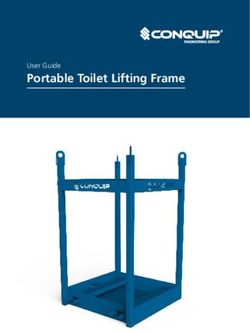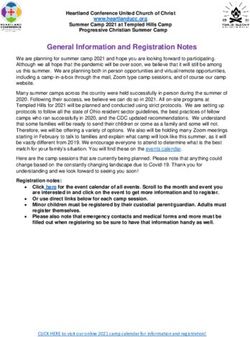"Good Practice" use of Outlook, and HORDE Webmail - Midwest Data, Inc.
←
→
Page content transcription
If your browser does not render page correctly, please read the page content below
Midwest Data, Inc. “Good Practice” use of Outlook, and HORDE Webmail This document is merely suggested setups and usage that in MDI’s experience works best. For any questions please e-mail mdisupport@midwestdatainc.com. Omar Nuseibeh 5/7/2021
Table of Contents
PC Based E-Mail Clients ..................................................................................
Port 587 for SMTP .......................................................................................
Outlook 2016/2019...................................................................................
Encryption ...............................................................................................
Web Based E-Mail Clients ..............................................................................
HORDE Webmail ..........................................................................................
Auto Reply ................................................................................................
Password ………………………………………………………
Export Address book .................................................................................
Export Calendar ........................................................................................
Share a Calendar in Horde 5.2.23 .............................................................
Deleted Messages .....................................................................................
All E-mail Clients.............................................................................................
E-Mail Etiquette…..……………………………………………………………………………….
Storage ........................................................................................................
Anti-Virus ....................................................................................................
SPAM ..........................................................................................................
Whitelist .....................................................................................................
2PC Based E-Mail Clients
PORT 587 FOR SMTP
The use of Port 587 for SMTP in PC based email clients enforces account sign on, which
helps eliminate script based spamming viruses known as BOTs. This will help keep
unnecessary traffic off your own network, as well as your Internet connection.
The mail servers are set up to cater for both the existing port 25 and port 587
authentication protocols. Port 465 is used for older versions of mail clients that
support SSL and not TLS.
Outlook 2016/2019
1. In Outlook 2016 Open Tools > Account settings / In Outlook 2019 File >
Account Settings > Add & Remove or Change
2. Select account > double click to open
3. Choose more settings
4. Choose Outgoing Server
5. Click My outgoing server (SMTP) requires authentication, and also choose Use
same settings as my incoming mail server
6. Choose Advanced
7. Check the box for outgoing SMTP and change the port number from 25 to 587
and choose Auto for encrypted connection. See below for more information on
Encrypted Connection.
8. Click OK to Save
3Outlook & Outlook 2016/2019 - Outgoing Server Tab:
Click OK to Save
iPhone Email setup:
Go to Settings/Passwords & Accounts/Add Account/Other
Add Mail Account
Fill in:
Name John Appleseed
Email john.appleseed@example.com
Password XXXXXXXX
Description My example.com email
Choose mail type IMAP (synchronizes iPhone mailbox with server mailbox, so deletions
are instant, BUT
ensure phone has enough storage for your entire mailbox.)
or POP (allows separate handling of mailboxes, so you can keep only what mail you want
on the phone,
and set when to remove the copy from the server)
Incoming Mail Server:
Host Name yourdomainname.tld
User Name john.appleseed@ yourdomainname.tld
Password XXXXXXXX
Outgoing Mail Server:
Host Name yourdomainname.tld
User Name john.appleseed@ yourdomainname.tld
Password XXXXXXXX
4Verify that you have chosen the appropriate mail type and that the typing is all correct.
And touch SAVE.
Any errors will not allow it to continue until you correct them.
Enjoy your mobile email experience.
General email settings for use with MDI mail servers using SNI technology:
Incoming mail server
Yourdomainname.tld
Outgoing mail server
Yourdomainname.tld
(server requires authentication)
Supported incoming mail protocols
POP3, POP3 over SSL/TLS, IMAP, IMAP over SSL/TLS
Supported outgoing mail protocols
SMTP
To connect via POP3 securely over SSL/TLS, use port 995.
To connect via IMAP securely over SSL/TLS, use port 993.
To send messages via SMTP securely, use port 465.
OR
To send messages via SMTP securely, use port 587
5Web Based E-Mail Clients
HORDE WEBMAIL
Webmail is a useful tool for accessing your email while “on the road”. Webmail can be
assessed by opening your browser and typing webmail.yourdomainname.tld”
Users may also run a secured session of webmail by accessing it by going to
https://webmail.yourdomain name .tld
AutoReply
The new version of webmail gives the user the ability to set their own Auto
Responder.
6PASSWORDS
Users have the ability to change their password for the email account from within a
webmail login session. MDI strongly recommends complex passwords, for security.
7A good password is 12 or more characters that are a mix of capital, small, numbers and
special characters intermixed, such as MyP@$$w0rd98
1. Click on My Account
2. Click on Password
IMPORT/EXPORT
HORDE Webmail also has the built in facilities to allow you to import and export address
books, calendars, etc. to and from other applications. These utilities should be also used
on a regular basis to export a backup copy of these items for times that Horde security
upgrades/updates are not able to carry them forward during the upgrade process.
Emails are retained through upgrades.
To Export Address Book
1. Open your Address Book
2. Choose Import > Export located on the tool bar
3. Click Export
4. Browse to where you want to store the file
8HORDE – Address book
HORDE – Import/Export
To Export Calendar
1. Open your Calendar
2. Choose Import > Export located on the tool bar
3. Click Export
4. Browse to where you want to store the file
9To share a calendar in Horde Webmail Version 5.2.23
Select the Calendar tab in Horde
11Simply click on the edit (pencil) icon on the right of the calendar that you wish to
share, and you will get the following screen:
12Now click on Sharing, and add the user addresses from your domain that you wish to
share with and the rights assigned, read or read/write.
The shared calendars that you have rights to will appear under Shared Calendars tab
for the email accounts included in your domain. Put a check in the box of the users you
would like to view on your calendar.
13They will appear in different colors in the grid.
Purge Deleted Messages
When deleting messages it is important to choose “PURGE DELETED” to permanently
remove the messages and not “HIDE DELETED”, as the deleted messages will reappear
whenever services are restarted if they are “hidden” and not “purged”.
14HORDE – Purge Delete
All E-Mail Clients
EMAIL ETIQUETTE
15Considerations
The internet in general, especially major ISPs (Internet Service Providers) such as
Microsoft, Yahoo, RoadRunner AOL and others are cracking down on SPAM, and
servers considered sources of SPAM. Here are a few considerations that you the email
user should be aware of the measures taken by ISPs to limit and reduce the damage made
by SPAM:
1) Limiting the number of recipients of the same message, usually to less than 10.
Therefore you the user should limit your CCs to less than 10, and vary the subject
and send times if you need to send to more than 10.
2) Stay aware of any possible BOT viruses on your PC (the robotic virus that uses
your PC to relay SPAM to thousands of recipients), by watching the hard drive
activity light when not in heavy use, as well as email client behavior.
3) Report SPAM to postmaster@domain.tld or abuse@domain.tld of the SPAM
email sender.
4) Keep in mind that Microsoft’s SENDER ID program is picking up steam, and that
makes it very easy to track SPAM senders. It is easy to pick up a bad reputation,
and less easy to clear it. MDI registers it’s hosted domains with a SENDER ID,
other users would be well advised to.
5) Remember that the other guy can also report you, so do unto others what you
would have them do unto you.
6) Most email servers have limits to the attachment size, so be aware if you get a
message rejected, or truncated, to heed the alert.
16STORAGE
Considerations
• Allocation of email space is 50MB per address. Emails should be pulled down to
the workstation and archived to your company file server, storage server or
archive server.
• Keep in mind that the server does not delete messages, the user has to by
choice, and it is important to note that it is a mail server, and not a storage
server, so please help us keep it “Lean and Mean”.
• By using PC based email clients, you can keep as much email as you wish,
without taxing the mail server.
• In an environment where multiple years of archiving is required such as in
education, financial and others, please contact us for suggested
storage/archiving solutions for your organization.
• MDI’s eArchive service may be used if you need email archiving as a service, for
compliance purposes, or long term archival of emails for personal or company
easy access and use. Please visit our website www.midwestdatainc.com for
more details on eArchive.
• MDI’s eEncrypt service based on ZIX encryption may be used if you need email
encryption for compliance purposes, or for security and privacy of email content
for personal or company easy access and use. Please visit our website
www.midwestdatainc.com for more details on eEncrypt.
• If you use a yet different PC based email client than those mentioned above, we
would be happy to help you configure that as well.
17DEFAULT ANTI-VIRUS AND SPAM SETTINGS
When new email accounts are set up on our servers, we start the account with the
following Server Anti-Virus and Spam settings.
Anti-Virus Protection
Antivirus softwares are computer programs that attempt to identify, neutralize or
eliminate malicious software. User PCs may also have built in Anti Virus software that
the users can control at their own volition.
As a default this Server Anti-Virus Protection is turned on for both Send and Receive.
Available Options:
1. Only on send
2. Only on receive
3. None
Spam Protection
SPAM is basically unsolicited email, usually some form of advertising, and it is
a huge problem on the Internet today. SPAM wastes connection bandwidth,
email server storage and processing capacity, and is frustrating to users when
they have to delete all the SPAM messages in their mailbox. We do our best to
filter out as much SPAM on incoming email as possible at the server by the
Spam Assassin content filter. The user can also set their individual content
filter setting inside their webmail account under Mail/Filters, as well as white
list or black list email accounts.
The user PC based email clients may also have built in SPAM filtering that the
users can control at their own volition.
MDI mail servers also use MagicSpam for email spam filtering by industry
rules enforcement, where servers and email accounts that do not follow
standards are blocked, and our users may request those individuals and or
private email domains be whitelisted for future communications.
As a default this option is set to the moderate level of detection of 3, and to delete
detected SPAM email. SPAM detection as based on a 1 – 7 meter of SPAM evaluation,
with 1 being the highest.
Available options:
1. Mark email as SPAM and forward to the recipient as an attachment with the
assessment outlined in the message.
2. Delete, which is what we enforce by default.
3. Whitelist specific e-mail addresses.
184. Whitelist e-mail from private email servers.
It is only after years of experience that we came to these default settings, but we do not
require all users to stay at those levels. The user can set different individual settings, if
they understand the implication of what they are setting, meaning that if a lower level
of SPAM protection is requested the email account will be receiving a lot more SPAM.
Whitelist Alternatives
An alternative to lowering SPAM Protection is to request a Whitelist of specific email
addresses at the Server level, example someone@hotmail.com, which we will happily
do. We can also do a Whitelist of all email from private email servers that are of your
organization’s concern, example *@abcdcompany.com (where * is a wildcard allowing
all addresses at that server). We obviously cannot allow wildcard for public email
servers such as Hotmail, Comcast etc because we would be allowing in thousands of
SPAM email. For public servers it is best to handle those type of email servers by
specific address than “open up the gates” to all senders.
We just ask our users to be reasonable with what they ask for, and allow us to do our
best to serve them.
Please contact us with any questions.
Thank you
MDISUPPORT Friday, May 7 2021
19You can also read