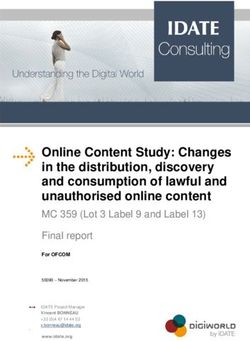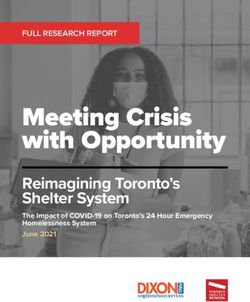Guidelines for using computers - Computer guidelines - WorkSafe
←
→
Page content transcription
If your browser does not render page correctly, please read the page content below
Guidelines for using
computers
Preventing and managing discomfort, pain and injury
Computer
guidelines
for the prevention and management of discomfort, pain and injury
November 2010Table of contents
Introduction.......................................................................................4 3.3 Postures and practices........................................ 36
What the guide covers................................................ 4 Reference postures............................................. 36
The layout of this guide............................................. 4 Standing to work................................................ 38
What is a computer workstation?................................ 6 Working practices............................................... 39
How do these guidelines relate to the Approved Regular task breaks............................................ 39
Code of Practice for the Use of Micropauses (brief pauses)................................. 39
Visual Display Units in the Place of Work?................... 7 Alternative tasks................................................. 40
Who should use the guidelines?.................................. 7 Keyboard Use..................................................... 40
1. Identifying and understanding the potential Mouse Use.......................................................... 41
health issues..............................................................................8 3.4 Furniture and equipment.................................... 42
1.1 What are the potential health issues Assessing the work............................................. 42
associated with computer use?............................. 8 Assessing the task.............................................. 43
Physical discomfort............................................... 8 Shared workstations and ‘hot desking’............... 44
Visual discomfort................................................. 9 Teleworking and working from home................. 45
Stress................................................................. 11 Planning for new furniture, equipment
Fatigue............................................................... 12 and hardware..................................................... 45
1.2 What are the sources of these health issues?....... 13 Desks................................................................. 46
Individual factors................................................ 14 Chairs................................................................. 51
Psychosocial factors........................................... 15 Foot rests........................................................... 56
Work organisation.............................................. 16 Document holders.............................................. 57
Workplace layout and awkward postures............. 16 Telephone headsets............................................ 58
Task invariability................................................ 17 3.5 The computer hardware...................................... 59
Loads and forceful movements........................... 17 Screens............................................................... 59
Environment....................................................... 18 Screen placement............................................... 61
1.3 Are computer related health issues solely Multiple screens................................................. 63
related to workplace computer use?..................... 18 Keyboard............................................................ 64
1.4 Benefits of working safely with computers.......... 18 Mouse and other pointing devices...................... 67
1.5 Management commitment.................................. 19 Hand-rests.......................................................... 71
2. Assessing potential hazards........................................... 20 Laptops and other portable computer devices..... 72
2.1 Hazard identification.......................................... 20 3.6 Educating computer users.................................. 75
Hazard assessment checklist.............................. 21 4. Managing health issues....................................................... 80
2.2 Prioritising hazards............................................ 21 4.1 Early reporting................................................... 80
2.3 Developing a hazard control plan....................... 22 4.2 Referral.............................................................. 81
3. Controlling the hazards..................................................... 23 4.3 Injury management – ‘stay at work’ and
3.1 Work organisation.............................................. 23 ‘return to work’ programmes............................. 82
Job requirements................................................ 24 5. Health Monitoring and Programme review................. 83
Supervision......................................................... 24 5.1 What is health monitoring?................................. 83
Workloads.......................................................... 25 5.2 What is reviewing?.............................................. 83
3.2 The work environment........................................ 25 5.3 Why monitor or review?...................................... 83
Working space.................................................... 26 5.4 Monitoring the hazards and the health
Location of workstations..................................... 26 of employees..................................................... 83
Lighting.............................................................. 27 5.5 Reviewing hazard management.......................... 85
Décor................................................................. 32 Frequently Asked Questions................................................... 86
Atmospheric conditions...................................... 33 Appendices..................................................................................... 89
Noise.................................................................. 35 Appendix A. Obligations under the Health
Housekeeping..................................................... 35 and Safety Act 1992................................................. 89
Appendix B. Glossary............................................... 92
Appendix C. Bibliography......................................... 96Introduction
In the past three decades computers have significantly changed the working
environment, simplifying and speeding up many tasks across many work areas.
However, with these advances have come some potential health issues.
These guidelines describe how managers, health and safety representatives,
occupational health and safety personnel, human resource personnel and computer
users can work together to achieve a healthy and productive workplace environment.
The guidance reflects current knowledge and best practice for the use of computers so
you can achieve maximum efficiency, safety and health in your workplace.
What the guidelines cover
Other resources that should be used From these guidelines you will learn about how to create healthy and productive
to supplement these guidelines can be computer work environments. You will find advice on organising work, providing an
found on ACC’s website and elsewhere. appropriate work environment and furniture, and setting up a computer workstation,
For example, HabitAtWork for offices including the importance of selecting suitable computer hardware and software.
provides examples of preventative
approaches, such as stretches and The guidelines also outline the different computer-related health issues and the steps
exercise, aimed at reducing the risk of you can take to identify and address hazards in order to prevent these health issues
computer-related health issues occurring. In the event that a computer user develops a health problem, we have also
(www.habitatwork.co.nz). provided guidance on what your legal obligations are.
Although you may not have any health issues from computer work in your workplace,
it is important that you regularly monitor the health of computer users and review
your management of computer hazards. These guidelines outline steps for monitoring
health, managing hazards and training.
At the end of the guidelines you will find a set of frequently asked questions and a
glossary of terms used throughout the document.
The layout of these guidelines
Additional information and These guidelines present a hazard management process that will help you to identify
resources are presented alongside hazards associated with computer use, assess their significance and present controls to
the main body of the text. These eliminate, isolate and/or minimise them. This process will take you through five key steps:
identify supplementary sources of
1. Identifying and understanding potential health issues;
information and references in support
of specific recommendations, such as 2. Assessing potential hazards;
dimensional requirements. 3. Controlling hazards;
4. Managing potential health issues;
5. Health monitoring and programme review.
Each step is detailed in separate chapters of these guidelines. An overview of the
hazard management process is shown in Figure 1.
4 Guidelines for using computers – preventing and managing discomfort, pain and injuryFigure 1. Guide to the management of computer use
Hazard Management cycle Key questions to consider
» Are the hazards of computer use
recognised in your workplace?
1. Identifying and
» Is there a commitment to manag-
understanding ing computer hazards?
potential health issues
» Are the benefits of good comput-
er use well recognised?
» Do you have procedures in place
to systematically identify and as-
2. Assesing potential sess potential hazards?
hazards
» Have you prioritised your actions
to control relevant hazards?
» Have you developed an action
plan to address the hazards?
3. Controlling hazards » Have you implemented solutions?
» Have you minimised the hazards?
Organising
work
Educating The work
computer environment
users
Postures
Computer
and
hardware
practices
Furniture » Do your systems encourage the
and equipment early reporting of symptoms?
» Have you taken steps to deal with
specific health issues?
If a problem arises » Do you have systems in place to
manage a worker’s return to work
following episodes of discomfort,
pain and injury?
4. Managing potential
health issues
» Do you have systems in place to
monitor workers’ health?
» Do you regularly review your
programme for the management
5. Health monitoring and of computer workstation hazards?
programme review » Are you up to date with new
technology/information?
Guidelines for using computers – preventing and managing discomfort, pain and injury 5What is a computer workstation?
We define ‘a computer’ as the combination of computer hardware, display screen,
keyboard and/or mouse or other input device. The computer workstation typically
encompasses the computer and the workstation furniture, such as the desk, chair,
footrest, any equipment used (e.g. telephone, document holder and printer) and the
environment (e.g. lighting, ventilation and noise).
We have developed these guidelines mainly from the experiences of office-based
computer users, but many recommendations will apply to a wide range of environments
in which computers are used. For example, computer users in factory or warehouse
settings, control centres and educational environments, and those who work from home
or are on the move and use different workplaces should all adopt these recommendations.
FIgure 2. Different computer workstations
6 Guidelines for using computers – preventing and managing discomfort, pain and injuryHow do these guidelines relate to the Approved
Code of Practice for the Use of Visual Display Units
in the Place of Work?
It is intended that these guidelines will replace the Approved Code of Practice for It is intended that these guidelines
the Use of Visual Display Units in the Place of Work, published by the Department will replace the Approved Code of
of Labour in 1995. Practice for the Use of Visual Display
Units in the Place of Work (1995).
The guidelines have been developed in response to changing technology and new ways
of managing the hazards of computer use. As a guide to ’best practice’, they reflect
the current state of knowledge, particularly with respect to the early identification and
management of discomfort, pain and injury.
You can use these guidelines in any situation in the workplace or at home where
a person uses a computer for normal work. They explain how you can meet your
obligations under the Health and Safety in Employment Act 1992 to provide a safe
place of work.
You may choose to meet only some of the recommendations in these guidelines, or
use other means to provide for the health and safety of computer users. This level of
flexibility is necessary because it may be difficult or inappropriate for you to meet a
specific requirement in your particular work setting. However, if you are not following
this guidance, you should ensure that you have identified all of the relevant hazards
and are adequately controlling them to provide a level of health and safety at least
equivalent to what would be achieved by these guidelines.
You can also refer to Appendix A for more detailed information on how the Health
and Safety in Employment Act 1992 applies to the use of computers.
Who should use the guidelines?
Anyone who uses a computer, or works with people who do, will find these
guidelines helpful. These recommendations will help computer users to stay
comfortable and productive.
In the workplace, a collaborative approach between computer users and managers
is encouraged to achieve the most effective use of computers in the workplace.
Guidelines for using computers – preventing and managing discomfort, pain and injury 71 Identifying and
understanding the
problem
1.1
What are the potential health problems
associated with computer use?
Four potential health issues are associated with computer work.
»» Physical discomfort, pain or injury;
»» Visual discomfort;
»» Stress;
»» Fatigue.
While we discuss these problems separately below, they often influence each other.
ACC provides accident cover for
personal injury caused by work- Physical discomfort
related gradual process disease or A range of physical conditions may develop or be made worse by working with
infection. Eligibility for cover is computers. By ‘physical conditions’ we mean problems that may affect muscles,
defined in Section 30 of the Accident connective tissues, tendons, ligaments, joints, bony structures, the blood supply,
Compensation Act 2001. nerves and the skin.
The symptoms associated with these conditions are sometimes given a medical
diagnosis such as ‘epicondylitis’ or ‘carpal tunnel syndrome’, or a general umbrella
label such as ’gradual process injury’ (the currently accepted umbrella term for these
types of injury). The terms ‘occupational overuse syndrome’ (OOS) or repetitive strain
injury’ (RSI) have also been used, amongst others. Within the literature, there are a
number of umbrella terms that have been used to describe these symptoms.
Many people experience upper limb, neck or back discomfort and pain, whether or not
they work with computers. However, the onset of symptoms and the movements or body
postures adopted while working at computers are often related. Symptoms may include:
»» Pain;
»» Fatigue;
»» Muscle discomfort;
»» Stiffness;
»» Burning sensations;
»» Weakness;
»» Numbness;
»» Tingling.
8 Guidelines for using computers – preventing and managing discomfort, pain and injurySometimes computer users find that these sorts of symptoms worsen during the day or
week and, at least initially, improve at weekends and holidays. It is important to act as
soon as symptoms present. Small changes made at the first indications of discomfort
usually produce the best outcomes and prevent more significant problems developing.
Visual discomfort
Eye discomfort is a common health problem experienced by computer users. Studies have shown that eye-related
Eyesight naturally deteriorates with age. However, several long-term scientific studies symptoms are one of the most
comparing computer users and non-computer users have shown that these changes frequently occurring health issues
are not necessarily increased through computer use. Often, people are unaware of amongst users of computers.
existing visual problems that only become apparent when they begin using computers, Blehm et al. (2005)
because the demands placed on the visual system by computer work can be very high.
Vision problems are generally only temporary and decline after stopping computer
work at the end of the day. However, some computer users may experience continued
visual impairment even after work.
Some individuals who experience symptoms of visual discomfort have been found to It is not a legal requirement for
have uncorrected vision problems. They usually get rapid relief when they are provided an employer to pay for an eye
with glasses or contact lenses that are suitable for computer screen use (lighting and examination. However, where an
glare problems should also be considered). employee is required to spend a
significant time at computers and
It may be appropriate for computer users to have eye examinations prior to or soon
monitors it makes for good staff
after beginning computer work and periodically thereafter. People with no need for
relations, as well as safety and health,
glasses for either distance or near tasks may need specially prescribed glasses for
to provide for regular eye and vision
using computers. assessments for employees.
The symptoms of visual discomfort vary and include: A commitment to meet some or all
of the costs of a comprehensive
»» Sore eyes;
eye examination and lenses can be
»» Red eyes; included in employment agreements
»» Watery eyes; where it is appropriate. Regular
»» Dry eyes; assessments may result in productivity
being increased and/or incidents of
»» Eyes feeling ‘heavy’ or ’gritty’;
eye strain being reduced.
»» Blurring of vision;
»» Headaches.
Guidelines for using computers – preventing and managing discomfort, pain and injury 9The NZ Association of Optometrists Like other muscles, those in the eyes need periods of relaxation. As computer users
can provide further information tend to work with the screen a fixed distance away, the unvarying demand on the eye
about visual issues relating to muscles can lead to fatigue. If the position of the screen is too high, you are more
computer use and a computer likely to widen the eye, exposing more of the eye surface and increasing the risk of
assessment form – Visual eye fatigue and dry eyes. A working environment that is too warm or too dry can make
Examination of VDU Operators
these symptoms worse.
(2004) www.nzao.co.nz
Computer users may also experience visual discomfort from:
»» Uncorrected eyesight problems that become apparent with computer use;
»» Visual changes with aging;
»» The wrong glasses or contact lens prescriptions for computer work;
»» Inadequate lighting (too little or too much, or the position and type of lighting);
»» Poor computer workstation set-up;
»» Lifestyle factors, e.g. smoking, lack of sleep.
The New Zealand Association of People suffering from persistent eye trouble need to have their eyesight tested by an
Optometrists provides a booklet: optometrist. The optometrist will need to know details about the person’s computer
‘How to Adjust a Microsoft Windows tasks, both at home and at work, including the size of screen, the distance from
Computer for People with Low the eyes to the screen and average hours of use per day to ensure that, if required,
Vision’. www.nzao.co.nz
appropriate glasses/lenses are provided. Optometrists have forms on which you can
write this information before visiting one.
Addressing vision problems arising from computer work might include:
»» Adjustments to the work environment, such as lighting or window treatments to
reduce glare and minimise variations in light levels;
»» Reducing visual stress from computer work through, for example, the use of rest
or alternate task breaks throughout the workday, or frequently looking into the
distance to reduce focusing fatigue;
»» Adjustments to the work equipment, such as the location of the screen(s), key-
board, mouse, paperwork and chair;
»» Adjustments to computer software, such as ensuring that the font, font size and
screen display settings meet the visual needs of the user;
»» Specific lenses to meet the unique demands of computer work, such as lenses that
are focused for the distance of the computer screen, lens designs that incorporate
near and intermediate focusing distances, and lens tints or coatings that may help
to maximise vision and comfort;
»» A programme of optometric vision therapy. Some computer users may experience
problems with eye focusing or eye coordination that cannot be adequately
corrected with lenses but may be correctable in other ways.
10 Guidelines for using computers – preventing and managing discomfort, pain and injuryStress
Stressors are events or circumstances that may lead to the perception that physical You can find more information about
or psychological demands are about to be exceeded. Stress can occur in a wide range work stress and how to manage it
in the New Zealand Department of
of computer use situations. It can be made worse when the demands and pressures
Labour publication on stress, ACC’s
do not match the computer user’s knowledge, resources or abilities. Stress may also
Preventing and Managing Discomfort,
occur when the computer user feels unable to cope or that they have little control or
Pain and Injury Programme
social support.
(www.acc.co.nz/dpi), the World
Symptoms of stress can include: Health Organization publication on
»» Increasing distress and irritability; ‘Work Organisation and Stress’, the
International Labour Organization
»» Physical aches and pains;
website on Safe Work: Stress at Work
»» Difficulty relaxing, concentrating or sleeping; (www.ilo.org/safework/info/lang--en/
»» Difficulty thinking logically and/or making decisions; WCMS_108557) and the European
»» Decreased enjoyment of work and/or feeling less commitment to work; Agency for Safety and Health at Work
website on stress (www.osha.europa.
»» Feelings of tiredness, depression or anxiety.
eu/en/topics/stress).
Workplace stressors may be inevitable or avoidable. Inevitable stressors can include:
»» Starting a new job;
»» Learning a new skill;
»» Fluctuations in work flow;
»» Unpredictable emergencies in the workplace.
Avoidable stressors can include:
»» Working for too many hours each week;
»» Working in a situation that is poorly set up for the work being done;
»» No performance feedback or only adverse feedback.
Work stress can affect your business in a number of ways. Stressed computer users
are more likely to have health issues, lack motivation and be less productive. External
signs to look for include:
»» Increased absenteeism;
»» Increased staff turnover;
»» Impaired performance and productivity;
»» Increased unsafe working practices and incident rates.
Stress is not just restricted to the work environment – pressures at home can be a
contributing factor. Therefore, good support both from outside work and in the workplace
may strengthen the computer users capacity to deal effectively with work stress. It is
important to remember that for most people work is good for health and wellbeing –
it contributes to self-esteem, social participation, personal identity and fulfilment.
Guidelines for using computers – preventing and managing discomfort, pain and injury 11Fatigue
Stress and fatigue are covered by the Fatigue is the temporary inability or decrease in ability to respond to a situation
Health and Safety in Employment because of previous over-activity. This over-activity may be physical, mental or
Act 1992 as potential work hazards emotional in nature.
and sources of harm. The best way
to prevent stress and fatigue in the Physical fatigue
workplace is to promote healthy work Physical fatigue is probably the most familiar and, in terms of physically demanding
through good management and good jobs, tends to be naturally self-limiting. However, in sedentary computer use the
work organisation. Healthy work is physical fatigue of smaller postural and arm muscles may not be recognised until the
more fulfilling for employees and onset of discomfort or pain.
more productive for organisations
than badly designed work. Common approaches for preventing physical fatigue and discomfort when using
computers include micropauses, regular breaks, stretching and task variety as
discussed in other sections of this document.
Mental fatigue
Mental fatigue may also occur after long periods of computer use without the user
being aware of their developing symptoms. To combat mental fatigue, preventative
strategies should be targeted at managing tasks during the day to allow mental
resources to be allocated and used effectively:
Task duration
Match the task duration to the intensity of attention required. For example,
if a computer user is writing a report and:
»» There is no deadline pressure;
»» All necessary resources are at hand;
»» The author is very familiar with the material,
… this task could probably go on all day without additional breaks.
However, if a computer user:
»» Is developing a response to an unfamiliar question;
»» Is under the pressure of a deadline;
»» Does not have resources immediately to hand,
… this task may require careful pacing. Time should be spent on planning and
extra breaks taken.
Interruptions
Give thought to how computer users can put down and pick up tasks during
scheduled and unscheduled breaks.
12 Guidelines for using computers – preventing and managing discomfort, pain and injuryDeadlines
Computer users will not be able to meet constant, urgent, recurring deadlines
for a long time unless effective management strategies are used:
»» Break large tasks into smaller ones;
»» Give computer users the ability to feed back on their progress and negotiate
deadlines when required;
»» Provide some relief from the continued pressures of work.
Intense tasks
Writing tasks involving complex matters that require reference to a variety of
materials (such as data, legislation, company policies, product specifications,
export rules) can be very tiring.
This sort of work usually requires several hours of intense attention without
interruption. When it ceases, a longer break should be taken.
Note that visual and ocular fatigue may accompany mental fatigue if intense
inspection of the screen contents is required for long periods.
Emotional fatigue
Emotional fatigue may result from the need to complete tasks where mental fatigue
is involved and is coupled with the uncertainty of emotional responses.
Working as normal when a restructuring programme is taking place and your job
is perceived as under threat can be very difficult. Other sources of emotional fatigue
are mentioned under the headings of ‘work organisation’ and ‘psychosocial factors’.
1.2
What are the sources of these health issues?
Contributory factors thought to lead to the presence of discomfort, pain and injury in Contributory factors are not listed in
computer users can be grouped into seven categories, as in the diagram below. any order of importance, as the
impact of each group will vary for
figure 3. Contributory factors for discomfort, pain and injury different work situations.
You can read more about the seven
groups of contributory factors
in ‘Preventing and Managing
Discomfort, Pain and Injury’ (ACC)
and ‘HabitAtWork: Managing
Discomfort, Pain and Injury in the
Office’ www.habitatwork.co.nz.
Guidelines for using computers – preventing and managing discomfort, pain and injury 13We explain these factors below to help you to identify them and recognise the different
responses computer user can have to computer work when it is over-demanding.
We also include advice to help you put measures in place that will eliminate or
minimise the risks these factors pose.
All these factors need to be considered together to prevent or reduce the incidence
of discomfort, pain or injury, and it is known that making small, positive changes to
several of these factors will have the greatest benefit.
It is also known that human responses to a given situation vary. Different people will
respond to situations in different ways, and each individual may respond differently at
different times. Some days we feel great and are very resilient, other days we may feel
low and be more vulnerable.
Computer work involves a complex interaction between computer users, other people in
the work environment, computer equipment, furniture, workstation equipment and the
physical and psychosocial aspects of the work environment. The combination effect of
these contributory factors alters the overall impact of computer work on the individual.
For example, a data entry computer user may manage a work role without discomfort
for many years, but with the added pressure of a sick family member they may begin
to experience discomfort. Other contributory factors for discomfort might include
family stress and job-related issues, such as task invariability, workplace layout and a
range of work organisation factors.
Examples of some of the factors to consider in each category are outlined below. These
factors may be listed in more than one category, and this helps to ensure that risks are
addressed fully. As an example, note how often ‘monotonous work’ comes up.
Individual factors
Individual factors are closely All individuals are different and some are more likely than others to develop health
associated with the other contributory issues. For each individual there are factors that you can control and some that you
factors. For example, if someone has can’t. For example, a person’s age, body size, gender and genetic makeup can’t be
poor knowledge (individual factor)
altered. But a person can influence factors such as smoking, diet, exercise and their
of healthy work practices, they may
ability to perform certain skilled actions.
adopt poor posture (workplace layout
and awkward postures) and not take Individual factors that you need to take into account when planning and organising
adequate breaks (task invariability). computer work include:
»» The balance of males and females in the workforce, or whether children or young
people will use the computers (i.e. it is important to consider the range of sizes
Information on access and mobility
of users). This will influence the selection of the sizes, types and adjustability of
design for people with disabilities can
desks, chairs and other equipment;
be found in NZS 4121:2001 ‘Design
for Access and Mobility – Buildings »» The physical characteristics of computer users (e.g. body weight) as these may
and Associated Facilities’. affect the selection of equipment – for example, ensuring the strength and stability
of a chair are appropriately matched to the weight of the individual;
14 Guidelines for using computers – preventing and managing discomfort, pain and injury»» People with disabilities and the accessibility/suitability of the work environment.
For example, will computer user with hearing aids cope with the sound levels and
acoustic conditions in the office?;
»» Computer users who use corrective eyewear and the adequacy and control of
lighting levels to cater to their needs;
»» The general health of computer users, e.g. do they tend to have an active or
sedentary lifestyle? Fit and healthy people are likely to be more resilient and to
cope better with work demands;
»» The attitudes individuals have towards work and discomfort, pain and injury. Are
they positive in their approach to preventing and coping with discomfort, or tend to
be reactive and injury-focused?;
»» People’s ability to adapt to change and how they might adapt to an open plan style
office or prefer smaller offices;
»» People’s ability to cope with stress or high workloads.
Psychosocial factors
Psychosocial factors are factors that affect computer users’ perceptions of their work Researchers believe that the
and workplace conditions. These factors can lead to both physical stress (such as management of psychosocial
tense muscles, altered breathing) and psychological stress (loss of creative thinking, factors is at least as important as the
forgetfulness, irritability). Psychosocial work factors often include: management of physical factors in
preventing discomfort, pain and injury.
»» Lack of personal control over workload management;
»» Monotonous and unfulfilling tasks;
»» Deadlines, and tasks with too much (or too little) demand;
»» Awkward or illogical work processes and tasks;
»» Poor social support from managers, supervisors and co-workers;
»» Poor communication between departments;
»» Lack of job security or job development opportunities.
Psychosocial factors can also arise from outside the workplace and may include:
»» Conflicting demands between work and home;
»» Lack of support for work problems at home or home problems at work;
»» Finance or health concerns;
»» Family and relationship issues.
Individuals with strong and supportive relationships both in and out of work, and those
who are fit and healthy, tend to be more physically and psychologically resilient.
Guidelines for using computers – preventing and managing discomfort, pain and injury 15Work organisation
Work organisation is about the organisation and management of computer work and
the jobs involving computer work. This encompasses job design and job training, and
the many aspects of work that are the responsibility of managers. Computer users
managing their own workloads and managers of computer users must have a good
understanding of these issues.
Features of good work organisation that may reduce the risk of computer-related
health issues include:
»» Work schedules with flexibility, rather than rigid or strict rosters and routines;
»» Work shifts that are well organised and of suitable duration to reduce the effects
of fatigue;
»» Work hours that are predictable and that accommodate outside-work commitments,
such as family care and recreational activities;
»» The ability for staff to take regular and consistent breaks for rest, micropauses,
stretches and exercises. Take care that computer users do not miss breaks owing
to high work demands, and that they do not skip breaks in order to finish early;
»» Well managed workloads that accommodate weekly, monthly or annual peaks
in activity;
»» Systems that reinforce healthy work practices. Avoid piece-rate payment schemes
and/or reward systems as these can reinforce unhealthy choices and actions;
»» Good communication within the organisation;
»» New employees given adequate time and training to acquire skills;
»» Computer users given adequate time to acquire the necessary skills following
changes to software, hardware or work processes;
»» Recognition of challenging tasks, such as activities requiring high mental demand
and work that is emotionally demanding;
»» Tasks that are varied and/or interesting that promote feelings of fulfilment and value.
Work layout and awkward postures
The design and layout of the workstation have an important influence on the postures
and work efficiency of computer users. However, even ‘ideal’ set-ups are not ideal if
the operators have not been trained how to, or do not choose to work in, a range of
suitable postures. Aspects of workplace layout and posture that may contribute to
computer-related health issues include:
»» Poor workstation set-up, e.g. desk and/or chair at the wrong height, or a poorly
positioned mouse or keyboard;
»» Inappropriate selection of computer hardware and software;
»» Using a laptop/notebook/netbook in an awkward position frequently or for a long
period of time (in a vehicle, at a coffee table, on the kitchen table);
»» Using the wrong furniture for the tasks;
16 Guidelines for using computers – preventing and managing discomfort, pain and injury»» Poor layout of workstations, e.g. in an open plan office, workstations that are too
close; or commonly used reference material placed where it is hard to access;
»» Working in awkward postures, e.g. over-reaching, bent wrists while typing.
Ways to address issues arising from poor workplace layout and awkward postures are
covered in Section 3 of these guidelines.
Task invariability
Task invariability refers to the physical and mental aspects of repetitive work tasks.
Making sure computer users have enough variation in their work is an important part
of preventing computer-related health issues. Note, however, that some computer
users find highly variable work prevents them getting any ‘task flow’ (physical rhythm
or smoothness, or ‘getting into’ thinking tasks).
Work that has a high degree of invariability may involve:
»» Tasks with frequent repetition of the same actions;
»» Those involving high mental demands or monotonous, under-stimulating,
meaningless tasks;
»» Tasks that involve holding the same posture(s) for long periods;
»» Using just one hand to perform most tasks, e.g. mouse movements, writing,
answering the phone and drinking.
Loads and forceful movements
Loads and forceful movements relate to the way muscles and joints are used and
how much work they are required to do. Examples of excessive loads or forceful
movements that may contribute to computer-related health issues include:
»» Forceful key strokes;
»» Gripping the mouse tightly or holding the mouse when not using it;
»» Working with the mouse or keyboard too far from your body, requiring shoulder
muscles to work hard to keep your arm and hand in position;
»» Using a mouse that is awkward to use e.g. the mouse sticks or the surface on
which the mouse is used is poor;
»» Having your screen too high, which leads to your lifting your chin up and causes
discomfort in your neck;
»» Mouse movement settings that are very sensitive and lead to additional muscle
tension to control the mouse.
Guidelines for using computers – preventing and managing discomfort, pain and injury 17Environmental issues
Environmental factors are those associated with your surrounding environment, such
as ventilation, temperature, lighting and noise. Computer users may have limited
control over these factors, and levels of comfort may vary between individuals.
Environmental factors that increase the risk of developing computer-related health
issues include:
»» Excessive noise, or noise with a particular sound quality (e.g. high pitched);
»» Low or high humidity;
»» Uncomfortable temperature, i.e. too hot or too cold;
»» Poor lighting;
»» Poor air quality.
1.3
Are computer-related health issues solely
related to workplace computer use?
Computer-related health issues are not only work related – many people use computers
at home, when travelling or for gaming. The problems that may develop from
computer use can also be caused by domestic or recreational activities that use similar
muscle groups or positions, e.g., knitting, model making. Health issues may arise as
an accumulation of all activities undertaken.
Although people using computers at home run similar risks of health issues to those
described in these guidelines, they often have control over their computer use and
when they can stop or take breaks from the computers.
1.4
Benefits of working safely with computers
People vary enormously. This means you need to ensure that the tasks, working
environment and the way you organise work are flexible enough to cater for a range of
different computer users. If you incorporate best practice for computer use into your
workplace, you will reduce the risk of health issues. The benefits can include:
»» Less discomfort, pain or injury;
»» Reduced absenteeism;
»» Increased efficiency (work completed more quickly and with fewer errors);
»» A harmonious work environment.
18 Guidelines for using computers – preventing and managing discomfort, pain and injuryConsequences of not working safely with computers:
If you don’t manage computer work properly, the consequences may be:
»» Discomfort or pain;
»» Loss of earnings;
»» Inability to work;
»» Problems in quality control and productivity;
»» Decreases in efficiency;
»» Sickness absences;
»» Costs of staff replacement and training;
»» Risk of litigation;
»» Risk of bad publicity;
»» Increase in ACC premiums.
1.5
Management commitment
If you want your programme of managing and reducing the hazards of computer- Employer commitment is a central
related health issues to work effectively, you need to demonstrate your commitment to element of the joint standard (AS/
the whole process. This requires: NZS4801:2001) on Occupational
Health and Safety Management
»» Both you and senior managers in your organisation to be involved in health and
Systems.
safety management;
»» An open management style;
»» Two-way communication between staff and management, which encourages The requirements for employee
ownership of problems and better management of them; participation are described in Section
19 of the Health and Safety in
»» An appropriate balance between health and safety and business goals;
Employment Act 1992.
»» An environment that encourages the early reporting of discomfort and any
computer-related issues.
ACC has developed a ‘Cost
Although workplace design and good working practices are important, so are the
Calculator’ that can help you
example you and your managers set and how you show your company’s commitment
determine the costs of injuries
to health and safety. For example, you might show your commitment by consulting
and benefits of making changes to
your computer users and acting on their concerns, and by yourself promoting good
your workplace (www.acc.co.nz/
working practices in the workplace.
preventing-injuries/at-work/
injury-cost-calculator/PI00079)
Guidelines for using computers – preventing and managing discomfort, pain and injury 192
The hazards arising from computer
Assessing potential
hazards
Assessing the hazards involved with computer work requires a systematic process of
work reflect many of the contributory identifying hazards, prioritising their importance, and developing an action plan to
factors for discomfort, pain and injury control them. You can do this any time: when your workplace is already set up, when
identified earlier in this document. you plan to move to new premises, or when you update your existing premises.
Changes in technology or work processes are likely to bring about the biggest changes
in computer users’ exposure to hazards. As the work changes, the impact of associated
hazards may also change, so you need to complete hazard assessments regularly.
2.1
Hazard identification
Hazards associated with computer The hazards likely to arise from computer work can be grouped according to:
work are not listed in any order of »» The way the work is organised;
importance, as the impact of each
»» The work environment, e.g. lighting, noise, thermal comfort;
group will vary for individuals and
different workplace situations. »» Postures and practices;
»» The selection and arrangement of furniture and equipment;
»» The selection and arrangement of computer hardware;
»» Education and training.
When identifying hazards you need to:
»» Review early report forms;
»» Review records for previous health issues, e.g. accident reports, ACC claims;
»» Observe the ways computer users actually perform their computer work, as these
may differ from those reported by the computer users or others involved in the work;
»» Consider the types of task that will be required and the set-up of the workstation;
»» Take account of the preventative or control measures you already have in place.
If existing measures are not adequate, you may need to identify further measures
you can put in place;
»» Work jointly with computer users.
In the following section (Controlling the hazards) we list the possible hazards arising
from computer use. For each of the hazards we explain the risks it poses and provide
recommendations for creating the best possible conditions for computer work. We
recommend you read this section before you move on to the hazard assessment process.
20 Guidelines for using computers – preventing and managing discomfort, pain and injuryHazard assessment checklist
One way to highlight hazards within your workplace is to use a hazard assessment
checklist. A checklist is a particularly valuable tool as it provides a systematic approach
to hazard identification so that none of the hazards is overlooked.
A suitable checklist needs to include all significant hazards. It should look beyond
obvious physical hazards and consider hazards that are created as a result of the way
the work is organised, the training and education of the user, management processes
and the culture within the organisation. Make sure you consider and include the
hazards that are specific to your workplace. You may even find you need to adapt your
checklist to suit specific work situations.
2.2
Prioritising hazards
The computer workplace can present a number of different hazards. While you may
be able to eliminate some hazards, in many cases it may only be possible to isolate or
minimise hazards. Here are some practical examples.
Your first aim must be to:
Eliminate the hazard from the workplace Sections 6-10 of the Health and Safety
If glare from a window is contributing to a computer user suffering migraines, in Employment Act 1992 outline the
to eliminate the hazard you could block all light from the window. requirement to eliminate, isolate or
minimise hazards in the workplace.
If eliminating the hazard is not practicable, every effort should be made to:
Isolate the hazard
Significant hazard means a ‘hazard
Where noise from a printer or other equipment is a source of stress, to isolate
that is an actual or potential cause or
the hazard relocate the printer or equipment to a separate room.
source of:
If it is not practicable to eliminate or isolate the hazard, you must:
a) Serious harm; or
Minimise the likelihood that the hazard will be a cause or source of harm
as far as possible b) Harm (being harm that is more
than trivial) the severity of whose
Where a small person is forced to adopt awkward or stressful postures owing to
effects on any person depend (entirely
an inappropriately matched desk height, using a footrest could be considered an
or among other things) on the extent
initial step to minimise the hazard.
or frequency of the person’s exposure
to the hazard; or
c) Harm that does not usually occur,
or usually is not easily detectable,
until a significant time after exposure
to the hazard.’
Health and Safety in Employment
Act 1992
Guidelines for using computers – preventing and managing discomfort, pain and injury 21You’ll find that you can actually deal with most hazards quickly and easily. However,
it may take some time before you can put effective measures into place to control
some of them. For example, purchasing new furniture is often costly and may require
financial planning. You therefore need to prioritise hazards, and your computer users
should be involved in this process. The hazards you prioritise first should include
those that:
»» Are most likely to cause injury or illness;
»» Can be addressed quickly and easily;
»» The computer user feels are most important;
»» Provide clear benefits in relation to the costs involved in implementing solutions.
Owing to the nature of computer work it may be difficult to eliminate or isolate
hazards. As such, many of the items in your action plan will involve minimisation
strategies. The use of minimisation strategies means that it is important to monitor the
effectiveness of the hazard controls.
2.3
Developing a hazard control plan
Once you’ve determined how you are going to tackle the hazards, you need to draw
up an action plan. The action plan should record significant findings from the hazard
identification and should include:
»» Preventative and protective measures you will implement to eliminate, isolate or
minimise the potential harm associated with each hazard;
»» What further action, if any, is needed to eliminate, isolate or minimise each hazard;
»» The timeframe in which you will implement these preventative or protective measures.
You need to review and monitor your action plan regularly to ensure that proposed
measures are being implemented and/or re-prioritised.
22 Guidelines for using computers – preventing and managing discomfort, pain and injuryControlling the
hazards
This section offers a guide to the most common factors that give rise to hazards
3 The order in which each group of
associated with the use of computers (Figure 4). We have included information about factors that give rise to hazards of
how hazards can lead to potential health issues and recommendations on how you can computer use is presented does not
prevent or reduce the risks arising from these hazards. reflect their relative importance.
Hazards associated with computer
Figure 4. Factors to consider when using computers work will vary depending upon
individual work situations.
Organising
work
Educating The work
computer environment
users
Postures
Computer
and
hardware
practices
Furniture
and equipment
Our recommendations are based upon the best research evidence currently available
and are primarily drawn from national and international standards and major
scientific publications.
Owing to the nature of this type of work, it may be difficult to eliminate or isolate
hazards. Accordingly most of the controls listed are minimisation steps. Because they
do not necessarily prevent harm (but minimise the likelihood of it occurring), they
require ongoing monitoring and evaluation.
3.1
organising work
How work is structured and managed is one of the most important aspects
affecting the use of a computer. Work organisation determines whether jobs are
varied, stimulating and provide opportunities for people to develop or, instead,
are fragmented, monotonous and draining. Psychosocial stressors associated with
computer use can be decreased by making sure work is well organised and well
managed over time.
Guidelines for using computers – preventing and managing discomfort, pain and injury 23Well organised work should:
‘User participation in the »» Recognise the experience and capabilities of computer users and match work
implementation process is of particular demands to these;
importance with respect to effective
»» Ensure that there are sufficient resources and time to do the work at all times;
implementation and functioning of the
»» Allow each user to apply a variety of skills and capabilities and undertake a range
system.’ ISO 9241-2:1992
of activities;
»» Give the computer user a sense of the contribution they are making to the overall
output of the organisation;
»» Allow the user appropriate control over the priority, pace and procedure;
»» Encourage two-way communication and participation and provide sufficient
feedback on task performance and management;
»» Provide opportunities for the user to develop their existing skills and build new skills;
»» Develop a supportive workplace culture through encouraging participation,
initiative, cooperation, feedback and teamwork.
Things to avoid:
»» Overload or underload, which can lead to unnecessary or excessive stress or fatigue;
»» Undue repetitiveness, which can lead to excessive strain, monotony or dissatisfaction;
»» Undue time pressure, which can lead to stress, fatigue or errors;
»» Working alone without opportunities for contact with others within or outside
the organisation;
»» Conflicting communication and/or expectations.
Job requirements
Computer users need to have clear descriptions of what their jobs require. This will
remove uncertainty, clarify goals and help people to better understand their tasks.
Think about the nature of the tasks and the jobs, and any training that may be
required to enable people to do their jobs. Monotonous tasks, tasks requiring a high
degree of specialisation or where computer users have limited control over workflows
can all impact negatively on health.
If people are undertaking monotonous or boring tasks, consider rotating a range of
varied tasks. It is also worth considering whether the job is interesting to the particular
person and, if not, if there is someone else who has a greater interest in it.
When tasks change, you will need to reassess the job for potential problems.
Supervision
Where possible, create clear and unambiguous lines of reporting. Try to make sure
that each computer user has only one supervisor. If it’s unavoidable that a computer
user has more than one supervisor, there needs to be a system that avoids conflicts.
For example, a person with two supervisors may find themselves with conflicting
deadlines. The computer user should not be the person deciding which one to meet.
24 Guidelines for using computers – preventing and managing discomfort, pain and injuryWorkloads
It is important that computer users and managers establish a reasonable balance
between the amount of work that has to be done and the number of computer users
available to do it. If there has been downsizing or cutbacks on staff, overloading of
remaining Computer users is a potential issue.
Computer users also have a responsibility to set reasonable limits for themselves and
to talk to managers when the demands are too high. People often find this difficult to
do and management may need to take steps to make it possible. Stress arising from
recurring deadlines can be avoided by carefully scheduling work flow:
»» Plan work to avoid constant, recurring deadlines. People are usually more able and
willing to work harder when presented with deadlines that are genuinely urgent
(monthly accounting returns, for example);
»» Try to anticipate peak workloads. Then, in slack periods, use the downtime to
prepare work for those times when deadlines become urgent.
Be aware that using bonuses and overtime to increase the productivity of computer
users can lead to an increased risk of health issues, as people are tempted to exceed
their capabilities. Workloads need to be discussed and agreed on by all parties involved
to help reduce these effects.
When some staff are absent, workloads should be managed so that the remaining
computer users are not exposed to excessive workloads, as this can increase the risk
of health issues. This may mean reducing workloads or temporarily replacing the staff
who are absent.
And, remember, you need to allow a gradual build-up to the normal work rate when a
person is new to a job or when returning to work after being away, e.g. on holiday or
sick leave.
3.2
The work environment
Maintaining the best possible work environment is essential to ensure the health and The design and arrangement of the
productivity of all computer users. Even if you have selected and arranged the furniture work environment are governed by
and computer equipment correctly, health issues may still occur if the working a combination of factors, including
environment is poor. work organisation, communication
and an individual’s personal
Physical aspects of the work environment you need to consider include:
environment. ISO 9241-6:1996
»» Working space;
»» Location of workstations;
»» Lighting;
»» Décor;
»» Atmospheric conditions;
»» Noise;
»» Housekeeping.
Guidelines for using computers – preventing and managing discomfort, pain and injury 25You can also read