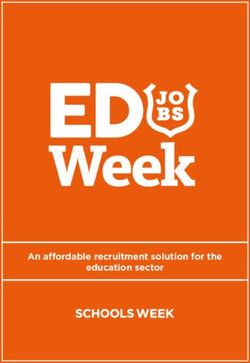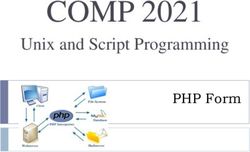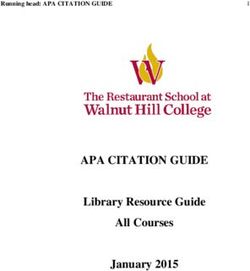HOW TO PURCHASE DOMAIN NAMES ON GODADDY
←
→
Page content transcription
If your browser does not render page correctly, please read the page content below
How to Purchase Domain Names on GoDaddy It's important to have ownership of your domain names. Some Web hosting companies and Web site designers include a domain name at no extra charge. That's fine as long as the domain is registered in your name. Just make sure you have ownership and control over your domains in case you change service providers later. If you need to purchase your own domains, several domain registrars sell domain names online. I use GoDaddy because they are inexpensive (about $12 each) and I like their domain management tools and free support. I'm happy to recommend them as an affiliate. Below are instructions for purchasing a domain from GoDaddy: First, visit GoDaddy at http://budurl.com/txdaddy and search to see if your top choice domains are available. Here's what the home page looks like: To save time (and confusion), first click on the "express buy" button, then enter the domain names that you are interested in on the following screen:
Enter each domain you're interested in on a separate line, and check the box for .com or other extensions. Then click on the red "Search" button. If the names that you want are already taken, on the next screen you can enter different names or extensions and search again. Once you have selected available domains, you will see this screen: Click "Remove" to delete any domains you don't want to buy, and then click on the red "Proceed to Checkout" button. Next, you will see this screen:
This screen is somewhat confusing, as GoDaddy tries to sell you additional services. I recommend ignoring everything except the term (how long before you must renew your registration of this domain) and the option to get private registration. On this screen, it defaults to a two-year term for each domain. If you want to purchase only one year (or additional years), use the drop-down menu next to each domain to adjust the time frame. Notice on this screen shot that I have adjusted the second domain to one year. When I purchase domains, I also click the "private" button on each one. I'm willing to pay extra to keep my name and email address out of the public "Who Is" database that lists the owners of all domain names. You can see that in this example, I'm being charged $8.99 extra (per year, per domain name) for private registration services. When you have finished making changes, click the "Continue to Checkout" button on the right. On the following screens you will enter your personal information and payment data. Here's what the payment screen looks like:
Don't forget to check the acceptance of terms box and click on the "Place Order Now" button when all your information has been entered. Managing and Forwarding GoDaddy Domains If your website has a long, ugly URL such as http://bookmarketingmaven.typepad.com/savvy_book_marketer/ you can "forward" your domain name to the site. For example, the domain SavvyBookMarketer.com is forwarded to the above URL, so visitors to www.SavvyBookMarketer.com are automatically forwarded to that site. From GoDaddy's home page, click on the Domains tab, then select "Domain Management." Next, click on the domain name that you want to manage, and then click "Manage Domain." Here's what the next screen looks like:
You can perform a variety of tasks from this screen. Here are three commonly used features: The second item in the left column shows whether your domain is "locked." It's best to lock your domain so someone else can't hijack it. Click the blue "manage" button to the right if you need to make changes. The fourth item shows whether your domain will automatically renew on the renewal date. If this is set to "off," you will get an email reminder from GoDaddy when your domain nears expiration. If you forget to renew, they will cancel your domain. Click the blue "manage" button to the right to make changes. The seventh item shows whether your domain is forwarded (there's also a forwarding icon near the top of the screen). If your website or blog is hosted by a blogging or website service such as Blogger, TypePad, WordPress.com, or Homestead, you will need to forward your domain to your Web site or blog's actual URL. Click the "manage" button or the icon to get to this forwarding screen:
Click the "edit" button and then click on "advanced options" to go to this screen: Enter the actual URL of the site you want to forward to. I also check the "update my DNS settings" box and the "forward only" button, and select "I am permanently forwarding my domain." When you're finished, click the "OK" button at the bottom of that screen. Wait about 15 minutes and then type your domain name (including the www. at the beginning) into a browser to make sure the forwarding is working. Near the bottom of this same screen are some help buttons that explain more about how forwarding and masking work. If you click the "forward with masking" button, when people type your domain into their browser's address bar, the "real"
URL of the page will not be visible to them. If you select masking, you can also
specify Meta Tags for search engine crawlers by completing the following fields:
Title — Displays at the top of the browser window and in search results.
Description — A short description of your website to display in search
engine results.
Keyword — A list of comma-separated keywords that describes the
content and purpose of your website.
I turned off the masking on my own sites because some people reported trouble
getting to my sites when using Internet Explorer, and the GoDaddy support folks
recommended removing the masking.
Email Accounts
Each GoDaddy domain name comes with one free email account. For
instructions on setting up your email account or forwarding it to a service like
Outlook, go to http://help.godaddy.com/article/1728.
Support
GoDaddy offers excellent free support by Web, phone, or email. You can find the
main help page at http://help.godaddy.com/article/1668.
About This Tutorial
This free tutorial is excerpted from The Savvy Book Marketer's Guide to Blogging
for Authors, which is available at www.SavvyBookMarketer.com. For a list of
other blogging resources, visit www.BookMarketingMaven.com/Resources. I use
GoDaddy for my own domains and I'm happy to recommend them as an affiliate
at http://budurl.com/txdaddy or http://www.jdoqocy.com/click-2572372-10378406
About the Author
Book marketing coach Dana Lynn Smith is the author of
several book marketing guides. Drawing on her 15
years of publishing experience and degree in marketing,
she develop book marketing plans for nonfiction books
and help authors learn to promote their books online.Networking Connections
Twitter: http://twitter.com/BookMarketer
Facebook: www.facebook.com/DanaLynnSmith
LinkedIn: www.linkedin.com/in/DanaLynnSmith
Free Book Marketing Resources
Savvy Book Marketer blog: www.TheSavvyBookMarketer.com
Get a free copy of Dana’s ebook, Top Book Marketing Tips, when you sign up for
her free ezine at www.BookMarketingNewsletter.com
About The Savvy Book Marketer's Guide to Author Blogs
Blogging is a powerful promotional tool, and one that you can’t afford to miss out
on. In fact, authors should begin blogging before their book is even published.
In this information-packed ebook, you’ll learn how to plan
for a successful blog, from the ground up. You'll discover:
Why blogging is such an important part of building an author platform.
Ways that a blog can also function as a website.
The critical importance of keywords in your blog name and your posts.
How to choose the right blogging platform for you.
Why you may need more than one domain name and how to choose the right
ones.
What elements should be included in your blog, in addition to the posts.
Once your blog is set up, it’s important to create compelling content,
drive traffic to the site, and keep visitors coming back for more.
In The Savvy Book Marketer’s Guide to Author Blogs you’ll discover:
Where to get ideas for blog posts. How to write effective headlines that draw readers and search engine traffic.
Blogging ideas for both fiction and nonfiction authors.
How to engage readers and encourage them to share your content.
Ways to encourage visitors to subscribe to your blog.
How to promote your blog and drive traffic to the site.
Top methods for earning an income from your blog.
Managing your own blog isn’t the only way to profit from blogging.
Learn the right (and wrong!) way to comment on other blogs.
Discover ways to develop relationships with other bloggers that will benefit you
both.
Find out how to set up a virtual book tour, promoting your book on other blogs.
As in all Savvy Book Marketer Guides, you’ll also get a list of Action Items to help
you move forward and links to many valuable resources.
The Savvy Book Marketer’s Guide to Author Blogs will guide you through the
process of planning for a successful blog, creating compelling content, and
promoting and monetizing your blog. For step-by-step instructions for setting up a
blog in WordPress.org or Blogger, check out the Just The FAQs Guides by MaAnna
Stephenson.You can also read