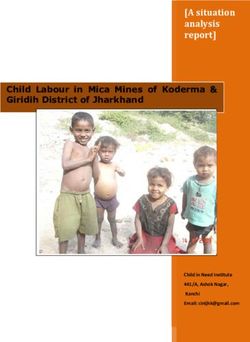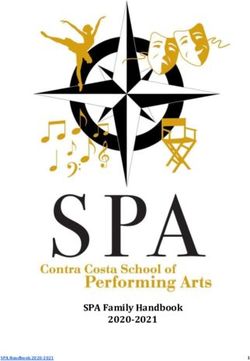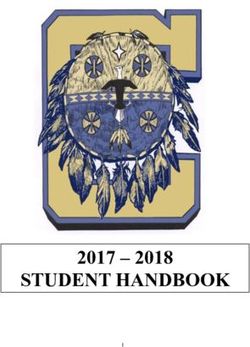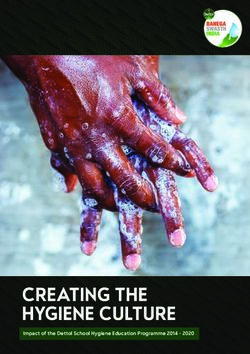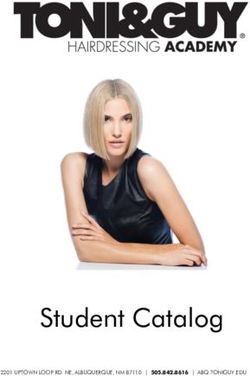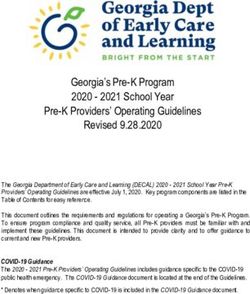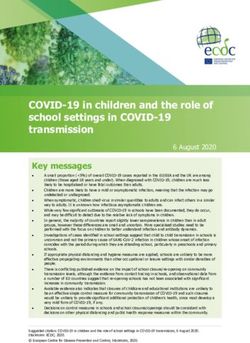Implementing ICT in School Buildings - ICT Design Models for Schools Best Practice Guide - Department of Education and Training Victoria
←
→
Page content transcription
If your browser does not render page correctly, please read the page content below
+
ICT Design Models for Schools
Implementing ICT in School Buildings
Best Practice Guide
V2.0 | March 2020
1Contents
Preface 3
About this guide ............................................................................................................................................... 3
Overview .......................................................................................................................................... 3
How to use this document? .............................................................................................................. 3
Adoption of ICT in Schools 4
The Emerging School ...................................................................................................................................... 5
The Embedding School ................................................................................................................................... 6
The Excelling School ....................................................................................................................................... 7
ICT Services Matrix ......................................................................................................................................... 8
Tier 1: Infrastructure and Connectivity 9
Communication Rooms ................................................................................................................................... 9
Location ............................................................................................................................................ 9
Room Size ...................................................................................................................................... 10
Communications and Cabling Cabinets .......................................................................................... 10
Flooring .......................................................................................................................................... 11
Room Penetration........................................................................................................................... 11
Cooling and Ventilation ................................................................................................................... 11
Fire Services .................................................................................................................................. 12
Power ............................................................................................................................................. 12
Security .......................................................................................................................................... 12
Cabling Infrastructure .................................................................................................................................... 12
Intra and interbuilding cabling ......................................................................................................... 14
Optical Fibre Terminations.............................................................................................................. 14
Cable Segregation .......................................................................................................................... 14
Cable Patching ............................................................................................................................... 14
Labelling ......................................................................................................................................... 15
Data points in learning spaces ........................................................................................................ 17
Wireless network cabling infrastructure .......................................................................................... 17
Security and Intruder Detection System Cabling ............................................................................ 17
CCTV and IP Surveillance .............................................................................................................. 18
Cable Testing ................................................................................................................................. 18
Cabling Design Standards .............................................................................................................. 18
Active Networking .......................................................................................................................................... 19
eduSTAR administration and curriculum switching ......................................................................... 19
Wireless Technology ...................................................................................................................... 20
VicSmart WAN ............................................................................................................................... 21
eduSTAR.ISP - Internet Service ..................................................................................................... 22
eduProxy – Proxy Server ................................................................................................................ 23
Tier 2: ICT Devices and Software 25
PREFACE
1
ABOUT THIS GUIDECurriculum desktops, notebooks and tablets ................................................................................................. 25
Standard Operating Environment (SOE) – Device Images ............................................................................ 26
Software for schools ...................................................................................................................................... 26
Minecraft Education Edition, including MiniMelbourne .................................................................... 27
Creative Cloud Apps & Design and Web K-12 Collection ............................................................... 27
ClickView ........................................................................................................................................ 27
Stile ................................................................................................................................................ 27
Sibelius ........................................................................................................................................... 28
Wolfram Mathematica, SystemModeler, Programming Lab and Alpha ........................................... 28
Linkedin Learning ........................................................................................................................... 28
Boardmaker online ......................................................................................................................... 28
Comic Life ...................................................................................................................................... 29
Online Collaborative Learning Environments .................................................................................. 29
eduSTAR collaboration tools .......................................................................................................... 30
Tier 3: Peripherals and Innovation 31
Video Services .............................................................................................................................................. 31
Learning Objects ............................................................................................................................ 32
Multi-Function Devices (MFD) ....................................................................................................................... 32
Telephony Services ....................................................................................................................................... 38
Tier 4: Professional Learning and Support 41
Acceptable Use Policies ................................................................................................................................ 41
ICT Maintenance and Support ....................................................................................................................... 41
CyberSafety................................................................................................................................................... 42
Learning Spaces 45
Learning Space Layout .................................................................................................................................. 45
Open learning spaces..................................................................................................................... 45
Traditional classrooms .................................................................................................................... 46
Learning Streets ............................................................................................................................. 46
Computer & ICT Device Placement ............................................................................................................... 47
Fully integrated ............................................................................................................................... 47
Computer Banks ............................................................................................................................. 48
Row model ..................................................................................................................................... 48
Appendix 49
Appendix I – Glossary ................................................................................................................................... 49
Appendix II –Referenced Documents ............................................................................................................ 52
PREFACE
2
ABOUT THIS GUIDEPreface
About this guide
Overview
This guide has been created to provide Victorian Government schools with comprehensive guidelines and
best practise models for the implementation and management of ICT infrastructure, based on common,
sound design principles for the uptake and use of communication services and technology to enhance
pedagogical practices
These guidelines are based on best practice and industry standards, to provide a foundation to design and
build school networks that are reliable, scalable and manageable.
How to use this document?
Planning is essential to ensure ICT is integral to teaching and learning practices.
For VSBA Project Consultants
The ICT Design Models for Schools must be studied before existing schools embark upon capital works, or
a new school is designed. This document provides information on all aspects of DET ICT standards, in
particular “Tier 1 – Infrastructure and Connectivity”
Designs must submitted to IMTD at schools.technical.planning@education.vic.gov.au prior to final design.
For Schools
The Department's School ICT Progression Strategy (SIPS) provides a planning framework and suite of
interactive online resources to assist school leaders to assess, review, plan and manage local ICT
investment to support teaching and learning practice.
School ICT focus groups should utilise SIPS as a reference for completing the School ICT Infrastructure
Roadmap prior to making capital works decisions.
Planning needs to take into account the infrastructure and technologies available and the emerging digital
technologies of today's and tomorrow's students, and develop appropriate and targeted strategies to
support improved teaching and learning.
Online ICT self-assessment PRISM School Dashboard Online ICT Plan
PREFACE
3
ABOUT THIS GUIDEAdoption of ICT in Schools
This section provides a guide for reflection and strategic planning for the integration of ICT teaching,
learning and administration. It allows school leaders, staff and the school community to review and
evaluate where they are now, where they want to be into the future and to monitor their progress.
The Framework describes the contribution that technologies can make to the following ten elements of
quality schooling:
• personalising and extending learning
• enabling leadership
• supporting professional learning
• connecting learning beyond the school
• improving assessment and reporting
• developing, measuring and monitoring ICT capabilities
• accessing and utilising student information
• providing, accessing and managing teaching and learning resources
• automating business processes
• providing reliable infrastructure
Descriptors are provided for each of the elements to guide school self-review and evaluation. These are
described at three levels:
• the Emerging school
• the Embedding school
• the Excelling school
ADOPTION OF ICT IN SCHOOLS
4
ABOUT THIS GUIDEThe Emerging School
The emerging school uses ICT as a learning, teaching and administration tool.
Typically, the school makes ICT decisions to meet the immediate needs of the school community. It relies
on the leadership of senior staff within the school and people with special interest in ICT to implement it
within the school.
Staff use ICT in their professional learning plans and share innovative ICT practices within the school.
The school considers the practical, technical and ethical issues when managing and supporting increasing
ICT-based communication of students, staff and administrators.
Students and staff use existing ICT-based learning and teaching resources in some learning areas.
The school uses ICT resources to support and monitor the individual learning of students, not only in ICT
as a learning area, but also within other learning areas.
The development of positive attitudes to use ICT is fostered across the school community.
The school uses electronic student records system data to monitor student progress.
ICT systems are used within the school to support school administration and business.
The basic, immediate ICT infrastructure, resource and maintenance needs are met across the school.
ADOPTION OF ICT IN SCHOOLS
5
THE EMERGING SCHOOLThe Embedding School
The embedding school uses integrated ICT learning, teaching and administration systems across the
school.
Typically, the school integrates ICT in whole school planning. It uses hands-on ICT leadership using skill-
specific teams.
The school’s professional learning framework is tightly aligned with school and system strategic policies. It
considers the impact of ICT professional learning on individuals and the school as a whole.
Students and staff actively use ICT-based communication to participate in learning communities outside
the school.
The school develops systems for staff and students to use such as digital learning content to meet
students’ individual learning needs.
To enhance student lessons in all learning areas, the school selects ICT-based learning, assessment and
monitoring resources.
Students’ ICT capacity is monitored to inform the planning of teaching and learning in some learning
areas. The school maintains comprehensive electronic student records and uses data from these records
to inform whole school planning. ICT business systems are integrated across the school wherever possible
and new areas are automated to improve business efficiency.
ICT infrastructure, resource and maintenance planning take into account current and some future ICT
needs.
ADOPTION OF ICT IN SCHOOLS
6
THE EMBEDDING SCHOOLThe Excelling School
The excelling school seamlessly integrates ICT learning, teaching and administration systems across the
whole school.
ICT planning is continuous, reflective and proactive and is ingrained in all school planning. ICT leadership
is flexible, outward-looking and is diffused throughout the school.
The school has a professional learning culture that reflects and contributes to the school and system
strategic policies and is predicated on ongoing innovative and reflective practice. Staff regularly participate
in, and lead, local and larger professional learning networks. ICT access is available to members of the
school community to support communication with learning communities within and outside the school and
the school actively fosters a culture of informed, responsible inquiry and communication with ICT.
The school embeds systems for staff and students to access, use, re-purpose and critically review quality
assured digital learning and teaching resources that contribute to curriculum differentiation and extend and
personalise learning for individuals and groups. Staff and students have access to a range of ICT-based
assessment and monitoring tools that extend learning in all learning areas and are linked to an integrated
electronic system of recording student achievement. Students are confident, engaged ICT users who
make intuitive connections between ICT and their learning through the culture of ICT use within the school.
This culture is guided by the routine strategic monitoring and evaluation student ICT proficiency and use in
learning throughout the school. The school provides ubiquitous and differentiated access to a secure
integrated comprehensive student records system for all members of the school community. The system is
used proactively to facilitate problem-solving. Interoperable ICT systems are used across the school to
improve the quality of school business and remove duplication.
The ICT systems, resources, infrastructure and maintenance programs are guided by continuous review
and proactive strategic planning to ensure that they meet current and future school ICT demands.
ADOPTION OF ICT IN SCHOOLS
7
THE EXCELLING SCHOOLICT Services Matrix
Provision of reliable and capable ICT is a key enabler for schools to achieve their Digital Learning vision. The Department’s tiered approach to ICT design assists
schools in completing their ICT infrastructure roadmap by segmenting into logical tiers.
• Technical Support to Schools Program
Technical support is required throughout all phases
TIER 4 to setup, operate and maintain ICT equipment
• Local support resources
TECHNICAL SUPPORT AND PROFESSIONAL LEARNING • ICT Strategic Planning Workshops
according to best practise and to provide resilient
• SPOT workshops
and reliable access to ICT for staff and students.
• Professional learning opportunities
• Projectors and Screens
TIER 3 Peripherals comprise of ICT equipment that capture
• Printers and Photocopiers
PERIPHERALS AND INNOVATION • Video conferencing
or present information for learning tasks.
• Video cameras
• Digital Microscopes
• Notebooks
TIER 2 Appropriately, selected and configured ICT devices • Tablets
ICT DEVICES AND SOFTWARE enable staff and students to access systems • Desktops
anytime, anywhere. • Software
• Cloud Services
• Servers
Infrastructure is the core of all ICT systems; it acts
TIER 1 as the brain and nervous system to enable reliable
• Wired and Wireless Network
INFRASTRUCTURE AND CONNECTIVITY • Storage
and resilient access to resources within the school
• Backups
and online.
• Cabling
EMERGING EMBEDDING EXCELLING
(Basic Features) (+ Intermediate Features) (+ Advanced Features)
Non contemporary hardware Virtualized Servers SAN with high speed drives
Tier 1 Servers “Bare metal” configuration Lights out management High Availability
Copper backbone Om3 Fibre backbone Om3+ Fibre backbone
Cabling 4 outlets per room 6 outlets per room 6+ outlets per room
POE
Managed 10GB+ backbone
Switching Stackable
Bridging Protocol Redundancy
VLANS
More than 25 learners per WAP Wireless LAN controller Mobility Services
Wireless Autonomous WAP’s Average 1 WAP per 25 learners Location Services
Basic Network Access
Security Network policy server Advanced Network Access
User authentication
20Mpbs link 20/100Mpbs link 100+ Mpbs
Internet Content Filtering Traffic Management Onsite Web Hosting
Desktops / Majority of fleet 4+ years old Majority of Fleet 3 – 4 years old
Tier 2 Non contemporary Contemporary
Majority of fleet less than 3 years old
Notebooks
Sign-in software (student management) Learning Management Software (LMS)
Software DET provided software Multiplatform NAPLAN online Online progress reporting
Peripheral management STEAM software
Laser Support
Tier 3 Printers / MFD’s Networking Printing support Print Management
Duplex Printing
Google Suite
Collaboration Tools Staff Skype for Business Cisco Webex
Microsoft Teams
Voice over IP Soft Clients Voice over WLAN
Telephony PBX Voice Mail Public Announcement
Projectors / Screens < 4 years old Full videoconferencing integration
Projectors / Screens Projectors / Screens 4+ years old
Network streaming integration Interactive screen
Local technical support / supplemented IT
Base eduSTAR.TSS support Full-time ICT Manager with eduSTAR.TSS
Tier 4 Technical Support ICT coordinator time release
support
support
Regular ICT meetings with minutes
Webex training
Professional Lynda.com ICT Planning Workshops Next Steps Workshops
Development
CASES training
ADOPTION OF ICT IN SCHOOLS
8 ICT SERVICES MATRIXTier 1: Infrastructure and
Connectivity
Communication Rooms
Victorian Government schools utilise learning environments with the latest teaching and learning facilities.
To facilitate this the Department has extensive Wide Area and Local Area Networks, with networking equipment
strategically positioned within “Communications Rooms”
Communication rooms house networking equipment and cabling. Room types can be categorised as:
• Core Communications Room
• Satellite Communications Rooms
The Core Communication Room should be the central location for WAN services (VicSmart), school servers and
core switches that run the school LAN.
Satellite Communications Rooms house ancillary ICT equipment in outlying areas and buildings. Satellite
Communications rooms must have direct fibre connectivity back to the Core Communications Room.
Any additional hops between Satellite Communications Rooms and the Core Communications Room should be
avoided.
Satellite Communications rooms are required in buildings with over 24 data points. Wall communications
cabinets are only to be used in small areas such as portables.
Communications rooms may include cabling to other buildings on the campus, telecommunications carrier
connections, Audio Visual, security, public address (paging), VOIP and video equipment mounted in the room.
Communication rooms must be secure and provided with the necessary power and cooling to support the
equipment within.
All communications rooms should be dedicated for ICT and associated equipment only.
Due to occupational health and safety issues, communication rooms should not be allocated as workspaces. IT staff
should be located in a separate office with LAN access.
Location
Communications rooms contain critical equipment which require clean, dry, environmentally controlled and
secure rooms. Shared accommodation such as plant-rooms, boiler rooms and cleaners closets or similar shall
not be considered.
Core Communications rooms are not to be located near or adjacent to or directly below toilets, kitchen, pantry or
places where water flooding is possible
Communications rooms must be located in building zones accessible by DET staff, and not within restricted
zones or areas that require third-party security access.
A communications room should only service the building that the communications room is located. Cabling must
not extend to adjacent buildings.
Each floor in multistorey buildings (vertical schools) should be allocated at least one communications room, and
additional capacity added where Cat6A cable length is exceeded.
If is preferred that field cabling be allocated to the communications room on the same floor.Room Size
Core Communications Rooms
For Core Communications Rooms, DET specify a minimum floor space to accommodate two full 45 RU cabinets
(2150h x 800w x 1000d external unit dimensions) with a permanent clear space around racked equipment of 1m.
The recommended minimum is 9m2 for Core Communication room size. Designed growth space should be a
minimum of 40% of the original installation.
Comms Cabinet Comms Cabinet
Side and rear access to
Comms Cabinets
Minimum 1m Clear access area
Air Conditioner
Power Outlets
Data Outlets
Secure Shelving for ICT Equipment
FIGURE 1: EXAMPLE CORE COMMUNICATIONS ROOM
Satellite Communications Rooms
For Satellite Communications Rooms, DET specify a minimum floor space to accommodate one 27 RU cabinet
(1396h x 600w x 600d external unit dimensions). The recommended minimum is 6m2 for Satellite Communication
room size. Designed growth space should be a minimum of 40% of the original installation.
Communications and Cabling Cabinets
Core Communications Rooms
At a minimum, Core Communications Rooms must:
◼ Include space for cable entry (ducts, cable framework)
◼ Core Communications rooms should contain space allowance for a minimum of 3 x 1000mm x
800mm racks
◼ Communications cabinet placement should allow for side and rear access
House cabling and equipment in data cabinets, with the following minimum dimensions:
◼ Height = 2150 mm
◼ Width = 800 mm
◼ Depth = 1000 mm
Additional cabinets may be required to house switches, cabling and IP phone systems.
TIER 1: INFRASTRUCTURE AND CONNECTIVITY
COMMUNICATION ROOMSAll racks should have cable management on both sides.
All fibre termination trays are to be mounted in the communications rack
FIGURE 2: CABLING & EQUIPMENT CABINET AND ZONE ENCLOSURE
Satellite Communications Rooms
At a minimum, Satellite Communications Rooms must:
◼ Include space for cable entry (ducts, cable framework)
◼ Satellite Communications rooms should contain space allowance for a minimum of 1 x 27 RU 1396h x
600w x 600d rack
◼ Communications cabinet placement should allow for side and rear access
House cabling and equipment in data cabinets, with the following minimum dimensions:
◼ Height = 1396 mm
◼ Width = 600 mm
◼ Depth = 600 mm
Wall Communications Cabinets
For Wall Communications Cabinets, DET specify a minimum of 6RU
House cabling and equipment in data cabinets, with the following minimum dimensions:
◼ Height = 370 mm
◼ Width = 600 mm
◼ Depth = 550 mm
Flooring
All Communications Rooms must have a flat level floor.
All Communications Rooms must be provided with an anti-static covering. Carpet is not to be used.
Level concrete floors that have been polished and sealed are also acceptable.
Room Penetration
All Wall, floor and ceiling penetrations are to be installed with the following:
• Sealed for fire prevention
• Sealed to inhibit water flow
Cooling and Ventilation
Communications rooms generate significant heat. It is a requirement all Core communications rooms are
provided with 24 hour air conditioning. A suitable commercial unit must be provided. The unit must also have
automatic return to operation if power is lost and restored.
The nominal operating temperature for Core Communications rooms is between 18 and 26 degrees Celsius.It is recommended communications rooms are not located where additional heat loads are likely to occur, i.e.
North/West facing room with a window.
Satellite Communications Rooms require door grilles and/or extraction fans to provide adequate ventilation.
Fire Services
All communications rooms must be fitted with fire and smoke detectors as per the Australian Standard for Fire
detection, warning, control and intercom systems but should NOT have a sprinkler system installed.
Depending on floor and fire regulations, communications can be fitted with fire extinguishers suitable for use on
live electrical equipment. A FM200 or N2 fire suppression system may be used in addition to manual ABC
extinguishers
Materials used for school core communications room walls, floors, ceiling, doors, door frames to be made of fire-
retardant materials rated for 2 hours or more
Power
For communications rooms, a 15amp GPO per communications rack on a dedicated single power circuit is
recommended, in addition to a double 10amp GPO on a dedicated circuit.
At a minimum,
• 45RU communications room cabinets require a 10 outlet PDU per rack.
• All other cabinets require a minimum of 8 outlet PDU per rack
Retail power boards shall not be used in any communications rooms
Security
The Communication room should be secured as ICT infrastructure is costly, vulnerable to security breach, and
crucial to schools operation.
When designing communications room security, considerations include
◼ Alarm sensors — connected to the school security system.
◼ Security door — stronger door than standard doors with dead bolts adding further security than
regular door locks. Access doors to have automatic door closers installed.
◼ No windows — prevent break-ins from unauthorised intruders. If windows do exist, security glass
should be installed, and/or security tint.
◼ Walls - School communications rooms demised walls are to be from true floor to true ceiling, with
preferably more than one physical barrier between the external perimeter of the building and the
communications room.
◼ Access control — limits the number of people who can access the room, this includes security
codes or keys.
Cabling Infrastructure
The ICT Cabling Infrastructure in schools must be designed and installed to be able to deliver electronic media
including data, voice, Internet, Audio Visual, security and building automation services via a suitable mix of cable
and wireless for existing and future technologies.
Federal Government regulations require all ICT Cabling to be installed by ACMA Cabling Provider Rules
registered installers.
TIER 1: INFRASTRUCTURE AND CONNECTIVITY
CABLING INFRASTRUCTUREProfessional data cabling consultants should be engaged to document the requirements in conjunction with the
electrical services of the school.
Some of the key considerations include:
◼ Cable type and quantity. The choice of cable type and quantity will determine the extent that digital
learning can be implemented.
◼ Design. The design of the cabling infrastructure will determine the extent of user flexibility that can be
accomplished over the life of the cabling (typically 10+ years).
◼ Quality. The quality of the installation will determine the performance that is achievable by the
equipment attached to the cabling infrastructure.
◼ Future growth. Initial installation and the spare space capacity implemented as part of the initial
design is critical to the overall effectiveness of ICT cabling infrastructure. Designing the choice of
minimally compliant cabling to meet only today’s equipment needs has been proven to be a false
economy.
◼ Wireless. The rapidly growing use of wireless devices and wireless internet in schools.
Consideration should be given to the use of ICT cabling infrastructure and services to implement “Intelligent
Buildings”. This is the integration of data, voice, video, security, Audio Visual and building automation services
(HVAC, lighting, access control, energy management) over IP (Internet Protocol).
Cabling Design Considerations
The cabling design at schools will depend on the individual school size and growth potential.
Consider the following guidelines:
◼ Allow for growth space in communications rooms.
◼ The cable category (class) should be greater than the current need to cater for future expansion.
◼ Provide well-sized cable patching cabinets to cater for additional cabling and equipment.
◼ To maintain data cable electrical characteristics a limitation of bending radii of the cable exists (min
bend radii = 4 x cable diameter). To maintain this, suitable cable pathways must be designed and
installed within the building structure.
◼ Copper cable has a maximum length of 90 metres. This is from patch panel to telecommunications
outlets. No more than a combined 10 metres of patch cord or equipment lead should be allowed in
addition to this.
◼ Media convertors shall not be used in any circumstances
All cabling for the ICT Infrastructure is required to support school administration and learning objectives. This will
require the installation to be of the highest level and covered by a Connectivity Manufacturer Certification.
Outlet Plates
Schools should consider features such as multiple outlets, shuttered, locking devices and lockout devices.
FIGURE 4: OUTLET PLATES
ACMA recommends that in areas with small children — such as kindergartens — that all communication connectors
are mounted in outlet plates.Use tamperproof plates, shuttered outlets or mounting outlets above 1400mm. This prevents children from inserting
fingers or foreign objects in outlets..
Intra and interbuilding cabling
Cable pathway infrastructure must provide the physical means to protect and support om3 optic fibre cable and
CAT6A data cables, and should conform to AS/NZS3084
For external cable locations 100mm white heavy duty PVC conduit is prescribed, with inspection pits at:
• Intervals of 100 metres or less
• Change of Direction
Penetrations should be undertaken by coring, drilling or cutting to the minimum size required, clean and free of
sharp edges. There are to be no direct buried cables, all cables must be installed with proper conduit and pit
protection.
In works where network cabling spans two or more buildings, backbone cabling should be end-to-end optical
fibre.
A pull-through should be left in place to allow for future expansion
Optical Fibre Terminations
The optical fibre interface (for backbone cabling) at the communications rooms should use OM3 Grade LC
Opticam connectors to suit standards based and current ICT equipment available to schools.
FIGURE 6: LC OPTICAM CONNECTOR
Fibre optic terminations must be transposed correctly, tested and qualified.
Cable Segregation
Power cables must be segregated from all unshielded data in accordance with AS2834
Cable Patching
Patching is where any piece of the ICT cabling is connected to another piece of cabling or equipment via patch
cords.
Copper patch cords have male RJ45 connectors at each end and are made of stranded copper conductors.
Use RJ45 plug and socket connectors (patch panels) to make connections as required.
To simplify the patching process, the outlets and patch cords at the patch panels should use colour codes. This
can also limit accidental un-patching of essential or critical services.
TIER 1: INFRASTRUCTURE AND CONNECTIVITY
CABLING INFRASTRUCTUREFIGURE 7: PATCH PANELS AND PATCH CORDS
TECHNICAL NOTE: It is a necessary that all components of a Channel and a Permanent Link are made of the same
category of cabling, to ensure performance (i.e. connectors, cable and patch leads).
Labelling
Labelling is an essential Standards based requirement that ensures the ability to attach equipment or patch
cabling safely and quickly without reference to electrical floor diagrams.
All patch panels and field data points must be clearly labelled and securely fixed. DET mandates labelling using
traffolyte. Hand written or sticky notes must not to be used.
Labelling is most effective when combined with colour coded outlets and patch cords.
FIGURE 8: COLOUR CODED OUTLETS
All school networks must have an agreed colour standard for patching. The table below list the recommended
DET colour code for copper patch outlets and patch cords.Colour Application
Yellow Phone Lines
Blue Data Outlets
Gray Servers
Red Security
White Wireless
Green Network Management
Black Curric Router Uplink
Purple Admin Router Uplink
TABLE 1: PATCH OUTLETS AND PATCH CORDS COLOUR CODING
TIER 1: INFRASTRUCTURE AND CONNECTIVITY
CABLING INFRASTRUCTUREData points in learning spaces
No. of data points Common Outlets
1 per 25 learners 1 data point per WAP, spread for best room coverage.
Network data projector outlet at each data projector or television, allowing for
2 streaming IP appliances.
1 Telephone placed at a convenient area based on school direction.
1 Staff use (0.5-2 metre left or right from interactive whiteboard).
2 Peripheral use (i.e. printers) or specialised student use
TABLE 2: MINIMUM QUANTITY OF OUTLETS WITHIN A LEARNING SPACE
All field data points should utilise double outlets.
Wireless network cabling infrastructure
All learning spaces and serviced areas must deliver minimum signal strength in both the 2.4 Ghz and 5Ghz
bands.
At a minimum DET recommend 1 WAP per 25 learners.
School learning areas can be categorised into 3 areas;
High Density: Large learning spaces with a capacity above 50 learners, typically the Library and Gymnasium.
These spaces typically require more WAP’s than other areas, and must deliver a signal strength of at least -
67dBm. WAP’s are recommended to be at least 8 metres apart, with a focus on servicing learning spaces.
Learning Spaces: Predominately standard classrooms with a capacity of around 25 learners.
These spaces typically require 1 WAP, and must deliver a signal strength of at least -67dBm
Staff areas: Predominately staff offices and corridors.
These spaces must deliver a signal strength of at least -67dBm
Outdoor areas: Refers to outdoor learning spaces that require wireless signal. Weather rated IP68 WAP’s are
required for these spaces, and available via department hardware panel.
TECHNICAL NOTE: For internal learning spaces WAP’s are recommended to be ceiling mounted, in the centre of the
room
Security and Intruder Detection System Cabling
Intruder detection system cabling must be installed in accordance with the Department’s Emergency and Security
Services Unit (SEMD) guidelines. (ph: 03 9589 6266)
Schools must use Department-approved installers to install security and intruder detection system cabling.
Systems installed by non-approved installers will not be monitored by the Department.
Also consider the following:
◼ Reliable power outlets are required for the system and must be installed by a licensed electrician.
◼ No surface conduit is allowed.
◼ Cables shall be installed in conduit in accessible under-floor areas.
◼ Underground conduits must be buried to a depth of 500mm and in accordance with AS 3000
standards.
SEMD will provide a detailed sectionalisation list from architectural drawings. This list is to be included any
builder’s construction specification.CCTV and IP Surveillance
All CCTV systems require Departmental approval prior to installation. Schools should contact the Department’s
Emergency and Security Services Unit for guidelines and application forms for CCTV installation.
IP-based video surveillance systems provide superior benefits over non IP-based (legacy) video surveillance
systems. Legacy Video cameras can be integrated in the IP Video surveillance solution by using analogue to IP
convertors.
A video surveillance system that runs over an IP network infrastructure enables the video to be distributed to any
number of sites within the constraints of available bandwidth. The convergence of video surveillance into an
existing IP network offers several benefits, including:
• Network-wide management: devices are monitored over a single network for alarms or failures
• Transfer of control and monitoring to any other point in the network in an emergency situation
• Increased availability: IP networks offer a high level of redundancy that can extend to different physical
locations
• Scalability: a system that can easily expand as the schools needs change
Considerations when planning CCTV in schools:
• CCTV wiring must be concealed to prevent tampering
• CCTV records must be retained for 7 days
• It is prohibited to monitor work performance of staff or students, and camera installations cannot be
concealed or used in toilets, change rooms or staff rooms
• CCTV must be restricted to named staff authorised by the Principal, and all access must be logged
Further policy information can be found at: CCTV - School Policy Templates Portal
Cable Testing
All terminated fibre cores must be certified to the operational wavelength of 850/1300nm for Multi Mode Optical
Fibre utilizing a Light Source and Power Meter.
Testing must be performed in both directions to verify the integrity of the cable and termination, and test results
provided.
Fibre optic cabler must transpose fibre at the breakout tray
All copper installations must be at a minimum channel tested.
Cabling Design Standards
When designing cabling infrastructure, the Department has standardized on the following:
◼ Class Ea (Category 6A) for all copper cabling, connectors, patch panels and patch cords.
◼ A minimum of 12 cores of OM3 grade, multimode outdoor rated cable for optical fibre between
buildings (up to 300m).
◼ A minimum OM3 grade, multimode cable for optical fibre within buildings.
◼ The minimum quantity of outlets within a Learning Space.
Additional outlets and wireless access points (WAPs) are required based on room size, student numbers and
computer to student ratio.
TIER 1: INFRASTRUCTURE AND CONNECTIVITY
CABLING INFRASTRUCTUREDET currently recommends a minimum 1 WAP to 25 learners in each learning space to support 1-to-1 device use.
Cabling standards are used to specify performance levels and testing requirements to international levels. The
reference LR refers to “Latest Revision”.
AS/NZS 11801 :LR Telecommunications Installations - Generic Cabling for Commercial
AS/NZS 3080 Premises
AS/ACIF S009 :LR Installation requirements for Customer Cabling
Telecommunications Installations – Telecommunications pathways and
AS/NZS 3084:LR
spaces for commercial buildings
Telecommunications Installations – Administration of Communications Cabling
AS/NZS 3085.1:LR
systems
Telecommunications Installations – Specification for the testing of Balanced
AS/NZS 61935.1 :LR
communication cabling
Telecommunications Installations – Specification for the testing of Fibre Optic
AS/NZS 14763-3 :LR
Cabling
TECHNICAL NOTE: AS/NZS 11801, Generic Cabling for Commercial Premises contains the “Categories of Cabling”.
These can be related to the expected throughput of data that the cable will support.
The highest category of cabling is typically 5 years in advance of the existing level of terminal equipment technology.
This assists in future proofing the cabling infrastructure.
International ISO Standards and Australian Standards use “Class” letter.
American Standards TIA/EIA use the words “Category” number to distinguish performance levels.
Class Ea, Category 6A = 500Mhz Bandwidth = 10000Mbps + multimedia
Class Ea cabling, is designed to support 10 Gigabit Ethernet latest technology applications and video and multimedia.
This is the recommended minimum.
Active Networking
eduSTAR administration and curriculum switching
Schools utilise 24/48 port Cisco switches to connect eduSTAR and Administration (CASES) services to the
VicSmart router. The eduSTAR curriculum switch also houses Department provided eduSTAR.net equipment
(wireless and authentication services) and connects the rest of the school managed Curriculum network.
The eduSTAR hardware panel provides a list of approved, tested, network hardware schools can leverage
utilising panel pricing.FIGURE X: NETWORK DESIGN EXAMPLE
Wireless Technology
eduSTAR.net - Enterprise Wireless Network
The eduSTAR.net Enterprise Wireless Network provides key wireless infrastructure supports the growing use of
mobile devices in Victorian education.
The eduSTAR.net Enterprise Wireless Network is accessible to:
◼ School educators, administrators and leadership 24 hours x 7 days per week.
◼ School learners (students) have access to the service 6 am and 8 pm, weekdays.
School wireless networks (WLAN) add flexibility and mobility to staff and students throughout the school.
The eduSTAR.net Wireless Network uses Cisco Wireless LAN Controllers.
Wireless LAN (WLAN) controllers simplify the deployment and operation of wireless networks, helping to ensure
smooth performance, enhanced security, and maximum network availability.
Cisco WLAN controllers communicate with wireless access points over any Layer 2 or Layer 3 infrastructure.
They support system wide functions such as:
◼ Enhanced security with WLAN policy monitoring and intrusion detection.
◼ Intelligent radio frequency (RF) management.
◼ Centralized management.
◼ Quality of service (QoS).
◼ Aggressive load balancing.
◼ Mobility services, such as guest access, voice over Wi-Fi and location services.
BYOD and eduSTAR.net Wireless Network
To connect BYOD devices to the eduSTAR.net Wireless Network:
TIER 1: INFRASTRUCTURE AND CONNECTIVITY
ACTIVE NETWORKING◼ Students use their existing IDAM username and password.
◼ Staff use their existing eduMail username and password.
For instructions on connecting staff and student personal devices (BYOD) to your school’s eduSTAR.net wireless
network see the BYOD Wireless Connection guides on the eduSTAR Catalogue > Resources > Networking >
eduSTAR.net
For more information regarding 1-to-1 learning and Bring-Your-Own-Device (BYOD) in schools refer to the
Department publication Planning and Sustaining 1-to-1 Access to Technology.
Wireless (Wi-Fi) Safety
DET have released the ‘Wireless Technology in Schools’ information guide.
This guide reflects current regulatory advice, authoritative information and guidance by national and international
recognised health authorities.
This guide informs school leadership teams and ICT Co-ordinators on:
◼ Wireless technology provided to Victorian government schools.
◼ Radio Frequency (RF) fields and measurement of RF fields.
◼ Safety standards for using wireless.
See Wireless Technology in Schools Frequently Asked Questions
. See Wireless Technology in Schools - Information Update January 2018
VicSmart WAN
The Victorian school system consists of over 1700 sites which are connected to the VicSmart WAN (Wide Area
Network) — each with its own LAN (Local Area Network).
VicSmart WAN connects schools to each other, central systems (business and learning systems) and to the
internet via the shared service eduSTAR.ISP.
Weekly and monthly reporting is available, for more information talk to you schools Specialist Technician.
VicSmart DNS
This ensures that all DET central resources are accessed directly via VicSmart and the traffic does not go out
over the internet.
The DNS for VicSmart is 10.180.1.1.VicSmart Moves / Additions / Changes
Only Telstra staff are authorised to relocate or modify any of the Telstra components that make up the VicSmart
service including the Cisco Router, Media convertor or fibre connections. The Information Management and
Technology Division (IMTD) VicSmart team oversee the WAN, and are responsible for logging any requests with
Telstra.
Further information can be found using the VicSmart change request form
Telstra’s MAC timeframe is 16 weeks minimum, the actual time to complete is dependent on the complexity of
work, categorised as low, medium or high. Complex greenfield sites can take over 6 months for reticulation to be
completed..
eduSTAR.ISP - Internet Service
The school internet service (eduSTAR.ISP) provides all schools with filtered access to the internet. This service
is provided to schools at no cost.
The school internet service provides:
• A filtered internet service provided to all Victorian government schools.
• Managed by the Department’s Information Management Technology Division.
• The service is provided by iiNet.
• Will continue at no cost to schools.
• Is delivered to schools via the VicSmart network.
• Constantly review and monitoring school bandwidth consumption, and where the need for upgrades are
identified these are upgraded automatically
Filtering
The Department provides schools with filtered access to the internet through the eduSTAR.ISP delivered by
iiNet.
The filtering provided by iiNet uses enterprise products to categorise websites, and block access to potentially
unsafe categories.
Internet filtering at the ISP level:
◼ Provides safe and filtered access to the internet for staff / students.
◼ Best of breed filtering technology – provided by iiNet.
◼ Should be supported by appropriate supervision.
◼ Can sometimes block legitimate sites (false-positives).
School principals can authorise specialist technicians to ‘whitelist’ individual websites to suit local needs.
Additionally, schools may filter access to further content by blacklisting sites on their own eduProxy servers.
TIER 1: INFRASTRUCTURE AND CONNECTIVITY
ACTIVE NETWORKINGeduSTAR.ISP Filtering
The Department provide schools with filtered access
Internet to the internet through the eduSTAR.ISP, presently
delivered by iiNet.
The filtering provided by iiNet uses enterprise
Sometimes filtering X www.xxx.com products to categorise websites, and block access to
X www.malware.com
may block access to X www.xxx1.com
potentially unsafe categories.
legitimate sites. School X www.xxx4.com
principals can X www.xxx7.com
X www.scam.com
authorise specialist www.oksite.com
technicians to X www.badsite.com
'whitelist' individual VicSmart
websites to suit local
needs.
eduProxy
Server
EduProxy Blacklist
www.123.com.au
www.789.com
School Technicians can www.xyz.com
block additional sites www.lmn.com
using their school’s Filtering is not bullet
eduProxy server proof, and is not a
blacklist. replacement for
classroom supervision.
eduProxy – Proxy Server
eduProxy provides caching, content acceleration, reporting, monitoring services, and quota management for
users, performance testing functionality and more, accessible through a dashboard GUI.
Internet cache (proxy):
• Basic filtering (basic black/whitelist) – block access to problematic websites or resources
• Shaping – restrict throughput of web resources known to consume excessive bandwidth, eg. software
updates
• Reporting & logging – see top domains, IP addresses & users, download log files if needed
• Performance monitoring – view page load times, ping response times & iPerf performance of each
school relative to state-wide average
• Caching – speed up delivery of software updates & compatible web content
• Netflow reporting – view non-web consumption of devices on the LAN, useful to detect & control
excessive consumption
Various eduProxy caching tools, such as cache interception, speed access and reduce overall bandwidth
consumption.
Cache interception uses a combination of URL detection and content inspection to cache dynamic, streaming or
large content locally. Well-known examples include YouTube streaming videos, and Apple software updates.
eduProxy includes monitoring tools to help gauge system performance, including a historical record of service
events. The current status of each service check is uploaded centrally, allowing central support staff to identify
issues with your eduProxy host, and monitor overall platform/WAN health.
The dashboard is the main screen displayed immediately after logging in to eduProxy. Its primary role is to
communicate high-level consumption trends and status information.
Quota control works by counting per-user browsing activity, and blocking access when allocation is exhausted.
This feature requires an authentication mechanism to be enabled (see Authentication under Cache Management
in the menu at left).
To activate quota control, enable the Quota Enforcement option.TIER 1: INFRASTRUCTURE AND CONNECTIVITY
ACTIVE NETWORKINGTier 2: ICT Devices and Software
Curriculum desktops, notebooks and tablets
Notebooks for Teachers and Principals - eduSTAR.NTP
The Notebooks for Teachers and Principals (eduSTAR.NTP) runs two provisioning tranches each year, aligned
with Semesters 1 and 2.
The program is available to teacher, instructor and principal class officers employed in Victorian government
schools. Both contract and permanent staff are eligible to join the program.
Platforms
• The Program offers the central provision of Windows notebooks as a Universal Platform at no cost.
• Secondary schools and P-12 schools may apply for an individual VCE teacher to be supplied with an
Apple notebook if they are delivering specific VCE studies.
• Schools with a significant investment in Apple technology - Alternate Provision (Apple Grant)
The Program
• Centrally provisioned notebooks (both Windows and VCE Apple notebooks) are owned by the
Department
• Notebooks remain the property of the school (custodian) for the period they are allocated to the school
• Centrally provisioned notebooks (Windows and Apple) will be collected at the end of their useful life.
More information is available for Victorian government school principals and teachers on eduGate see: Notebooks
for Teachers and Principals.
eduSTAR Hardware Catalogue
The Department has established Authorised Suppliers for the supply of desktop and notebook computers to
schools. Before purchasing, schools are encouraged to determine best value-for-money in the context of
Government, other funding received and the school’s digital learning requirements.
Device Supply Panel pricing can be viewed at:
https://www.edustar.vic.edu.au/Catalogue/Pages/HardwareHome.aspx
Before purchasing, schools are encouraged to determine best value-for-money in the context of Government and
other funding received and the school’s digital learning requirements.
All technical and support details should be checked carefully in the pricing schedules.Standard Operating Environment (SOE) – Device
Images
The Department provides a range of software products pre-installed onto the eduSTAR Standard Operating
Environment (SOE) images for both curriculum and administration devices.
Using the eduSTAR SOE images provide students and staff with access to some of the latest educational
software. Schools can also add their own additional software to devices running the SOE images as they wish.
eduSTAR curriculum software images:
• Pre-installed on NTP and devices purchased from the Department’s panel of authorised suppliers
• eduSTAR supply an image for schools to customise for students.
• Developed in conjunction with the Digital Learning Branch.
• Contains educational software titles including the Microsoft Office Suite.
Software for schools
The Victorian government provides school teachers and students with comprehensive, up-to-date digital tools
and software to support the implementation of the Victorian Curriculum, VET and VCE and the achievement of
Education State targets. Provision of these software licenses will reduce additional costs to schools and families
with access to software including students’ Bring Your Own Devices (BYOD).
Staff and students can use the eduSTAR catalogue to:
◼ Download software titles for PC, Mac or iPad.
◼ Order recommended ICT products for school and home use from Department authorised suppliers.
◼ Access self-help solutions, online ICT resources, security and cyber safety advice.
The eduSTAR catalogue is available at: www.edustar.vic.edu.au
Staff logon using their eduMail credentials.
Students logon using their IDAM credentials
To find out more about each title: http://fuse.education.vic.gov.au/Pages/detsoftwaresuite
To find professional learning: http://diglearning.global2.vic.edu.au/professional-learning/
TIER 2: ICT DEVICES AND SOFTWARE
STANDARD OPERATING ENVIRONMENT (SOE) – DEVICE IMAGESYou can also read