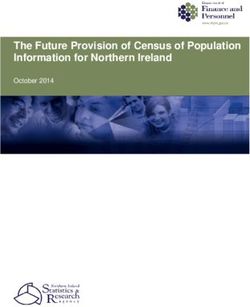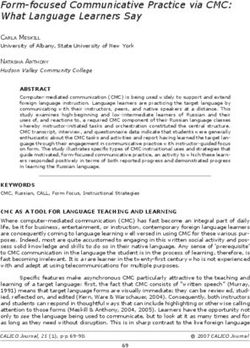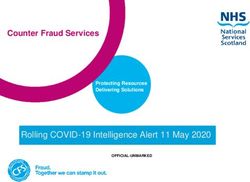IMPROVING DIGITAL SKILLS TO HELP PEOPLE GET ONLINE - Digital Assist Training Guide
←
→
Page content transcription
If your browser does not render page correctly, please read the page content below
CONTENTS
PAGE
1. INTRODUCTION TO DIGITAL DEVICES 5
1.1 WHAT CAN I USE A DIGITAL DEVICE FOR? 7
2. SURFING THE INTERNET 9
2.1 USEFUL WEBSITES 10
2.2 SKYPE 11
2.3 SOCIAL MEDIA (FACEBOOK, BLOGS, TWITTER) 12
2.4 EMAIL 14
2.5 ONLINE SERVICES 16
2.6 SHOPPING ONLINE 17
2.7 BANKING AND PAYING YOUR BILLS ONLINE 18
2.8 EMPLOYABILITY/CAREERS 19
3. TYPES OF DIGITAL MEDIA 20
3.1 E-READERS 20
3.2 SMARTPHONES AND TABLETS 21
3.3 APPS 22
3.4 DIGITAL PHOTOGRAPHY 23
4. DID YOU KNOW...? 24
4.1 SOME HINTS AND TIPS 24
4.2 STAY SAFE ONLINE 24
4.3 ACCESSIBLE SOFTWARE 31
4.4 FURTHER COMPUTER TRAINING... WHERE TO NEXT? 31
5. JARGON BUSTER! 33
This is organised in partnership with Business in the Community, Libraries NI and Go
ON NI. Go ON NI is part of the Digital Inclusion Unit, NI Direct within the Department
of Finance.
3WHAT IS DIGITAL ASSIST? Digital Assist is an exciting program, run by Business in the Community, aimed at bridging the digital divide within Northern Ireland. Many services and products are now online. For some, this is a real barrier as they are unable to connect through this medium. Digital Assist aims to help people get online for the frst time and to improve digital skills. In doing so, it will make a real diference to those who are not familiar with digital technology. ConnectAbility Business in the Community Business in the Community (BITC) Spring Online Week stands for responsible business. We are a solutions-driven membership organisation for successful companies committed to doing business in a Digital Learning Day responsible way; helping them positively impact their People, the Planet and the Places where they operate. In Northern Ireland, we have a growing membership of more than 260 members and have a particular focus on youth and those who are disadvantaged. 4
1. INTRODUCTION TO DIGITAL DEVICES
There are a range of diferent models For further information, go to www.nidirect.
and manufacturers producing devices at gov.uk/articles/choosing-it-device
various prices. Before you buy a device,
you should consider the following:
• What you'll use it for?
• Will you need to use it in diferent
places?
• How often will you use it?
• What other devices will you need to
connect to?
Personal Computer
A personal computer incorporates a
screen (monitor), a keyboard, a mouse,
speakers and the ‘box’ (the computer’s
hard drive). Many computers now have
some of these components built in.
Laptop
This is a personal computer that
is smaller and lighter—it is mainly
designed for mobile use.
Tablet
Slim and lightweight, tablets are a type
of Internet-enabled computer that work
in a similar way to smartphones, with
touch screens and downloadable apps.
Although tablets are capable of running
work applications, they are mainly
bought as a portable device and are
used for quick web browsing (Internet),
emailing, and portable entertainment.
Smartphone
A smartphone combines the features
of a mobile phone with those of other
popular mobile devices.
For further information, go to Section 3.2:
Smartphones and Tablets
5Connecting Accessories There are many IT accessories that you can connect to your device to avail of additional services and capabilities. USB cable A USB (Universal Serial Bus) cable is primarily used to connect devices to a computer. However, some devices, such as printers, can also be connected wirelessly (via Wi-Fi). Webcam This device acts as a video-camera and can be used to see people or places over the Internet – most laptops and devices now have a built-in webcam, or you can buy a webcam separately to connect to your device. Printer You use the printer to print documents, web-pages, etc. Printers can produce documents in colour, or black and white. Printers are also available with a wireless connection. Digital Camera Used to take high-quality pictures (check your camera’s pixel count) and videos, which can then be viewed on a computer. Memory Card/SD card A small storage device used to store data—such as text, pictures, audio and videos—for use on a camera, mobile phone, laptop, or tablet. 6
1. WHAT CAN I USE A DIGITAL DEVICE FOR?
You can use your device for many diferent things:
1. Accessing the Internet 2. Keeping in Touch
The Internet is a tool that is used all There are lots of ways of keeping in
over the world. It uses a telephone line touch with friends and family over the
to access the World Wide Web (www); it Internet:
is linked by cables, telephone lines and
satellites. You can use it to view many • Social Media – Websites where you
diferent websites (both information share information and photos. Such
based and entertainment based), at the sites include Facebook, Twitter, and
click of a button. Instagram.
You can also listen to music and interact • Video – video calls over the Internet,
with government services through NI such as via Skype, FaceTime or
Direct. WhatsApp.
• Email – sending information,
For more information, go to Section 2: documents, and/or images via
Surfng the Internet
Outlook, Gmail and Yahoo.
• Apps – Apps can be used to send
text messages, documents, images
and videos using the Internet, eg,
WhatsApp, Messenger, etc.
For further information, go to Sections 2.2:
Skype, 2.3: Social Media, and 2.4: Email
For further information, go to www.nidirect.
gov.uk/articles/email-Internet-and-social-
media
7Radio/TV Photographs
You can listen to the radio through the Using a digital camera, or a camera on
Internet or you can watch TV on most your device, you can ‘download’ (transfer)
devices connected to the internet. photographs to your device. On your
Common media players are ITV Player, device you can view, share and email
BBC iPlayer, ITV Hub and All 4. These photographs to family and friends.
allow you to watch or listen to programs
after they have been broadcast. A For further information, go to Section 3.4:
Digital Photography
shortened version of a program is often
called a ‘podcast’.
TV Licence requirements for BBC
iPlayer
From 2016, you need to have an up to
date TV Licence to watch or download
BBC programs, whether live or ‘on
demand’. Therefore, if you watch or
record television as it’s being broadcast
or simulcast on any device, including
mobiles, laptops, and PCs; you must, by
law, be covered by a valid TV License.
If you already have a TV License –
including the free TV License, for those
aged over 75* – you will be unafected.
*The Government funded scheme for a free TV Licence for
anyone over 75 is being replaced on 1 June 2020.
Visit www.tvlicencing.co.uk for information on how to apply for
your free licence if you are over 75.
82. SURFING THE INTERNET
To explore the Internet (World Wide The pointer (mouse) normally appears
Web), you use a web browser (often as an arrow, but as you move the
shortened to browser). There are pointer around the screen, you will see
several browsers in use: Google it change to a pointing fnger as you
Chrome, Internet Explorer, and Firefox hover over a hyperlink.
are the most common.
When you have located a hyperlink,
Every website has its own, unique click the left mouse button once, and
address. This is called the URL (Uniform a new page; or a diferent part of the
Resource Locator). Website addresses page will be displayed. Moving between
do not contain any spaces, and the web pages like this is called ‘surfng’.
diferent parts are usually separated by
full stops and forward slashes (/). To use Hyperlinks can be located on any part
a web address, you need to type it into of a web page. On a well-designed web
the Address Bar. You’ll fnd that near page, the location of the hyperlinks
the top of your screen when you are will be clearly indicated by underlined
using a browser. text or via other clues, such as arrows,
menus, tabs or descriptive text within
Using the Address Bar to go to a the page.
Website
Hyperlinks in emails
• Place the mouse pointer on the
current address, and left-click once. Emails can also contain hyperlinks. They
will normally appear in a diferent colour
• This will highlight the current address and will be underlined. When you move
inside the address bar (URL). your mouse pointer over the text, it will
• Type in the new address, and this will change to a pointing fnger. Click the left
overwrite the old address. mouse button once. Your web browser
• Press the Enter key on your will start and will display the page that
keyboard, and your browser will the address belongs to.
display the web page belonging to
the new address. However, you may receive an email
from someone you think you know
The browser displays a single web that contains a hyperlink. It is very
page, but you can have multiple ‘tabs’ important to be careful when you click
open inside your browser (so that you any hyperlink in an email.
can view many websites in a single
browsing session). You can move
around the Web by following hyperlinks
– these are codes embedded in web
pages that link to other web pages (or
to other parts of the page that you are So that’s what they mean by
viewing). surfng the web!
9It can be easy for someone acting Specifc Age-related information
maliciously to send you an email
pretending to be someone you may • Age NI – www.ageni.org
know; and to disguise a hyperlink in • Age Sector Platform – www.
an email so that it does not lead to the agesectorplatform.org
address you think it will.
Informational Services
This trick is used by criminals in • Libraries NI – www.librariesni.org.uk
‘phishing’ (pronounced ‘fshing’) attacks.
• UTV – www.itv.com/news/utv
Their aim is to direct you to a website
that they use to fool you into giving • BBC – www.bbc.co.uk/webwise/a-z
them your passwords, money, or other • Post Ofce – www.postofce.co.uk
confdential information. • AdviceNI – www.adviceni.net
Never click on a hyperlink in an email • Citizens Online – www.
unless you are absolutely certain that citizensonline.org.uk
you can trust the person who sent the • Citizens Advice Bureau – www.
message to you and that the sender’s citizensadvice.org.uk
name hasn’t been ‘spoofed’ (faked). • Independent fnancial advice – www.
Ensure the address that appears when moneyfacts.co.uk
you hover over it is what you expect.
Staying Safe Online
• Shop safely online – www.
2.1 USEFUL WEBSITES consumercouncil.org.uk
Below are just some of the websites • Get Safe online – www.
that you may fnd helpful and may enjoy getsafeonline.org/index.php
visiting! • Scam Wise NI – www.nidirect.gov.
uk/scamwiseni
Government information and Services
• nidirect NI Government Services Miscellaneous search information
Website – www.nidirect.gov.uk • Discover your family history – www.
• The website for the NI Assembly – genesreunited.co.uk
www.niassembly.gov.uk • Explanations of how things work –
• Public Record Ofce of Northern www.howstufworks.com
Ireland, search your family tree and • World’s largest online encyclopedia –
local history – www.nidirect.gov.uk/ www.wikipedia.org
proni
• NISRA – Northern Ireland Statistics –
www.nisra.gov.uk
• Northern Ireland Jobs Portal –
Recruit NI – www.recruitni.com
• Jobcentre Online – www.
jobcentreonline.com
102.2 SKYPE
Skype is an application that allows you
to make voice calls over the Internet.
More than 650 million people use this.
Calls to other users with the Skype
service are (currently) free, and if your
computer has a webcam, you will be
able to see the person at the other end
(a video call), providing they also have a
webcam.
You’ll need the following:
• A computer or mobile device with an
Internet connection.
• Before you can use Skype, you will
need to set-up an account. If using a
computer or laptop, log into https://
support.skype.com/en/faq/FA12125/
how-do-i-sign-in-to-skype, or if
you’re using a mobile device, you will
need to download the App.
• A webcam – this is a small camera
that connects to your computer
through a USB port; many
computers, especially laptops, have
a webcam already built in. A webcam
is necessary for making video calls;
however, you can still make voice
calls without a webcam.
• Speakers and a microphone – many
devices will have these built in (NB:
webcams often come equipped
with microphones). Alternatively,
headphones and microphone
headsets can be purchased at a
reasonable price.
For a step-by-step guide to downloading
Skype, visit the following address: www.
digitalunite.com/guides/email-skype/skype
For further information: www.nidirect.gov.uk/
articles/email-Internet-and-social-media
112.3 SOCIAL MEDIA
What is social media?
Social media allows us to manage and communicate with our contacts in a totally
new way and to access information as never before. There are many exciting, fun and
fexible forms of social media.
What is Facebook? Key benefts and features:
Facebook is probably • Facebook is FREE!
the best-known social • Your friends and family may have
networking site, with more already joined; fnd them by
than 2.45 billion billion searching for their name or email
active users worldwide. address.
1.62 billion people log in each day. • Facebook is available 24 hours a day,
so you can contact someone in a
It’s likely that plenty of your friends diferent country without time zones
and family members already have a causing a problem!
Facebook profle.
• Users can share messages, video
Before you can experience all Facebook links, photographs and websites.
has to ofer, you need to create a free
account, which will be your profle page.
This can contain as little or as much What is a blog?
information as you want. Profles can be
‘Blog’ is short for ‘web log’ – it’s
created using a real name (or an alias or
basically an online diary created by
nickname) and are often accompanied
someone to record, in writing, their
by a photograph.
thoughts, feelings or views on a specifc
Once you’ve created your profle, you subject or on life in general.
can also adjust the privacy settings to
A popular form of blogging is micro-
specify which details you want to be
blogging, and the most common
made public.
website used for this is Twitter.
You’ll need the following:
• A device with an Internet connection
• An email address or mobile number
Sign up for Facebook:
Go to www.facebook.com and click on
‘Sign Up’;you will see several boxes that
require information, such as your name
and email address. Follow the step-by-
step instructions to join.
12What is Twitter? What is Pinterest?
Twitter is a social Pinterest is efectivly
networking site that allows an online ideas board.
users all over the world It’s free to use but does
to comment on news, require users to register.
events, and their day-to- Users can upload, save,
day lives. Known as ‘micro- blogging’, sort and manage images - known as
these comments – ‘tweets’ – have to pins - and other media content (e.g.
be very short. Each entry can be no videos) through collections known as
more than 280 characters long. A tweet pinboards.
can consist of almost anything: your
thoughts, a link to a website, a picture, a
video, other people’s comments, replies
to others comments – as long as it stays
within the 280-character limit.
To be able to tweet, you must have a
user account.
You’ll need the following: Pins
• A device that’s connected to the A pin is an image that has been linked
Internet from a website or uploaded. Pins saved
• An email account from one user’s board can be saved to
Sign up for Twitter: someone elses board, a process known
as repinning.
Go to www.twitter.com; you will see a
sign-up form on the homepage. Follow Boards
the step-by-step instructions to set up a Boards are collections of pins dedicated
Twitter account. to a theme or topic such as quotations,
travel, or weddings. Boards with multiple
Key benefts and features:
ideas can have diferent Sections that
• Twitter is free to use, and anyone,
further contain multiple pins.
anywhere in the world can join.
• Users can choose to follow Tweets Exploring
shared by experts, politicians, The visual search feature allows users
authors, celebrities, and more, eg @ to take a photo of existing pins, zoom
nidirect. into existing parts of a photo or take
• Users can share comments from new photos. Then, users could click into
other people by ‘retweeting’ them to any of the assigned circles and multiple
their own followers. suggestions will pop up in the guided
• You can remain private on Twitter search below the photo.
by using an alias or nickname, or by Following
adjusting your privacy settings so Following users and boards flls the
that anyone wishing to follow you home feed with content. Users can
must request the right to do so. follow and unfollow users as well as
For further information, go to Section 4.2: boards. Similar to Facebook and Twitter,
Using Social Media Safely Pinterest contains verifed accounts.
132.4 EMAIL
Email Things to consider when choosing a
Email (Electronic Mail) uses the Internet webmail account
to transmit messages from one • How you’ll access your webmail
computer or digital device to another. account. Would you prefer to use a
Like websites, there are many diferent program on your computer to access
email providers (for example, Outlook, emails – eg through a program,
Gmail, Yahoo, etc). Email enables you to such as Microsoft Outlook, or would
send messages to anyone in the world. you just access your emails via the
Internet?
Staying in touch has never been easier
– or cheaper, for that matter. • Security: Does the account ofer
good security and virus protection
It’s estimated that 269 billion emails are when compared with others? How
sent worldwide each day. That’s 149,513 does it deal with ‘spam’?
emails per minute. The very frst email • What are its privacy policies?
or ‘electronic mail’ was sent in 1971 by a • Once you have chosen a provider,
computer programer in Massachusetts. you need to sign up and set up an
It has never been so easy, or instant, account. You’ll have to think of a
to send a message across the world, unique username/email address. Be
and you can also send a fle—such as a prepared to rethink either of these,
document, photo etc), which is called an as someone may already have
attachment—along with your message. bagged your frst choices.
Many online transactions require you to • You’ll need to give a password for
have an email account security and for logging into your
account. You may also be required
How to get an email account to give an alternative email address,
When it comes to choosing an email in case of technical difculties or lost
account, there are lots of options. passwords. In addition, with some
Most Internet service providers (ISPs) accounts, you may have to provide
ofer email addresses along with a some personal information, so that
broadband account, and some ofer you can be identifed as the right
more than one email address, so user.
that members of a family can set up • Make sure that you familiarise
separate email accounts through the yourself with the privacy policy of the
main Internet account. provider. A link to it should be easy
to fnd.
• Once sign-up is complete, you’ll be
For further information, go to www.nidirect. able to log in to your account with
gov.uk/articles/email-Internet-and-social- your new username/email address
media and password, and then you can start
emailing. Be sure to chose a strong
password for your account.
14Creating a Web-based (Internet) your password, the email provider
Email account can send information to your mobile
There are a number of free Internet allowing you to reset it.
email providers, eg, www.outlook.com,
For further information, go to www.nidirect.
www.google.co.uk, www.yahoo.co.uk. gov.uk/articles/email-Internet-and-social-
As web-based email is stored online, media
you can use it or read the information
on any computer or device that is How to log into your mail account
connected to the Internet anywhere in
the world. • Open your browser
• Log on to your email provider
• Log on to your chosen Internet email • Click on Mail
provider’s URL (address)
• You will need to enter your email
• Click on Mail, and then click to create address and password
a new account
• Press Enter or click Sign in
Your email account will now be open
and ready to use. If not, here are some
likely problems:
• Caps Lock is on
• You keyed in your username (email
address) or password incorrectly
• You added spaces between words
• You may not have used the @ symbol
correctly
Writing a message
• Click Compose
• In the To box, type in the email
address of the person you wish to
send a message to
• In the Subject, key in the title of your
message
• Type your message in the main text
area
• Follow the on-screen instructions
to create an account. You will need
to enter some information about
yourself.
• Create a secure password – it must
contain between 8 – 32 characters
and should have upper and lower
case letters and numbers. Strong
(secure) passwords are harder for
someone else to guess. If you forget
152.5 ONLINE SERVICE
What is an online service provider? nidirect can also help you access and
An online service provider can, for complete a wide range of government
example, be an Internet Service Provider services online. These include the
(ISP), email, news, entertainment, search following:
engine, e-shopping site, e-fnance • Booking a driving test or MOT
or e-banking site, e-health site,
• Claiming state pension
e-government site, Wikipedia, etc.
• Paying your rates
nidirect (www.nidirect.gov.uk) is the • Applying for or renewing a Blue
ofcial government website for Northern Badge
Ireland citizens. It aims to make it easier
• Buying a fshing rod licence or permit
to access government information and
services. You • Reporting a pothole or street light
don’t need to fault
understand how • Applying for or reporting changes to
government is carers’ allowance
structured or • Viewing or buying birth, marriage
which body is responsible for individual and death certifcates
services to use nidirect. You can fnd • Buying or renewing your TV licence
specifc information and services by
using the search facility, or you can Money, tax and benefts information
browse by topic: The web pages www.nidirect.gov.uk
provide information and advice on the
• Motoring following:
• Employment
• Money, tax and benefts/claim • Benefts, welfare changes, and
benefts online, such as Universal fnancial support, which includes
Credit and Carer’s Allowance Travel, disability fnancial support when
transport and roads caring for someone or when on a low
income
• Pensions and retirement planning
• Managing debt and arrears
• People with disabilities
• Managing money, including
• Government, citizens and rights borrowing and credit, how to chose
• Parents the right bank account, saving, and
• Education, learning and skills investment
• Leisure, home and community • Pensions and retirement planning,
• Property and housing including benefts, state pension, tax,
• Health and wellbeing and allowances
• Caring for someone
• Crime, justice and the law
• Environment and greener living
162.6 SHOPPING ONLINE
HM Revenue & Customs – www.gov. From your summer holiday to a new
uk/government/organisations/hm- fridge, or from your weekly shop to a
revenue-customs second-hand car – almost anything
can be bought on the Internet. Online
Almost everyone comes into contact with shopping gives the customer access
HM Revenue & Customs (HMRC), the to a much wider range of goods and
UK’s tax administration, at some point. products while also allowing customers
HMRC is committed to delivering digital to compare prices and potentially save
services that are so easy-to-use that money.
they will be a customer’s frst choice for Shop safely
interacting with the department. You
can: Only buy from online
retailers that have a good
• Report your change of name and/or reputation, either as
address High Street shops or as
• Find out how to pay your taxes or established online stores. If
make a repayment claim you buy from auction sites,
• Register for Self Assessment such as eBay, follow their
security advice very carefully.
Digital services give straightforward
access to information and services at Never download pirated software,
times and in ways that are convenient music, or videos. Use secure
to you. connections for personal data. If you are
using a shopping website and need to
You can also follow HMRC on Twitter @ give your credit or debit card details, it
HMRCgovuk is essential that the website establishes
a secure connection with your device.
Visit www.youtube.com/user/
HMRCgovuk to get ofcial news and You will know that you have a secure
updates. connection because the website
address will start https:// and a small
For the latest HMRC video update,
padlock will be displayed.
please subscribe to HMRC YouTube
playlist or visit our HMRC webinars, http://digital-age.org.uk/safety
e-mail alerts and videos for further help
and support.
172.7 BANKING AND PAYING YOUR BILLS ONLINE
What is online banking? Paying bills online
Banking online means accessing your If you bank online, you can pay your
bank account and carrying out fnancial bills directly by bank transfer or by
transactions through the Internet on setting up a direct debit. It’s quick and
your smartphone, tablet or computer. easy, and you’re in control of exactly
Most banks allow you to use your online what you pay and when.
account to . . .
To do this, you’ll need to log in to your
• Check your balance online bank account and then select the
• Pay bills and transfer money to other option for making a payment. Follow
accounts the instructions on screen to enter the
• Check your statements and go correct details.
paperless Further information on online banking can be
• Set up or cancel direct debits or found at the following websites:
standing orders www.getsafeonline.org/shopping-banking/
banking
How to set up online banking
www.digital-age.org.uk/safety/
The majority of banks in the UK
provide an online banking service. To
fnd out if you can get online access
to your account, check your bank’s
website. More and more banks provide
SMS services to a mobile phone to
customers allowing them to keep on top
of their fnances, anytime, anywhere,
home or abroad. To fnd out if your bank
ofers this service, check your bank’s
website, pop into a local branch or give
them a call.
For security reasons, the registration
process often involves a few steps.
These might include visiting your local
bank branch, having a password posted
to you, and in some cases being given
a small security device you’ll need in
order to log on.
182.8 EMPLOYABILITY AND CAREERS
If you are looking for a job or a new Redundancy, and Health and Safety
career, the Internet is one of the most can be found at www.nidirect.gov.uk/
popular methods to use to research the employment.
type of job that is right for you.
Information on Education, Learning,
Before using the Internet, job seekers Skills, Careers, and Higher Education
should ask themselves some key are found at www.nidirect.gov.uk/
questions: articles/returning-learning.
• What do I want to do? If you don’t have access to the Internet
• What skills do I have? at home, you could check with your
• What are my interests? local library, Jobs & Benefts ofce/
JobCentre or use the free Internet
If you are unsure of what career might access in Careers Resource Centres.
be right for you, you can fnd a wealth of
information and online assessment tools
at www.nidirect.gov.uk/careers. You
can even contact a professional Careers
Adviser directly, if you have questions.
If you are looking for employment,
there are many websites that advertise
vacancies, for example www.
jobcentreonline.com.
Some websites are dedicated to
particular positions or industries
while others will advertise all types of
vacancies.
To make sure you keep up to date with
the latest vacancies, you will
need to access the Internet
regularly and have your
own email address. You
should also consider having
a CV that you can email to
employers. You will fnd a CV
building tool at www.nidirect.gov.uk/
services/cv-builder
For more information, go to:
www.nidirect.gov.uk/articles/getting-job-
make-most-your-skills
www.nidirect.gov.uk/articles/fnding-job
www.nidirect.gov.uk/further-education
Information on Employment, including
Pay, Universal Credit, Retirement,
193. TYPES OF DIGITAL MEDIA
3.1 E-READER book is then downloaded onto your
computer.
An e-reader is a device or
computer program used Synchronise your e-reader to your
for reading any kind of computer, and the book will then be
printed material on-screen available to read on your e-reader.
(pictured right). An e-book These books will remain on your
is the electronic book that computer as a back-up. Should you
can be downloaded to the e-reader. wish to retrieve a deleted book,
The best e-book readers have a super- simply synchronise your e-reader to
sharp screen, are well-built, and can your computer. Further information
be read in any light – even direct on how to synchronise your Kindle
sunlight. They’re also capable of storing devices and Apps can be found on the
thousands of novels. You can even get Amazon website: https://www.amazon.
lightweight models that can be held in co.uk/gp/help/customer/display.
the hand; durable, waterproof models html?nodeId=200911660
are also available, which are perfect for Alternatively, if you have an e-reader
reading by the pool. Another feature with Internet access, you can download
allows you to Increase the font size/print the book directly from the seller.
by the simple click of a button!
Key features and benefts
Downloading e-books and
e-magazines • Adjustable Type-Size: No need to
wear glasses or to buy large-print
There are over 17,000 e-books available books; with a simple click of a button,
to download from Libraries NI’s website you can increase the font size.
www.librariesni.org.uk, providing
you are a member of the library. • Lightweight: Forget struggling with
Membership is free. Libraries NI can heavy books! Most e-readers are so
also give you free access to more than light that they can be held in one hand.
150 popular titled e-magazines that can • Other e-reader Tricks: On most
be accessed through your computer, eReaders, you can look up a word
Smartphone, or tablet. in the dictionary, can clip and save
favourite quotes, and can highlight
For information on how to download passages you want to fnd again.
these e-books/e-magazines, go to the • Some e-readers allow you to read in
Libraries NI website or ask staf at your bright sunlight as well as ofering text
local library for details. Please note to speech functions.
that the e-books from Libraries NI are
not compatible with Amazon Kindle
e-readers but are compatible with
Amazon Kindle Fire tablets.
E-books can also be purchased from a
number of Internet sites, such as www.
amazon.co.uk. If you are ordering the
book through the Internet on your
computer, simply select the book you
wish to purchase and click on ‘buy’; the
203.2 SMARTPHONES AND TABLETS
What is a smartphone? Key features and benefts
Smartphones are • Tablet computers are usually less
mobile phones powerful than ‘normal’ PCs.
that have multiple • The tablet is ideal for surfng the
functions, similar Internet, as its size and shape make it
to those you might easy to read and hold.
expect on a PC. • All tablets include Wi-Fi to connect
you to the Internet; many also include
Key benefts and features 3G/4G, allowing you to connect to
Smartphones are about the same size, the Internet from anywhere (ie, when
shape and weight as a normal mobile Wi-Fi is not available).
phone and have all the capabilities of
• Just like smartphones, tablet
a regular phone, such as making and
computers have the ability to run Apps.
receiving phone calls and sending text
messages, but they also do so much • Tablet computers are excellent
more. media players; they play music on
headphones or through their own
Some mobile phones have a large speakers.
amount of memory, so that they can • Most tablets include e-reader
store and carry music, photographs, software, which allows you to
videos and information. download and read e-books.
Smartphones can access email and • Some people may fnd it difcult
the Internet wherever you are – either to adjust to a touch screen at frst,
through a portable 3G/4G connection particularly when using a virtual, on-
or through a Wi-Fi connection, if one’s screen keyboard where the letters
available. are smaller.
However, Smartphones are considerably • Use for applying for online
more expensive than regular mobile government services.
phones (depending on the model Smartphones and tablets have the
and network provider). Examples of ability to run applications – known as
smartphones include iPhone, Galaxy Apps. Apps can provide a wide range
and Lumia. of functions, such as unit conversions,
games, language translation, interactive
What is a tablet computer? maps, TV and radio channels, drawing,
Tablets are small fat handheld reading books, calculating VAT . . . you
computers with touchscreens that can name it, there is an App for it! It’s almost
be between a book and a magazine like having a fully functional computer in
in size. They are larger versions of a your pocket.
smartphone.
For further information, go to Section 3.3:
For further information, go to www.nidirect. Apps
gov.uk/articles/choosing-it-device
213.3 APPS
What are Apps? In addition to the ofcial app stores
Everyone has an from Apple, Google and Microsoft,
app these days. TV there are unofcial options too. Take
shows, websites, the Android Amazon Appstore app, for
major multinational example. Google doesn't allow rival app
corporations, even taxi store to list themselves on its own app
frms conduct business through an store, so the Amazon Appstore has to
app—but what are they? be downloaded to your phone through
a web browser. Install this, and you're
Apps are basically small, self-contained presented with Amazon's own collection
programs that are used to enhance the of apps, which can ofer diferent prices
existing functionality of your device. and levels of support,
They are designed to be simple and when compared to
user-friendly. Once downloaded, they the Google option (An
will appear as little icons on your example of the Amazon
device’s screen. search appstore is
shown here).
How to download apps
Where you get your apps from depends Android’s open platform allows anyone
on what kind of smartphone you're to install anything from the web, but
using. All of today's biggest smartphone this makes it much more insecure/
platforms (Android, iOS, and Windows vulnerable.
Phone) come with browsable app
stores—these come built in to the How to delete apps from an Android
phone’s operating system.
device
Click the ‘Apps’ icon to see
Note: some apps are free but there are a list of all the apps installed.
others which you may need to pay for. Select the app you no longer
want, and drag it to the
Messaging Uninstall bin, which is normally
in the top left corner of the
Lots of people use WhatsApp or screen.
Facebook Messenger, which are
normally free. These apps allows How to delete apps from an
you to message, to chat, or to send Apple device
photographs, so you can keep in touch Removing apps from your
with friends. They’re similar to sending Apple device is simple: just
texts or making calls, but they’re free press on the app’s icon until it
to use, as all you need is an Internet starts jiggling around; a little
connection. X appears in the corner of
the app (refer to the picture
example on the right). Tap the
cross, confrm the deletion, and the app
will disappear. Press the home button
when fnished, which will stop the other
apps from moving.
223.4 DIGITAL PHOTOGRAPHY
What is a digital camera? card (if applicable) and insert it into your
A digital camera is similar to a computer’s memory
traditional camera, but it does not use a card reader).
conventional flm to Another, increasingly
store its photos—it popular, way of storing
uses a light-sensitive and transferring pictures
sensor and a memory is via a cloud service.
card to receive and
save your digital What is a cloud
pictures (instead of a service?
roll of flm). Cloud Services are Internet-based
The majority of mobile phones now services that allow you
come with digital cameras built in. to store your pictures
for free. These include
Why use a digital camera? popular websites,
• Instant Results: you can view the such as Flickr and
pictures immediately and can decide Photobucket, while
whether to keep, delete, or take social media sites (such
another one as Facebook) also allow
• Images are saved directly to a you to store photos.
memory card and can be printed These services are free to use and
from your home printer or at any allow you to share your pictures with
number of high street shops, which other users on the sites, including
now ofer a memory card printing friends and family.
services
If you’re not looking for an interactive
• Photo manipulation: photos can be
storage service, there are plenty of
transferred from your camera to
online fle-storage sites that allow you
your computer for editing (eg get rid
to upload and save your pictures (or any
of red eyes, crop, or make colour
other fles) in a safe place: these include
adjustments, etc) using computer
Dropbox, iCloud and Amazon Drive. All
software such as Photoshop
of these services are free, easy to use,
• NB: Most smartphones also ofer and give you the freedom of being able
immediate editing; simply click the to access your pictures wherever and
‘Edit’ option when looking at the whenever you like.
photo you’ve just taken (or while
browsing through your photos) NB: Some of these services will only
provide a certain amount of storage
Storing pictures from your phone/ for free. After you reach the limit, you
camera will be prompted to upgrade, which will
When the time comes to retrieve the often incur a cost.
pictures you’ve taken from your phone/
camera, you have several options,
based on the type of device you’re
using. You can use a USB cable which
connects from your device to your
computer, or you can eject the memory
234. DID YOU KNOW...?
4.1 HINTS AND TIPS 4.2 STAY SAFE ONLINE
Be patient: everyone has difculties and
frustrations when learning about digital
technology – ask for help at anytime!
Digital Technology can enhance your life.
Think frst: what would I like to do better,
do easier, or do more of in my life? Then The online world is an amazing place
ask someone for advice on how digital but, like the real world, there are some
devices can help you achieve that goal. risks and you need to take some
Try to be selective about who you precautions that will keep you safe
listen to. Those who are negative about online. Here are a few tips:
digitisation may be scared themselves, or
maybe it’s just not for them. Don’t let your Avoid viruses
enthusiasm be dampened by others. Keep your device healthy by protecting
it from viruses. Viruses are basically
Going online can also help you save all programs or fles with one thing
money. Many of the best fnancial deals in common – they are out to cause
and savings interest rates are to be found trouble by gaining access to your
on the web. You can also easily compare device and attacking personal data.
these prices online. Your device will have a built-in frewall,
Go at your own pace – don’t compare that will keep some viruses out, but it
yourself with your neighbour. Everyone is recommended that you also install
comes to digital technology with diferent antivirus software, which – if kept up
backgrounds and experiences, and to date – will usually block most other
everyone learns to use them at a diferent threats. You can purchase antivirus
pace. software from either a computer store or
you can download it online (sometimes
Discuss with a friend, tutor or attend a for free).
free Go ON digital session at your local
library. If you’re not sure what these are, Passwords
discuss them with your computer mentor, Be smart and come up with strong
friend, or tutor. Better to fnd one useful passwords: a combination of letters
website, or to send one short email, than (upper and lower case), numbers,
to end up with a head full of instructions and symbols. Do not make them so
and no outcome. complicated that you can’t remember
Practice makes perfect – don’t be shy of them! Never give your passwords, PIN
repeating the things you’re learning time numbers, or bank account numbers to
and time again, until you feel you’ve got it. anyone. Never pick obvious passwords,
Don’t be scared about making mistakes. like your user name, real name, date
of birth, names of family members, etc.
Digital can be FUN! Use it to research Criminals are becoming more and more
your hobbies and pastimes – eg cars, skilled at hacking into accounts by
gardening, knitting patterns, fshing, etc. guessing weak passwords. Login details
should always be kept secure and
confdential.
24Check for secure sites The nature of social networking –
Sometimes, you may need to enter having such a massive base of users
personal details on a website, for who are unknown to you – means
example, when you want to shop that using it carries a degree of risk,
online. It is important that you check including becoming a target for cyber-
that the site is secure before you enter criminals.
any personal details. Look for a small • Never disclose private information
padlock symbol in the address bar (or when social networking
elsewhere in your browser window) and
• Be wary about who you invite or from
a web address beginning with https://
whom you accept invitations
(the s stands for ‘secure’).
• Be careful about clicking on links in
For further information, www.nidirect.gov.uk/ an email or social networking post
scamwiseni
• When in doubt, throw it out: Links in
Consider your location email, tweets, posts, or online
Think about where you Advertising is often how cyber-criminals
are using your device. Be try to steal your personal information.
aware of who is around Even if you know the source, delete it if
you and what they might it looks suspicious.
be able to see over your
shoulder. If you’re not using your own Most social media sites have privacy
device, don’t leave behind any details settings. It’s worth looking carefully at
or open pages when you have fnished. what is shown publicly and what you
When you’re using a wireless Internet can protect.
service (also known as ‘Wi-Fi’) on any For further information, visit www.
device in a public space, you cannot getsafeonline.org and www.StaySafeOnline.org
guarantee that the network is secure.
This applies even if you have been Technology – staying safe online for
given a password to use. If you can the blind and partially sighted
avoid it, it’s best not to send or receive Being able to use computers, mobile
private information when using a public phones and other gadgets for work,
wireless network. leisure and for keeping in contact are
key tools for blind and partially sighted
Social Media Security people. Learning how to use the
Various social networking sites (eg, technology and how to stay safe online
Facebook, Twitter, YouTube, etc) are is essential. If you would like to fnd
also valuable tools and are used by out more, the Royal National Institute
many companies and individuals to for the Blind has an extensive website
extend their contacts or to deliver of information. Visit the (RNIB) website
marketing messages. at www.rnib.org.uk/information-
everyday-living/using-technology
25FAMILY SAFETY
There are so many devices available Antivirus
today that it can be daunting to All computers should have Antivirus
think about what devices need to be AND Anti-Malware software installed.
confgured to protect your children (and Often, a new PC will come with a free
yourself ) online. While you may protect trial of Antivirus protection, but you
your PC or iPad, what about your Smart should research which option is best for
TV, your kids’ X-Box, your family’s you and your family.
phones, etc?
Below is a list of the available resources, AVG AntiVirus Free is a popular anitvirus
in addition to other things you need tool. It includes an antivirus engine, real-
to consider. Please visit https://www. time download and email scanning, web
getsafeonline.org, where there are fltering to block malicious links - and
sections for each of the following: it doesnt have any ads, restrictions or
signifcant limitations designed to force
• Safeguarding Children you to upgrade.
• Social Networking
• Smartphones & Tablets Some companies will ofer great deals,
such as protecting fve computers for
• Protecting Yourself the price of one, and many even include
• Protecting Your Computer Family Protection software in addition
• Shopping, Banking, and Payments to Antivirus software, eg https://www.
• Business advice kaspersky.co.uk/internet-security.
It pays to shop around, though, as
Family Safety Software you might get a better ofer at a retail
As you’d imagine, many companies store than by buying directly from the
make software that will protect your vendor’s website!
children online. Possibly the best known
is https://www.netnanny.com, but you Router confguration
should research all other options before Want to protect every device in your
choosing a product that is best for your house? You can use OPENDNS so
children/family. Some other examples that no-one using your home’s Wi-Fi
include . . . can connect to a site not allowed by
the Family Shield fltering at www.
• https://www.intego.com/ opendns.com. To learn how to
contentbarrier-secure, for Apple change your Router’s DNS settings,
• https://family.norton.com/web/, for visit https://www.opendns.com/
Windows setupguide/?url=familyshield.
There are other companies that provide NOTE: These settings apply to your
Family Safety software, and some home’s Router, which means that
come included when you buy Antivirus phones, laptops, and any device
software, so research is important. that leaves your house will no longer
Always perform tests after enabling be protected when it connects to a
Family-Safety software to ensure it’s diferent network (eg, school, work
working as you expect. Starbucks, 4G, etc). So, you will still
need to confgure portable devices,
ie, add Family Safety software, change
settings, etc
26If you aren’t willing to change your On your Windows 10 PC, select the Start
Router’s settings and haven’t purchased button, then select Settings – Accounts
Family Safety software, then below is – Family & other people. (You’ll
a list of the available resources and need to be signed in to Windows
considerations. with a Microsoft account.) Select Add
a family member – Select Add a child
BT, Sky, Virgin Family Safety or Add an adult. https://account.
Many Internet Service Providers (such microsoft.com/account?lang=en-gb
as Sky, BT, Virgin, etc) ofer family
security flters. You should contact Windows 10
your Internet provider to discuss what For more information about setting
options are available. up and managing your family’s digital
For BT, visit http://home.bt.com/tech- life across Windows PCs, Xbox, and
gadgets/internet/stay-safe-with-bt- mobile devices, visit https://account.
parental-controls-11363887238413 microsoft.com/family/about, or for How
To information, visit https://support.
PCs & Laptops microsoft.com/en-us/help/10551/
Before you can set-up any Family microsoft-account-set-up-family-after-
Safety features, you need to know what upgrade
version of Windows you have. This can
be found by going to Start – Control Windows 8
Panel – System. You can then see the Go to https://support.microsoft.com/
version of Windows you have on this PC en-gb/help/2782156/windows-8-set-
(you’ll need to repeat this for each PC/ up-family-safety-microsoft-account to
Laptop you have). see how to set-up Family Safety on a
Windows 8 PC/Laptop/Device.
Windows 7
Microsoft used to ofer Family Protection
via Windows Live, but you will need
to check Microsoft’s website: https://
support.microsoft.com
Apple Macs
To tighten security, you should refrain Ensure you have upgraded to the latest
from installing non-Microsoft Web version of macOS (current version is
Browsers, as Microsoft won’t guarantee Sierra). Visit http://www.apple.com/
that other Browsers will be locked uk/macos/how-to-upgrade/ to see if
down in the same way that Microsoft’s you’re eligible for a free upgrade. If you
browsers (Internet Explorer and Edge) haven’t upgraded (or can’t upgrade),
can be. After uninstalling any other then you you may need to do some
browsers, on Windows 10, visit https:// research to fnd out what’s available for
account.microsoft.com/family/about the version you have. A good place to
to see all the things you can set-up to start is https://support.apple.com/kb/
protect your family. To add someone to PH18571
your family, do the following:
27iPads, iPhones, Apple TV Xbox One
There are several Apps available in the Visit the following website to see
App Store to help parents keep their how you can set-up Parental Controls
kids safe online (eg, Norton Family https://support.microsoft.com/en-gb/
Parental Control, by Symantec. NB: You help/12439/microsoft-account-set-
must disable Safari, Chrome, YouTube, content-restrictions-on-windows-10-
and any other Apps by going into and-xbox-one
Restrictions. (Ensure you read the full
requirements in order to ensure your PlayStation
family is properly protected). The following link will help you set-up
Parental Controls, Online Safety, Games
If you do purchase an App, you should
Ratings, https://www.internetmatters.
at least enable Restrictions, also known
org/parental-controls/smartphones-
as parental controls, to block or limit
and-other-devices/playstation-4-ps4/
specifc apps and features on your
iPhone, iPad, or iPod touch, or Apple TV. Nintendo
Visit https://support.apple.com/en-gb/
HT201304 for further information. Once Check Nintendo’s website for details
turned on, you can then block specifc relevant to the device you wish to
websites, Apps, etc. protect (or turn on Family Safety
features for). To start, go to https://
Android devices www.nintendo.com/switch/family-fun/
parental-controls/
As with Apple, there are many Apps
available to help you protect your Smart TVs
children’s devices, such as Norton
(mentioned above), Panda, Kaspersky, The best method to protect all devices
etc. A good article that highlights in your home that use your Wi-Fi is to
some of these Apps can be found at change your Router’s DNS settings.
the following website: http://www. As discussed in the Router section,
androidauthority.com/best-child- visit https://www.opendns.com/
safety-apps-for-android-93519, or to setupguide/?url=familyshield to learn
learn how to set up parental control on more.
Android devices the following website: Netfix: Parental Controls
http://www.pcadvisor.co.uk/how-to/
google-android/parental-control-on- You can control access to certain
android-image-3461359 maturity levels of Netfix content from
the Your Account page under Manage
Other Tablets, Kindle, etc Profles. Parental control settings
There are plenty of Tablets/Laptops/ must be changed from a computer or
Devices that are made specifcally mobile browser, and they will apply to
for children. Instead of buying a fully- all devices currently attached to your
fedged computer, laptop, tablet, or Netfix account.
phone, why not research some of those
made specifcally for kids, as many
family-friendly features will be built in!
28Netfix parental controls consist of four family-security programs now often
maturity levels: include social media features, so if your
child uses social media, then it would be
• Little Kids – Watch TV shows and worth investigating some of these.
movies suitable for all ages
• Older Kids – Watch TV shows and YouTube
movies suitable for older kids. YouTube is another huge draw for
• Teens – Watch TV shows and movies younger users, especially due to the
suitable for teens. huge amount of music videos on the
• Adults – Watch all TV shows and site. Google does provide a Safe Mode
movies, including mature content. option, and once applied it covers any
instance of YouTube that logs in with the
For further information, visit https://help. same account. On your PC, all you need
netfix.com/en/node/264 to do is navigate to the YouTube site,
scroll to the bottom of the page, and
Amazon Prime: Parental Controls click on the ‘Safety’ box. Here you’ll see
Amazon Video parental controls give you an explanation of how it works and of
the ability to set restrictions for the video the restrictions it applies.
content that can be purchased or viewed
on your connected devices. Viewing To set the safe mode up on a tablet is
restrictions give you the option to block slightly diferent: on Android devices,
playback of videos from certain ratings launch the YouTube app, and then tap
categories. You can choose which ratings of the three dots in the top right-hand
categories you’d like to restrict and on corner. This opens the Settings menu,
which of your registered devices you’d where you’ll need to choose Search;
like these restrictions to apply. then tap on the Safesearch option. If
you have an iPad or iPhone, launch the
Visit https://www.amazon.co.uk/gp/help/ app, and you’ll see the cog icon in the
customer/display.html?nodeId=201423060 top left, next to the account name. Tap
for more information. on this and then select the Safesearch
option. It’s not foolproof of course,
Facebook/Twitter/Snapchat but it will at least limit the amount of
http://www.pandasecurity.com/mediacenter/ unsuitable material that might otherwise
family-safety/kids-safe-on-snapchat/ get through.
Facebook, YouTube, etc are popular
sites. Facebook has no obvious flters Google/Bing/Yahoo/Search Engines
that can restrict explicit content, As a parent or guardian, you know what
although the friends you follow feels right for your family and how your
obviously have a great efect on the kids learn best. To help your family
kind of material that appears in your navigate through new technologies,
newsfeed. You can block individual gadgets and services in an ever-
users and apps in the settings options, changing online world, it helps to get
but that’s about the extent of your practical advice. Google continually
controls. It’s worth remembering that talks to safety experts, parents,
the minimum age requirement of a educators, and communities around the
Facebook account is thirteen years old, world to keep a pulse on what works
so it’s not entirely child-friendly. Many and to help nurture a community of
29responsible digital citizens. Visit https:// provide a code whenever you sign in
www.google.co.uk/safetycenter/ to your email on a PC other than your
families/start to learn about setting up own. A code is normally sent to your
Parental Control, Filters, family-friendly phone, and you simply enter this or
results, etc. For other Search Engines allow access by clicking ‘Allow’ on your
(eg, Bing), search for, eg, ‘Bing Safe phone. This means that if someone
Search’ and follow the instructions. steals your username and password,
they can’t log in to your account,
Web Browsers because they won’t get the code that’s
As mentioned above, Microsoft will sent to your phone, and you’ll know if
not guarantee that non-Microsoft web someone’s trying to hack your account,
browsers will work in conjunction with should you get a request to authorize
any Family Safety settings you’ve access when you know you haven’t just
implemented in Windows. If you choose tried to log in to your email!
to use a diferent browser (Firefox,
Chrome, Safari, Opera), then please Firewalls
refer to the relevant company’s support Your router will provide some Firewall
articles for further information. If you functionality, and you may even be
install (or allow a child to install) a able to login to your router to confgure
diferent Browser on their device (Tablet, its Firewall. Windows will also have a
Phone, etc), then ensure you thoroughly Firewall, which you can turn on (and
research whether those Browsers will confgure, if necessary), or you may get
be protected by any Family-Protection an additional Firewall with an Antivirus
software you’ve installed or confgured program (it will probably turn Windows’
on those devices. Other browsers, Firewall of, as it will function instead of
such as Chrome, do have Supervised Windows). Some Firewalls will let you
User accounts and Safety features (for flter by content, eg, Adult, so check
Search), so ensure you’ve turned those your Firewalls HELP topics to see if this
Filters on and enabled a Supervised is available.
Account if the device belongs to a child
or teenager. Malwarebytes/Anti-malware
Antivirus is often not enough. You
Email should also have anti-malware to protect
It can be hard to monitor email without your computers from Ransomware,
Family Safety software, and setting up Key Loggers, and other malicious
Filters can be difcult, so if you aren’t software. A program like https://www.
using a Family Safety program that malwarebytes.com/ provides efective
monitors email, you should consider protection from Ransomware and other
using www.KidsEmail.org instead of a malicious software, etc.
service like Gmail or Outlook.
Other devices
Two-factor authentication http://www.techradar.com/news/the-best-
To ensure no-one hacks your Email free-parental-control-software
account, you should consider setting http://www.pandasecurity.com/mediacenter/
up two-factor authentication. Both family-safety
Outlook and Gmail ofer this service,
which simply means that you have to
30You can also read