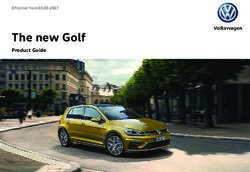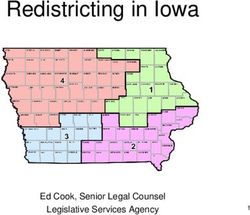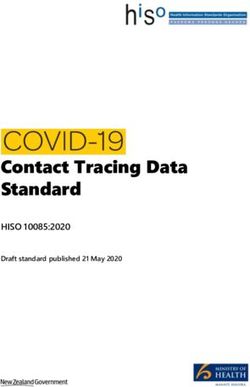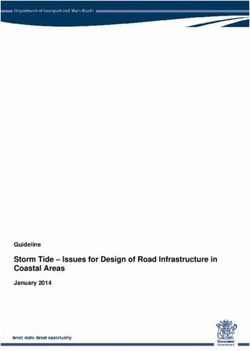Installing GNAT in Linux and Unix - APPENDIX A
←
→
Page content transcription
If your browser does not render page correctly, please read the page content below
APPENDIX A
Installing GNAT in
Linux and Unix
When it comes to installing the Ada compiler on a Linux (or Unix) machine, first check to
see if you can install it via your package manager. Do the following in the command line;
you might need root privileges:
1) Debian/Ubuntu/LinuxMint:
$ sudo apt install gnat
$ sudo apt install gprbuild
2) Gentoo:
$ emerge dev-lang/gnat
3) Fedora/CentOS:
$ yum install fedora-gnat-project-common gprbuild
4) For FreeBSD, do the following in the command line (you might
need root privileges):
$ pkg install gps-ide
Once the install finishes successfully, open a terminal with non-privileged user
permissions and run the “gnatmake –version” command, like so:
> gnatmake --version
GNATMAKE 6.2.1 20160830
Copyright (C) 1995-2016, Free Software Foundation, Inc.
319
© Andrew T. Shvets 2020
A. T. Shvets, Beginning Ada Programming, https://doi.org/10.1007/978-1-4842-5428-8Appendix A Installing GNAT in Linux and Unix
This is free software; see the source for copying conditions.
There is NO warranty; not even for MERCHANTABILITY or FITNESS FOR A
PARTICULAR PURPOSE.
And run the gprbuild utility as well:
> gprbuild --version
GPRBUILD GPL 2016 (20160515) (x86_64-pc-linux-gnu)
Copyright (C) 2004-2016, AdaCore
This is free software; see the source for copying conditions.
There is NO warranty; not even for MERCHANTABILITY or FITNESS FOR A
PARTICULAR PURPOSE.
If you see output similar to what is shown, then you are finished and can go on with
the rest of the book.
If you do not see the version of either gnatmake or gprbuild, check to make sure that
your install was successful. Connectivity issues as well as installation conflicts can stop
this process.
However, if you did all of the above and still do not see the version of the utility
printed out (or your OS does not have the above package to install), then do the
following:
1) Go to the AdaCore web site from where you will get the correct
binaries:
www.adacore.com/community
2) Click the picture with the words “GNAT Community Download.”
3) Locate the link that is just below the title “GNAT GPL Ada,” click
it, and download the executable. The link will look similar to this:
gnat-gpl-2017-x86_64-linux-bin.tar.gz.
4) Create an install location. In our case it will be located in the home
directory:
$ mkdir ~/ada_install
5) After the download is complete, move the file to a location where
you can open it up, if you have not done this already; you can
create a temporary directory where the download is residing.
320Appendix A Installing GNAT in Linux and Unix
6) In that directory run the binary that you downloaded:
$ ./gnat-community-2019-20190517-x86_64-linux-bin
Now follow these steps to complete the install:
a) When you run the script, on the first printout of text, simply press Enter.
b) On the second printout, specify the directory where you want to have your
Ada compiler installed. If the directory is not created, then go create one
now.
Once this directory is made, enter the direct path to it, meaning
DO NOT type this:
~/ada_install
But type this:
/home/adadeveloper/ada_compiler
Take care to enter the path correctly, since there is no auto-
complete for filenames when you hit the Tab key.
c) Hit the Enter key when ready to proceed.
d) On the next text printout, you will be asked if you want to proceed with the
install; enter “Y” and hit the Enter key. If prompted again to verify that you
are certain that you want to proceed, enter “Y” and hit the Enter key again.
The install can take some time to complete; feel free to grab
more tea or coffee.
e) In your ~/.bashrc file (or whichever configuration file corresponds to the
shell that you use), insert the following text at the bottom:
$PATH=/home/adadeveloper/ada_compiler:$PATH; export $PATH
In a new terminal, reload the file in question:
$ source ~/.bashrc
321Appendix A Installing GNAT in Linux and Unix
f ) Once the install finishes successfully, open a non-privileged terminal and
run the “gnatmake –version” command:
> gnatmake --version
GNATMAKE 6.2.1 20160830
Copyright (C) 1995-2016, Free Software Foundation, Inc.
This is free software; see the source for copying conditions.
There is NO warranty; not even for MERCHANTABILITY or FITNESS
FOR A PARTICULAR PURPOSE.
You should see output similar to what is displayed above.
And run the gprbuild utility as well:
> gprbuild --version
GPRBUILD GPL 2016 (20160515) (x86_64-pc-linux-gnu)
Copyright (C) 2004-2016, AdaCore
This is free software; see the source for copying conditions.
There is NO warranty; not even for MERCHANTABILITY or FITNESS
FOR A PARTICULAR PURPOSE.
You should see similar output.
7) gprbuild is necessary for Chapters 16 and 17. The lack of this
toolset will not hinder you for the preceding chapters.
322APPENDIX B
Installing GNAT
in Windows
To install on Windows, follow these steps:
1) Go to the AdaCore web site where you will get the correct binaries:
www.adacore.com/community
2) Click the picture with the words “GNAT Community Download.”
3) Locate the link that is just below the title “GNAT GPL Ada,” click
it, and download the executable. The link will look similar to this:
gnat-gpl-2017-x86-windows-bin.exe.
4) When prompted, save the executable at the place of your
choosing.
5) In Windows Explorer, navigate to the location where the download
is saved.
6) Double-click the file to begin the install.
7) In the window “GNAT GPL 2017,” click “Next”.
8) Click “Next” in order to accept the default destination folder.
9) Click “Next” in order to accept the default Menu Folder location.
10) Click “Install” in order to start the install. This might take some
time to finish.
11) Click “Finish” when the install is done.
323
© Andrew T. Shvets 2020
A. T. Shvets, Beginning Ada Programming, https://doi.org/10.1007/978-1-4842-5428-8Appendix B Installing GNAT in Windows
12) Now, it is time to run a test. Open the command prompt. How you
get to it depends on the version of Windows that you are running.
If you do not know how to open this window, please consult
Microsoft’s web site or search for it online.
13) Now execute the “gnatmake --version” command, and you should
see the following:
C:\Users\ada>gnatmake --version
GNATMAKE GPL 2017 (20170515-49)
Copyright (C) 1995-2017, Free Software Foundation, Inc.
This is free software; see the source for copying conditions.
There is NO warranty; not even for MERCHANTABILITY or FITNESS FOR
A PARTICULAR PURPOSE.
If you do not see the preceding data, please re-trace the install
procedure and ensure that all steps were executed successfully.
14) Also, do the same for the gprbuild utility and you should see the
following:
C:\Users\ada>gprbuild --version
GPRBUILD GPL 2017 (20170515) (i686-pc-mingw32)
Copyright (C) 2004-2017, AdaCore
This is free software; see the source for copying conditions.
There is NO warranty; not even for MERCHANTABILITY or FITNESS FOR
A PARTICULAR PURPOSE.
If you do not see the output, please re-trace the install procedure and ensure that all
steps were executed successfully.
gprbuild is necessary for Chapters 16 and 17. The lack of this toolset will not hinder
you for the preceding chapters.
324APPENDIX C
Reserved Keywords
Here is a list of words that you cannot use as a name for a package, procedure, function,
or variable. These words are reserved by the compiler for its own purposes. Avoid them
standalone, but feel free to use them as parts of variables, packages, and so on.
abort else null select
abs elsif of separate
abstract end or some
accept entry others subtype
access exception out synchronized
aliased exit overriding tagged
all for package task
and function pragma terminate
array generic private then
at goto∗ procedure type
begin if protected until
body in raise use
case interface range when
constant is record while
declare limited rem with
delay loop renames xor
(continued)
325
© Andrew T. Shvets 2020
A. T. Shvets, Beginning Ada Programming, https://doi.org/10.1007/978-1-4842-5428-8Appendix C Reserved Keywords
delta mod requeue
digits new return
do not reverse
∗The only “bad” keyword that is in the entire bunch. It is here because of legacy code reasons. It’s
easy to start using this keyword and it easily creates some very confusing spaghetti code.
Also, when you do use them as part of other names, do so where they stand out from
the original keywords. This would be a poor example of a name using a keyword:
arrayb
However, this is a much better way of doing things:
InventoryArray
326APPENDIX D
Debugging Ada
Applications
Many problems that you encounter in your software development adventures will be
easy to figure out by simply printing out the variable name in the command line. This
way, it will be immediately obvious if something is wrong and why. However, this is
not always the case, and for those particular issues, a debugger is a must. The goal of
this appendix is to walk you through a very simple program and view its execution in a
debugger. When you are finished, you will be equipped with basic knowledge of how to
use the gdb debugger and how to delve inside of your applications.
All of the following commands that are shown can be executed in Windows (in a
command prompt) and in a Linux or Unix operating system. The debugger that will
be used is called “gdb” and is installed in Windows when you install the Ada compiler.
In Linux (and other Unix-based operating systems), you will need to install it via your
package manager.
As you go about in your debugging session, keep the source code of your application
open in your favorite editor. gdb does offer you the ability to better view your source code
during your session in the debugger, but only small snippets of it. Being able to just view
the entire function or package is that much easier.
One point must be made, when compiling the source code, the “-g” flag is a must.
Without this compilation flag, the correct debug information will not be included in the
executable and the debugger will not be able to help you. It is done like so:
$ gnatmake -g source_file.adb
327
© Andrew T. Shvets 2020
A. T. Shvets, Beginning Ada Programming, https://doi.org/10.1007/978-1-4842-5428-8Appendix D Debugging Ada Applications
An Overview of GDB and Its Commands
The gdb debugger was originally developed to run on Unix and Linux operating systems.
However, it will run in Windows if your install was successful. It is a general debugger
and runs from the command line. In order to do its work, gdb needs the required
binaries to be compiled with debugging information in them. If you try to put an
executable without such information, an error will be displayed saying that these pieces
are missing.
In the command line (or command prompt in Windows), just start it up and
something like the following should appear; writing “quit” and hitting Enter will exit you
back to the command line.
> gdb
GNU gdb (GDB) 7.11.1
Copyright (C) 2016 Free Software Foundation, Inc.
License GPLv3+: GNU GPL version 3 or later
This is free software: you are free to change and redistribute it.
There is NO WARRANTY, to the extent permitted by law. Type "show copying"
and "show warranty" for details.
This GDB was configured as "x86_64-pc-linux-gnu".
Type "show configuration" for configuration details.
For bug reporting instructions, please see:
.
Find the GDB manual and other documentation resources online at:
.
For help, type "help".
Type "apropos word" to search for commands related to "word".
(gdb) quit
This is what you should see. The (gdb) that shows up at the bottom is where you
would interact with gdb and control your application. Typing “quit” and hitting Enter
will terminate your debugging session; you might be asked if you are sure if you are in
the middle of debugging an application.
328Appendix D Debugging Ada Applications
Debugger Commands
These are the commands that you would execute when you start your debugging session
with your application. In Linux (or Unix), it should be started like so:
$ gdb your_application
And in Windows command prompt:
> gdb your_application.exe
1) break – This will set a breakpoint, a point where the debugger
should stop the execution of your application and give you
a chance to see what is going on. A breakpoint can be set by
specifying the line number in a file or the function that needs to
be debugged. If the breakpoint needs to be in a package (which
is located in a different file entirely), then the package’s filename
needs to be used:
(gdb) break 10
(gdb) break some_package.adb:30
(gdb) break print_procedure
(gdb) break some_package.adb:print_procedure
When a method is specified, the execution of the program will
always stop whenever that function is reached.
2) run – This will start the execution of your program. If you have set
a breakpoint, then the program will stop when it is reached.
If command-line arguments are needed, then a command needs
to be executed like so:
(gdb) run --arg1=foo --path=/opt
3) backtrace – This will output the backtrace of your current
application. A backtrace is a list (or stack) of functions and
procedure that were called ever since the debugging session
began.
The shorthand for this command is “bt”.
329Appendix D Debugging Ada Applications
4) continue – This indicates the debugger should keep running the
application and not wait on the programmer to do anything. This
will keep going until the application either encounters another
breakpoint or finishes executing.
The shorthand for this command is “c”.
5) next – This will execute the next line. However, if the next line is
a function or a procedure, then the debugger will not bother to
step into it and see how it runs its code. It will simply execute that
method and wait for it to return a value, if any. This can be a time
saver when you know that a procedure works, and there is no need
to further dive into its guts.
The shorthand for this command is “n”.
6) step – This will tell the debugger to execute the next line. Unlike
“next,” if a function or a procedure is encountered, then it will go
into the method to step through the logic inside it. This is more
useful if you are not sure where an error could be and want to look
closer.
The shorthand for this command is “s”.
7) quit – This tells the debugger to terminate this debugging session.
If there is a program that is running and actively being debugged,
you will be asked if you are sure that you want to do this.
8) help – This displays all of the commands that gdb has to offer.
Furthermore, you can get more in-depth information on the
command if you specify it with the help command, like so:
(gdb) help run
9) shell – A shell will be started, giving you access to the environment
that is outside of the debugger.
10) clear – This is used to clear a breakpoint that has been set.
11) info break – This shows information about breakpoints.
330Appendix D Debugging Ada Applications
12) list – This shows the next ten lines of code inside of your debug
session. Putting a “-” right after this command will display the
previous ten lines of code.
LLDB Debugger
There is a new debugger released. It can use most of the commands that gdb has. You
should be able to work with it the same way as you do with gdb. However, it is beyond
the scope of this book.
A Debugging Session
This section will serve as a short illustration of how a simple debug session looks. The
example in Chapter 16 will be dissected for our purpose. Programmer inputs are the
bold text:
> gdb generic_main
GNU gdb (GDB) 7.11.1
Copyright (C) 2016 Free Software Foundation, Inc.
License GPLv3+: GNU GPL version 3 or later
This is free software: you are free to change and redistribute it.
There is NO WARRANTY, to the extent permitted by law. Type "show copying"
and "show warranty" for details.
This GDB was configured as "x86_64-pc-linux-gnu".
Type "show configuration" for configuration details.
For bug reporting instructions, please see:
.
Find the GDB manual and other documentation resources online at:
.
For help, type "help".
Type "apropos word" to search for commands related to "word"...
Reading symbols from generic_main...done.
(gdb) break 44
331Appendix D Debugging Ada Applications
Breakpoint 1 at 0x40250d: file /.../simple_project/src/generic_main.adb,
line 44.
(gdb) break Put_Line_Flo
Breakpoint 2 at 0x402e01: Put_Line_Flo. (2 locations)
(gdb) break gener.adb:45
Breakpoint 3 at 0x4027c1: file /.../simple_project/src/gener.adb, line 45.
(gdb) run
Starting program: /.../simple_project/bin/debug/generic_main
Breakpoint 1, generic_main () at /source_code/ch16/simple_project/src/
generic_main.adb:44
44 Int_Test1 : Some_Int := 10;
(gdb) n
45 Int_Test2 : Some_Int := 20;
(gdb) n
46 Float_Test1 : Some_Float := -1.0;
(gdb) print Int_Test2
$1 = 20
(gdb) print Float_Test1
$2 = 5.94943123e-39
(gdb) continue
Continuing.
Val1: 10 Val2: 20
Val1: 20 Val2: 10
Min value: Val: 10
Max value: Val: 20
Breakpoint 2, generic_main.put_line_flo (val1=-1.0, val2=-2.0)
at /.../simple_project/src/generic_main.adb:33
33 Ada.Text_IO.Put_Line("Val1: " & Some_Float'Image(Val1) &
(gdb) n
34 " Val2: " & Some_Float'Image(Val2));
(gdb) n
33 Ada.Text_IO.Put_Line("Val1: " & Some_Float'Image(Val1) &
(gdb) n
332Appendix D Debugging Ada Applications
34 " Val2: " & Some_Float'Image(Val2));
(gdb) n
33 Ada.Text_IO.Put_Line("Val1: " & Some_Float'Image(Val1) &
(gdb) n
Val1: -1.00000E+00 Val2: -2.00000E+00
35 end Put_Line_Flo;
(gdb) n
generic_main () at /.../simple_project/src/generic_main.adb:60
60 Generic_Package_Test.Swap(Float_Test1, Float_Test2);
(gdb) continue
Continuing.
Breakpoint 3, generic_main.generic_package_test.swap (val1=-1.0, val2=-2.0)
at /.../simple_project/src/gener.adb:45
45 Temp := Val2;
(gdb) list -
40 Val1 : in out Custom_Float_Type;
41 Val2 : in out Custom_Float_Type) is
42
43 Temp : Custom_Float_Type;
44 begin
45 Temp := Val2;
46 Val2 := Val1;
47 Val1 := Temp;
48 end Swap;
49
(gdb) list
50 function Min(
51 Val1 : in Custom_Float_Type;
52 Val2 : in Custom_Float_Type)
53 return Custom_Float_Type is
54 begin
55 if Val1 < Val2 then
56 return Val1;
333Appendix D Debugging Ada Applications
57 else
58 return Val2;
59 end if;
(gdb) print Val1
$3 = -1.0
(gdb) print Val2
$4 = -2.0
(gdb) s
46 Val2 := Val1;
(gdb) s
47 Val1 := Temp;
(gdb) s
48 end Swap;
(gdb) s
generic_main () at /.../simple_project/src/generic_main.adb:61
61 Put_Line_Flo(Float_Test1, Float_Test2);
(gdb) continue
Continuing.
Breakpoint 2, generic_main.put_line_flo (val1=-2.0, val2=-1.0)
at /.../simple_project/src/generic_main.adb:33
33 Ada.Text_IO.Put_Line("Val1: " & Some_Float'Image(Val1) &
(gdb) quit
A debugging session is active.
Inferior 1 [process 13348] will be killed.
Quit anyway? (y or n) y
This output will be challenging to digest for individuals that have never done this
before. If you do not understand something the first time, then simply go back at a later
time and re-read this portion:
1) (gdb) break 44
(gdb) break Put_Line_Flo
(gdb) break gener.adb:45
334Appendix D Debugging Ada Applications
Three breakpoints have been set. The first is simply a line
breakpoint in the file generic_main.adb. The second one is
breaking on the function Put_Line_Flo in the same file. The
third is a line breakpoint in the gener.adb file (the ∗.ads is a
specification and it would not make sense to break somewhere
without any executable code).
Pay attention to how, after setting each breakpoint, the filename
and its path are printed out. This is very useful feedback in order
to ensure that you know exactly where a breakpoint has been set.
2) (gdb) run
Starting program: /.../bin/debug/generic_main
The program begins executing…
Breakpoint 1, generic_main () at /.../src/generic_main.adb:44
44 Int_Test1 : Some_Int := 10;
The debugger stops right where it was told to do so.
3) (gdb) n
45 Int_Test2 : Some_Int := 20;
Using the “n” command, short for next, the debugger keeps going
forward line by line.
4) 45 Int_Test2 : Some_Int := 20;
(gdb) n
46 Float_Test1 : Some_Float := -1.0;
(gdb) print Int_Test2
$1 = 20
(gdb) print Float_Test1
$2 = 5.94943123e-39
Pay attention as to what is going on here. Right where the variable
Float_Test2 is shown, the debugger has stopped where the Float_
Test1 has been declared, but not assigned a value. As a result, you
get something nonsensical such as “5.94943123e-39” and Int_
Test2 has “20” assigned to it. If you were to run commands step or
next, Float_Test1 will now have –1.0 assigned to it.
335Appendix D Debugging Ada Applications
In case you are ever bewildered as to why you have such an absurd
value, this is because when the program begins to execute for the
first time, its variables do not have anything assigned to them by
default and simply have the data of what is in RAM where that
variable points. So when you view that piece of memory through
your variable, it can be just about anything.
5) (gdb) continue
Continuing.
Val1: 10 Val2: 20
Val1: 20 Val2: 10
Min value: Val: 10
Max value: Val: 20
Breakpoint 2, generic_main.put_line_flo (val1=-1.0, val2=-2.0)
at /.../src/generic_main.adb:33
33 Ada.Text_IO.Put_Line("Val1: " & Some_Float'Image(Val1) &
When the continue command is issued to the debugger, it keeps
running until either the next breakpoint is encountered or the
end of the program is reached. In this case, the next breakpoint
is the function Put_Line_Flo, and when this breakpoint is set, the
debugger goes to the first line of the function after the “begin”
keyword.
Notice the printout about min and max values; that is the printout
of previous functions that ran when continue was issued, but
before the next breakpoint was reached.
6) (gdb) list
50 function Min(
51 Val1 : in Custom_Float_Type;
The list command prints out the source code itself. When you
compile your binary with debug information (using “-g” as a flag
to the compiler), your source code is included in the resulting
binary as well. When you make changes to your source code,
compile it with the debug information; these changes will be
displayed in the new executable.
336Appendix D Debugging Ada Applications
However, as you can see, it is only a very small snippet.
7) (gdb) quit
A debugging session is active.
Inferior 1 [process 13348] will be killed.
Quit anyway? (y or n) y
And this is how things look when an attempt is made to exit while debugging a
program. gdb asks if this is a wise decision and acts on the developer’s input.
This is a simple example of how to debug a program. Feel free to re-run the debugger
and try different commands to see what happens. Hands-on learning works best.
337Index
A, B goto, 51
simple loops, 50
Access Types, 82–84
lab application, 51
Ada Reference Manual (ARM), 6, 217
parentheses, 42
Arrays, records and access types
while loop, 45–48
access types, 82–84
array of records, 80–82
concepts of, 69 D
integers/floats, 70–73 Data containers, 147
lab working, 89 Ada.Containers.Indefinite_Vectors, 150
record (see Records) advantages and drawbacks, 147
run time allocation, 75–77 arrays/vectors, 152
strings of, 73–75 Element_Type, 162
Equivalent_Keys, 162
hashmap, 148, 156–164
C list of, 147
Command-line arguments, 129, 130 lists, 153–157
Configuration Management (CM), 293 queue, 147–152
git based code, 294 vector, 148
mercurial project, 293 Debugger
subversion, 294 commands, 329–331
Contracts debug session, 331–337
aspects of, 255–257 GDB commands, 328
functions and LLDB, 331
procedures, 253–255
verify range, 258
Control structure, 39 E
case statement, 42–45 Exception handling
for loop, 48, 49 catching exceptions
if statement, 40–42 Constraint_Error, 114
infinite loop, 49 ever-helpful compiler, 114–116
339
© Andrew T. Shvets 2020
A. T. Shvets, Beginning Ada Programming, https://doi.org/10.1007/978-1-4842-5428-8Index
Exception handling (cont.) I, J, K
preceding code, 114
If statement, 40–42
thrown, 113
Inheritance, 219
description of, 111
poor approach, 225
error message, 117–119
source code, 220–225
errors, 111
Inter-process communication (IPC), 169
steps, 111
I/O and interaction
throwing existing, 116, 117
command execution, 127–129
use of, 112, 113
command-line arguments, 129, 130
lab application, 132
F running process, 121
First In, First Out runtime text, 131, 132
(FIFO), 148, 176 text file
Floats, 24–27 reading, 122, 123
Functions, see Procedure writing, 123–127
and functions
Functions vs. procedures, 12
L
Libraries, 297
G compilation process, 312
Generic packages object, 305–307
bunch functions, 245 option, 316
comparing records, 249, 250 shared library, 314–316
different format source code, 297, 298
types, 246, 247 static library, 307–314
lab coding, 251 use_project.gpr, 313
matching type, 246 Linux
preceding code, 243 GNAT installation, 319–321
procedures, 247–249 gprbuild utility, 320
template, 239–245 root privileges, 319
Generic types, 240, 246, 247 steps, 321, 322
GNAT installation, 319
Linux, 319
Windows, 323, 324
M
Methods, verification, 261–263
Multiprocessing
H continue processing, 192
Hashmap, 148, 156–164 critical region, 192, 194
340Index
lab details, 194 lab details, 108
messages, 169 nutshell
queues and tasks Ada and classes, 92
asynchronous message advantage of, 92
passing, 178 packages, 91
communication, 176–178 polymorphism, 92
FIFO queue, 176 overriding procedure, 102, 106
preceding code, 181 packages
processing messages, 179–182 guts of, 93
selective, 181–184 static calculator package, 93
select structure, 184–187 use of, 97–99
delay, 187 preceding concepts, 100–108
guards code, 184, 186 state, 99
output result, 186 Operator/function
sending messages, 187–193 overloading, 228
sharing resources, 187–193 features, 230
task functions, 230, 237
advantages, 168, 169 Get_Minutes
enumerated type, 175 function, 231, 235
Hello World task, 169–171 operators, 237
infinite loop, 171 package, 228
limited types, 171 Put option, 234
multiple tasks, 171–174 use of, 238
sending messages, 174–176 Organization, 279
application, 280
application folder
N structure, 280–282
Networking, 276, 277 directory structure, 279
project file, 283–287
advantages of, 291, 292
O builds, 287–289
Object-oriented programming (OOP) cleaning up, 289–291
language, 91 command arguments, 288
constructors, 99, 100 documentation, 292
destructors, 99 syntax of, 284
getter function, 103 source code and binary files, 279
information hiding, 99 source control, 292
inheritance, 219 configuration management, 293–295
341Index
P, Q author and source code, 18
benefits, 6–8
Polymorphism, 92
file endings, 15–18
different programming
Hello World, 14, 15
languages, 228
lab, 18
return value, 227
layout, 12–14
types of, 226
multi-core processors, 12
Primitive types, 19
myths, 9–11
Procedure and functions
preceding options, 14, 15
block declaration, 60–62
primary reason, 8, 9
concepts of, 53
Python language, 8
contracts, 253–255
standards, 13
declaration and implementation
String operations, 133
compilation error, 59
concatenation, 134, 135
nebulous concepts, 55–58
delete, 140
preceding code, 58, 59
insert, 140
uninitialized values, 59
lab creation, 146
differences, 53
regular expression
in and out, 54, 55
coding and application
lab details, 67
creation, 142–146
recursion (see Recursion)
resources, 141
Wikipedia explanation, 141
R search inside strings, 136–139
Range of value verification, 258–262 splitting strings, 134, 135
Records, 77–80 text manipulation
Recursion techniques, 138–140
functions/procedures, 63–67 Overwrite, 140
loop comparative, 62, 63 Strings, 31–35
single package, 66
Reserved keywords, 325, 326
Runtime text, 131, 132
T
Text manipulation techniques, 138–140
Transmission Control Protocol (TCP)
S application, 267
Software Configuration Management benefits, 265–272
(SCM), see Configuration IPv4 protocol, 268
Management (CM) server, 266
Software development, 3 UDP, 272–276
342Index
Types, Ada V
benefits of, 195
Variables
conversion
boolean type
Ada.Unchecked_Conversion,
default values, 28–30
208–215
operations, 27
casting, 208
strings, 31–35
float value, 215–217
wordy class paths, 34–36
lab coding, 217, 218
characters, 36
rules, 208
creation and assignment, 19
String type, 212
integers/floats, 20, 21
development, 206–208
Long_Integer, 23
in-depth, 196
natural and positive, 23
array types, 199
types of, 22, 23
enumerated type, 199–201
lab coding, 37
floats, 198
numbers
limited types, 202, 203
attributes, 21
logical approach, 202, 203
floats, 24–27
number types, 196–199
integers, 20, 21
Subtypes, 203–206
Verification
type-safe language, 197
methods, 261–263
range of values, 258–262
U
Unchecked_Deallocation, 84, 86 W, X, Y, Z
Unix (see Linux) While loop, 45–48 Windows, GNAT
User Datagram Protocol (UDP), 272–276 installation, 323, 324
343You can also read