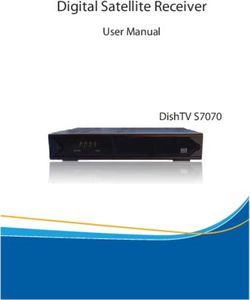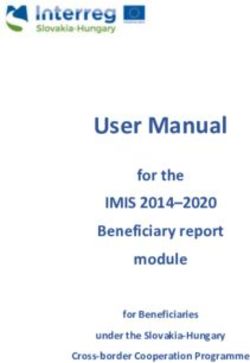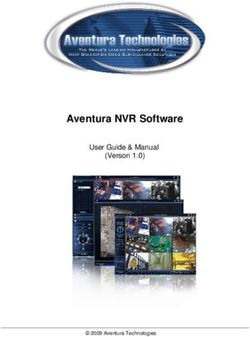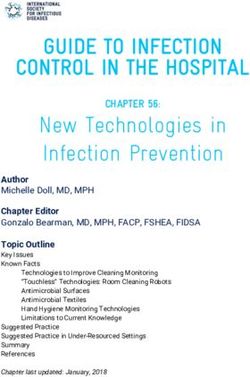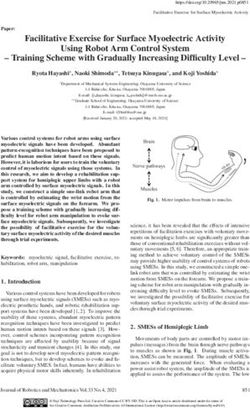LED TV RECEIVER USER MANUAL - MODEL: LE55D20FM
←
→
Page content transcription
If your browser does not render page correctly, please read the page content below
LED TV RECEIVER
USER MANUAL
MODEL:
LE55D20FM
Please read this manual carefully before
using your television and keep this manual
in a good place for future reference.Contents
Contents
Caution 1
Safety Information 2-3
Accessories 4
Technical Specification 4
Product Introduction 5
Front View 5
Rear View 5
Connections 6
Remote Control 7-8
Basic Operation 9
OSD Menu 10-16
1. CHANNEL menu 10-11
2. PICTURE menu 12
3. SOUND menu 13
4. TIME menu 14
5. OPTION menu 15
Hotel Mode 16
Multimedia Operation 17-19
Simple Troubleshooting 20Caution
Caution
The lightening flash with arrowhead symbol, within an equilateral triangle
is intended to alert the user to the presence of un-insulated “dangerous
voltage” within the products enclosure that may be of sufficient magnitude
to constitute a risk of electric shock to the persons.
The exclamation point within an equilateral triangle is intend to alert the
user to the presence of important operating and maintenance (servicing)
instructions in the literature accompanying the appliance.
Correct disposal of this Product
(Waste Electrical & Electronic Equipment (WEEE)
Your product is designed and manufactured with high quality materials and
components which can be recycled and reused.
This symbol means that electrical and electronic equipment, at their end-
of-life should be disposed of separately from your household waste.
Please dispose of this equipment at your local community waste collection/
recycling center.
In the USA there are separate collection systems for used electrical and
electronic products. Please help us to conserve the environment we live in!
1Safety information
Safety information
Safety information
Mains supply
This television is designed to operate from a 100-240 Volts 50Hz AC mains supply. Other power sources
may damage it. Check that the rating plate states 100-240V AC before you plug it in for the first time. The
manufacturer accepts NO liability for damage or injury caused by using the product with the wrong mains
voltage.
Mains plug
We have fitted this television with a standard mains plug.
If for any reason you cut off the mains plug, please destroy the old plug as it would be dangerous if inserted
into a live power outlet. Carefully follow the wiring instructions supplied with the new plug.
fitted to the plug, remove the fuse before throwing the plug away.
r.
The mains plug shall be the main disconnect device and shall be operable at all times.
Safe use and care of your television
We have designed and made this television to meet European safety standards, but as with any electronic
equipment you must take care to stay safe and get the best results. Here is some good advice to help you
do this.
Don’t continue to use your television if you have spilt liquids in it, if it is damaged in any way or if it does not
work normally. Immediately unplug the television and get expert advice.
Switch off mains power or pull out the power plug when you leave the television unattended, unless the function
of the television requires a continuous power supply.
Protect the screen from fingerprints.
Ventilation
Place the television on a hard flat surface away from direct sunlight and heat sources. If it is in a cabinet,
allow at least a 10cm gap all around. Don’t obstruct the ventilation slots, including those underneath, with soft
furnishings. Overheating will shorten the life of the television and increase the risk of fire.
Cleaning
Disconnect the mains supply and use only a lightly dampened soft cloth. Do not use chemical solvents or
strong detergents as these may damage the cabinet or screen.
Never allow water droplets to remain on the screen as moisture can cause permanent discolouration. Greasy
marks must only be removed with a commercial cleaner specifically recommended for LE D screens.
2Safety information
Safety information
Batteries
Remove batteries when the television is not to be used for a long time. Batteries left in equipment may cause
damage through deterioration and corrosive leakage, invalidating the guarantee. To protect the environment,
use local recycling facilities for battery disposal.
Protect the mains lead. You must ensure the mains lead cannot be walked on, crushed, chafed, cut,
trapped.
Avoid harsh conditions such as wet or damp places, high humidity, strong vibration, extremely high or low
temperatures, strong sunlight, places which are very dusty.
Never fit makeshift stands or legs to the television.
Never push objects into holes and ventilation slots.
Don’t touch the LED display as it gets warm when operating, this is normal and is not a fault.
To prevent electric shock, do not remove any cover.
If anything goes wrong, don’t try and fix it yourself, get a qualified service agent to look at it.
To prevent injury this television must be securely attached to the wall or it’s supplied stand in accordance
with the installation instructions.
Pull the mains plug out of the wall socket and disconnect the aerial lead during thunderstorms.
Eye Fatigue
When using this product as a computer monitor, health and safety experts recommend short frequent
breaks
rather than occasional, longer breaks, for example a 5-10 minute break after an hour of continuous screen
work is likely to be better than a 15 minute break every 2 hours.
Do not use the monitor against a bright background or where sunlight or other bright light source will shine
directly on the screen.
CAUTION:
WARNINGS:
The apparatus shall not be exposed to dripping or splashing and that no objects filled with liquids, such as
vases, shall be placed on the apparatus.
flame sources, such as lighted candles, should be placed on the apparatus.
To prevent injury, this apparatus must be securely attached to the floor / wall in accordance with the installation
instructions.
The mains plug shall be the main disconnect device and shall be operable at all times.
This appliance is intended for domestic / household use only, and should not be used for any other purpose.
Any other use may invalidate the warranty and might be dangerous.
If the supply cord is damaged, it must be replaced by the manufacturer, its service agent or similarly qualified
persons in order to avoid a hazard.
3Accessories & Technical Specification
Accessories
SOURCE
V
1 2 3
4 5 6
7 8 9
AUTO 0
PICTURE SOUND SLEEP DISPLAY
VOL+ CH+
MUTE
VOL- CH-
EXIT MENU
OK
TV/TXT HOLD INDEX NICAM
SUBPAGE SIZE REVEAL
ROOT REPEAT A-B GOTO
FAV FAV- FAV+ ASPECT
User’s Manual Remote control Batteries
Converter cable Converter cable Power code
for YPBPR video for AV
Technical Specification
- TV System PAL BG/DK/I SECAM BG/DK
- Screen Size 55 inch (diagonal)
- Resolution 1920 x 1080
- Aerial input 75
- Audio output power 2x8W
- Power Consumption 100-240V 50/60Hz 240W
Remote Control
Type infrared
Control distance 5m
Control angle 30 0 (horizontal)
Batteries 2 x 1.5V, size AAA
4Product Introduction
Product Introduction
Front View
INPUT
Display the input source menu.
MENU
Display/exit the OSD menu.
VOL
CH
Scan through channels.
CH
VOL
Adjust the volume.
Turn on/standby the TV set.
LED indicator Remote Control window(keep clear)
(IR) Infrared Receiver: Receives IR signals from the remote control.
(Power on/Standby) LED indicator: Press to turn on and off.
Indicator on(Red) Standby mode
Indicator on(Green) Power on mode
The effective receiving range for the signal is 5-8 metres from the front of the remote
control window, and 300 to the left or right side and 200 above or below the control
window.
Rear View
Connections
See next page
AC Power cable- Connect to AC power supply
5Connections
Connections
USB
USB:Connect to USB device for multimedia
COAXIAL
COAXIAL: Output to audio amplifier
Headphone:Connect Headphone
ANT IN
ANT IN: Connect to antenna or cable source.
YPbPr2 AV2
mini mini
Mini AV 2: Connect to the Video & Audio output on external devices with
the converter cable. (Audio outputs are shared with YPbPr 2)
Mini YPbPr 2: Connect to the YPbPr output on external devices with the
converter cable.
1
R-AUDIO-L
(AUDIO)L/R IN 1: Audio signal input for AV. (Shared with YPbPr 1)
VIDEO
Video 1: Connect to the video output of external devices.
AUDIO
PC
PC audio: PC audio input
HDMI1 IN HDMI2 IN HDMI3 IN Y Pb Pr 1 PC
HDMI 1/2/3 IN: Connect to the HDMI socket of your DVD or Satellite Box.
YPbPr 1: Connect to the YPbPr output on external devices.
PC: Connect to the PC VGA output to display PC graphics
6Remote Control
Remote Control
The remote control is using Infra-Red(IR). Point it towards the front of the TV. The remote
control may not work correctly if it is operated out of range or out of angle.
SOURCE
POWER : Turn on/standby the TV
V SOURCE : Source select.
1 2 3
4 5 6 0-9,: Choose channel
: Go to program you latest program
AUTO : Auto adjust in the PC mode.
7 8 9
AUTO 0
PICTURE: Select the picture mode
PICTURE SOUND SLEEP DISPLAY
SOUND : Select the sound mode
SLEEP: Time shutting down
DISPLAY: Display playing status
VOL+ CH+
MUTE
VOL- CH-
MUTE: Silence status
EXIT MENU CH+/-: Scan the channel.
VOL+/-:Volume up/down
MENU : TV system menu
EXIT: Exit from the current menu
OK Cursor up/down keys in OSD menu
Cursor left/right keys in OSD menu
OK: Comfirm button
TV/TXT HOLD INDEX NICAM
SUBPAGE SIZE REVEAL
ROOT REPEAT A-B GOTO
FAV FAV- FAV+ ASPECT
7Remote Control
Remote Control
SOURCE
V
1 2 3
4 5 6
7 8 9
AUTO 0
PICTURE SOUND SLEEP DISPLAY
TV/TXT : Teletext on/off
HOLD: Hold or carry on the current subpage
VOL+ CH+
INDEX: Direct recall of page 100
MUTE
NICAM: Select NICAM mode.
SUBPAGE: Go to subpage
VOL- CH-
SIZE: Press to see top half of page double size, Press again to see the
EXIT MENU
bottom half of page double size.
Press again for normal size.
REVEAL: Reveal any hidden text, for example-quiz answer.
COLOUR BUTTONS : Short cuts-follow the coloured links in the text.
OK
: Play/Pause program
: Stop program
: fast reverse
TV/TXT HOLD INDEX NICAM
: fast forward
SUBPAGE SIZE REVEAL : previous chapter
ROOT REPEAT A-B GOTO : next chapter
ROOT: Return to root menu.
FAV FAV- FAV+ ASPECT
REPEAT: Play the title or chapter once again
A-B: Select and play the preferable paragraph of the program by pressing
the button twice at the beginning and end of it.
GOTO: Play your favorite title/chapter/track.
FAV: Display the favourite channel list.
FAV+: Add the current channel to the favourite channel list.
FAV-: Delete the current channel from the favourite channel list.
ASPECT: Change the screen display mode.
8Basic Operation
Basic Operation
Power on/off
1. Connect to the power supply with the power cord.
2. -To turn on the TV
Press POWER button on the TV or remote control.
-To turn off the TV
Press POWER button on the TV or remote control.
Input Source select
Press SOURCE button on the TV set or remote control to display input
source menu, and use button on the TV set or button
on remote control to select the input source, press OK button on the
remote control to enter.
Note: Before you select the input source, make sure the
connections are prepared.
Basic OSD Menu operation
Press MENU button to display the OSD menu as below:
Submenu
Main menu (Chanel menu
CHANNEL for example)
PICTURE
SOUND
TIME
OPTION
Use / button to select the main menu, and press button to enter the submenu.
In the submenu, use / button to select the function item, press / button to adjust/setup,
or press OK button to enter the submenu.
* (Press MENU button to return to the previous menu.)
* (Press EXIT button to exit the menu display.)
Note1: Only when you input the suitable signal, the relevant items can be activated
Note2: Please operating the OSD menu according to hint on the bottom of the banner.
9OSD Menu
OSD Menu
1. CHANNEL menu
See [Basic Operation] for using the menu system.
Auto Tuning
Press OK button to start Auto Tuning.
You could press MENU/EXIT button to exit the process
of tuning, there will be a hint on the screen, and you should
press < button to confirm, or press > button to cancel the
operation.
ATV Manual Tuning
Press OK button to enter the ATV Manual Tuning menu.
Current CH:
Select a Channel for storing the programme.
Color System:
Select from PAL and AUTO
Sound System:
Select from I, BG, DK
Fine Tune:
Press < / > button to fine-tune.
AFC:
Automatic Frequency control ON/OF
Search:
Press < / > button to manual search.
10OSD Menu
OSD Menu
Programme Edit
Press OK button to enter the Program Edit menu.
Delete: Highlight a channel and press the RED button, a red X will appear on the right of the
program edit menu next to the channel you have chosen, then press RED button
again, the program will be deleted. However if you decide not to continue to delete
press the menu button to quit.
Rename: Select an analogue TV channel and press the GREEN button to change the name
of the channel using buttons.
Move: Select an analogue TV channel, and press the YELLOW button, then you can use
and buttons to change the position of the program, press YELLOW again to
confirm the change. Press menu to automatically save the channel list.
Skip: Select a channel and press the BLUE button to label the channel, as long as the
channel has a skip label it will be skipped when searching through the channels with
the CH+/- buttons. Skipped channels can be selected directly using the numeric buttons
on the remote.
FAV: Select a program, press FAV button to set or delete the program as the favorite
channel.
11OSD Menu
OSD Menu
2. PICTURE menu
See [Basic Operation] for using the menu system.
Picture Mode: Choose from Dynamic,Standard,Mild and User, Set this to your preference using
thebuttons. Press OK to memorise.
Note: Contrast, Brightness, Color and sharpness can be adjusted in the User mode only.
They are set in the same way as picture mode.
Contrast: Controls the difference between the brightest and darkest regions of the picture.
Brightness: Controls the overall brightness of the picture.
Color: Control the color saturation.
Tint: Controls the tint ( NTSC mode only).
Sharpness: Increase this setting to see crisp edges in the picture; decrease it for soft edges.
Color Temperature: Choose from Medium, Cool and Warm.
Noise Reduction: Choose interference noise modes form Off, Low, Middle and High.
12OSD Menu
OSD Menu
3. SOUND menu
See [Basic Operation] for using the menu system.
Sound Mode: Allows you to select among: Standard, Music, Movie, Sports and User.
Set this to your prefered setting.
Treble(Could be adjusted when the sound mode is User): Controls the relative intensity of
higher pitched sounds.
Bass (Can be adjusted when the sound mode is set to User): Controls the relative intensity of
lower pitched sounds.
Balance: To adjust the balance of the left and right sound track, or turn off the volume of the
left and right sound track.
Auto Volume: Control the volume of the program automatically when you turn on the function
by selecting “On”.This function lowers the volume of loud passages of sound to avoid disturbing
the neighbours late at night for example.
SPDIF MODE: Allows you to select among: Off, PCM and Auto.
This function will allow connection to a 5.1 digital surround sound amplifier via the
COAX output socket. OFF will turn off the digital sound output PCM will select pulse
code modulation digital sound and AUTO will select other sound formats if the
decoder recognises them. Set this option to AUTO for default settings.
13OSD Menu
OSD Menu
4. TIME menu
See [Basic Operation] for using the menu system.
Clock: Use the and buttons to select the clock icon, then use the and buttons to
Select a sub menu setting the use buttons to change the setting,press EXIT to
quit the menu.
Note: The time is set from the DTV signal automatically and cannot be set manually.
TIME OPERATION
Off Time: Press OK button to enter the submenu, you can set the time when the TV set will
turn off automatically, you can also set the off time repeat.
On Time: Press OK button to enter the submenu, you can set the time when the TV set will
turn on automatically, you can also set the on time repeat, volume and program.
NOTE: Repeat can be set to OFF, ONCE, EVERY DAY, MON~FRI, MON~SAT,SATERDAY
~SUNDAY or SUNDAY.
Sleep Timer: Allows you to set the sleep timer to: 10min, 20min, 30min, 60min, 90min,
120min,180min, 240min and off. When the set time has elapsed,the TV will switch off.
V
Auto Sleep: Press OK to enter this sub menu, then use the V and buttons to select the time.
This unit will switch off itself automatically if no change in status within the last 3/4/5
hours of operation.
V
OSD Timer: Press OK to enter this sub menu, then use the V and buttons to select the time
for the OSD menu display on the screen.
14OSD Menu
OSD Menu
5. OPTION menu
See [Basic Operation] for using the menu system.
OSD Language: Allows you to select menu language.
TT Language: Seclet the Teletext language.
Aspect Ratio: Choose from 4:3, 16:9, Zoom1, Zoom2 and Panorama.
Blue Screen: Turn on/off the blue screen function when there’s no signal.
Key Lock: Turn on the function, and the buttons on the TV will be invalid.
Hotel Mode: See next page.
Reset: Press OK button to restore factory default.
Software Update(USB): Press OK button to enter the software update menu.
15OSD Menu
OSD Menu
Hotel Mode (You have to enter the code 1001 to enter the Hotel menu as below)
Hotel Mode: Turn on/off the Hotel Mode.
Source Lock: Enable the input source you turn on.
Default Source: Select the input source, and the TV will play the programs in the source you
select when it is turned on.
Default Prog.: Select the Start Channel Number, and the TV will program the channel you
select when it is turned on.
Max Volume: Set the max volume value for the TV.
Clear Lock: Clear all the locks you set above.
Set Password: Set the password for your limiting.
TV to USB: Clone all the hotel settings of the TV to the USB device.
USB to TV: Change all the hotel settings of the TV by the USB device you have cloned.
16Multimedia Operation
Multimedia Operation
Basic Operation
1). Press the SOURCE button on the remote control to display the input source menu, select Media
using the / / buttons, and press OK to enter the Multimedia menu seen below.
2). Insert USB device, you will see the name of the device displayed on the screen.
USB device list
MAIN MENU
PHOTO MUSIC MOVIE TEXT
3). Press / button to select the kind of the files you want to display from a choice of PHOTO,
MUSIC, MOVIE or TEXT. Press / button to select the device and press OK button to enter.
Preview
Return to
device list
Information
Up Folder
Press / / / buttons to move , and press OK button to select a file or open a folder,
Then press button to select files.
You can display the option table on the bottom of the screen by pressing OK, press button to hide.
Press again to stop and exit fully.
17Multimedia Operation
Multimedia Operation
1. Photo
Play the photo
Press / button to select an option on the menu, and press OK button to select it.
Pause: Play/pause the photo view.
Prev./Next: View the previous/next photo.
Stop: Stop the photo view.
Repeat: Select the repeat mode from Repeat All, Repeat 1, Repeat None.
Music: Play/Pause the music.
Playlist: Display the playlist on the screen and play the file by Ĥ / ĥ button and OK button, you can
press button to select “CANCEL”, and press OK button to cancel the list displaying.
Info: Display the information of the file.
Rotate: Rotate the photo clockwise/counterclockwise.
Zoom Out/In: Zoom out/in the photo.
Move View: Move the photo in Zoom in mode.
2. Music
Play the music
Ĥ
ĥ
Press / button to select the option on the menu, and press OK button to change.
Pause: Play/pause the music.
FB/FF: Fast backward/fast forward.
Prev./Next: Play the previous/next file.
Stop: Stop the music.
Repeat: Select the repeat mode from Repeat All, Repeat 1, Repeat None.
Mute: Mute the sound.
Playlist: Display the playlist on the screen and play the file by Ĥ / ĥ button and OK button, you can
press button to select “CANCEL”, and press OK button to cancel the list displaying.
Info: Display the information of the file.
Goto Time: Play the music from the time you set.
18Multimedia Operation
Multimedia Operation
3. Movie
Play the movie
Ĥ
ĥ
Press / button to select the option on the menu, and press OK button to change.
Pause: Play/pause the music.
FB/FF: Fast backward/fast forward.
Prev./Next: Play the previous/next file.
Stop: Stop the music.
Repeat: Select the repeat mode from Repeat All, Repeat 1, Repeat None.
Set A-B: Select and play the preferable part of the file by setting A and B at the beginning and end.
Press OK button to cancel.
Playlist: Display the playlist on the screen.
Info: Display the information of the movie.
Slow Forward: Play the movies at slow speed, press button to cancel.
Step Forward: Step quickly through the movie by using this option
Goto Time: Program the movie form the time you set.
Zoom out/in: Zoom out/in the movie screen.
Aspect Ratio: Select the aspect ratio of the screen display.
Move View: Move the photo in Zoom in mode.
4. Text
Play the text
Ĥ
ĥ
Press / button to select the option on the menu, and press OK button to change.
Previous/Next page: Turn to previous/next page of the text.
Prev./Next: Turn to previous/next file.
Stop: Stop auto turning pages.
Music: Play/pause the music programme.
Playlist: Display the playlist on the screen.
Info: Display the information of the text.
19Simple Troubleshooting
Simple Troubleshooting
If the display fails or performance dramatically deteriorates check the Display in accordance
with the following instructions.Remember to check the peripherals topinpiont the source of the
failure.
If the display still fails to perform as expected,connect your helpline for assistance.
No power
- Check all connections to the TV.
- Press either the power button or the Standby button on the Remote control.
No picture or sound
- Ensure that the TV is plugged in and the power is on.
- Ensure that the aerial is connected.
- Try a different program.
Poor picture quality
- Check the aerial connections.
- Check that the channel is tuned in properly.
- Adjust the picture settings:brightness,color,sharpness,contrast,hue.
- Make sure that the TV is not located close to electrical appliances that may emit radio
frequency interference.
No colour
- Adjust the color setting.
- Check that the programme is broadcast in color.
- Check that the channel is tuned properly.
TV does not respond to remote control
- Check that there are no obstructions between the remote control and the unit.
- Check that the remote control is within range of the unit.
- Check that the batteries in the remote control and not weak or exhausted.
This TV is for household use and registered as harmless on electromagnetic waves.
Therefor,you can use it in every location as well as residential areas.
20APPENDIX
APPENDIX
VIDEO INPUT TV Receiving Range 49MHz - 863MHz
,QSXWLPSHGDQFHȍ
Video System PAL/SECAM
Sound System B/G,D/K,I,M
NICAM/A2
Max storage 200CH
Channels
TELETEXT(only
1000Pages
for MAD6E182)
PC-RGB Format Up to SXGA@75Hz
Video System PAL/NTSC/SECAM
CVBS Video level 1.0 Vp-p ±5%
Component 480i,480p,576i,576p,720p,1080i,1080p
HDMI 480i,480p,576i,576p,720p,1080i,1080p
File Codec
Media Remark
Ext. Video Audio
Max Resolution And Frame Rate:
MJPEG 640×450@30rps
.avi Max Date Rate: 10 Mbps
Xvid,MPEG-2,
MPEG-4,H.264
MP3,WMA,AAC
MPEG-2, Max Resolution And Frame Rate:
.mp4 MP2,PCM 1920×1080@30rps
MPEG-4,H.264
Max Date Rate: 20 Mbps
.ts/
.trp MPEG-2,H.264
Movie
.mkv/
.mov MPEG-4,H.264
.mpg MPEG-1,MPEG-2
Max Resolution:352×288
.dat MPEG-1
Max Date Rate: 20 Mbps
MP2
.vob MPEG-2 Max Resolution:720×576
Max Date Rate: 20 Mbps
Max Resolution And Frame Rate:
.rm/ RV8,RV9,RV10 COOK 1280×720@30rps
.rmvb
Max Date Rate: 10 Mbps
.mp3 -- MP3 Sample Rate: 16K~48KHz
Bit Rate: 16K~320Kbps
.wma -- WMA Channel: Mono/Stereo
Music
Sample Rate: 16K~48KHz
.m4a/ -- AAC Bit Rate: 32K~442Kbps
.aac Channel: Mono/Stereo
.jpg/ Progressive JPEG Max Resolution: 8195×8195
.jpeg Beseline JPEG Max Resolution: 8195×8195
Photo .bmp Max Resolution: 9600×6400
--
Pixel Depth: 1/4/8/16/24/32 bpp
.png Non-Interlaced Max Resolution: 9600×6400
Interleced Max Resolution: 1800×1800
File system: FAT32,FAT16,NTFS(NTFS compressed file is not supported).You can also read