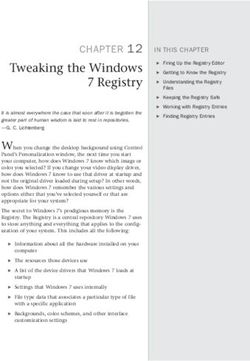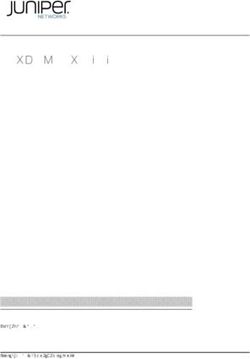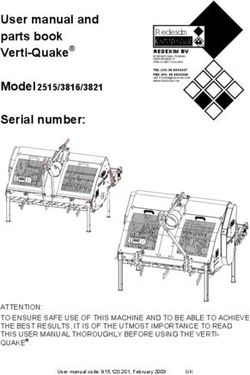Safety for Buildings with LOGO! 8 and LOGO! CMR - LOGO! Set 12 Application Example 04/2016 - Industry Support Siemens
←
→
Page content transcription
If your browser does not render page correctly, please read the page content below
Application Example 04/2016
Safety for Buildings with
LOGO! 8 and LOGO! CMR
LOGO! Set 12
https://support.industry.siemens.com/cs/ww/en/view/108416478Warranty and liability
Warranty and liability
Note The Application Examples are not binding and do not claim to be complete
regarding the circuits shown, equipping and any eventuality. The Application
Examples do not represent customer-specific solutions. They are only intended
to provide support for typical applications. You are responsible for ensuring that
the described products are used correctly. These Application Examples do not
relieve you of the responsibility to use safe practices in application, installation,
operation and maintenance. When using these Application Examples, you
recognize that we cannot be made liable for any damage/claims beyond the
liability clause described. We reserve the right to make changes to these
Application Examples at any time without prior notice.
If there are any deviations between the recommendations provided in these
Application Examples and other Siemens publications – e.g. Catalogs – the
contents of the other documents have priority.
We do not accept any liability for the information contained in this document.
Any claims against us – based on whatever legal reason – resulting from the use of
the examples, information, programs, engineering and performance data etc.,
described in this Application Example shall be excluded. Such an exclusion shall
not apply in the case of mandatory liability, e.g. under the German Product Liability
Act (“Produkthaftungsgesetz”), in case of intent, gross negligence, or injury of life,
body or health, guarantee for the quality of a product, fraudulent concealment of a
Siemens AG 2016 All rights reserved
deficiency or breach of a condition which goes to the root of the contract
(“wesentliche Vertragspflichten”). The damages for a breach of a substantial
contractual obligation are, however, limited to the foreseeable damage, typical for
the type of contract, except in the event of intent or gross negligence or injury to
life, body or health. The above provisions do not imply a change of the burden of
proof to your detriment.
Any form of duplication or distribution of these Application Examples or excerpts
hereof is prohibited without the expressed consent of the Siemens AG.
Security Siemens provides products and solutions with industrial security functions that
informa- support the secure operation of plants, systems, machines and networks.
tion In order to protect plants, systems, machines and networks against cyber
threats, it is necessary to implement – and continuously maintain – a holistic,
state-of-the-art industrial security concept. Siemens’ products and solutions only
form one element of such a concept.
Customer is responsible to prevent unauthorized access to its plants, systems,
machines and networks. Systems, machines and components should only be
connected to the enterprise network or the internet if and to the extent necessary
and with appropriate security measures (e.g. use of firewalls and network
segmentation) in place.
Additionally, Siemens’ guidance on appropriate security measures should be
taken into account. For more information about industrial security, please visit
http://www.siemens.com/industrialsecurity.
Siemens’ products and solutions undergo continuous development to make them
more secure. Siemens strongly recommends to apply product updates as soon
as available and to always use the latest product versions. Use of product
versions that are no longer supported, and failure to apply latest updates may
increase customer’s exposure to cyber threats.
To stay informed about product updates, subscribe to the Siemens Industrial
Security RSS Feed under http://www.siemens.com/industrialsecurity.
Safety for Buildings - LOGO! Set 12
Entry ID: 108416478, V1.0, 04/2016 2Table of Contents
Table of Contents
Warranty and liability ................................................................................................... 2
1 Task ..................................................................................................................... 4
2 Solution............................................................................................................... 4
2.1 Overview............................................................................................... 4
2.2 Description of the core functionality ..................................................... 5
2.2.1 Scenario A: “Monitoring the basement for pipe break and
closing the main valve” ......................................................................... 5
2.2.2 Scenario B: “Monitoring a pump duct and pumping out water in
case of overflow” .................................................................................. 6
2.2.3 Scenario C: “Monitoring the windows for housebreaking” ................... 6
2.2.4 Scenario D: “Monitoring the rooms for housebreaking” ....................... 7
2.2.5 Scenario E: “Monitoring the building for fire” ........................................ 7
2.3 Hardware and software components ................................................... 8
2.3.1 Validity .................................................................................................. 8
2.3.2 Components used ................................................................................ 8
3 Mode of Operation ........................................................................................... 10
3.1 Generate signal/trigger via SMS ........................................................ 10
3.2 Alarm message and acoustic alarm device with flashing light ........... 11
3.2.1 Alarm message .................................................................................. 11
3.2.2 Acoustic alarm device with flashing light ............................................ 12
Siemens AG 2016 All rights reserved
3.3 Test run of the magnet valve and the pump....................................... 12
4 Configuration and settings ............................................................................. 14
4.1 Configuring LOGO! CMR to send/receive SMS messages ............... 14
4.2 Monitoring signals with LOGO! CMR ................................................. 16
4.3 LOGO! CMR time synchronization via NTP server ............................ 18
5 Installation and Commissioning .................................................................... 20
5.1 Installing the hardware ....................................................................... 20
5.1.1 LOGO! 8 ............................................................................................. 20
5.1.2 LOGO! CMR and telecommunications antenna ................................. 20
5.1.3 Contactor/relay ................................................................................... 20
5.2 Installing the software ......................................................................... 20
5.3 Commissioning ................................................................................... 21
5.3.1 Overview of IP addresses and subnet masks .................................... 21
5.3.2 Setting the IP address and mode for LOGO! 8 .................................. 21
5.3.3 Loading the configuration file into LOGO! CMR ................................. 22
5.3.4 Loading the program into the LOGO! base module ........................... 24
6 Operating the application example ................................................................ 26
6.1 Operation via the LOGO! base module .............................................. 26
6.1.1 Acknowledging alarm messages ........................................................ 26
6.1.2 Running a test of the magnet valve or the pump ............................... 26
6.1.3 Activating the room monitoring for housebreaking ............................. 28
6.2 Operation via SMS ............................................................................. 28
6.2.1 Performing a test run via SMS ........................................................... 28
6.2.2 Deactivating the acoustic alarm device via SMS ............................... 29
7 Links & Literature ............................................................................................ 31
7.1 Bibliographic references ..................................................................... 31
7.2 Internet links ....................................................................................... 31
8 History............................................................................................................... 32
Safety for Buildings - LOGO! Set 12
Entry ID: 108416478, V1.0, 04/2016 31 Task
1 Task
In building management systems, risk prevention and timely alarming play an ever
increasing role. With this in mind, the following areas of a building should be
monitored with sensors:
Basement for unexpected water ingress
Duct under basement of building for overflow of the ground-water level
Ground floor and basement windows for housebreaking
Rooms for housebreaking
all building areas for fire
If one of the above mentioned faults or risks occur, the user is to be informed via
SMS.
2 Solution
2.1 Overview
Schematic layout
The figure below shows a schematic overview of the most important components of
Siemens AG 2016 All rights reserved
the solution:
Figure 2-1
The automation solution uses a LOGO! 8 connected to a LOGO! CMR module to
monitor the building areas and functions.
If a fault or risk occurs, an SMS is sent to the user and an alarm message is
displayed on site on the LOGO! display. In addition, an acoustic alarm device with
flashing light is activated in the building.
The alarm messages can be acknowledged via the LOGO! display. When an alarm
message is acknowledged, the acoustic alarm device with the flashing light is
deactivated. The alarm message will only go off, after the cause has been
remedied.
The acoustic alarm device with the flashing light can also be deactivated via SMS.
The time of day of the LOGO! base module is synchronized via the LOGO! CMR
module with an NTP server, so that the LOGO! base module constantly has the
correct UTC time.
Safety for Buildings - LOGO! Set 12
Entry ID: 108416478, V1.0, 04/2016 42 Solution
In this document, the term “LOGO! CMR” refers to the modules “LOGO! CMR2020” and
Note
“LOGO! CMR2040”.
Advantages
This application example on hand offers you the following advantages:
Cost-effective and simple security monitoring of buildings
Very user friendly thanks to automatic alarm function via SMS in case of a fault
or risk in the building
Prevention of water damage to floors and walls in the building
Expandable with additional sensors
Sends alarm messages in case of wire break or possible sabotage of the wires
Planning safety due to a configuration successfully tested
Error prevention with tested code and step-by-step instructions
2.2 Description of the core functionality
Five different scenarios for building monitoring are realized in this application
example.
Siemens AG 2016 All rights reserved
2.2.1 Scenario A: “Monitoring the basement for pipe break and closing the
main valve”
A water sensor monitors the basement for ingress of water (e.g. pipe break,
overflow of washing machine, faulty pump station...).
As soon as the water sensor comes into contact with water, the contact switches
and forwards the signal to the LOGO!.
A magnet valve integrated in the water feed is controlled via a LOGO! output. In
case of a water alarm, the magnet valve closes and the water supply is interrupted.
The user is automatically informed by an alarm message via SMS, the LOGO!
display and the acoustic alarm device with flashing light.
It is possible to carry out a function test of the magnet valve via SMS and the
LOGO! display. An individual test time interval can be assigned via the LOGO!
display.
Figure 2-2
Safety for Buildings - LOGO! Set 12
Entry ID: 108416478, V1.0, 04/2016 52 Solution
2.2.2 Scenario B: “Monitoring a pump duct and pumping out water in case
of overflow”
In this scenario, the ground water level outside the building is monitored to prevent
water ingress into the basement.
The water level is monitored in a pump duct outside the building using a float
switch.
As soon as the water level exceeds a certain level, the float contact switches and
forwards the signal to the LOGO!.
A pump is controlled via a LOGO! output to lower the water level.
The user is automatically informed by an alarm message via SMS, the LOGO!
display and the acoustic alarm device with flashing light.
It is possible to carry out a function test of the pump via SMS and the LOGO!
display. An individual test time interval can be assigned via the LOGO! display.
Figure 2-3
Siemens AG 2016 All rights reserved
2.2.3 Scenario C: “Monitoring the windows for housebreaking”
The building is monitored for housebreaking with reed contacts installed at the
windows of the building and in the basement ducts.
As soon as one of the reed contacts switches, the signal is forwarded to the
LOGO!.
The user is automatically informed by an alarm message via SMS, the LOGO!
display and the acoustic alarm device with flashing light.
Figure 2-4
Safety for Buildings - LOGO! Set 12
Entry ID: 108416478, V1.0, 04/2016 62 Solution
2.2.4 Scenario D: “Monitoring the rooms for housebreaking”
The rooms of the building are monitored with motion detectors.
Monitoring is activated by a central switch and indicated by the blinking LOGO!
display.
As soon as the contact of one of the motion detectors switches (e.g. when a person
is in a room), the signal is forwarded to the LOGO!.
The user is automatically informed by an alarm message via SMS, the LOGO!
display and the acoustic alarm device with flashing light.
Figure 2-5
Siemens AG 2016 All rights reserved
2.2.5 Scenario E: “Monitoring the building for fire”
Smoke detectors monitor the rooms in the building for fire and smoke development.
As soon as the sensor detects fire or the development of smoke, the contact
switches and forwards the signal to the LOGO!.
The user is automatically informed by an alarm message via SMS, the LOGO!
display and the acoustic alarm device with flashing light.
Figure 2-6
Safety for Buildings - LOGO! Set 12
Entry ID: 108416478, V1.0, 04/2016 72 Solution
2.3 Hardware and software components
2.3.1 Validity
This application example is valid for
LOGO! 8
LOGO!Soft Comfort V8
2.3.2 Components used
The application example was created with the following components:
Hardware components
Table 2-1
Component Qty Article number Note
LOGO! POWER 1 6EP1331-1SH03
24V/1.3 A
LOGO! 12/24 RCE 1 6ED1052-1MD00-0BA8
LOGO! CMR2020 6GK7142-7BX00-0AX0 LOGO! CMR2020 (GPRS) or
1 LOGO! CMR2040 (GPRS/LTE)
LOGO! CMR2040 6GK7142-7EX00-0AX0
can be used as desired.
Siemens AG 2016 All rights reserved
ANT794-4MR, 1 6NH9 860-1AA00 GPRS/LTE antenna
rod antenna
SIM card 1 Available from specialist retailers For time-of-day synchronization
via NTP server, please take care
to select a provider with mobile
data services (internet).
Water sensor 1 Available from specialist retailers.
Standard water sensor with
potential-free contact.
Magnet valve 1 Available from specialist retailers. Optionally, normally open or
Standard magnet valve for drinking normally closed magnet valves
water piping. can be used.
Float switch 1 Available from specialist retailers.
Standard float switch with potential-
free contact.
Pump 1 Available from specialist retailers. Do not switch the pump with the
Standard pump (e.g. self-priming jet LOGO! output directly, but insert
pump) a relevant contactor/relay
depending on the performance of
the pump.
Reed contacts 2 Available from specialist retailers.
Motion detector 1 Available from specialist retailers.
Standard motion detector with
potential-free contact.
Safety for Buildings - LOGO! Set 12
Entry ID: 108416478, V1.0, 04/2016 82 Solution
Component Qty Article number Note
Smoke detector 1 Available from specialist retailers. Smoke alarm certification in
Standard smoke detector (e.g. case of a damage event:
smoke alarm with relay module). Take care to select a smoke
detector which fulfills the VdS
guidelines.
Acoustic alarm 1 Available from specialist retailers. If required, several acoustic alarm
device (with flashing Standard acoustic alarm device with devices can be used.
light) or without flashing light
Switch 1 Available from specialist retailers.
Standard switch for switching 24 V.
Software components
Table 2-2
Component Qty Article number Note
LOGO!Soft Comfort 1 6ED1058-0BA08-0YA1
Version 8
Example files and projects
Siemens AG 2016 All rights reserved
The following list includes all files and projects that are used in this example.
Table 2-3
Component Note
108416478_LOGO!_Set_12_CODE_V10_en.zip This zip-file contains
a LOGO!Soft Comfort V8
project.
a configuration file for LOGO!
CMR20x0
108416478_LOGO!_Set_12_DOKU_V10_en.pdf This document.
Safety for Buildings - LOGO! Set 12
Entry ID: 108416478, V1.0, 04/2016 93 Mode of Operation
3 Mode of Operation
The following subsections describe the main sub functions of the LOGO! program.
3.1 Generate signal/trigger via SMS
It is possible to start a test run for the magnet valve and the pump and to
deactivate the acoustic alarm device with flashing light in case of an alarm via
SMS.
Figure 3-1 represents an example of the logic required in the program to generate
a binary signal/trigger via SMS.
Figure 3-1
Siemens AG 2016 All rights reserved
The trigger is created by writing an analog value greater than 1 and smaller than
32768 (value range of the WORD data type) via SMS into the tag address VW4 of
the analog network input NAI1. It can then be picked up at the output of the analog
threshold trigger (function block B060). In order to be able to generate a trigger
again later, the value of the network input NAI1 must be reset to “0”.
The analog network input NAI1 is reset to “0” after 2 seconds have elapsed using
the output AQ of the analog-MUX (function block B062), which was assigned the
same tag address VW4 of the analog network input NAI1 via “Parameter VM
Mapping”.
Figure 3-2
Safety for Buildings - LOGO! Set 12
Entry ID: 108416478, V1.0, 04/2016 103 Mode of Operation
3.2 Alarm message and acoustic alarm device with
flashing light
In all scenarios, the sensor signals are configured as break contacts, so that a wire break
Note
or sabotage is recognized.
3.2.1 Alarm message
An alarm text with the respective alarm message is activated by the input linked to
an asynchronous pulse generator. This allows for acknowledging the message in
the pulse pause of the pulse encoder. It is then activated again, if the trigger signal
is still pending.
The short falling edge at the output of the alarm text at the time of the
acknowledgement is used to deactivate the acoustic alarm device with flashing
light.
Figure 3-3
Siemens AG 2016 All rights reserved
To be able to acknowledge alarm messages with the OK button at the LOGO! base
module, the “Acknowledge Message” checkbox must be activated in the function
block settings of the message text. In doing so, the message can only be
acknowledged, if the “En” input of the message text function block is not set.
Figure 3-4
The LOGO! CMR module is used for sending the alarm message via SMS. To do
this, defined signals of the LOGO! 8 are monitored, and if a certain event occurs, a
pre-defined message text is sent.
Safety for Buildings - LOGO! Set 12
Entry ID: 108416478, V1.0, 04/2016 113 Mode of Operation
3.2.2 Acoustic alarm device with flashing light
The acoustic alarm device with flashing light is activated by an incoming signal
from one of the sensors (inputs I1-I6 of the LOGO!) by activating the latching relay
(function block B010).
The acoustic signal device with flashing light can be deactivated with a falling edge
of one of the message texts (acknowledgement of the alarm message at the
LOGO! 8 display) or by the SMS signal. How to generate a signal via SMS is
described above in chapter 3.1.
Figure 3-5
Siemens AG 2016 All rights reserved
3.3 Test run of the magnet valve and the pump
A test run of the magnet valve or the pump can be started either via SMS or on site
via the LOGO! display.
On site, the test run can be started by pressing the cursor key “C1▲” at the
relevant message text on the LOGO! display and stopped via pressing cursor key
“C2▼”. In addition, a time interval for the test run can be defined after which the
test run is stopped automatically.
The test is started via SMS with the test interval currently set at the LOGO! base
module and stopped after the test time has elapsed. How to generate a signal via
SMS is described above in chapter 3.1.
Safety for Buildings - LOGO! Set 12
Entry ID: 108416478, V1.0, 04/2016 12 Siemens AG 2016 All rights reserved
3 Mode of Operation
Figure 3-6
Safety for Buildings - LOGO! Set 12
Entry ID: 108416478, V1.0, 04/2016 134 Configuration and settings
4 Configuration and settings
In this application example, a completed configuration file for the LOGO! CMR module is
Note
offered for download. In the configuration file, the following settings have already been
made:
Settings for receiving and sending SMS messages
Settings for monitoring the signals from the LOGO! program
Settings for time-of-day synchronization via NTP server
To take over the sample configuration of this application example, you can load the
preset LOGO! CMR configuration file to the LOGO! CMR module.
For installation and commissioning, please continue directly with chapter 5
Installation and commissioning.
4.1 Configuring LOGO! CMR to send/receive SMS
messages
The table below describes the settings required in the LOGO! CMR web interface
to be able to send or receive SMS messages.
Siemens AG 2016 All rights reserved
Table 4-1
No. Action Description
1. Open your web browser and enter the IP http://192.168.0.3
address of the LOGO! CMR module
(factory setting: 192.168.0.3).
2. The LOGO! CMR web interface opens. Login: admin
When initially logging on, enter “admin” Password: admin
as login and password. Then you need to
assign your own password.
3. Changing the IP address
Browse to “LAN > Configuration”.
1. Adjust the IP address and the subnet
mask, if required.
2. Click on “Apply” to save the settings.
Note
After changing the IP address, you need
to call the LOGO! CMR web interface
again via the new IP address.
1
2
Safety for Buildings - LOGO! Set 12
Entry ID: 108416478, V1.0, 04/2016 144 Configuration and settings
No. Action Description
4. Mobile communication settings
Go to “WAN > Mobile wireless settings”.
1. Activate the “Activate mobile wireless
interface” checkbox.
2. Enter the PIN of the SIM card
inserted in the LOGO! CMR module. 1
3. If necessary, enter the phone 2
number of the SMS service center of
your provider.
4. Click on “Apply” to save the settings.
3
4
5. SMS settings
Go to “WAN > SMS”.
1. Activate the “Allow receipt of SMS
messages” checkbox and set a
Siemens AG 2016 All rights reserved
password for writing commands.
2. Click on “Apply” to save the settings. 1
2
6. Managing users
Go to “Users / groups > User”.
1. Add a new user.
2. Enter a name and an optional
description for the user. Enter the
telephone number of the user and
allow receiving SMS messages. You
can also allow the change of the
telephone number via SMS, if
desired.
3. Click on “Apply” to save the settings.
1
2
3
Safety for Buildings - LOGO! Set 12
Entry ID: 108416478, V1.0, 04/2016 154 Configuration and settings
No. Action Description
7. Managing recipient groups
Go to “Users / groups > Recipient
groups”.
1. Add a new recipient group.
2. Enter a name and an optional
description for the recipient group.
3. Assign up to 10 users to the recipient
group.
4. Click on “Apply” to save the settings.
1
2
3
4
8. Setting the IP address of the
connected LOGO! BM and activating
the connection
Go to “Monitoring > LOGO! BM”.
Siemens AG 2016 All rights reserved
1. Enter the IP address of the LOGO!
base module and select the query 1
interval for process images. Activate
the connection by checking the
“Active” box. 2
2. Click on “Apply” to save the settings.
4.2 Monitoring signals with LOGO! CMR
After you have configured the basic settings for sending and receiving of SMS
messages with LOGO! CMR, as described in chapter 4.1, you can specify in the
LOGO! CMR web interface which signals and process values of the LOGO! base
module shall be monitored or modified via SMS.
Safety for Buildings - LOGO! Set 12
Entry ID: 108416478, V1.0, 04/2016 164 Configuration and settings
Table 4-2
No Action Description
.
1. Defining signals
Go to “Monitoring > Signal definitions”.
1. Add a new signal by clicking on “Add”.
2. Define a name, the signal source,
signal type and number for the new
signal. For example: input I7 of the
LOGO! base module with the name
“New signal”.
3. Click on “Apply” to save the settings.
1
2
3
2. Defining message texts
Go to “Monitoring > Message texts”.
Siemens AG 2016 All rights reserved
1. Add a new message text by clicking on
“Add”.
2. Enter a name for the new message
and the message text. For example:
the message “New message”
containing the text “Hello!”.
3. Click on “Apply” to save the settings.
1
2
3
3. Defining events
Go to “Monitoring > Events”.
1. Add a new event by clicking on “Add”.
2. Enter a meaningful name for the event.
Select a signal and the event you want
to assign. For example: the event “New
signal neg. edge” upon change of the
signal “New signal” to 0.
3. Click on “Apply” to save the settings.
1
2
3
Safety for Buildings - LOGO! Set 12
Entry ID: 108416478, V1.0, 04/2016 174 Configuration and settings
No Action Description
.
4. Defining actions
Go to “Monitoring > Actions”.
1. Add a new action by clicking on “Add”.
2. Enter a name for the action and select
“Send SMS message” as target. Then
select the recipient group and the
message text. For example: the action
“New action”, which sends an SMS to
the recipient group “Safety in the
house” with the message text “New
message”.
3. Click on “Apply” to save the settings. 1
2
3
5. Defining assignments
Go to “Monitoring > Assignments”.
1. Add a new assignment by clicking on
Siemens AG 2016 All rights reserved
“Add”.
2. Enter a name and activate it.
3. Define the content of the assignment.
For example: If event “New signal neg.
edge”, the action “New action”.
4. Click on “Apply” to save the settings. 1
2
3
4
4.3 LOGO! CMR time synchronization via NTP server
LOGO! CMR enables synchronizing the time of day using different methods (GPS,
GSM, NTP server) and forwarding it to the LOGO! base module.
The NTP server used in this example is a free to use NTP server. Siemens does not
Note
provide this service.
Alternatively, another NTP server can also be used. If necessary, check the respective
license terms of the NTP server for your application purpose.
The table below describes the settings required via the LOGO! CMR web interface
to synchronize the time of day of the LOGO! CMR module via an NTP server.
Safety for Buildings - LOGO! Set 12
Entry ID: 108416478, V1.0, 04/2016 184 Configuration and settings
Table 4-3
No Action Description
.
1. Time synchronization with an NTP
server
Go to “System > System time”.
1. Activate time-of-day synchronization
and select the “NTP” method.
2. As an option, you can also accept the
time-of-day from not synchronized NTP
servers. Enter the DNS name or the IP
address of an open NTP server and set
the refresh interval. 1
3. Activate the forwarding of the time-of-
day to the LOGO! base module. 2
4. Click on “Apply” to save the settings.
3
4
Siemens AG 2016 All rights reserved
2. Mobile communication settings
Go to “WAN > Mobile wireless settings”.
1. Activate the “Activate data connection
via the mobile phone network”
checkbox and enter the access data of
your mobile network operator.
(required for time-of-day
synchronization via NTP server).
2. Click on “Apply” to save the settings.
1
2
Safety for Buildings - LOGO! Set 12
Entry ID: 108416478, V1.0, 04/2016 195 Installation and Commissioning
5 Installation and Commissioning
5.1 Installing the hardware
5.1.1 LOGO! 8
Please observe the respective setup guidelines for LOGO! 8.
Further information is available in the LOGO! Manual in Chapter “LOGO!
installation and wiring”.
5.1.2 LOGO! CMR and telecommunications antenna
Please observe the respective setup guidelines for LOGO! CMR2020 or LOGO!
CMR2040 and for the telecommunications antenna used. Further information is
available in the LOGO! CMR manual in Chapter “Installation, connecting up,
commissioning”.
Note When using LOGO! CMR, it is important to observe the country-specific approvals for
mobile communication. Further information is available under the following link:
www.siemens.de/mobilfunkzulassungen.
Siemens AG 2016 All rights reserved
5.1.3 Contactor/relay
For this application example, we recommend not to control the pump directly via
the LOGO! output Q3, but via an additionally connected contactor/relay.
5.2 Installing the software
Note It is assumed that
the required software LOGO!Soft Comfort V8 has been installed on your PC.
that you are familiar with the basic handling of this software.
Also download the ZIP file provided in the entry (see \2\). Then you unzip the file on
your PC.
The file contains the following components:
a LOGO!Soft Comfort V8 project:
„108416478_LOGO!_Set12_CODE_V10_en.lsc“
a configuration file for the LOGO! CMR2020 module:
“user.cfg”
Safety for Buildings - LOGO! Set 12
Entry ID: 108416478, V1.0, 04/2016 205 Installation and Commissioning
5.3 Commissioning
5.3.1 Overview of IP addresses and subnet masks
The following table provides an overview of the IP addresses used in the LOGO!
program and the LOGO! CMR configuration:
Alternatively, you can also set different IP addresses for LOGO! 8, LOGO! CMR and your
Note
PC. Make sure all IP addresses are in the same subnet.
Table 5-1
No. Device IP address Subnet mask
1. LOGO! 12/24 RCE 192.168.1.15 255.255.255.0
2. LOGO! CMR 192.168.1.30 255.255.255.0
3. PC 192.168.1.16 255.255.255.0
5.3.2 Setting the IP address and mode for LOGO! 8
It is required that the LOGO! 8 is connected to the power supply.
Note
Siemens AG 2016 All rights reserved
The IP address and mode of the LOGO! (master or slave) can only be modified in “STOP”
condition.
Table 5-2
No. Action LOGO! display
1. Go to the “Network” item via the LOGO! display using the arrow keys
C1▲ or C2▼ and press OK.
2. Select the “IP address” item.
3. Press the OK button and use the arrow keys C1▲, C2▼, C3◄ and
C4► to enter your LOGO!’s IP address (here: 192.168.1.15). Confirm
with the OK button.
4. Press the ESC key to return to the previous menu item and select “Set
M/S mode”.
Safety for Buildings - LOGO! Set 12
Entry ID: 108416478, V1.0, 04/2016 215 Installation and Commissioning
No. Action LOGO! display
5. Select “Master” to configure your LOGO! controller as the master
LOGO!.
6. The configuration of the IP address and the mode for your LOGO!
controller is now complete. Press ESC to return to the main menu on
the LOGO! display.
5.3.3 Loading the configuration file into LOGO! CMR
The following table describes how to load the pre-fabricated LOGO! CMR
configuration into the LOGO! CMR module.
In this application example, a completed configuration file for the LOGO! CMR module is
Note
offered for download. In the configuration file, the following settings have already been
made:
Settings for receiving and sending SMS messages
Siemens AG 2016 All rights reserved
Settings for monitoring the signals from the LOGO! program
Settings for time-of-day synchronization via NTP server
It is required that
Note
the LOGO! CMR module is connected to the power supply,
the LOGO! CMR module is connected to a PC network,
a SIM card has been inserted in the LOGO! CMR module,
the configuration file for the LOGO! CMR2020 module provided as a zip file in the
entry has been downloaded and unpacked on your PC.
Table 5-3
No Action Description
.
1. Open your web browser and enter the IP http://192.168.0.3
address of the LOGO! CMR module (factory
setting: 192.168.0.3).
Note
Make sure that the LOGO! CMR module can be
reached from your PC via the network.
2. Enter the default login and password “admin”
and confirm with “Login”.
Note
Then you need to assign your own password.
You can keep using the login name “admin”.
Safety for Buildings - LOGO! Set 12
Entry ID: 108416478, V1.0, 04/2016 225 Installation and Commissioning
No Action Description
.
3. Go to “Maintenance > Configuration”.
1. Click “Browse” and select the storage
location of the downloaded configuration
file. Then click on "Load".
2. If you have saved the downloaded
configuration file on a micro SD card, you 3
can also download the configuration directly 1
via the micro SD card in the LOGO! CMR 2
module.
In this case, click on “Load from SD card”.
Note
Further information on handling micro SD
cards with LOGO! CMR is available in the
manual of LOGO! CMR in Chapter
“Inserting the micro SD card”.
3. As soon as the configuration has been
loaded successfully into the LOGO! CMR, a
green checkmark appears indicating that
the configuration was verified and is active.
Note
Please ensure that when loading the
Siemens AG 2016 All rights reserved
configuration file, the following contents are also
adopted:
User “House owner” with the login
“House_owner”
New LOGO! CMR password for “admin”
and “House_owner”: „LOGO8cmr.“
New IP address “192.168.1.30”
Password for write commands via SMS
“SMSwrite”
Both “admin” and “House_owner” can be
used to log in
4. Note
After loading the configuration file, you need to
call the LOGO! CMR web interface again via the
new IP address and log in with the new access
data. Make sure that your PC is in the same
subnet as the new IP address of the LOGO!
CMR module.
Safety for Buildings - LOGO! Set 12
Entry ID: 108416478, V1.0, 04/2016 235 Installation and Commissioning
No Action Description
.
5. Go to “WAN > Mobile wireless settings” and
make the following settings:
1. Enter the PIN of the SIM card inserted in
the LOGO! CMR module. 1
2. If necessary, enter the phone number of the
SMS service center of your provider.
3. To be able to use the time-of-day
synchronization via NTP server, the data 2
connection via mobile phone network must
be activated. Then you enter the access
details of your mobile network operator if 3
you want to use the data services (internet)
of the mobile network operator.
Notes:
Further information on the individual access
details is available in the manual on LOGO!
CMR in Chapter “APN/ User name/
Password”.
The configuration file already contains one
open NTP server. Siemens does not
provide this service.
Siemens AG 2016 All rights reserved
6. Navigate to “User/groups > User” and make the
following settings:
1. Enter the mobile phone number of the
mobile phone for the user “House_owner”
that you want to use to receive SMS
messages.
1
2. Click on “Apply” to save the settings.
2
7. The LOGO! CMR module is now configure for
receiving and sending SMS messages.
5.3.4 Loading the program into the LOGO! base module
Note It is required that
the LOGO! base module is connected to the power supply
the LOGO! base module is connected to a PC network
the LOGO!Soft Comfort V8 project provided as a zip file in the entry has been
downloaded and unpacked on your PC.
The table below describes how to load the completed LOGO! program offered for
download in this application example into LOGO! 8 base module. Start LOGO!Soft
Comfort V8 and make the following settings:
Safety for Buildings - LOGO! Set 12
Entry ID: 108416478, V1.0, 04/2016 245 Installation and Commissioning
Table 5-4
No Action Description
.
1. Navigate to “File > Open” and select the
downloaded LOGO! program
“108416478_LOGO!_Set12_CODE_V10_en.lsc
”.
2. Click on the “Download” button or press Ctrl+D.
3. 1. Select the “Interface” for your connection to
the LOGO! base module.
2. Enter the IP address of your LOGO! base
module.
3. Click “Test” in order to check whether the
connection has been established
successfully.
4. If the connection was successful click “OK”
to load the program into the device.
Siemens AG 2016 All rights reserved
5. Click “Yes” to set the LOGO! to STOP before
the download.
6. After the successful completion of the download
click “Yes” in order to set the LOGO! back to
RUN.
Safety for Buildings - LOGO! Set 12
Entry ID: 108416478, V1.0, 04/2016 256 Operating the application example
6 Operating the application example
6.1 Operation via the LOGO! base module
6.1.1 Acknowledging alarm messages
When an alarm message is displayed due to a fault or risk, it can be acknowledged
via the LOGO! display.
The following table describes the procedure for acknowledging an alarm message.
Table 6-1
No. Action/response Alarm message on
LOGO! display
1. The water sensor in the basement detects water ingress due to a
broken pipe.
2. The LOGO! display displays an alarm message. At the same time,
an acoustic alarm device with flashing light is activated in the
building.
Siemens AG 2016 All rights reserved
3. Press “OK” on the LOGO! base module.
4. The alarm message is acknowledged and will not be displayed
again, if the cause (trigger signal) for the alarm has been rectified.
5. If there is no further pending alarm message, the LOGO! display
will return to the main menu.
Note:
If several alarm messages are active, you can browse them with
the cursor keys C1 and C2 and acknowledge them in any
order.
6. As soon as the OK button is pressed for acknowledgement, the
acoustic alarm device with flashing light is deactivated.
6.1.2 Running a test of the magnet valve or the pump
A test run of the magnet valve and the pump can be started via the LOGO! display.
The following table describes the required procedure using the test run for the
magnet valve.
Safety for Buildings - LOGO! Set 12
Entry ID: 108416478, V1.0, 04/2016 266 Operating the application example
Table 6-2
No. Action/response LOGO! display
1. If there is no active alarm message, the LOGO! display shows the
alarm text with the “main menu”.
2. Go to alarm text 2/3 for the test run of the magnet valve by pressing
“ESC” + “►”.
3. To set the time interval for the test run, hold the “ESC” key on the
LOGO! down until the test run parameter for “TIME” is marked black.
Note
If you want to carry out the test run with the default interval of 20
seconds, proceed with point 7.
4. Press the “OK” button on the LOGO! to change the interval. A black
cursor is blinking now.
Siemens AG 2016 All rights reserved
Move the cursor to the parameter you want to change using the cursor
keys C4 or C3 .
5. Change the parameter with the cursor keys C2 or C1.
6. Confirm your changes with the “OK” button on the LOGO! and exit the
settings by pressing the “ESC” button on the LOGO!.
7. To start the test run, press “ESC” and the ““ button on the LOGO!
simultaneously.
8. The test run is started and the LOGO! display shows the remaining
test time.
By pressing the “ESC” and the ““ button on the LOGO!
simultaneously, the test run can be stopped at any time.
9. After the test run is finished or after it was aborted, the LOGO! display
will automatically display the alarm text 2/3 for the test run of the
magnet valve.
Safety for Buildings - LOGO! Set 12
Entry ID: 108416478, V1.0, 04/2016 276 Operating the application example
6.1.3 Activating the room monitoring for housebreaking
The rooms are monitored for housebreaking with motion detectors. A switch (input
I7 of the LOGO! 8) is used to activate and deactivate monitoring to avoid that the
residents trigger the alarm.
When the switch is actuated and the monitoring activated, the LOGO! display
flashes yellow to indicate that monitoring is active.
6.2 Operation via SMS
A trigger of the LOGO! program can be generated via SMS (this procedure is
described in detail in chapter 3.1). It is generated by writing an analog value (at
least “2”) into the tag address of an analog network input via SMS.
The table below shows an overview of the tag addresses used and their functions.
Table 6-3
No. Tag address of the analog network input Function
3. VM2 Start test run of magnet valve
4. VM4 Start test run of pump
5. VM6 Deactivate the acoustic alarm device with
flashing light
Siemens AG 2016 All rights reserved
6.2.1 Performing a test run via SMS
A test run of the magnet valve or the pump can be started via SMS.
To start a test run, you need to send a message with the command for the write
access to the relevant tag address to the mobile phone number of the SIM card
inserted in the LOGO! CMR module.
The table below shows an example of how to start the test run for the magnet valve
via SMS.
Table 6-4
No. Action SMS message
1. Open the SMS service on your mobile phone
and enter the mobile phone number of the
SIM card inserted in the LOGO! CMR module
as the recipient.
2. Enter the following message text and send the
message off.
SMSwrite;LOGO=VM2,2,WORD
;LOGO=, ,
Safety for Buildings - LOGO! Set 12
Entry ID: 108416478, V1.0, 04/2016 286 Operating the application example
No. Action SMS message
3. You will receive a confirmation of your input
and a further message, that the test run has
been started.
4. After the test interval has elapsed (as set on
the LOGO! base module), the test is stopped
and you will receive a message that the test
has been concluded.
Siemens AG 2016 All rights reserved
6.2.2 Deactivating the acoustic alarm device via SMS
If an alarm message occurs, you will be notified via SMS. Together with the alarm
message, the acoustic alarm device with flashing light in the building is activated.
You can deactivate the acoustic alarm device with flashing light via SMS.
The following table shows the procedure for deactivating the acoustic alarm device
with flashing light in case of an alarm message for a pipe break.
Safety for Buildings - LOGO! Set 12
Entry ID: 108416478, V1.0, 04/2016 296 Operating the application example
Table 6-5
No. Action/response SMS message
1. The water sensor in the basement detects
water ingress due to a broken pipe.
2. LOGO! CMR sends an SMS to the mobile
phone number of the user “House owner” with
the relevant alarm message.
At the same time, an acoustic alarm device
with flashing light is activated in the building.
3. To deactivate the acoustic alarm device with
flashing light, you must respond to the alarm
Siemens AG 2016 All rights reserved
message with the following text:
SMSwrite;LOGO=VM6,2,WORD
;LOGO=, ,
4. You will receive a confirmation of your input
and a further message, that the acoustic alarm
device with flashing light has been
deactivated.
Safety for Buildings - LOGO! Set 12
Entry ID: 108416478, V1.0, 04/2016 307 Links & Literature
7 Links & Literature
7.1 Bibliographic references
Table 7-1
\1\ LOGO! 8 LOGO!
Lehr – und Arbeitsbuch zur Kleinsteuerung [Textbook for
compact controllers]
Author: Herbert Tapken
Published by: Europa Lehrmittel
ISBN: 978-3-8085-3446-5
\2\ LOGO! 8 Praxisbezogenes Steuern und Regeln mit der LOGO! 8
[Practice-related operator control and monitoring with
LOGO! 8]
Author: Jürgen Kaftan
Published by: KAFTAN media
ISBN: 978-3-943211-57-3
\3\ LOGO! 8 LOGO! 8
Praktische Einführung mit Schaltungs- und
Programmierbeispielen [Practical introduction with switching
and programming examples]
Siemens AG 2016 All rights reserved
Author: Stefan Kruse
Published by: Publicis
ISBN: 978-3-89578-439-2
\4\ LOGO! 8 LOGO! MiniTrainerSchule [LOGO! MiniTrainerSchool]
Author: Klaus Machalek
Article number: LOGO! MTS
7.2 Internet links
Table 7-2
Topic Title
\1\ Siemens Industry Online http://support.industry.siemens.com
Support
\2\ Download page of the entry https://support.industry.siemens.com/cs/ww/en/view/10841
6478
\3\ LOGO! 8 Manual https://support.industry.siemens.com/cs/ww/en/view/100761780/67
518106635
\4\ LOGO! CMR Manual https://support.industry.siemens.com/cs/ww/en/view/103657268/78
256255755
\5\ FW Update 1.1 for LOGO! https://support.industry.siemens.com/cs/ww/en/view/109475356
CMR2020
\6\ Building Automation: House https://support.industry.siemens.com/cs/ww/en/view/64143308
Control with LOGO! 8 and
Master-Slave Communication
(LOGO! Set 9)
Safety for Buildings - LOGO! Set 12
Entry ID: 108416478, V1.0, 04/2016 318 History
Topic Title
\7\ Building Automation: House https://support.industry.siemens.com/cs/ww/en/view/68585
Control with LOGO! 8 and 344
Touch Panel KTP700 (LOGO!
Set 10)
\8\ House Control with LOGO! 8 https://support.industry.siemens.com/cs/ww/en/view/68585
and Weather Sensors (LOGO! 346
Set 11)
\9\ Controlling street lighting with https://support.industry.siemens.com/cs/ww/en/view/10906
LOGO! 8 and LOGO! CMR 3024
(Set 1)
\10\ Monitoring Energy Consumption https://support.industry.siemens.com/cs/ww/en/view/10906
with LOGO! 8 and LOGO! CMR 2859
(Set 2)
8 History
Table 8-1
Version Date Modifications
V1.0 04/2016 First version
Siemens AG 2016 All rights reserved
Safety for Buildings - LOGO! Set 12
Entry ID: 108416478, V1.0, 04/2016 32You can also read