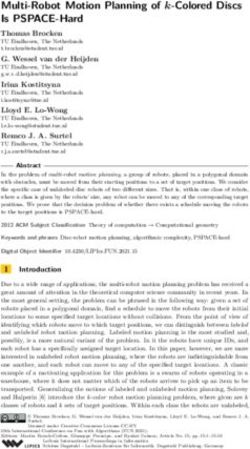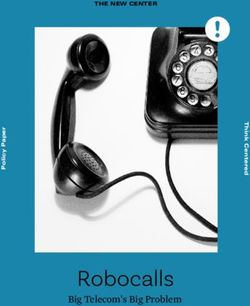TTEEKKSSIIPP INSTALLATION & CONFIGURATION GUIDE VERSION 4.1 - KAPLANSOFT
←
→
Page content transcription
If your browser does not render page correctly, please read the page content below
TekSIP
Installation & Configuration Guide
Version 4.1TekSIP Version 4.1 - Installation & Configuration Guide Document Revision 7.8 https://www.kaplansoft.com/ TekSIP is built by Yasin KAPLAN Read “Readme.txt” for last minute changes and updates, which can be found under the application directory. Copyright © 2007-2021 KaplanSoft. All Rights Reserved. This document is supplied by KaplanSoft. No part of this document may be reproduced, republished or retransmitted in any form or by any means whatsoever, whether electronically or mechanically, including, but not limited to, by way of photocopying, recording, information recording or through retrieval systems, without the written permission of KaplanSoft. If you would like permission to use any of this material, please contact KaplanSoft. KaplanSoft reserves the right to revise this document and make changes at any time without prior notice. Specifications contained in this document are subject to change without notice. Please send your comments by email to info@kaplansoft.com. Microsoft, Lync, Win32, Windows 2000, Windows, Windows NT and Windows Vista are either registered trademarks or trademarks of Microsoft Corporation in the United States and/or other countries. KaplanSoft is registered trademark of Kaplan Bilisim Teknolojileri Yazılım ve Ticaret Ltd. Cisco is registered trademark of Cisco Systems, Inc. and/or its affiliates in the U.S. and certain other countries. © 2007-2021 KaplanSoft - http://www.kaplansoft.com/ 2
TekSIP Version 4.1 - Installation & Configuration Guide
Table of Contents
Table of Contents ............................................................................................................................. 3
Introduction ...................................................................................................................................... 4
System Requirements ....................................................................................................................... 4
Installation ........................................................................................................................................ 5
Un-Installation ................................................................................................................................. 5
Configuration ................................................................................................................................... 5
Settings / Service Parameters ....................................................................................................... 5
Settings / Accounting ................................................................................................................... 7
Settings / Authentication .............................................................................................................. 9
Settings / Services ........................................................................................................................ 9
Settings / Translation ................................................................................................................. 11
Settings / IP Filters ..................................................................................................................... 12
Settings / Other........................................................................................................................... 12
Extensions ...................................................................................................................................... 14
Routing ........................................................................................................................................... 14
Registrations................................................................................................................................... 16
Active Sessions .............................................................................................................................. 16
Application Log ............................................................................................................................. 17
Quarantine ...................................................................................................................................... 18
Starting TekSIP .............................................................................................................................. 18
Troubleshooting ............................................................................................................................. 18
TekSIP Messages ....................................................................................................................... 20
TekSIP SP Edition ......................................................................................................................... 20
Lync Proxy Feature ........................................................................................................................ 22
Configuration ............................................................................................................................. 22
Operation .................................................................................................................................... 22
Auto Provisioning for IP Phones ................................................................................................... 23
How to Record a Custom Audio Message ..................................................................................... 24
Index............................................................................................................................................... 25
© 2007-2021 KaplanSoft - http://www.kaplansoft.com/ 3TekSIP Version 4.1 - Installation & Configuration Guide Introduction TekSIP is a SIP Registrar and Stateless SIP Proxy for Windows with TCP, TLS and UDP support with WebSocket (RFC 7118). TekSIP can be deployed as a signaling server for WebRTC based SIP phones. TekSIP complies with RFC 3261, RFC 3263, RFC 3311, RFC 3581 and RFC 3891. It supports NAT traversal and ENUM. You can also log session details into a log file and monitor active registrations and sessions in real-time. TekSIP has a built-in Presence Server (SIP/SIMPLE based). TekSIP also supports UPnP IGD specification. If it is installed behind an UPnP supported Internet gateway device (e.g., ADSL router), TekSIP automatically detects if it is behind a new NAT gateway and its external IP address. All outgoing requests are manipulated for NAT traversal. You do not need to add manual reverse mappings for SIP or RTP protocols. TekSIP can optionally act as a B2BUA for incoming 3xx SIP responses. TekSIP supports RADIUS Authentication (RFC 2865) and RADIUS Accounting (RFC 2866) with the methods described in draft-sterman-aaa-sip-00.txt and draft-schulzrinne-sipping-radius-accounting-00.txt respectively. TekSIP accepts RADIUS Disconnect request as specified in RFC 5176. TekSIP runs as a Windows service. TekSIP also provides a single account proxy. If you have just one provider account and many internal clients, TekSIP proxies all external calls for the provider account. You can also have different provider accounts for different destinations (Prefixes). TekSIP can also register itself to a provider SIP server if needed. You can receive incoming calls with registration. Please see “Routing” section for details. TekSIP can act as an RTP Proxy and record audio streams if the RTP proxy is enabled. Recorded audio streams saved in wave format can be played using TekSIP Manager. TekSIP uses UDP port 6000 and above for RTP traffic. You need to add the necessary mappings to your router if TekSIP is installed behind a NAT gateway that does not support UPnP. You can deploy TekSIP as a proxy for standard SIP phones to connect to a Microsoft Lync system. Lync supports IP phones only if they support SRTP with SIP TLS transport. TekSIP register standard SIP phones on behalf of them to a Lync system and maintain their presence status. TekSIP supports auto provisioning of IP phones based on SUBSCRIBE / NOTIFY PnP mechanism. Please see “Auto Provisioning” section of this manual. TekSIP can act as SMPP Gateway. Instant messages sent by registered SIP endpoints can be sent as SMS through an SMPP gateway and received SMS' can be routed to registered SIP endpoints as SIP messages. System Requirements 1. A Windows system with at least 2 GB of RAM. 2. Microsoft.NET Framework 4.6.1 (Min.) 3. 20 MB of disk space for installation. © 2007-2021 KaplanSoft - http://www.kaplansoft.com/ 4
TekSIP Version 4.1 - Installation & Configuration Guide 4. Administrative privileges. Installation Unzip “TekSIP.zip” and click the “Setup.exe” that comes with the distribution. Follow the instructions of the setup wizard. Setup will install TekSIP Manager and the TekSIP Service and add a shortcut for TekSIP Manager to the desktop and the start menu. Un-Installation To uninstall TekSIP, double click TekSIP icon at “Add or Remove Programs” from Control Panel. Following files are kept in TekSIP installation directory after uninstallation. TekSIP.ini. TekSIP settings file. TekSIP.gui. TekSIP Manager GUI state file. Dictionary.db. RADIUS dictionary file. Quarantine.db. Black listed IP addresses. IPFilters.db. IP filters database file. Provisioning.db. Phone provisioning mappings. Extensions.db. Extensions database file. Translations.db. Translation rules for SIP headers and payloads. Routes.db. SIP routes database file. Registration.key. Commercial license file. /Logs. Daily rotated log files folder. /Records. Recorded audio files if recording is enabled. These files and folder must be removed manually if they are not needed after uninstallation. Configuration Run TekSIP Manager from Start Menu / Program Files / TekSIP. TekSIP automatically configures itself at first run. TekSIP selects the first available IPv4 address and make a reverse lookup of that IPv4 address to obtain the SIP domain information. If TekSIP cannot resolve the selected IP address to an alphanumeric FQDN address, the selected IPv4 address is used as the SIP domain. TekSIP also checks if it is installed behind an UPnP supported NAT gateway. If so, TekSIP automatically detects the external IP and displays it on the status bar. TekSIP also adds a reverse mapping for incoming UDP connections automatically (Default UDP port 5060). Settings / Service Parameters Click Settings Tab to start configuration. The settings tab has four sub sections. © 2007-2021 KaplanSoft - http://www.kaplansoft.com/ 5
TekSIP Version 4.1 - Installation & Configuration Guide
Figure - 1. TekSIP Settings / Service Parameters
Enter the following information for the Service Parameters:
• Listen Port | Transport: You can define a port number to be listened (Default 5060). You
can select which transport protocol will be used by TekSIP using the Transport parameter.
TekSIP uses both UDP, TCP and TLS (TCP port 5061) transports by default.
• Server Certificate: Select a certificate for TLS transport. TekSIP lists valid certificates in
Windows Certificate Store / Local Machine. TekSIP will automatically switch the most
current certificate after selected certificate is expired if you create and add a new certificate
with the same subject name in Windows Certificate Store / Local Machine / personal folder.
• Use External Address: If TekSIP is installed behind a NAT gateway which does not
support UPnP, you can set external the IP address manually for NAT traversal. If your NAT
gateway supports UPnP, set the UPnP Update Period to value greater than “0”. You can
specify a FQDN (DynDNS address etc.) as an external address; TekSIP will query FQDN
every minute for possible IP address changes.
• UPnP Update Period: You can specify the period for querying the UPnP Internet Access
Gateway. Set to “0” to disable UPnP support.
• SIP Domain: Enter the FQDN of your SIP domain. Please make sure that this address is
resolvable by your SIP client and has a valid entry (an A record) in your DNS server. If you
do not have an entry for your SIP domain in DNS, you can simply use the IP address
configured for listening to incoming requests.
• Logging: Select the logging level of TekSIP. Select “None” if you do not want logging,
select “Errors” to log errors, and select “Sessions” to log session information and errors. Log
files are located under the \Logs directory.
• ENUM Lookup Enabled: TekSIP can resolve numbers in incoming SIP requests to an
ENUM entry if it exists. If TekSIP cannot find a valid ENUM entry for the dialed number,
the SIP request will be forwarded to default route if it’s enabled. If a valid ENUM entry is
© 2007-2021 KaplanSoft - http://www.kaplansoft.com/ 6TekSIP Version 4.1 - Installation & Configuration Guide
found for the dialed number, it is returned in a 302 response to the originating endpoint by
TekSIP. The call is forwarded to the default route if the ENUM lookup fails and the default
route is enabled. Visit http://en.wikipedia.org/wiki/Electronic_Numbering for detailed
information on ENUM.
• B2BUA for 3xx Responses: If you wish TekSIP to handle 3xx responses, select this option.
When selected, TekSIP processes 3xx responses and resends INVITE to the destination
returned in the 3xx response.
• Startup Mode: Set TekSIP service startup mode: Manual or Automatic. You can also
disable the service startup.
• Save Registrations: Set this option in order to keep the endpoint registrations while
restarting.
Figure - 2. TekSIP Settings / Accounting
Settings / Accounting
Enter following information for Accounting:
• Accounting Enabled: TekSIP supports RADIUS accounting. RADIUS accounting is
disabled by default. Click “Accounting Enabled” to enable RADIUS accounting.
• Stop Only: If you prefer to send only RADIUS Accounting stop messages to the RADIUS
server, select this option.
• RADIUS Server: Enter a valid IPv4 address for the RADIUS server.
• RADIUS Port: Enter the UDP port number of the RADIUS server. Default is UDP port
1813.
• RADIUS Secret: Enter the RADIUS secret key for the RADIUS Server.
• RADIUS Timeout / Retry: You can set an amount of time which TekSIP waits for a reply
for the RADIUS accounting packets from the RADIUS Server. You can also specify how
© 2007-2021 KaplanSoft - http://www.kaplansoft.com/ 7TekSIP Version 4.1 - Installation & Configuration Guide
many attempts will be made by TekSIP to deliver RADIUS accounting packets to the
RADIUS server.
• Send VSA’s: You can optionally send Cisco compatible VSA’s for VoIP to the RADIUS
server in RADIUS accounting packets. Supported Cisco (Vendor Id 9) VSA’s:
o cisco-AVPair (1)
o cisco-h323-conf-id (24)
o cisco-h323-call-origin (26) [originate]
o cisco-h323-call-type (27) [VoIP]
o cisco-h323-disconnect-cause (30)
o cisco-h323-gw-id (33)
TekSIP transmits following information through cisco-AVPair attribute;
o Destination. Selected destination for the call.
o Proxy. Proxy IP address if calls is received through a SIP proxy.
o Codec. Used codec for the call.
o ARTPrx. Received RTP packet from A leg of the call (RADIUS Accounting stop
only)
o BRTPrx. Received RTP packet from B leg of the call (RADIUS Accounting stop
only)
• Interim Accounting Period: Enter the RADIUS interim update sending period in seconds
(SP edition only).
Figure - 3. TekSIP Settings / Authentication
© 2007-2021 KaplanSoft - http://www.kaplansoft.com/ 8TekSIP Version 4.1 - Installation & Configuration Guide
Settings / Authentication
Enter following information for Authentication:
• Max. Session Duration: You can limit maximum session duration for the calls.
• Authentication Enabled: SIP endpoint authentication is enabled by default. If you do not
want to authenticate SIP registration and SIP requests, uncheck this option.
• Encrypt Passwords: Set this option to keep the endpoint passwords in encrypted form in
TekSIP.mdb.
• Auth.Calls to Reg.EPs: You can enable authentication for incoming calls to registered
endpoints by settings this option.
• Blacklist IP Endpoints: If selected, TekSIP monitors failed registration and call attempts
from suspicious endpoints and blacklists them.
• Lync Domain: Enter Lync domain to enable Lync proxy feature.
• Use RADIUS: If you prefer to direct authentication requests to a RADIUS Server, check
this option. If you do not check this option, TekSIP will use the local endpoint database to
authenticate the endpoints.
• RADIUS Server: Enter a valid IPv4 address for the RADIUS server.
• RADIUS Port: Enter the UDP port number of the RADIUS server. Default is UDP port
1813.
• RADIUS Secret: Enter the RADIUS secret key for the RADIUS Server.
• RADIUS Timeout / Retry: You can set an amount of time which TekSIP waits for a reply
for the RADIUS accounting packets from the RADIUS Server. You can also specify how
many attempts will be made by TekSIP to deliver RADIUS accounting packets to the
RADIUS server.
TekSIP accepts following attributes in authorization reply from the RADIUS server;
o cisco-h323-credit-amount. Total user credit.
o cisco-h323-credit-time. Maximum allowed call duration in seconds.
o cli (Encapsulated in cisco-AVPair). Caller Id to be replaced with received one.
o route (Encapsulated in cisco-AVPair). Authorized route for the call.
Sample cisco-AVPair usage;
cisco-AVPair = cli=02123561212,route=myroute
TekSIP will replace received caller id with 02123561212 wihle forwarding the call in it will use
route entry labeled “myroute”.
Settings / Services
© 2007-2021 KaplanSoft - http://www.kaplansoft.com/ 9TekSIP Version 4.1 - Installation & Configuration Guide
You can re-direct calls to a voice mail server if the user is unavailable to answer (Busy or off-line).
Enter the Voice Mail Server information and parameters at the Settings / Services tab:
Figure - 4. TekSIP Settings / Services tab.
You must set Auth. Calls to Reg.EPs if you plan to bill local calls between registered endpoints.
You can set which calls for a specific endpoint should be re-directed to the voice mail server at the
Endpoints tab.
TekSIP provides call pickup option. You can pick up an incoming call to an extension by dialing a
user defined pick up prefix and extension number (Dial *8101 for picking up a call to extension
number 101). This feature is disabled by default.
You can also ban specific user agents. Multiple user agent identifiers can be concatenated with
semicolons “;”.
TekSIP can act as an RTP Proxy and record audio streams if the RTP proxy is enabled. Recorded
audio streams are saved in wave format and can be played using TekSIP Manager (Recordings tab).
RTP recording can be performed only for G.711 A-law or mu-law calls. If audio recording is
enabled, TekSIP will reject calls which do not use G.711 A-law or mu-law codecs.
TekSIP provides Music on Hold feature if RTP proxy enabled. You can choose wave file to be
played out in 8 KHz sampled, 16 bits and mono format. TekSIP SP edition allows WebRTC SIP
phones to makes calls to and accept calls from legacy SIP systems. TekSIP SP edition provides
SRTP RTP interworking with RTP proxy.
You can play out a media file to hold party in call when one participants of a call puts the call on
hold. Media file must be 16 bits, 8 kHz mono sampled wave file.
TekSIP can play a notification message when authorized time for a call is about to expire. You can
specify your own notification audio to be played out 30 seconds before disconnection by enabling
Mid-Call Announcement. This can be enabled only if you have enabled RTP Proxy feature.
© 2007-2021 KaplanSoft - http://www.kaplansoft.com/ 10TekSIP Version 4.1 - Installation & Configuration Guide
Figure - 5. HTTP Interface
You can enable the built-in web server for remote management. You can set the HTTP port and
interface password. The built-in web server is disabled by default.
Settings / Translation
Some SIP phones, IP PBX systems and gateways may have interoperability problems due to SDP
structure. TekSIP can manipulate SDP portion and headers of SIP messages.
© 2007-2021 KaplanSoft - http://www.kaplansoft.com/ 11TekSIP Version 4.1 - Installation & Configuration Guide
Figure - 6. Translation tab
You can create translation profiles to be applied to route profiles. Default translation profile is
applied to the calls between registered endpoints. Translation rule order can be changed by dragging
and dropping rule items. Upper rules are processed first. You can combine translations rules for SIP
headers and body in the same translation profile. Translation profiles can be used only in SP edition
of TekSIP.
You can use \t macro for tab character, \r for carriage return and \n for line feed.
Settings / IP Filters
You can specify IP filter rules for incoming SIP and SMPP traffic. Rules can be specified for source
IP address or subnet. Rules are processed up to down in order. Use a.b.c.d/e syntax for IP subnets
where e is subnet bits 0-24. TekSIP will allow all incoming traffic if there is not any IP rule entry
specified.
Figure - 7. IP Filters tab
You can specify three type action for ach IP filter rule entry; Allow, Bypass and Drop. Bypass
action instructs TekSIP to allow and bypass authentication for SIP requests originated from the
matched IP address or subnet.
Settings / Other
TekSIP supports WebSocket Protocol (RFC 7118). Secure WebSocket Protocol is supported in only
commercial editions. You can enable WebSocket Protocol support in Settings / Other tab.
© 2007-2021 KaplanSoft - http://www.kaplansoft.com/ 12TekSIP Version 4.1 - Installation & Configuration Guide
Figure - 8. Settings / Other tab
You can enable SMPP gateway by clicking Enable SMPP Gateway option. You can set TCP port
for SMPP service and enter remote SMPP server parameters.
You can undo all settings changes by clicking the [Revert] button. If you click the [Apply] button,
the setting changes will be applied and TekSIP will be re-started. If you click the [Save] button, the
settings will be saved to TekSIP.ini. You can start and stop TekSIP at any time by clicking the
service control button which is located to the left of the [Revert] button.
Figure - 9. Extensions Tab
© 2007-2021 KaplanSoft - http://www.kaplansoft.com/ 13TekSIP Version 4.1 - Installation & Configuration Guide
Extensions
You can define the SIP endpoints using the “Extensions” tab. Enter a SIP username in the bottom
leftmost textbox, enter the password to the textbox at the right of the username entry.
If you wish TekSIP to route incoming requests destined to this extension to another extension when
it’s unavailable (Off-line, busy…), select the endpoint to be used as an alternative extension, select
voice mail or leave as “None”. You can set the voice mail information at the settings / services tab.
Click the “Add/Update” button to add a new entry. If a valid entry is found with the same SIP
username, that entry will be replaced or updated with the new entry. Click the [Edit] button to edit
an existing entry or double click on the entry.
Click the [Remove] button to remove a SIP extension. All SIP extension data is stored in
TekSIP.mdb which is located under the application directory. TekSIP clears expired registrations
automatically. You can monitor extension status through Extension tab. You can restrict extension
to access external destination defined in Routing tab by settings Allow External Calls option. You
can specify a default external route for the extension if you allow external calls. If you would like to
use all available external routes leave default value “None” for the external route parameter.
You can also instruct TekSIP not to record audio conversations for an extension by settings Record
Audio option if audio recording is enabled in global settings.
Figure - 10. Routing / Destinations Tab
Routing
You can define static routes to SIP endpoints through the “Routing” tab. You need to create
destination profiles first. Enter a name to bottom leftmost textbox and click + to add a destination
profile. Enter SIP destination parameters. Enter FQDN or IP address of the destination (Gateway),
the SIP port (Default 5060) used by the SIP Endpoint and the Endpoint type (Default SIP UA).
TekSIP will forward incoming SIP request to a route like it is being originated from a SIP User
© 2007-2021 KaplanSoft - http://www.kaplansoft.com/ 14TekSIP Version 4.1 - Installation & Configuration Guide
Agent if you set route type to SIP UA. There will be only one via header for TekSIP IP address in
outgoing SIP request. TekSIP will route calls to a registered endpoint if you set Type as Extension
(SP edition only).
You can also have a default route entry as shown the figure below. TekSIP chooses the longest
match prefix route. You can change order of route entries by dragging. If any match cannot be
found, the default route is chosen if it exists. ENUM lookup has precedence over static routes. If
ENUM lookup fails, TekSIP consults the static routing table. If the next hop configured for a phone
prefix requires authentication, you can specify a username and password for the particular routing
entry. If authentication is not required, you can leave the username and password fields blank.
Figure - 11. Routing / Routes Tab
You can enable load sharing between destinations with the same prefix. TekSIP SP license enables
you to have hunting for destinations with the same prefix.
TekSIP requests Proxy authentication for the incoming SIP requests from unregistered endpoints.
However, SIP requests from the endpoints defined in the routing table are not authenticated if the
incoming SIP request is destined to one of the defined endpoints in TekSIP’s endpoint database.
Enter a prefix and click the “Add Route” button to add a new routing entry. You must edit at least
the Gateway entry to be able to commit the changes.
You can specify a separate domain name if the domain name is different to the Gateway IP address
or the FQDN. If the configured route requires TCP transport, you can set it by the Transport
parameter. If you set Remove Prefix = Yes, TekSIP will remove defined prefix from the dialed
number. If you set Register = Yes and TekSIP cannot register this route, calls will be routed to the
next available matched route.
You can set capacity for a route entry. This enables you to limit number of calls can be established
for a particular route. TekSIP will select second best matching route entry if best matching route
capacity is used.
TekSIP can send OPTIONS request to remote SIP server / gateway when you disable registration.
You need to set OPTIONS Ping = Yes to enable this function. TekSIP will show route entry in blue
color when it receives responses to OPTIONS requests in timely manner. OPTIONS sending period
© 2007-2021 KaplanSoft - http://www.kaplansoft.com/ 15TekSIP Version 4.1 - Installation & Configuration Guide
can be set using registration timeout parameter of the route profile. Set timeout to zero or set
OPTIONS Ping = No if you would like to disable sending OPTIONS requests.
You can force TekSIP to enable media encryption for outgoing calls when RTP proxy is enabled by
setting Media Encryption = Yes option in route properties. This is useful when destination system
requires SRTP transport mandatory for the media. Currently only AES_CM_128_HMAC_SHA1_80
crypto suit supported for media encryption for outgoing calls. You can use this option with Direct
Trunking to Microsoft Teams1. This feature is available with SP license.
Figure - 12. Registrations Tab
Registrations
You can monitor active registrations through the “Registrations” tab. You can unregister one entry
by clicking the [Clear] button, or all entries by clicking the [Clear all] button. If you unregister an
entry, the client must re-register itself. If you stop the TekSIP service, all clients must re-register
after re-starting the TekSIP service.
Active Sessions
You can monitor Active SIP Sessions through the Active Sessions tab. Sessions can be terminated
by clicking the Clear or Clear all buttons.
1
https://techcommunity.microsoft.com/t5/Microsoft-Teams-Blog/Direct-Routing-enables-new-enterprise-voice-
options-in-Microsoft/ba-p/170450
© 2007-2021 KaplanSoft - http://www.kaplansoft.com/ 16TekSIP Version 4.1 - Installation & Configuration Guide
Figure - 13. Active Sessions Tab
Application Log
You can monitor TekSIP service events from the Application Log tab. Active SIP Sessions can be
monitored through the Active Sessions tab. The session clearing function just clear entries in the list
box. When you clear a session you just remove the entry in the list box for that particular SIP
session; if there is an active session between listed endpoints, the session stays active.
Figure - 14. Application Log Tab
© 2007-2021 KaplanSoft - http://www.kaplansoft.com/ 17TekSIP Version 4.1 - Installation & Configuration Guide
Quarantine
TekSIP monitors failed registration and call attempts from suspicious endpoints and blacklists them
if the Settings / Service Parameters / Black List IP Endpoints option is set.
Figure - 15. Quarantine Tab
You can remove black listed endpoints from quarantine list if required by clicking either the Clear
or Clear all buttons. The quarantine interface is available only in commercial editions of TekSIP.
Starting TekSIP
Click the “Service” menu and select “Start” to run TekSIP after making and saving the necessary
configuration. If service starts successfully, you will see the “TekSIP Service is started” message at
the bottom left message section of TekSIP Manager. Optionally, you can start/stop TekSIP using
the button on the Settings tab. When you make any change(s) in the configuration, TekSIP will ask
you if you wish to restart TekSIP to make settings changes active if the TekSIP service is already
running.
If the TekSIP service cannot start, please examine the Application Log tab as well as the TekSIP log
file under \Logs, ensuring that you have enabled logging in
“Settings/Service Parameters”.
Troubleshooting
TekSIP provides many messages when problems occur. You can see error messages on the TekSIP
Status bar or in the log file of the TekSIP service. You can enable logging in the Settings Tab.
There are three levels of logging: None, Errors, and Sessions. If you select “Errors”, TekSIP logs
just error messages. If you select “Sessions”, both Session and Error messages will be logged. You
© 2007-2021 KaplanSoft - http://www.kaplansoft.com/ 18TekSIP Version 4.1 - Installation & Configuration Guide
have to save or apply settings changes if you change the logging level setting. Log files are located
under the \Logs directory.
Figure - 16. TekSIP counters on Windows Performance Monitor
TekSIP also utilizes Windows Performance Monitor, providing numerous counters:
• Number of Active Registrations
• Number of Active Sessions (INVITE)
• Number of SIP Requests Received
• Number of SIP Requests Forwarded
• SIP Requests Receive Rate
• Number of Successful Calls
• Number of Failed Calls
• Number of Endpoints in Quarantine
• Number of Requests Received from Banned Endpoints
• Number of RADIUS Authentication Requests Sent
• Number of RADIUS Authentication Replies Received
• Number of RADIUS Authentication Timeouts
• Number of RADIUS Accounting Requests Sent
• Number of RADIUS Accounting Requests Received
• Number of RADIUS Accounting Timeouts
You can add and monitor these counters using Windows Performance Monitor (Perfmon.exe). You
can also monitor these counters through TekSIP Manager and the web monitoring interface.
© 2007-2021 KaplanSoft - http://www.kaplansoft.com/ 19TekSIP Version 4.1 - Installation & Configuration Guide TekSIP Messages Endpoints could not be loaded. TekSIP cannot find or read “TekSIP.mdb”, which is located under the application directory. Please make sure that this file exits, it is not corrupted, and it is not exclusively opened by another application. Settings could not be loaded. Initializing with default values. TekSIP Service is being started with default values. You get this message at first run of TekSIP if TekSIP cannot find or read TekSIP.ini. TekSIP initializes itself with default settings. Unable to initialize UDP/TCP thread [5060] If another application is configured to use the same UDP/TCP port (5060) as TekSIP, TekSIP cannot initialize the respective thread. Default route points to this host You cannot specify a gateway points to TekSIP. New setting(s) applied and activated. Check default route. There is a problem with the IP address or FQDN of the default route. Cannot apply changes; enter minimum configuration There is missing configuration data. Endpoint 'abc' added, but could not be saved. There is a problem with the TekSIP.mdb file. It may be opened by another application or the required database tables are missing. You cannot redirect an endpoint to itself. You cannot re-direct an endpoint to itself. Invalid endpoint information or illegal character detected in entries. Invalid characters found in a SIP username or entry. You can only use numeric characters in SIP username entries. You cannot use a “;” (Semicolon) character in password entries. TekSIP SP Edition © 2007-2021 KaplanSoft - http://www.kaplansoft.com/ 20
TekSIP Version 4.1 - Installation & Configuration Guide TekSIP SP edition is designed for small to mid-sized telephony service providers. TekSIP SP asks for authorized amount of time for a dialed destination for a particular user to a RADIUS server. TekSIP SP starts a timer for the duration of authorized amount of time if the user is authorized. The call is terminated when the timer expires. TekSIP SP RADIUS Authentication request contains following RADIUS attributes; • User-Name (Phone number in From: header) • NAS-IP-Address (TekSIP Listen IP Address) • Called-Station-Id (Phone number in request header) • Calling-Station-Id (Phone number in From: header) • Cisco-h323-conf-id (Call-Id) Following attributes are expected in a RADIUS Access-Accepts for authorization; • Cisco-h323-credit-time (Cisco VSA # 102) • Cisco-h323-credit-amount (Cisco VSA # 101) [Optional] User session is authorized, and timer is stared based on value specified in Cisco-h323-credit-time. © 2007-2021 KaplanSoft - http://www.kaplansoft.com/ 21
TekSIP Version 4.1 - Installation & Configuration Guide
Lync Proxy Feature
You can deploy TekSIP as a proxy for standard SIP phones to connect to a Microsoft Lync system.
Lync supports IP phones only if they support SRTP with SIP TLS transport. TekSIP register
standard SIP phones on behalf of them to a Lync system and maintain their presence status.
Lync Client
Lync Phone
Lync
Server
TekSIP
Soft IP Phone IP Phone Mobile
Figure - 17. TekSIP Lync Proxy Feature
Configuration
You need to create proxy account in TekSIP for every SIP phone to be registered to a Lync system
through TekSIP. Configures username and password in TekSIP must be the same the one
configured in Lync server. You need to specify Lync SIP domain in TekSIP / Settings /
Authentication options. No additional configuration is needed in the Lync system.
Operation
TekSIP will automatically register a SIP phone to Lync when it receives registration request from
the SIP phone. TekSIP will also act as an RTP proxy for all RTP traffic for the SIP phones. TekSIP
will transcode SRTP traffic. You can optionally record audio if it’s enabled in TekSIP settings. SIP
phones can make calls to Lync clients and receive calls from Lync clients after the registration.
Currently only audio communications is supported.
SIP phones, registered to TekSIP, can call each other locally through TekSIP. TekSIP will update
their presence status in Lync even for these local calls. You can route calls to other external
destinations, VoIP providers e.g., by defining routes in Routing tab in TekSIP.
© 2007-2021 KaplanSoft - http://www.kaplansoft.com/ 22TekSIP Version 4.1 - Installation & Configuration Guide
Auto Provisioning for IP Phones
TekSIP supports auto provisioning of IP phones based on SUBSCRIBE / NOTIFY PnP mechanism.
PnP Auto Provisioning IP phones send SIP SUBSCRIBES messages to a multicast address
(224.0.1.75). TekSIP replies with a SIP NOTIFY message containing the Auto Provisioning Server
URL where the phones can request their configuration from.
IP phones from following vendors are supported;
• GrandStream
• Yealink
• Snom
• Aastra
TekSIP displays auto provisioning requests from IP phones on the LAN in provisioning tab;
Figure - 18. TekSIP Manager Provisioning tab
New provisioning requests are shown as bold and provisioning requestes from unknown vendors
are shown in red. Select new provisioning request, choose an extension and click Update button to
send a NOTIFY message contaning configuration URL to the IP phone. You can also change
configuration of provisioned phones already.
TekSIP configuration file contains a SIP account profile. TekSIP configuration file also contains
time zone and day light saving time information. TekSIP defaults web console admin password to
the account password for the IP phone. You can open IP phones administrative web console by
double cliecking provisioing entry.
You must enable HTTP Server at Settings / Services for configuration file delivery to the IP phones.
© 2007-2021 KaplanSoft - http://www.kaplansoft.com/ 23TekSIP Version 4.1 - Installation & Configuration Guide How to Record a Custom Audio Message You can use Windows Sound Recorder to record a custom audio prompt. You can use TekRecorder to record audio files compatible with TekSIP. Click record button to start recording. Click record button again after finishing. Select “File/Save As” option from File menu. Audio file will be saved in “8000 Hz; 16 Bit; Mono” format. You can download TekRecorder from KaplanSoft website download section. © 2007-2021 KaplanSoft - http://www.kaplansoft.com/ 24
TekSIP Version 4.1 - Installation & Configuration Guide Index Active Sessions, 16, 17, 19 RFC 3263, 4 Application Log, 17, 18 RFC 3311, 4 Auto Provisioning, 4, 23 RFC 3581, 4 Black List, 18 RFC 3891, 4 ENUM, 4, 6, 15 RFC 5176, 4 Extensions, 13, 14 RFC 7118, 4, 12 FQDN, 5, 6, 15, 20 Routing, 4, 14, 15, 22 HTTP, 11, 23 RTP, 4, 10, 22 IP filter, 12 SDP, 11 Lync, 2, 4, 9, 22 SMPP, 4, 13 Mid-Call Announcement, 10 SMS, 4 NAT, 4, 5, 6 SP edition, 8, 10, 15, 21 NOTIFY, 4, 23 subnet, 12 PBX, 11 SUBSCRIBE, 4, 23 Presence Server, 4 TCP, 4, 6, 13, 15, 20 Quarantine, 18, 19 TekSIP.ini, 13, 20 RADIUS, 4, 7, 8, 9, 19, 21 TLS, 4, 6, 22 Registrations, 7, 16, 19 UDP, 4, 5, 6, 7, 9, 20 RFC 2865, 4 UPnP, 4, 5, 6 RFC 2866, 4 WebRTC, 4, 10 RFC 3261, 4 WebSocket, 4, 12 © 2007-2021 KaplanSoft - http://www.kaplansoft.com/ 25
You can also read