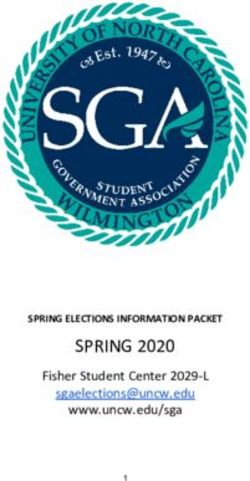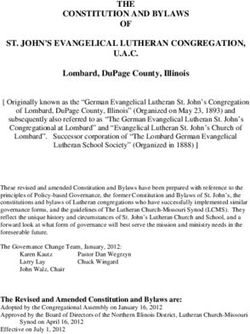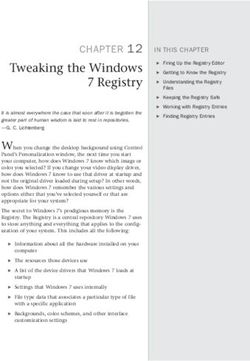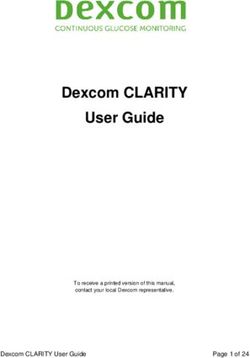MACS Anti-intrusion perimeter system for rigid and semi-rigid metal fences - Instruction manual v1.1 - EN - TSEC
←
→
Page content transcription
If your browser does not render page correctly, please read the page content below
MACS
Anti-intrusion perimeter system for rigid and
semi-rigid metal fences
Instruction manual
v1.1 - EN
Carefully read this manual in its entirety.
You will find useful information to take full advantage of the product's potential, use it safely and obtain the best results.Copyright © 2018, TSec SpA
All rights reserved in all countries.
Any distribution, alteration, translation or reproduction, partial or total, of this
document is strictly prohibited unless with prior authorization in writing from TSec
SpA, with the exception of the following actions:
l Printing the document in its original format, totally or partially.
l Transferring the document on websites or other electronic systems.
l Copying contents without any modification and stating TSec SpA as
copyright owner.
TSec SpA reserves the right to make modifications or improvements to the relative
documentation without prior notice.
Requests for authorization, additional copies of this manual or technical
information on the latter, must be addressed to:
TSec SpA
Via Gavardina Traversa I, 74
25081 Bedizzole (BS)
Italy
info@tsec.it
www.tsec.it
+39 030 57 85 302Contents
Reception 5
Package contents 5
Get to know MACS 6
Introduction to MACS system 7
System start- up 8
The sensors (MACS- S3H) 8
The Master (MACS- MAS) 9
The Ethernet board (MACS- ETH) 11
Connection to the Ethernet board 12
Web interface 12
System installation 14
Things to know 15
Before installing the system 17
Install the sensors 18
Install the Master 21
Install the Ethernet board 23
System configuration 24
General concepts about sensors 25
Initial operations 26
Operate with the web interface 27
Diagnostics and maintenance 30
Diagnostics and troubleshooting 31
Firmware and web interface updates 32
Maintenance and cleaning 32
Appendix 33
Technical data 34
Disposal 36
Service and warranty 36
MACS | Instruction manual v1.1 11- 2018 | MACS_instructions_en_v1.1 | © 2018 TSec SpA iiiUpdates to the instruction manual
Publication date Code Updates
11- 2018 MACS_instructions_en_v1.1 First publication
Provided documentation
Manual Code Date Format Distribution
Instruction manual (this manual) MACS_instructions_en_ 11- PDF Website www.tsec.it
v1.1 2018
MACS Installation instructions MACS_installation_en_ 01- Printed Supplied in MACS
v1.0 2019 packaging
MACS- KIT- CON Joining kit Installation MACS- KIT- CON_ 01- Printed Supplied in Joining kit
instructions installation_en_v1.0 2019 packaging
MACS- KIT- TERM Termination kit MACS- KIT- TERM_ 01- Printed Supplied in Termination
Installation instructions installation_en_v1.0 2019 kit packaging
Intended users of this instruction manual
Recipient Assignments Skills
Safety system designer l Defines the composition of Safety system expert
the system
Installer l Installs all system Safety system expert
components
l Configures the system
Maintenance technician l Performs maintenance on High technical knowledge in the field of safety
the system systems
System owner / safety l Monitors the system -
manager
4 MACS | Instruction manual v1.1 11- 2018 | MACS_instructions_en_v1.1 | © 2018 TSec SpAReception
Reception
Package contents
Sensor package
l Pre- wired sensor chains
l For each sensor:
l long and short screw
l counter- plate
l T- cap
l spacer
l Installation instructions
Master package
l Circuit board in watertight case
l Four screws per cover
Ethernet board package
MACS-ETH:
l Circuit board with support for DIN rail
l DIN rail
l Magnet
MACS-ETH-PS:
l Circuit board in metallic box with wired power supply unit (input: 230 V ac)
l Magnet
l Buffer battery (optional)
l Installation instructions
Material excluded
l Bus cable for connection of the Ethernet board and Master and for prolonging the intervals between
sensors.
l Termination kit.
l Possible cable joining kit.
l Possible self- drilling screws for installation of sensors on pole.
l Ethernet cable to connect the Ethernet board.
Spare parts and accessories
For orders and consulting the spare parts and accessories catalog, contact the local distributor or
manufacturer.
MACS | Instruction manual v1.1 11- 2018 | MACS_instructions_en_v1.1 | © 2018 TSec SpA 5Get to know MACS
Get to know MACS
Contents
This section includes the following topics:
Introduction to MACS system 7
System start-up 8
The sensors (MACS-S3H) 8
The Master (MACS-MAS) 9
The Ethernet board (MACS-ETH) 11
Connection to the Ethernet board 12
Web interface 12
6 MACS | Instruction manual v1.1 11- 2018 | MACS_instructions_en_v1.1 | © 2018 TSec SpAGet to know MACS
Introduction to MACS system
Description
MACS is an anti- intrusion perimeter system for rigid and semi- rigid fences with metallic panels higher than
1.50 m (4.92 ft) and total height (panel and wall) over 1.70 m (5.57 ft).
Thanks to an accelerometer inside of each sensor and a proprietary algorithm, the system detects and signals
vibrations caused by climbing over the fence and other potentially damaging actions (e.g. attempted removal
of the fence). Furthermore, it distinguishes and filters innocuous vibrations caused by involuntary actions, like
accidental impacts or weather.
Control of the system is divided between two components, the Ethernet board and the Master. The Ethernet
board is the only component of the system to which supply power, the Master and the sensors receive power
supply from the Ethernet board. The system is configured and monitored via the web interface, accessible by
browser.
Main components
Component Code Description
Sensors MACS-S3H Up to 2 chains with 120 sensors each (bus 1 and bus 2)
Master MACS-MAS Electronic circuit board for managing the sensors
mounted in the watertight case for outdoor installation
Ethernet board MACS-ETH Communication electronic circuit board with the alarm
control panel and Ethernet port for access to the web
interface
MACS | Instruction manual v1.1 11- 2018 | MACS_instructions_en_v1.1 | © 2018 TSec SpA 7Get to know MACS
Component Code Description
Bus cable MACS-CAB Proprietary bus cable
Web interface - Interface accessible by browser to configure and manage
the system
Applications
The system is suitable for large fences (e.g. military sites, airports, industrial sites, etc.) as well as residential
and commercial sites.
System start-up
System start-up
The sequence of macro- procedures for starting up the system is presented as follows:
1. "Install the sensors" on page 18.
2. "Install the Master" on page 21.
3. "Install the Ethernet board" on page 23.
4. "Initial operations" on page 26.
5. "Manage system settings" on page 28.
The sensors (MACS-S3H)
Functioning
The sensors detect the vibrations caused by motions of the fence thanks to an accelerometer and send the
signals to the Master via bus. The algorithm recognizes attempts to climb over the fence by filtering out
vibrations caused by accidental impacts or weather.
Sensor front
Part Description
A Sensor body
B Hole for fastening screw to pole or counter- plate
C Bus cables
D T- cap
8 MACS | Instruction manual v1.1 11- 2018 | MACS_instructions_en_v1.1 | © 2018 TSec SpAGet to know MACS
Sensor back
Part Description
A Counter- plate for panel installation
B Spacer for panel installation with thick mesh
C Rubber fastening gasket
The Master (MACS-MAS)
Functions
The Master performs the following functions:
l Manages the sensor chains.
l Transmits signals from the sensors to the Ethernet board.
Main components
Part Description
A Watertight box
B Terminal block for connecting sensor chains (see "Description of terminal block for connecting
sensor chains" on page 22)
MACS | Instruction manual v1.1 11- 2018 | MACS_instructions_en_v1.1 | © 2018 TSec SpA 9Get to know MACS
Part Description
C Terminal block for connecting Ethernet board (see "Description of terminal block for connecting
the Ethernet board " on page 22)
D Cable glands, for bus cables of the two sensor chains and towards the Ethernet board
LED
LED Color Description
LD2 Green Power supply status:
Steady: powered up.
l
Off: not powered up (see "LED of the Master" on page 31).
l
LD9 Green Power supply status bus 2:
l Steady: powered up. In the start- up and configuration phase, the LED turns off for a few
seconds and then turns back on.
l Off: not powered up (see "LED of the Master" on page 31).
LD10 Red Short- circuit bus 2:
Steady: short- circuit
l
One flashing: short- circuit detected. The Master attempts to power up the bus again and
l
the LED turns off. If the short- circuit is detected again, the LED turns back on and stays on.
LD11 Green Power supply status bus 1:
l Steady: powered up. In the start- up and configuration phase, the LED turns off for a few
seconds and then turns back on.
l Off: not powered up (see "LED of the Master" on page 31).
LD12 Red Short- circuit bus 1:
Steady: short- circuit
l
One flashing: short- circuit detected. The Master attempts to power up the bus again and
l
the LED turns off. If the short- circuit is detected again, the LED turns back on and stays on.
LD15 Green Firmware status:
Flashing: normal functioning.
l
Steady or off: malfunctioning (see "LED of the Master" on page 31).
l
Orange Sensor configuration status:
l Steady: configuration in progress. The sensor alarms are not read. The LED turns off after
about 30 s of inactivity in the web interface.
l Off: configuration concluded.
10 MACS | Instruction manual v1.1 11- 2018 | MACS_instructions_en_v1.1 | © 2018 TSec SpAGet to know MACS
The Ethernet board (MACS-ETH)
Functions
The Ethernet board performs the following functions:
l Powers the other system components.
l Receives signals from the sensors through the Master.
l Signals alarms to the control unit through outputs.
l Allows configuration of the system through the web interface.
Main components
Part Description
A Terminal block towards the Master and for system power supply (see "Description of terminal
block towards the Master and for power supply" on page 23)
B Ethernet port
C Terminal block towards the alarm control panel (see "Description of terminal block towards the
alarm control panel" on page 23)
D Label with serial number of the Ethernet board
E Reset button
LED
LED Color Description
LD10 Red Reset in progress (see "Reset the system" on page 31).
LD11 Green Power supply status:
Steady: powered up.
l
Off: not powered up (see "LED of the Ethernet board" on page 31).
l
LD14 Orange Enabled connection option (see "Connection to the Ethernet board " on the next page):
l Steady: through the serial number of the controller and IP address.
l Off: only through IP address.
MACS | Instruction manual v1.1 11- 2018 | MACS_instructions_en_v1.1 | © 2018 TSec SpA 11Get to know MACS
LED Color Description
LD15 Green Network connection status:
l Rapid flashing: search in progress.
l Single slow flashing: through dynamic IP.
l Double slow flashing: through static IP.
l Off: no connection.
LD16 Green Firmware status:
Flashing: normal functioning.
l
Off or steady: malfunctioning (see "LED of the Ethernet board" on page 31).
l
TMP Orange Tampering:
Steady and all 01–08 steady: total system fault or error in start- up phase. The system has
l
encountered faults in the saved configurations.
l Steady and at least one among 01- –08 steady: sensors tampering in the zone(s) indicated
or bus short circuit.
l Off: no tampering.
01- Orange Climbing alarm:
08
l All steady: fist start- up or restored factory default settings. The system has no sensors
saved in the memory.
l Steady: climbing alarm from at least one sensor of the indicated zone(s).
l Alternating flashing: system configuration in progress.
l Off: no alarms.
Connection to the Ethernet board
Connection options
Three connection options are available:
l Static IP
l Dynamic IP
l Serial number of the Ethernet board (see "Default settings" below)
The network settings define the enabled connection options and can be modified through the web interface
(see "Manage system settings" on page 28).
Consult the network administrator to identify the best configuration.
Default settings
The preset connection options are:
l Static IP: 192.168.0.45
l Controller serial number: printed on the label of the Ethernet board (e.g. macs00000000)
Web interface
Functions
The web interface is used to perform the following functions:
l Configure the sensors.
l Associate the sensors with monitoring zones and alarm outputs.
l Enable/disable the sensors.
l Monitor the system status (sensors, zones, outputs).
l Download the sensor log file.
l Manage the system and network settings.
l Manage the users and relative permissions.
12 MACS | Instruction manual v1.1 11- 2018 | MACS_instructions_en_v1.1 | © 2018 TSec SpAGet to know MACS
Access procedure
1. Make sure that the monitoring computer is connected to the network where the Ethernet board is
located and open the web browser.
Note: to check compatibility of the browser with the web interface, access the link www.tsec.it/browser-check-
macs/.
2. Insert the address assigned to the Ethernet board in the address bar:
To connect... Then type...
through the serial number of the controller https://serialnumber.local (e.g.
(default) https://macs00000000.local)
through static IP (default) https://192.168.0.45 (default IP) or set static IP
through dynamic IP https://serialnumber.local (e.g.
https://macs00000000.local)
Note: if a security warning appears, see "Troubleshooting" on page 31.
3. Insert the user name and password (default "installer", "installer") then click Login.
Main menu
For instructions on how to use the web interface, see "Operate with the web interface" on page 27.
Note: the available functions may vary based on the permissions of the users.
Page Function
Dashboard Monitor outputs, zones and sensors in real time.
Sensors Select a sensor for:
l Display the sensor in the Dashboard.
l Change the sensor configuration.
Configurations Consult, change, eliminate and rename the configurations.
Settings l Display and change the system settings (e.g. date and time, user management)
and network settings.
l Manage firmware updates.
l Download the sensor log file.
MACS | Instruction manual v1.1 11- 2018 | MACS_instructions_en_v1.1 | © 2018 TSec SpA 13System installation
System installation
Contents
This section includes the following topics:
Things to know 15
Before installing the system 17
Install the sensors 18
Install the Master 21
Install the Ethernet board 23
14 MACS | Instruction manual v1.1 11- 2018 | MACS_instructions_en_v1.1 | © 2018 TSec SpASystem installation
Things to know
Sensor chains
The sensors are supplied pre- wired in a chain. The sensor chains can be connected to one another to reach
the necessary number of sensors for covering the entire fence. Each chain can be made up of a maximum of
120 sensors.
Cables
l Maximum length of bus cable between the Ethernet board and the Master circuit board: 1000 m
(3280.84 ft)
l Maximum length of bus cable for a chain of sensors: 800 m (2624.67 ft)
l Interval between sensors: 6 m (19.68 ft)
Sensor
l For continuous coverage, the maximum distance for installing two sensors is 5 m (16.40 ft).
NOTICE: the actual range of coverage of the sensors varies based on the type of fence.
l For greater vibration detection, the sensor must be installed at a height equal to half the panel/pole or
higher.
Maximum coverage
The maximum coverage for the complete system (2 chains of 120 sensors each) is 1200 m (3937 ft). If the
fence to be protected has a length over 1200 m (3937 ft), more than one MACS system must be installed.
The maximum coverage does not take into account any interruptions in the fence (e.g. gate, wall, methane
column). For example, for the section of fence represented in the illustration, the system coverage is 12 m
(39.37 ft). 4 m (13.12 ft) of wall and 4 m (13.12 ft) of gate are excluded.
Interruptions in the fence
In the case of interruptions in the fence, the interval between the sensors must be increased by making a cable
joint.
MACS | Instruction manual v1.1 11- 2018 | MACS_instructions_en_v1.1 | © 2018 TSec SpA 15System installation
The length of the cable necessary for covering the interruption must be considered in the calculation of the
total length of the cable. In the example presented in the illustration, the length of the cable in the section is 29
m (95.14 ft).
Types of sensor installation
To adapt to different types of fences, the sensors can be installed in three ways:
l On thin mesh panels: thickness from 4 to 13 mm (from 0.15 to 0.51 in)
l On thick mesh panels: thickness from 24 to 28 mm (from 0.94 to 1.10 in)
l On the pole: in the case of panels with mesh thicker than 28 mm (1.10 in) or for special needs
Where possible, opt for installation on panel.
Example of installation on a thin mesh panel
16 MACS | Instruction manual v1.1 11- 2018 | MACS_instructions_en_v1.1 | © 2018 TSec SpASystem installation
Example of installation on a thick mesh panel
Example of installation on pole
Before installing the system
Material required
l Bus cable for connection of the Ethernet board and Master and for prolonging the intervals between
sensors (product code MACS- CAB- 100 or MACS- CAB- 300).
l Termination kit, one for each sensor chain (product code: MACS- KIT- TERM or MACS- BOX- CON).
l Possible cable joining kit (product code: MACS- KIT- CON or MACS- BOX- CON).
l Possible self- drilling screws for installation of sensors on pole.
l Ethernet cable to connect the Ethernet board.
l Branch cable from the alarm control panel with conductors necessary to connect the Ethernet board.
l Only for MACS- ETH, for independent power supply from the alarm control panel, 12 V 3 A power supply.
MACS | Instruction manual v1.1 11- 2018 | MACS_instructions_en_v1.1 | © 2018 TSec SpA 17System installation
Install the sensors
Installation precautions
l Install the sensors with the cable outlet hole turned downwards.
l Perform the cable joints with special care. The system reliability depends on it. Refer to the instructions
provided with the cable joining kit.
Prepare the sensor for thin mesh panels
1. Mount the counter- plate on the sensor.
2. Fasten the counter- plate to the sensor by partially
tightening the provided short screw.
Prepare the sensor for thick mesh panels
1. Mount the spacer on the counter- plate.
18 MACS | Instruction manual v1.1 11- 2018 | MACS_instructions_en_v1.1 | © 2018 TSec SpASystem installation
2. Mount the counter- plate on the sensor, inserting
the spacer in the hole.
3. Fasten the counter- plate to the sensor by partially
tightening the provided long screw.
Install the sensors on the panel
Note: as an example, the illustrations refer to a thin mesh panel.
1. Position the sensor with the counter- plate outside
of the fence.
Make sure that the gasket touches as much of
the mesh as possible (e.g. on a cross-piece).
MACS | Instruction manual v1.1 11- 2018 | MACS_instructions_en_v1.1 | © 2018 TSec SpA 19System installation 2. Tighten the screws and make sure that the sensor is firmly mounted. 3. Mount the T- cap. 4. Properly fasten the cables with cable ties. 5. Proceed by mounting the other sensors of the chain and connecting more chains if necessary. 6. After the last sensor of the chain, install the termination kit. Refer to the instructions provided with the termination kit. Install the sensors on the pole 1. Establish the installation point and fasten the sensor with a self- drilling screw (not supplied), then make sure that the sensor is firmly mounted. 20 MACS | Instruction manual v1.1 11- 2018 | MACS_instructions_en_v1.1 | © 2018 TSec SpA
System installation 2. Mount the T- cap. 3. Properly fasten the cables with cable ties. 4. Proceed by mounting the other sensors of the chain and connecting more chains if necessary. 5. After the last sensor of the chain, install the termination kit. Refer to the instructions provided with the termination kit. Install the Master Warnings NOTICE: to guarantee the protection degree of the watertight case, do not perforate the box during installation. Use the dedicated holes for fastening to the wall. Use cable glands mounted on the box to connect the bus cables to the Master. Install the Master 1. Fasten the watertight case to the wall using four screws (not provided). MACS | Instruction manual v1.1 11- 2018 | MACS_instructions_en_v1.1 | © 2018 TSec SpA 21
System installation
2. Perform the electrical connections.
3. Position the cover and tighten the screws.
Description of terminal block for connecting sensor chains
Terminal Description Wire color
SH Bus cables of sensor chains Shield
C Orange
B Green
A Yellow
- Black
+ Red
Description of terminal block for connecting the Ethernet board
Terminal Description Wire color
SH Bus cable towards the Ethernet board Shield
C Orange
B Green
A Yellow
- Black
+ Red
IN Not in use -
OUT Generic alarm output -
22 MACS | Instruction manual v1.1 11- 2018 | MACS_instructions_en_v1.1 | © 2018 TSec SpASystem installation
Install the Ethernet board
Warnings
NOTICE: only for MACS-ETH, install the Ethernet board in a dedicated box.
NOTICE: install the box in a covered, protected area to prevent damage to the components.
Install the Ethernet board
Note: the procedure refers to the installation of MACS- ETH. For the installation of MACS- ETH- PS, refer to the instructions
provided with the product, then perform the electrical connections, described as follows.
1. Fasten the DIN rail and mount the support for the
controller on the rail.
2. Perform the electrical connections.
Description of terminal block towards the alarm control panel
Terminal Description
OUT COM Common mode output
01-08 Alarm outputs for the eight zones
TMP Tampering alarm output
IN COM, I1, I2, I3, I4 Not in use
Description of terminal block towards the Master and for power supply
Terminal Description Wire color
- Bus cable towards the Master Black
+ Red
A Yellow
B Green
C Orange
SH Shield
12 V + System power supply -
12 V - -
MACS | Instruction manual v1.1 11- 2018 | MACS_instructions_en_v1.1 | © 2018 TSec SpA 23System configuration
System configuration
Contents
This section includes the following topics:
General concepts about sensors 25
Initial operations 26
Operate with the web interface 27
24 MACS | Instruction manual v1.1 11- 2018 | MACS_instructions_en_v1.1 | © 2018 TSec SpASystem configuration
General concepts about sensors
Sensor identification
The system numbers the sensors installed in the first chain (bus 1) in sequence from 1 to 120 and the sensors
installed in the second chain (bus 2) from 121 to 240. For each chain, the numbering starts from the sensor
closest to the Master.
The first sensor of bus 2 will always be numbered 121, even if bus 1 has less than 120 sensors or if bus 1 is
absent.
It is not possible to modify sensor numbering.
Sensor configuration
Sensor configuration is defined by the following settings:
l type of fence (rigid or semi- rigid): adapts the reaction of the system based on the rigidity of the fence
l sensitivity level (from 0 to 10): raises or lowers the detection threshold
l delay (from 0 to 10): defines the number of times the threshold is exceeded before the system reacts to
the alarm
The type of fence is defined automatically by the system through the calibration process.
Default configuration
The default configuration is assigned to all the sensors and defined as follows:
l type of fence: result of the first calibration
l sensitivity level: 5
l delay: 5
It is possible to define up to 32 configurations and assign one or more sensors to each configuration, based
on the characteristics of the fence and the position of the sensors.
Sensor calibration
The calibration process requires triggering the fence in proximity to the sensor. The type of fence is
determined and the sensors are calibrated based on the type of vibration detected.
Association to zones and alarm outputs
The sensors can be grouped into logical zones to facilitate monitoring (e.g. street front, rear parking,
warehouse, north gate). The system manages up to 32 zones that must each be associated with one of the
eight alarm outputs. When a sensor trips an alarm, the corresponding alarm output to that zone will also be in
an alarm status.
There is no limit to the quantity of sensors associated with the zone or the quantity of zones associated with an
alarm output.
When the system is turned on, it associates all the sensors with a single zone called "Default" and associates
the zone with the alarm output 1 of the terminal block towards the alarm control panel.
MACS | Instruction manual v1.1 11- 2018 | MACS_instructions_en_v1.1 | © 2018 TSec SpA 25System configuration
An example of the links between sensors, zones and outputs is presented as follows:
Initial operations
Steps to prepare the sensors for use
After having installed the system the sensors must be prepared for use according to the following sequence:
1. Access the web interface (see "Access procedure" on page 13).
2. "Initialize the sensors" below.
3. "Create the zones" below.
4. "Associate the sensors with the zones" below.
5. "Create the configurations" below.
6. "Associate a configuration with the sensors" on the next page.
7. "Check the configuration of the sensors" on the next page.
8. "Perform system backup" on the next page.
Initialize the sensors
1. Follow the instructions to start sensor recognition: upon conclusion of the recognition phase, the
quantity of sensors detected will appear on bus 1 and bus 2.
2. Follow the instructions to start sensor calibration: the type of fence is identified, all the sensors are
associated with the Default zone and Default configuration.
3. To display the configured sensors, select Output > Default zone.
Create the zones
1. On the Dashboard page identify the output with which the zone will be associated.
2. Select the output and click Add new zone.
3. Insert the name of the new zone and click Create.
Assign a name that is understandable to all users accessing the system (e.g. rear parking,
warehouse, north entrance).
Associate the sensors with the zones
1. On the Dashboard page select Output and Default zone.
2. Select the check boxes for the sensors to be associated with the zone: a light blue menu appears at the
bottom of the page.
3. From the drop- down menu Zone Name, select the zone to be associated with the sensors: the sensors
appear in the selected zone.
Create the configurations
1. On the Dashboard page select the output and zone where the sensor to be configured is located, then
click the sensor identification: this opens the Alarm settings page.
Note: if the output and zone of the sensors are not known, they can be selected from the Sensors page > Select from
the list or Identify with magnet.
2. Set the sensitivity level and signal delay.
3. If necessary, click New calibration to identify the type of fence on which the selected sensor is installed.
4. From the menu bar at the bottom of the page, select the Save a new configuration for this sensor
onlyoption, then click Apply and save.
5. Insert the name of the configuration, then click Rename.
Assign a name that is understandable to all users accessing the system (e.g. shrubs, vehicle
gate, wall).
26 MACS | Instruction manual v1.1 11- 2018 | MACS_instructions_en_v1.1 | © 2018 TSec SpASystem configuration
Associate a configuration with the sensors
1. On the Dashboard page select the outputs and zones where the sensors that require new configuration
are located.
Note: if the output and zone of the sensors are not known, they can be selected from the Sensors page > Select from
the list or Identify with magnet.
2. Select the check boxes of the sensors: a light blue menu appears at the bottom of the page.
3. From the drop- down menu Configuration Name, select the configuration to be associated with the
sensors: the name of the configuration appears near the identification of each sensor.
Check the configuration of the sensors
To check that the configuration of the sensors is suitable for the fence characteristics, simulate climbing over
the fence and other damaging actions in several points.
Furthermore, to make sure that no false alarms are tripped, simulate innocuous actions that can generate
vibrations perceived as damaging (e.g. slamming a gate).
If necessary, change the sensitivity level, the delay or perform the calibration again.
Perform system backup
The sensors, zones, configurations and other system data can be saved in a file for restoration (e.g. after
replacing the Ethernet board and/or Master circuit board).
On the Settings, Settings, System page, in Backup click Create backup: a .macs file is created with all the
system data.
IMPORTANT: do not modify the file. If the file is modified, it cannot be used to restore the system.
Perform a backup after all changes.
Operate with the web interface
Manage sensors and zones
Note: the possible actions may vary based on the permissions of the users.
Action Path
Monitor the sensor status Dashboard > Output with which the sensor is associated
> Zone with which the sensor is associated
Disable monitoring alarms in real time Dashboard > disable the Show real-time alarms option
Note: the option is re-enabled automatically when the page
is changed.
Activate or deactivate a sensor Dashboard > Output with which the sensor is associated
> Zone with which the sensor is associated > Sensor >
ON/OFF
Add a new zone Dashboard > Output to associate with the zone > Add
new zone
Associate a zone with a different output Dashboard > Output with which the zone is associated >
> Move to output
Rename or eliminate a zone Dashboard > Output with which the zone is associated >
> Rename/Delete
Note: it is not possible to eliminate a zone if it contains
sensors. If sensors are present, they must be moved before
eliminating the zone.
Change the zone with which the sensors are Dashboard > Output with which the sensor is associated
associated > Zone with which the sensor is associated. Then:
1. Select the sensor check boxes.
2. Open the Zone Name menu from the menu bar at the
bottom of the page.
3. Select a new zone.
MACS | Instruction manual v1.1 11- 2018 | MACS_instructions_en_v1.1 | © 2018 TSec SpA 27System configuration
Action Path
Associate a configuration with the sensors Dashboard > Output with which the sensor is associated
> Zone with which the sensor is associated. Then:
1. Select the sensor check boxes.
2. Open the Configuration Name menu from the menu
bar at the bottom of the page.
3. Select the configuration.
Search and identify a sensor Sensors > Select from the list or Identify with magnet
Create a new configuration Sensors > Select from the list > Select > Continue
Or
Sensors > Identify with magnet > Continue > Slowly
swipe the magnet on the upper part of the sensor >
Continue
Or
Dashboard > Output with which the sensor is associated
> Zone with which the sensor is associated > Sensor
Then:
1. If necessary, change the sensitivity level, delay or
perform calibration.
2. Click Save a new configuration for this sensor only
3. Insert the name of the configuration in the New
configuration text box.
4. Click Rename.
Display the configuration details Configurations
Rename or eliminate configurations Configurations > Configuration > > Rename/Delete
Manage system settings
Note: the possible actions may vary based on the permissions of the users.
Action Path
Display the firmware and hardware versions of Settings > Settings > System > About
components
Start sensor recognition keeping the previous Settings > Settings> System > Sensor initialization >
configurations and zones (e.g. after substitution of Initialize > Partial initialization > Start
a sensor or addition of new sensors)
Restore the system to factory default settings Settings > Settings > System > Factory reset > Reset
Perform system backup Settings > Settings > System > Backup (see "Perform
system backup" on the previous page)
Restore the system to the backup version Settings, Settings > System > Restore
IMPORTANT: restore requires the backup .macs
file. See "Perform system backup" on the
previous page. Restore includes the users, but
the passwords are set as the user names.
Manage network settings Settings > Settings > Network
Set the date and time of the system Settings > Settings > Date & Time
Update components firmware Settings > Settings > Firmware update (see "Firmware
updating sequence" on page 32)
Manage your account Settings > Account
Create a user Settings > Users > Create new user
Note: only the administrator user ("admin", "admin") has
permissions for creating users.
28 MACS | Instruction manual v1.1 11- 2018 | MACS_instructions_en_v1.1 | © 2018 TSec SpASystem configuration
Action Path
Manage user profiles in the system Settings > Users > User profile to be managed > > Edit
permissions/Reset/Delete
Note: only the administrator user ("admin", "admin") has
permissions for managing users.
Note: to guarantee system security and better control the use
of the web interface, it is recommended to assign users with
permissions according to their roles.
Consult alarms log Settings> Alarm log > Download system log
Or
Settings> Alarm log > Download sensor log
Delete alarms log Settings > Alarm log > Delete log
MACS | Instruction manual v1.1 11- 2018 | MACS_instructions_en_v1.1 | © 2018 TSec SpA 29Diagnostics and maintenance
Diagnostics and maintenance
Contents
This section includes the following topics:
Diagnostics and troubleshooting 31
Firmware and web interface updates 32
Maintenance and cleaning 32
30 MACS | Instruction manual v1.1 11- 2018 | MACS_instructions_en_v1.1 | © 2018 TSec SpADiagnostics and maintenance
Diagnostics and troubleshooting
LED of the Master
LED Status Cause Remedy
LD2 Off Bus cable between Ethernet Check that the bus cable is correctly connected and
board and Master not connected intact.
or damaged.
Ethernet board not powered up. Check that the power supply cable of the Ethernet
board is intact and connected to the terminal block.
Check the status of the power supply unit.
LD9 or Off Bus cables of sensor chains not Check that the bus cables are correctly connected and
LD11 correctly connected to the intact.
Master or damaged.
LD15 Off or Master firmware not working. Contact customer assistance.
steady
LED of the Ethernet board
LED Status Cause Remedy
LD11 Off Power supply voltage of the Check that the power supply cable of the Ethernet
Ethernet board is insufficient. board is intact and connected to the terminal block.
Check the status of the power supply unit.
LD16 Off or Master firmware not working. Contact customer assistance.
steady
Tampering signal
To know the origin of the tampering signal, access the web interface (see "Access procedure" on page 13) and
open the Dashboard page.
If it is not possible to access the web interface, see "Troubleshooting" below.
Troubleshooting
Problem Cause Remedy
Impossible to access the web Connection to Ethernet board Check the status of the Ethernet cable.
interface. absent. Check the status of the network.
Data lost due to access to the Reset the system, see "Reset the system"
Ethernet board (administrator below.
user credentials incorrect or
lost).
SD memory card of the Ethernet Contact customer assistance.
board damaged.
Browser security warning Invalid security certificate. Add the address to the list of secure
(e.g. "Connection is not private" addresses in the browser settings. The
or "Problem with the security security certificate is saved on the
certificate") computer where the access occurred
and is valid for all MACS systems.
Sensor log unavailable. SD memory card of the Ethernet Contact customer assistance.
board damaged.
Reset the system
The network settings and user profiles can be reset to factory default values.
1. To reset the network settings, disconnect and reconnect the Ethernet board to the power supply.
2. Upon restart, hold down the reset button on the Ethernet board for a few seconds: the LED LD10 flashes
slowly.
3. Keep the reset button pressed for 5 seconds: the LED LD10 flashes rapidly and the network settings are
reset to factory default values.
MACS | Instruction manual v1.1 11- 2018 | MACS_instructions_en_v1.1 | © 2018 TSec SpA 31Diagnostics and maintenance
4. To restore user profiles to factory default values, continue to hold down the reset button for another 5
seconds: the LED LD10 flashes faster.
At the end of reset, the Ethernet board restarts with the new settings.
Firmware and web interface updates
Firmware updates
The manufacturer communicates the release of updates and provides the files to be installed.
Firmware updating sequence
If updates for several components must be installed, update in the following order:
1. Sensors
2. Master
3. Ethernet board
Install firmware updates
From the web interface: Settings > Settings > Firmware update
Note: firmware update can take up to 10 minutes. Upon conclusion of updating the components are restarted.
Updates to the web interface
The manufacturer communicates the release of updates for the web interface and provides the files and
instructions for installation.
Maintenance and cleaning
Maintenance on components
Component Action
Sensors No maintenance required.
Master Check the tightness of the screws and the status of the cable glands on the
watertight case periodically.
Ethernet board Check status periodically.
Cleaning
The system components do not require periodical cleaning to function correctly. To clean the sensors and
cables (for aesthetic reasons), do not use abrasives or solvents.
32 MACS | Instruction manual v1.1 11- 2018 | MACS_instructions_en_v1.1 | © 2018 TSec SpAAppendix Appendix Contents This section includes the following topics: Technical data 34 Disposal 36 Service and warranty 36 MACS | Instruction manual v1.1 11- 2018 | MACS_instructions_en_v1.1 | © 2018 TSec SpA 33
Appendix
Technical data
General specifications
Maximum absorption 3 A (with 240 sensors)
Communication protocol Between sensors, Master and Ethernet board: proprietary bus
Connections Cable: MACS- CAB, maximum length:
l Ethernet board- Master: 1000 m (3280.84 ft)
l Master- last sensor on the chain: 800 m (2624.67 ft)
Conformity
Directives 2011/65/EU (RoHS - Hazardous substances in electrical and electronic
equipment)
2014/30/EU (EMC - Electromagnetic compatibility)
Standards EN 61000- 6- 3:2007/A1:2011
EN 50130- 4:2011 (EMC - Alarm systems)
Sensors
Detection method MEMS (Micro Electro- Mechanical Systems) triaxial accelerometer with
proprietary algorithm
Power supply From the Ethernet board through proprietary bus cable
Dimensions l Without counter- plate: 89 × 73 × 25.5 mm (3.50 × 2.87 × 1 in)
l With counter- plate, without spacer: 89 × 73 × 33 mm (3.50 × 2.87 × 1.29
in)
l With spacer and counter- plate: 89 × 73 × 60 mm (3.50 × 2.87 × 2.36 in)
Interval between sensors 6 m (19.68 ft)
Material Technopolymer in fiber glass
Seal in epoxy resin
Assembly On panel or on pole
Operating temperature From - 25 to +70 °C (from - 13 to +158 °F)
Operating relative humidity 0- 100%
Storage temperature From - 25 to +70 °C (from - 13 to +158 °F)
Degree of protection IP68
Master
Connections l 2 communication buses towards sensors
l 1 communication bus towards the Ethernet board
Inputs/outputs l 1 digital input (not in use)
l 1 output: tampering alarm
Normal output status NC
Power supply From the Ethernet board through proprietary bus cable
Dimensions 142 × 167 × 63 mm (5.59 × 6.57 × 2.48 in)
34 MACS | Instruction manual v1.1 11- 2018 | MACS_instructions_en_v1.1 | © 2018 TSec SpAAppendix
Material l Watertight box: aluminium alloy
l Cable gland: nickel- plated brass
Assembly On wall
Operating temperature From - 25 to +70 °C (from - 13 to +158 °F)
Storage temperature From - 25 to +70 °C (from - 13 to +158 °F)
Degree of protection IP67
Ethernet board
Outputs number l 8 alarm outputs
l 1 tamper
Normal outputs state NC
Outputs type Max 60 V, 400 mA. Contact resistance < 2 ohm
Digital inputs number 4 (not in use)
Ethernet port Connector: RJ45 (10 Base- T, 100 Base TX), maximum distance 100 m
Digital memory 10000 events
Power supply 12 V dc - 3 A
Dimensions 159 × 83 × 54 mm (6.25 × 3.26 × 2.12 in)
Assembly On panel/wall with DIN rail
Operating temperature From - 25 to +70 °C (from - 13 to +158 °F)
Storage temperature From - 25 to +70 °C (from - 13 to +158 °F)
Degree of protection MACS- ETH: IP00
MACS- ETH- PS: IP30
Bus cable
External sheath material PVC
External diameter Max 8.5 mm (0.33 in)
Marking CEI- UNEL 36762 C- 4 (U0=400 V)
MACS | Instruction manual v1.1 11- 2018 | MACS_instructions_en_v1.1 | © 2018 TSec SpA 35Appendix
Disposal
As specified by the European Directive 2012/19/EU, never dispose of the product as standard urban
waste.
The owner is responsible for disposing both these products and any other electronic or electrical
equipment via the specific waste collection centers as specified by the government or local public
authorities.
Correct disposal and recycling will contribute to the prevention of potentially harmful consequences for
the environment and personal health.
To receive more detailed information about disposal, contact public authorities, waste management
services or the representative from whom you purchased the product.
Service and warranty
Customer service
TSec SpA
Via Gavardina Traversa I, 74
25081 Bedizzole (BS) - Italy
Tel: +39 030 57 85 302
Fax: +39 030 57 85 303
e- mail: tech- support@tsec.it
website: www.tsec.it
How to return the product
If necessary, pay to ship the product in its original packaging to the area distributor or directly to the
manufacturer.
Area
Manufacturer
distributor
Note TSec SpA
distributor Via Gavardina Traversa I, 74
information 25081 Bedizzole (BS)
here: Italy
Tel: +39 030 57 85 302
Fax: +39 030 57 85 303
e- mail: info@tsec.it
Warranty
To find out about the terms of the warranty, exclusions and cancellation of the warranty, refer to the website
https://www.tsec.it/it/condizioni- di- vendita.php.
36 MACS | Instruction manual v1.1 11- 2018 | MACS_instructions_en_v1.1 | © 2018 TSec SpATSec SpA
Via Gavardina Traversa I, 74
25081 Bedizzole (BS)
Italy
www.tsec.it
info@tsec.it
+39 030 57 85 302
MACS
Instruction manual
MACS_instructions_en_v1.1
© 2018You can also read