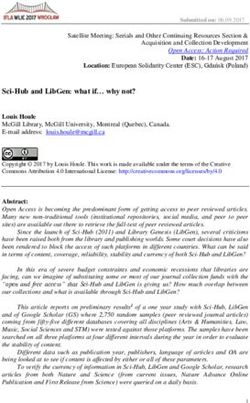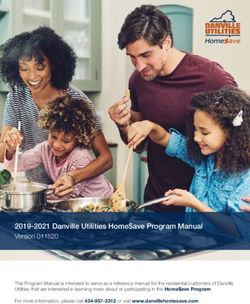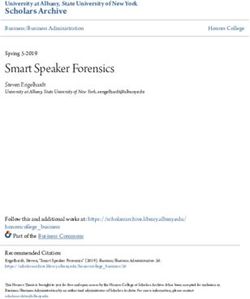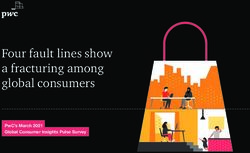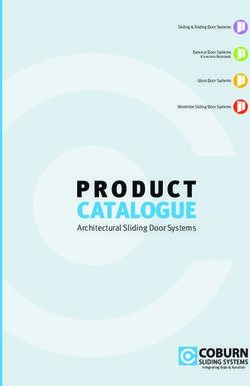USER'S GUIDE Smart Security System - CPVAN
←
→
Page content transcription
If your browser does not render page correctly, please read the page content below
Smart Security System USER’S GUIDE
CONTENTS 1 DO THIS FIRST 1 Things to be Noted Before Getting Started 1 What You Need 2 IN THE BOX 3 MEET YOUR ALARM SYSTEM 3 How the Alarm System Works 4 Getting to Know Your System 4 Smart Hub 10 Remote Tag 11 RFID Tag 11 Door/Window Sensor 12 PIR Motion Detector 13 PLACEMENT/INSTALLATION 13 Where to Place/Install Smart Hub 13 Where to Place Door/Window Sensor 14 How to Install PIR Motion Detector 15 GETTING STARTED 15 Install the SIM Card 15 Cellular Network Connection 15 How to Set Phone Numbers for SMS and Phone Calls by Panel 16 Exit/Entry Delay 16 How to Record a Voice Message by Panel 17 How to Pair a Remote Tag by Panel 17 How to Pair a Wireless Sensor by Panel 18 How to Pair a RFID Tag by Panel 18 How to Pair a Wireless Siren by Panel 18 How to Pair a Alarm Wireless Switch by Panel 19 APP 19 Download App 20 USING SMART SECURITY SYSTEM 20 The Security Levels 21 How to Arm or Disarm 22 Schedule 22 Make a Call on Panel 22 Smart Hub Features 22 RESET TO FACTORY SETTINGS 23 SPECIFICATIONS
DO THIS FIRST.
Things to be Noted Before Getting Started
This guide is for:
Hub cellular model ( Hub 2G model, Hub 3G model, Hub 4G model )
Hub cellular + Wi-Fi model ( Hub 2G+Wi-Fi model, Hub 3G+Wi-Fi model, Hub 4G+Wi-Fi model )
Please check the following conditions for a successful set-up:
If using 3G/4G SIM card, make sure the 2G network of your wireless service provider is still
available in your country. You should purchase the hub with 3G/4G cellular communicator if the 2G
network is unavailable.
The followings are for hub cellular + Wi-Fi model only.
You should select a 2.4GHz Wi-Fi network. The hub does not support the 5GHz Wi-Fi. Select the
5GHz band instead of the 2.4GHz band is the most common mistake when setting up the hub for
the first time.
Your Wi-Fi password must not contain space or other special characters.
Place your hub as close as possible to your router when setting up.
A slow network speed will also affect the performance of your hub. It is recommended to have an
upload speed of at least 2Mbps or faster.
Make sure that the AP isolation setting in your router is disabled.
What You Need
To set up and use Alarm System, you’ll need an iPhone or Android phone, the Smart Security System
app, an unused indoor power outlet, a micro SIM card supporting 2G/GSM(for 2G version) or 3G/4G
network (for 3G/4G version), and a Wi-Fi 802.11 b/g/n(2.4GHz) network connection (Hub cellular +
Wi-Fi only).
1IN THE BOX.
Remote Tag x2
Smart Hub (Panel) PIR Motion Detector x1 Wireless key to quickly
Senses when someone away-arm, home-arm and
Alarm, display and
walks nearby. disarm your home, and to
keypad. trigger an emergency
alarm.
RFID Tags x2 (Optional) Door/Window Sensor External Siren (Optional)
x1(x2 optional) Wireless Siren (Optional)
Key fob to quickly arm
and disarm your home. Senses when a door or Sounds when the alarm
window is opened. goes off.
For Smart Hub installation
Power Adapter Hub Bracket Screws x2
For PIR Motion Detector installation
Extra Adhesive
PIR Motion Extra Adhesive Mounting Strips
Detector Bracket Mounting Strips Screws x2 For door/window installation
2MEET YOUR ALARM SYSTEM.
How the Alarm System Works
The hub receives the
command and enters
“Armed” mode.
Arm the system by the
remote, RFID tag, the When a Door/Window
ARM button of hub Sensor detects a
touchscreen or the APP. door/window is being
opened, the sensor sends
a signal to the panel letting
the hub know that there
has been an intrusion.
The hub internal siren When an optional
sounds at 85dB on-site, external wireless siren
and an optional external has been placed there
siren sounds at 100dB. will be a signal to be sent
to the siren.
The hub sends a push
notification and text message
The APP lets you know to your phone when a sensor
what’s happening at home, is triggered if you enable the
anywhere, any time. notification function located
in your app settings. After
that the hub will also make
phone calls to each preset
phone numbers.
3Getting to Know Your System
The hub cellular+Wi-Fi model is a dual network system that utilizes both Wi-Fi and
cellular(GSM/3G/4G).
All sensors are wirelessly connected to the hub. In the event of alarm activation, for
example, when a sensor is triggered, a push notification will be sent and an alarm call
will be made automatically to all registered users.
The system can be controlled on-site by the remote tag or RFID tag supplied, or
remotely from anywhere with our free dedicated mobile application.
The system can connect with up to 100 wireless sensors, 10 remote tags and 10 RFID
tags.
Smart Hub
Alarm, display, keypad and the brains of the system
Overview
Display window and RFID tag reader zone
Display system status, time, the alarm’s information, menus, and
more.Tap RFID tag here to arm and disarm.
Keypad 2019-06-05 Wednesday
10:35:42
ARM,HOME ARM ,
DISARM and DIAL Microphone
buttons. Keypad for For monitoring and
entering passcode, two-way talking.
setting, and more.
Light bar
Shows you the
Arm/Home arm SOS Disarm ARM/DISARM/HOME
button button button ARM/ALARM status.
Tamper switch
The tamper switch (lever underneath
the bracket) will trigger an alarm
Speaker notification if an attempt is made to
For voice prompt remove the hub from its installed
and the alarm. location. And the alarm sounds.
4Power port (Micro USB)
Plug in the power cable here.
Backup battery ON/OFF
Push to ON to turn on the built-in backup battery.
Siren port
Plug in the siren cable here.
Wi-Fi Configuration button
Press and hold it for 5s to enter Wi-Fi connection
configuration, and the blue light bar blinks rapidly (Smart
Mode) or slowly (AP Mode). Pressing and holding it for
5s will toggle your hub between Smart Mode and AP
Mode.
Regular SIM card slot
Plug in the SIM card here.
Home screen
Your home screen may look different if you use another version of hub.
Top status bar
Arm/Disarm status RFID read zone
Bottom status area 2019-06-05 Wednesday
for countdown bar,
alarm information
and clock. 10:35:42
5Light bar
What you see What it means
Blinking blue rapidly Wi-Fi connection configuration in Smart Mode
Blinking blue slowly Wi-Fi connection configuration in AP Mode
Blinking purple rapidly Pairing or sniffer mode
Blinking yellow rapidly Entry delay
Blinking yellow slowly Exit delay
Blinking cyan slowly Somebody visit (Doorbell)
Blinking red slowly Alarming
Solid green Armed
Solid cyan Home armed
Dark Disarmed
Status bar
The icons in the status bar at the top of the screen shows information about the hub.
What you see What it means
No SIM card inserted or SIM card faulty
Cellular network Shows that your carrier’s cellular network is
available in case of white bars. More bars means
stronger signal. The bars are gray if not registered
with cellular network.
Shows that the system is connected to a Wi-Fi
source and the signal strength when it is shown in
Wi-Fi network white. More bars means stronger connection.
(Cellular+Wi-Fi model)
Shows that the hub has a Wi-Fi Internet
connection when dot is shown.
SMS Text message sending
Call Calling
Lock keypad The keypad is locked
AC powered, and the progress bars shows in case
of charging.
Power
Shows the battery level when the system has lost
AC power. The icon is red when the backup
battery power is low.
6Arm/Disarm status
Here’s the Arm/Home Arm/Disarm status of system.
What you see What it means
System is AWAY ARMED.
System is HOME ARMED.
System is DISARMED.
Alarm information
Display what happened in case of alarm.
Countdown bar
Clock is shown without countdown process.
What you see What happens and what you should do
You now have xx seconds to leave home before the Exit
Please exit Delay expires. When Exit Delay is completed, the alarm
system is armed.
You must disarm the system before Entry Delay expires, or an
Please disarm
alarm will go off.
You must active the wireless transmitter before the paring
Synchronizing
delay expires.
Quick view of menu features
Your icons may look different if you use another version of hub.
Icon Item What you can do with it
Menu
Settings
Delay
Exit Delay Adjusting Exit Delay(1)(0~65535 seconds, default: 40)
Entry Delay Adjusting Entry Delay(1)(0~65535 seconds, default: 30)
Siren Duration Adjusting Siren Duration(0~65535 minutes, default: 3)
Switch Turn on/off features
Arm Beep Turning arm and disarm beep(2) on or off(default:on)
Turning alarm continuous siren on or off when an alarm occurs.
Siren
(default:on)
Turning SMS notification on or off when the system arms or
Arm SMS
disarms (default:off).
Keypad Lock Turning touchscreen lock(3) on or off(default:off)
Backlight Turning touchscreen backlight(4) on or off(default:off)
Keypad Tone Turning operation chime on or off(default:on)
Delay Tick Turning exit and entry chime on or off(default:on)
7Human Voice Turning Human Voice(5) on or off(default:on)
Door/Window Turning warning notification on or off if you leave a window or door
Open Warning open and arm (default: on).
Password
System Changing System Code(6)(4 digits, default: 8888)
User Changing User Code(7)(4 digits, default: 1234)
Language Language Selection(8)(default: English)
简体中文
English
Deutsch
РУССКИЙ
Español
Polski
Italiano
Français
Português
Ελληνικά
Românâ
Initialization Resetting to factory defaults(9)
Phone
1st Phone Setting the first Phone Number, dialing on or off and SMS on or off
2nd Phone See 1st phone
3rd Phone See 1st phone
4th Phone See 1st phone
5th Phone See 1st phone
Log
Alarm Log Viewing system alarm events
Arm Log Viewing system arm/disarm events
Parts Paring, deleting/editing, deleting all accessories
Remote Pairing, deleting or deleting all the remote tags
Detector Pairing, editing, deleting or deleting all the wireless sensors
RFID Pairing, deleting or deleting all the RFID tags
Add Pairing a new remote tag, sensor or RFID tag
Deleting a remote tag or RFID tag from the list
Delete/Edit
Editing/Deleting a wireless sensor from the list
Delete All Deleting all remote tags, sensors or RFID tags
8Siren Learn Sending a transmission signal to the wireless siren be paired
Alarm Socket Pairing a wireless switch that syncing on/off with the siren
Setting a schedule(in 24-hour) for opening/closing wireless switch
Socket Timer
automatically
Read the serial number of detector from its transmitting signal.
Decoder You can know which wireless accessory were paired in your hub by
this tool.
Wi-Fi (Available on hub cellular+Wi-Fi model only)
Smart Connecting your bub to the Wi-Fi network and internet by Smart
Configuration Configuration(Requires the mobile APP)
Unbind Unbinding the hub link from the server
MAC/IP Getting the MAC and IP addresses of the Wi-Fi module
SoftAP Connecting your bub to the Wi-Fi network and internet by Soft AP
Configuration Configuration(Requires the mobile APP)
Record
Record Recording voice message and playback
Play Listening to the recorded message
Delete Deleting the recorded message
Duration Adjusting Record Duration (1-20 seconds is available)
Timer
Arm
Timer/Schedul Setting a schedule(in 24-hour) for arming automatically
e
Disarm
Setting a schedule(in 24-hour) for disarming automatically
Schedule
Zone&Sync Reserved
Date&Time Setting the date and time(in 24-hour)
Turning using the Wi-Fi network-provided time on or off
Wi-Fi Sync
(hub cellular+Wi-Fi model only)
Cellular Sync Turning using the cellular network-provided time on or off
Getting the firmware and Serial Number of hub, the firmware and
Version IMEI of the GSM module, and MAC address of the Wi-Fi module
(hub cellular+Wi-Fi model only)
Here’re some of menus how to use.
Item Caption Description
Your security system has been programmed with delay times
that allow you to exit the premises after arming, and to disarm
1 Exit/Entry Delay the system upon entry before an alarm occurs. If you leave
home too late when exiting, or disarm too late when arriving
home, it will cause a false alarm. If an false alarm occurs, you
9should disarm the system immediately.
When it is turned on, the external siren will beep when armed or
2 Arm Beep
disarmed.
For additional security, you can require a passcode to unlock the
panel. When it is turned on, if you don’t operate the keypad on
3 Keypad Lock
the panel for 30 seconds or so, the home screen locks
automatically.
When it is turned off, if you don’t operate the keypad on the
4 Backlight panel for 30 seconds or so, the home screen backlight turns off
automatically.
When it is turned on, you’ll hear a human voice that tell you what
5 Human Voice
is done.
System
6 Used for keypad unlocking and SMS remote settings.
Password
Used for keypad unlocking, SMS remote tag and alarm text
7 User Password
notification prefixed setting.
Human Voice, Displaying and SMS notification will be in the
8 Language selected language. After selecting the desired language, the
panel will reset accordingly.
If the factory default configuration is loaded, any data that has
9 Initialization been already programmed into the system will be changed into
the factory default configuration!
Remote Tag (Wireless Key)
Remote tag to quickly away-arm, home-arm and disarm your home, and to trigger an
emergency alarm.
LED indicator
Disarm button
Arm button Use when you don’t
Use when no one is at home. want the security from
The alarm will sound in armed the system. The alarm
mode, when a door or window won’t sound in disarmed
is opened, or when motion is model.
detected.
SOS button
Home arm button Use in case of
Use when you’re at home and emergency. The alarm
want security. The alarm sounds and sends an
sounds when a door or alert notification to
window is opened. registered users.
10RFID Tag
RFID tag lets you arm or disarm without entering a password.
Disarm with a tap
Tap and hold RFID tag on the screen RFID read
zone of your panel to arm or disarm when you’re
leaving and coming home.
Key loop
Attach to your key ring.
Door/Window Sensor
Door/window sensors are set to Delay mode in default and are ideal for protecting entry/exit locations,
such as front/back doors and all windows. When the system is armed or home armed and a sensor is
triggered (magnet is separated from the sensor), a push notification including the sensor name will be
sent automatically to the registered users, and the alarm will sound.
LED Indicator
Lights up when door/window is
opened. And blinks in case of Open-close magnet
low battery, please replace the
Works with sensor to sense
battery soon. when a door or window is
opened or closed.
Setting/Panic Button
Press to send a transmission
signal to the hub for pairing or
alarm.
Top view
Tamper switch
Tamper switch (small black
lever underneath the bracket)
will trigger an alarm notification
If someone tampers the sensor
and removes it from its
installed location. Battery receptacle
Contains one
CR2032 3V lithium
Power on/off battery.
Slide it up to ‘ON’ to
power up the sensor.
Inside view
11Mounting strips
Attaches sensor and
magnet to a flat surface.
PIR Motion Detector
The motion detector is designed for the usage on interior walls and is set to Home Mode in default.
Whenever the sensor detects movement (only while the alarm is armed), a push notification including
the sensor name will be automatically sent to the registered users, and the alarm will sound.
Battery
CR2450 3V lithium battery.
Bracket Battery receptacle Motion detect lens
Light indicator inside
Blinks for 30 seconds after detector powers on. Lights up when there’s motion
in the room. And blinks in case of low battery, please replace the battery soon.
TEST & NORMAL switch
To save battery power in NORMAL
use, if the detector is triggered
twice within 3 minutes, it enters
sleeping state immediately. During
this period, any movement
Power on/off
detected does not generate an
Slide it right to alarm. After no movement within
ON to power up the next 3 minutes, it goes back to
the detector. working state again.
For effective walk testing, slide it to
TEST.When walk testing is done,
slide it to NORM to save power.
Back view
12PLACEMENT/INSTALLATION TIPS
Where to Place/Install Smart Hub
It should be close to where you come and go.
So it’s easy to access on your way in and out.
2019-06-05 Wednesday
10:35:42
1 2 3
4 5 6
7 8 9
0
Find a spot with a good Wi-Fi and Use an unswitched wall outlet.
cellular signal. Choose an outlet that’s not controlled by
The hub needs a Wi-Fi Internet connection a switch, so you don’t accidentally turn
(hub cellular+Wi-Fi only) and cellular off the hub. The included bracket helps
network so it can send notifications and keep the hub is plugged in.
text message to your phone.
Where to Place Door/Window Sensor
The magnet should be
aligned with the middle of
sensor and placed within
0.6 inches (1.5cm) of
sensor when the door or
window is closed, as shown
in the image on the left.
On a door On a window 0.6 inches(1.5cm) max
13How to Install PIR Motion Detector
Mounting height Mount the bracket with the included
Motion Detector must be screws as shown above. Then place the
mounted 79 to 87 inches(2 to motion detector in the bracket. Specify
2.2m) above the floor. the right direction of the detection range
of the motion sensor. Test the operation
of the motion detector by putting it into
testing mode which has been described
at the former page.
Detection Area
Side view
Top view Side view
Special considerations
Don’t install PIR Motion Detector outdoors, in a garage and on the glass.
PIR Motion Detector can’t detect motion through glass, like if someone’s moving outside a
window.
Don’t install in places where PIR Motion Detector could get wet, like swing-out windows that could
be rained on.
Don’t install PIR Motion Detector within 3 feet (1 meter) of a heat source like an electric heater,
heat vent or fireplace or another source that may produce turbulent air.
Don’t install PIR Motion Detector behind large appliances or furniture that may obstruct its motion
sensors.
14GETTING STARTED
Install the SIM Card
Important: A regular SIM card is
required in order to use cellular services
when connecting to cellular networks.
The availability of cellular capabilities
depends on the wireless network.
Cellular Network Connection
If the cellular indicator at the top of home screen turns white, your hub is connected to a cellular
network.
Important: If the gray or is always shown, the hub has not connected to a network.
Make sure the SIM card has been put in the hub when it was off and the security code of the
SIM card is permanently deactivated
How to Set Phone Numbers for SMS and Phone Calls by Panel
Up to 5 stored Phone Numbers will receive text messages (SMS) and phone calls in case of triggered
alarms.
The hub will make phone calls to the stored phone numbers successively (up to 2 rounds in turn). If
the phone call is answered and any Keypad Command has been operated by one of these users, it
will stop calling the next phone number; otherwise it will continue to remind users until it is up to 2
rounds.
When the stored phone calls the hub, two-way talk is connected automatically.
Keypad Commands
WHICH BUTTON YOU
WHAT HAPPENS
PRESS ON PHONE
1 Arm
2 Disarm or silence when the alarming is sounding
3 or 4 Two-way talk
Go to Menu>Call-Phone Number to set five phone number for alarm call.
Use ▼ to scroll to number index to be set, then tap ► to enable Call-Phone Number
the keypad, use digits keypad to enter the Phone Number (up to
18 digits), tap ▲ to backspace and tap √ to enter. The first 13688888888
number will be called at first in case of alarm.
Use ▼ to scroll to , then tap ▲ to toggle between ‘off’ and
‘on’. When ‘on’ is selected, the alarm call will be actived.
Press √ to save your new settings.
on
15Go to Menu>SMS-Phone Number to set five phone number for alarm text message.
Use ▼ to scroll to number index to be set, then tap ► to enable
the keypad, use digits keypad to enter the Phone Number (up to SMS-Phone Number
18 digits), tap ▲ to backspace and tap √ to enter. The first 13688888888
number will be received alarm text message at first in case of
alarm.
Use ▼ to scroll to , then tap ▲ to toggle between ‘off’ and
‘on’. When ‘on’ is selected, the Alarm Text Message will be
actived.
Press √ to save your new settings. on
Exit / Entry Delay
Entry Delay and Exit Delay are countdowns that allow you to enter and leave your home easily without
causing the alarm to sound.
Exit Delay
Exit Delay allows you to leave your home once you’ve armed the security system. When you place the
system into Away Arm Mode, it makes a countdown tick to let you know that it is preparing to arm.
Once the Exit Delay period ends, the system is armed. To give yourself enough time to exit your home
before the countdown ends, you can adjust the countdown timing from 0(No Exit Delay) to 255
seconds. The default Exit Delay is 40 seconds.
How to change the Exit Delay
Go to Menu>Settings>Delay>Exit Delay and enter to edit the delay value.
Entry Delay
Entry Delay allows you to enter your home and disarm your system while the system is in Away Arm
Mode. When you enter your home while the system is in Away Arm Mode, your hub makes a
countdown tick to let you know that you have a short time until your alarm goes off. When you hear this,
you should disarm your system as soon as possible. You can adjust the countdown timing from 0(No
Entry Delay) to 255 seconds. The default Entry Delay is 30 seconds.
How to change the Entry Delay
Go to Menu>Settings>Delay>Entry Delay and enter to edit the delay value.
How to Record a Voice Message by Panel
Your system can Record/Play/Delete a brief voice message (up to 20 seconds) that can be played
back later. The voice message will be played to the remote when a alarm call is connected.
Go to Menu>Record> and enter.
Select Record.
Ready to record when Recording is shown and the system display will count down the recording
time remaining.
Speak into the panel and the recording automatically stops after the time expires.
The panel plays back the message automatically.
Press √ to save the message.
Go to Menu>Record>Duration to adjust the record time.
Go to Menu>Record>Play to playback the voice message recorded.
Go to Menu>Record>Delete to delete the voice message recorded.
Tips: This feature is unavailable for some models.
16How to Pair a Remote Tag by the Panel
Go to Menu>Parts>Remote>Add and enter.
You need to enter a digit from 0 to 9 to designate a unique number
for the remote tag to be paired.
Synchronizing is shown, the hub goes into the paring sniffer mode
and count down the pairing time remaining.
Press any button of remote tag to send a transmission signal to the
hub.
As the serial number of remote tag is added to the hub, Leaning OK
will be shown.
The hub will show Device code has been learned if serial number
of remote tag have been paired.
Go to Menu>Parts>Remote>Delete to delete the remote tag specified by serial number .
Go to Menu>Parts>Remote>Delete All to delete all the remote tags. Total number of paired remote
tags is shown before deleting.
Set Name/Mode/Number
How to Pair a Wireless Sensor by Panel
(Door/Window Sensor or PIR Motion Detector) PIR
Go to Menu>Parts>Detector>Add and enter.
Normal(without delay)
24h
Scroll to and tap ◄► to select the desired Zone Name.
To be used as doorbell, select Doorbell. 1
Scroll to and tap ◄► to select the desired Zone Mode(Type).
You must assign a Zone Mode to each zone(sensor), which defines
the way in which the system responds to faults in that zone.
Normal: Sensors set to Normal Zone are activated in Arm (full arm)
or HOME Mode (home/stay/partial arm). We recommend setting
door/window sensor to Normal Zone.
24 Hours: Sensors set to 24H Zone will activate the alarm and
sounding when triggered, regardless of the alarm status (Armed or
Disarmed).
Delay: If sensors set to Delay Zone are triggered, the Hub will sound
the alarm after the delay time passed. We recommend setting door Press the panic button
sensors with a delay if they are used as primary entryways. or separate the sensor
Home: Sensors set to Home Zone are only activated in Arm (full from the magnet by at
arm). If Stay Arm Mode (partial/home arm) is used, these sensors are least 1.0 inches(2.5 cm)
not armed and will not activate the alarm if triggered. We recommend
setting PIR Motion Detectors to Home Zone.
24 Hours Silent: The mode is same as 24H but sound.
To disable the zone, select Close.
Scroll to and tap ► to enable the keypad, use the digits
keypad to enter Zone Number (0-89 are available), tap ▲ to
backspace and tap √ to enter. Zone Number which should be
unique if more than one sensors need to be paired.
Select √ , Synchronizing is shown, the panel goes into the Place the PIR motion
paring sniffer mode and count down the pairing time remaining. detector in a high position
Trigger wireless sensor to send a transmission signal to the and then walk within the
panel as shown on the right. detection area to trigger the
As the serial number of wireless sensor is added to the panel, PIR alarm once (the
Leaning OK will be shown. indicator light flashes once)
Go to Menu>Parts>Detector>Edit to edit Zone Name/Zone Mode of selected zone specified by the
zone number, or delete the selected zone.
Go to Menu>Parts>Detector>Delete All to delete all the wireless sensors. Total number of paired
sensors is shown before deleting.
17How to Pair a RFID Tag by Panel
Go to Menu>Parts>RFID>Add and enter
You need to enter a digit from 0 to 9 to designate a unique number
for the RFID tag to be paired.
Synchronizing is shown, the panel goes into the paring mode
and count down the pairing time remaining.
Tap the RFID Tag on the RFID read zone of your panel.
As the serial number of RFID Tag is added to the hub, Leaning
OK will be shown.
Go to Menu>Parts>RFID>Delete to delete the RFID Tag specified by serial number.
Go to Menu>Parts>RFID>Delete All to delete all the RFID Tags. Total number of paired tags is shown
before deleting.
How to Pair a Wireless Siren by Panel
Go to Menu>Parts>Siren Learn
Press and hold the SET button of the siren until you hear two
beeps, then the siren goes into the paring mode and the light
ring blinks quickly.
Press √ button on the panel within 6 seconds. The panel
shows Learn Signal Sent and sends a transmission signal
to the siren.
The siren gives four beeps of successful indication.
If you want to unbind the wireless siren with the hub, press and hold the SET button of the siren until
you hear three beeps.
How to Pair a Alarm Wireless Switch by Panel
Go to Menu>Parts>Alarm Socket
Press and hold the button of the switch until it lights up, then the switch
goes into the paring mode.
Tap ◄/▲ to send ON transmission signal to the switch.
Tap ►/▼ to send OFF transmission signal to the switch.
The siren gives three flashes of successful indication.
When a sound alarm occurs, the alarm wireless switch opens until the
system is disarmed or alarm sounder timeout occurs.
If you want to unbind the alarm wireless switch with the hub, press and hold the button of the switch for
about 10 seconds until light is off.
18APP
Download App
Scan the QR codes via a smart phone to download and install the application.
Your App may look different if you purchased the different hub model.
APP for Hub Cellular Model
For hub cellular model, you can arm, home arm, disarm your system by sending text messages using
the APP. You can also name your accessories, set Phone Number, Change Exit/Entry Delay or
Enable/Disable some features, and more by APP.
APP for Hub Cellular + Wi-Fi Model
Special Tips
After installing the app, the phone will request permission to receive notifications from APP. Forbidden
to receive notifications may result in an application running failure.
Signing Up/In
If you have not registered an account yet, please tap the Sign up on the app and follow the instructions
to create your account first.
If you do not receive an account verification code in your email box during the registration process,
please remember to check your spam/junk folder.
Once you have an account with us, please enter your email address and password to log in.
Adding Device
One account can operate multiple devices in this app.
You can establish a connection between your panel and your smartphone via Wi-Fi.
Important: The hub does not support the 5GHz Wi-Fi band. If you have a dual-band router
(5GHz and 2.4GHz) and both the 2.4GHz and 5.0GHz networks are under the same name,
you will need to separate those two bands into different names in your router settings.
Android users may need to disable cellular (mobile) data before proceeding to this step. This
setting is normally found in your smartphone’s settings under Data Usage, or Mobile
Networks.
If you’re unable to find the setting location, we suggest using a search engine with the
following syntax: Disable (Phone Model) cellular data.
Tap the [+] button on home page on your smartphone.
Go to Security & Sensor > Alarm(Wi-Fi) on Search Device page.
Do like this to set the panel to Wi-Fi network configuration mode:
Press the Wi-Fi Configuration button and hold until blue light indicator blinks and
the screen says“Smartlink mode...”.
Or go to Menu>Wi-Fi>Smart Configuration and enter, Airlinking... is shown, the panel goes into
the configuration mode and counts down the time remaining.
Enter the Wi-Fi network password on Add Device page on your smartphone.
APP displays connecting process. This binding process should take about 15 seconds.
You’ll find the device on home page when the network is connected.
Pick the device, now you can control your hub.
PLEASE REFER TO YOUR APP QUICK START GUIDE TO GET AN EASY OPERATION ON YOUR
SECURITY SYSTEM.
19USING SMART SECURITY SYSTEM.
The Security Levels
Smart Hub has three different security levels you’ll use when you’re home or away. You can easily
switch between them on Smart Hub or with RFID tag, remote tag, or the app.
WHAT’S
WHAT WHAT NOTIFICATIONS
DETECTED
YOU HEAR HAPPENS and CALLS
Motion Open
The alarm
“Please input sounds when a
Away Arm password” door or window
√ √ √
Use when no one “System opens, or when
is home. Armed” there’s motion in
a room.
Home Arm “Please input The alarm
password” sounds when a
Use when you’re - √ √
“System door or window
home and want
Armed” opens.
security.
Disarm “System The alarm won’t
- - -
Use when you don’t Disarmed” sound.
want security.
Away Mode Home Mode Disarmed Mode
All sensors in your home All NORMAL and DELAY No sensors but 24 HOUR
are monitored. This is (exterior and perimeter ) sensors in your home are
useful when you’re going sensors are monitored, but monitored. This is useful
out and want to be notified interior sensors are not when you’re at home and
if anything happens monitored. This is useful if want the freedom to go in
to your home. you’re at home but want to be and out easily.
alerted if anyone tries to break
in through a door or window.
20How to Arm and Disarm
You can arm and disarm your home in three ways: entering your passcode on the panel if it is locked
and press Arm/Home Arm/Disarm buttons, tapping RFID Tag on the panel, or using the remote tag,
or app. When you hear the panel’s chime alert, the screen will also show you a countdown so you
know how much time you have before the alarm sounds.
No Rush
With No Rush, you can take the time you leave home or disarm before the alarm sounds. By default,
you have 40 seconds.
To adjust the countdown timing by the panel, go to Menu>Settings>Delay>Exit Delay/Entry Delay.
(see Exit/Entry Delay description on page 16)
RFID tag
Tap the tag on the panel to
Disarm in case of arm mode.
Arm in case of disarm mode.
Remote tag
Press to away arm.
Press to home arm.
Press to disarm.
Press to trigger an emergency alarm.
Panel
Enter your passcode to unlock the keypad if
your panel is locked.
Press to away arm.
Press twice to home arm.
Press to disarm.
Press to trigger an emergency
alarm.
APP
Tap to away arm.
Tap to home arm.
Tap to disarm
Tap SOS to trigger an emergency alarm.
21Schedule
You can set an arm schedule and a disarm schedule to Arm Schedule
arm or disarm the system automatically at a daily time.
Go to Menu>Timer>Arm Timer/Disarm Timer and enter 20:12
Scroll to and tap ► to enable keypad, enter the Daily
on
Arm/Disarm time (in 24-hr) and tap √ to enter.
Scroll to and tap ► toggle to ‘on’ to enable the schedule.
Press √ to save your schedule.
Make a Call on Panel
On the home screen, tap , enter the number, then tap √ to dial.
Important: The call will be cancelled if cellular network is not registered, the system is armed or in
voice alarming.
Smart Hub Features
Battery backup
If the building has lost electrical power, Smart Hub includes a backup battery that will last for more
than 6 hours. So even if the power is out, Smart Hub can still detect when an intruder is in your home
and sound the alarm.
The battery icon in the upper-right corner shows the battery level or charging status, this level is just
for reference.
If the backup battery is very low, the battery icon turns red, and for up to 15 minutes before the hub
works well. And Low Battery notifications will be sent to the registered phone numbers.
The battery is fully charged within 8 to 12 hours.
Loss/Restoration of AC power
If the event of AC power loss or restoration, the hub will send you an alert notification to let you know
that.
Tamper detection
If someone tampers with Smart Hub and removes it from the back plate, the hub will send you an alert
notification to let you know that.
RESET TO FACTORY SETTINGS
You have two ways to reset Smart Hub to factory settings.
Go to Menu>Settings>Initialization> and enter, or press the TAMPER switch underneath the bracket
5 times.
Important: You won’t be able to reset if Smart Hub is locked. All the paired accessories and event logs
will be deleted when reset is done.
22SPECIFICATIONS Hub Power Supply: Micro USB 110/220VAC to 5V, 1000mA Backup Battery: 3.7V, 500mAh Rechargeable Lithium Battery Consumption:
You can also read