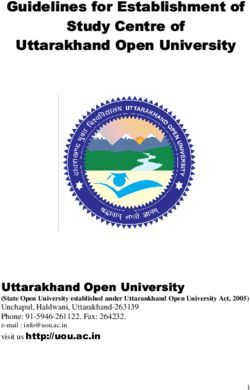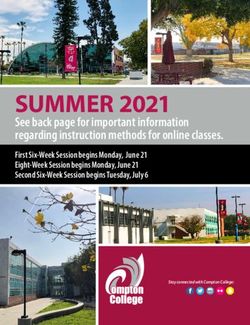Interactive Video Faculty Handbook 2018-2019 - Great Basin College
←
→
Page content transcription
If your browser does not render page correctly, please read the page content below
Welcome to Interactive Video at Great Basin College!
As a Great Basin College faculty member teaching over our Interactive Video System, you
play an essential role in helping GBC carry out its mission to “provide superior, student-
centered, post-secondary education in rural Nevada.” By taking on the challenge of teaching
an IAV class, you have proven your dedication to serving all of the students in our service
area. Many of our students are place-bound, yet they seek to expand their education and
improve their lives and the lives of their family. Here at GBC, we strive to provide a quality
education to these students.
Since it first opened its doors in 1967, the primary mission of Great Basin College has been to
provide quality education to the residents and citizens of rural Nevada. The College serves ten
large counties - Elko, Esmeralda, Eureka, Humboldt, Lander, Lincoln, Mineral, Pershing,
White Pine, and Nye. These counties cover more than 87,000 square miles, yet have only about
169,000 residents. In an effort to better serve the post-secondary educational needs of rural
Nevada, Great Basin College utilizes the latest distance education technology to offer college
courses to each of these communities. Each semester, GBC offers almost 100 classes via
Interactive Video (IAV), ensuring that students living in the remote areas of Nevada have
access to the same quality education as students in major metropolitan communities of the
state.
Great Basin College thanks you for participating in the distance education program. This
handbook has been designed to orient you, the instructor, to the interactive video system.
We hope that the information in this manual will answer your questions about GBC’s distance
education system. If not, please contact us:
Robert Hannu at 753-2306 (robert.hannu@gbcnv.edu) or
Kim Hess at 753-2159 (kimberly.hess@gbcnv.edu)
Faculty Handbook Page 2Who’s Who in IAV:
Director, Interactive Video and Classroom Technology – Robert Hannu
Responsible For:
- Scheduling IAV rooms/classes
- Training and technical support for IAV classes
- Managing Lecture Capture Recordings
- Maintaining IAV equipment
- Managing Course submissions/Changes
- Maintaining an efficient IAV system
IAV Support Staff – Kimberly Hess
Responsible For:
- Preparing/Distributing IAV class materials for receiving sites
- Distributing, Collecting, and Routing Evaluations for IAV classes
- Assisting IAV Coordinator with scheduling IAV rooms
- Hiring, training and supervising Elko IAV Facilitators
- Providing general information in association to IAV
- Monitoring Facilitator time and work performance
- Maintaining IAV class files
- Notifying campuses of class schedule changes or cancellations
- Scheduling the Elko “Lecture Capture” studio
Site Administrators/Coordinators-
Responsible For:
- Scheduling classes at branch campuses
- Hiring, training, and supervising Facilitators for their respective site
- Providing student access to the facilities and necessary equipment
- Distributing, collecting, and routing class materials for the site
GBC Faculty-
Responsible For:
- Educating the Students
- Maintaining the Classroom
- Determining when Evaluations will be carried out
- Bringing class handouts to class and/or see that they are distributed to other
sites
- Setting policy in regards to student attendance, makeup work/exams, late work
- Communicating with Facilitators regarding the flow of the course and the
Facilitator’s role in supporting their class sessions
- In the case that a Facilitator is not assigned for a site, the instructor should notify
the site staff of an upcoming test or quiz
Lead Facilitators-
Responsibilities:
- Oversee evening operations in the Interactive Video Office
- Ensure facilitators are present for classes
- Assist facilitators and faculty in material distribution and equipment operation
Faculty Handbook Page 4Facilitator-
Responsible For:
- Arriving to class 10 minutes before class is scheduled to begin
- Confirming audio/video links between all sites
- Monitoring the audio/video connection for the duration of the class
- Switching and adjusting cameras and other equipment during the class
- Handling any technical difficulties that arise
- Being aware of the instructor’s general class policy
- Taking class attendance
- Proctoring Quizzes and Exams per instructor directions
- Copying or faxing materials for the instructor if necessary
- Collecting any class work and returning it to the IAV office (with an envelope
labeled with class name and time, instructor name, and facilitator name)
- Administering class evaluations when called for by instructor
- Shutting down and securing all equipment at the end of the last class of the day
Student-
Responsible For:
- Attending their class prepared and ready to learn
- Being considerate of other students at their site as well as distant sites
- Recognizing the Instructor and the Facilitators have jobs to do
- In the case that the Facilitator is not present, the student must notify the site staff
of an upcoming test or quiz, so that a proctor can be assigned
Faculty Handbook Page 5Satellite Centers and Branch Campus Information
(2018-2019 Academic Year):
REGIONAL COORDINATORS & DIRECTORS
AMARGOSA VALLEY DUCKWATER Coordinator: Lyn Houston
Coord.: Diane Wrightman 775-863-0277
775-727-2017 775-863-0149 (FAX)
diane.wrightman@gbcnv.edu Duckwater Elementary/Middle (K-8) School
Amargosa Valley Elementary 2 Duckwater Road
777 East Amargosa Farm Road Duckwater, NV 89314
Amargosa Valley, NV 89020
AUSTIN Coordinator: Jill Chambliss EUREKA Coordinator: Veronica Nelson for scheduling
775-635-2318 Contact: Elmer Porter
775-635-0340 (FAX) eporter@eureka.k12.nv.us or 775-237-5700
jill.chambliss@gbcnv.edu 775-237-6050 (FAX)
Austin Combined School P.O. Box 85
200 Highway 305 North Eureka, NV 89316
Austin, NV 89310
BATTLE MOUNTAIN Coordinator: Jill Chambliss GABBS Coordinator: Diane Wrightman
775-635-2318 775-727-2017
775-635-0340 (FAX) diane.wrightman@gbcnv.edu
jill.chambliss@gbcnv.edu Gabbs Combined School
iav-battlemt@gbcnv.edu 511 East Avenue
835 N. 2nd Gabbs, NV 89409
Battle Mountain, NV 89820 775-285-2381 (FAX)
BEATTY Coordinator: Diane Wrightman HAWTHORNE Contact: Shelly Lovitt
775-727-2017 775-945-9015 Room Phone/Fax
diane.wrightman@gbcnv.edu 775-945-2403 (Shelly)
Beatty High School shelly.lovitt@gbcnv.edu
1 Hornet Avenue 751 A. Street, Room #38
Beatty, NV 89003 PO Box 1540
775-553-2887 (FAX) Hawthorne, NV 89415
CARLIN Coordinator: Robert Hannu JACKPOT Coordinator: Robert Hannu
775-753-2306 775-753-2306
robert.hannu@gbcnv.edu 775-753-2160 (FAX)
Carlin High School robert.hannu@gbcnv.edu
P.O. Box 730 Jackpot Library Jackpot High School
Carlin, Nevada 89822 2301 Progressive Drive 2201 Progressive Drive
775-754-2175 (FAX) Jackpot, NV 89825 Jackpot, NV 89825
775-755-2120 (FAX) 775-755-2291 (FAX)
CRESCENT VALLEY Coordinator: Jill Chambliss LOVELOCK Coordinator: Cheryl Bjerke
775-635-2318 775-273-4994
775-635-0340 (FAX) 775-273-7362 (Room Voice/Fax)
jill.chambliss@gbcnv.edu 775-273-4994 (Learning Center)
Crescent Valley Elementary cheryl.bjerke@gbcnv.edu
444 4th Street 765 Western Avenue
P.O. Box 21154 Lovelock, NV 89419
Crescent Valley, NV 89821
775-468-2005 (FAX)
Faculty Handbook Page 6PAHRUMP Director: Diane Wrightman MCDERMITT Contact: Tamela Berberick
775-727-2017 775-532-8761
775-727-2014 (FAX) 775-532-8017 (FAX)
diane.wrightman@gbcnv.edu tberberick@humboldt.k12.nv.us
iav-pahrump@gbcnv.edu P.O. Box 98
551 East Calvada Blvd McDermitt, NV 89421
Pahrump, NV 89048
PANACA Coordinator: Chantel Holt WELLS Coordinator: Veronica Quintero
702-755-6952 (Cell) 775-752-3603 (Room)
775-728-4533 (FAX) 775-934-1677 (Cell)
cholt@lcsdnv.com 775-752-3590 (FAX)
1005 Main Street, Room 108
Panaca, NV 89042 iav-wells@gbcnv.edu
P.O. Box 698 (home)
Wells, NV 89835
ROUND MTN Coordinator: Diane Wrightman WENDOVER Coordinator: Yasmin Sandoval
775-727-2017 321-945-9612 (Cell)
diane.wrightman@gbcnv.edu 775-664-2287 (Room Phone/FAX)
Round Mountain Library Round Mountain High School yasmin.sandoval@yahoo.com
P.O. Box 1428 61 Hadley Circle iav-wendover@gbcnv.edu
Round Mountain, NV 89045 Round Mountain, NV 89045 PO Box 3547
775-377-2699 (FAX) 775-377-1239 (FAX) 2000 Elko Ave
West Wendover, NV 89883
TONOPAH Coordinator: Krista Wharff WINNEMUCCA Director: Lisa Campbell
775-910-3846 (Cell) 775-623-4824
775-482-2013 (FAX) 775-623-1812 (FAX)
775-482-2010 (Office) lisa.campbell@gbcnv.edu
krista.wharff@gbcnv.edu iav-winnemucca@gbcnv.edu
gbctonopah@gmail.com 5490 Kluncy Canyon Road
GBC Tonopah Tonopah High School Winnemucca, NV 89445
c/o Krista Wharff Room # 25 PO Box 1349
PO Box 298 1 Tennant Lane
Goldfield, NV 89013 Tonopah, NV 89049
Alt Contact:
James Collier
775-272-1612
IAV OFFICE INFORMATION:
IAV Office Daytime (775) 753-2306 or
(775) 753-2159
Cell Number: (775) 340-9479
Elko HTC-106 FAX (775) 753-2160
Faculty Handbook Page 7General Class Policies:
The Instructor sets their IAV class policy
- The instructor will set the policy for the entire class, for both the origination and
receive sites, about attendance, makeup exams, late homework, etc. The Facilitators
will then carry out this stated policy and are not authorized to make exceptions. If a
student should need an exception to this policy, it is to be worked out between
him/herself and the instructor. Then, if an exception is granted that affects the
facilitator, the instructor will then notify the Facilitator. The Facilitator is not allowed
to accept notification from the student.
The Instructor sets the parameters for conducting the IAV class
- The instructor should explain to students how to interact and ask questions over the
system, when microphones should be muted, and the role of the Facilitators.
The Instructor should become familiar with the role of their facilitator
- The Facilitator at the origination site will run the equipment and assist you with the
operation of the IAV classroom. They will also assist you with faxing, attendance,
and classroom materials. Please remember that the duties of the Facilitator only
extend to tasks involved with supporting the operation of your class, and not to being
your personal assistant.
- The Facilitators at the remote sites are there to represent you, the instructor.
However, you must communicate your expectations regarding how you wish the class
to function and how class materials should be handled.
- Faculty may want to review the Facilitator Handbook. Please contact the IAV office
if you’d like a copy.
The Instructor should become familiar with the distribution procedures for class materials
and exams and for the ordering of textbooks
- Instructors teaching over IAV are encouraged to use WebCampus or e-mail for the
distribution of class materials rather than depend on faxing to each site.
- For Elko instructors, material distribution is handled through the IAV Office. Due to
the volume of material and the time required, materials to be faxed or e-mailed
MUST be received by the IAV office 24 hours before class time.
- In Elko, materials, and exams that need to be faxed, scanned, or e-mailed can be
delivered to Kim Hess in the IAV Office (Room HTC 106). Faculty can e-mail
materials to IAV-Elko@gbcnv.edu for distribution.
- The process for ordering textbooks is different for full-time and adjunct instructors.
Please check the GBC website for more information and to find out what has been
ordered. (www.gbcnv.edu/textbooks_2018_Fall/)
Faculty Handbook Page 8Access and Distribution of Recorded Instructional
Materials:
Tape/Disc Distribution:
For the purpose of providing quality distance delivery of classes to students, faculty and
staff of Great Basin College shall record certain classes or presentations to be used in
classes. Classes shall be recorded primarily under two circumstances. One is the recording
of interactive video (IAV) class sessions for the purpose of using the recordings for
technical backup. The second is instructor use of recordings for editing and redistribution
through the Internet as a “lecture capture” segment of an online, live, or hybrid class. In
some cases, recordings may be used for both purposes. Recordings are made either on
videotape (IAV) or through a digital recording (IAV or lecture capture).
Other class-related uses of class recordings shall be under one of the following conditions,
and should generally only be necessary for IAV classes:
1. The instructor requests the use of the recording for use in reviewing or evaluating
presentations made within a class. A “Class Recording Release Form” must be filled out by
the instructor for this purpose.
2. By filling out a “Class Recording Release Form,” the instructor of a class may give
permission for a student or group of students to view a recording.
3. For faculty members in their probationary period for tenure or mentoring, members of
the tenure or mentoring committees may view recordings that are parts of classes. This is to
assist in the mentoring process and assure the quality of instruction. The instructor should
be given notice when recorded material within classes is going to be viewed.
Otherwise, recordings shall not be viewed by others except with due cause regarding
violations of GBC or NSHE policies within a class setting. The only persons authorized to
view recordings under such conditions shall be administrators supervising the position
instructing the class or those designated by the President of the College. Recordings shall
not be retained deliberately for review without cause and shall not be viewed otherwise
unless authorized by the instructor.
This policy shall in no way violate intellectual property or academic freedom policies of
GBC or NSHE.
Any grievances related to this policy will be addressed thru GBC’s existing grievance
procedures.
Procedures
1) IAV Class Recordings
a) IAV classes will be recorded for technical backup in the event of disruptions or loss of
broadcast of the synchronous signal to one or more class delivery sites. The recording
may be either on videotape or through a digital recording.
b) Recordings will be retained for at least 24 hours, or in the case of videotape, until they
are recorded over.
Faculty Handbook Page 9c) In the event a site does not receive an IAV broadcast, the recording will be made
available to students registered in the class at that site. If the recording is on videotape, it
will be transferred to DVD to be sent to the site.
d) If the recording is available as a digital recording, the link shall be made available to
students by the instructor for viewing until it is deleted by the instructor.
e) Students may only view the backup DVD recording at the GBC delivery site where the
student is registered.
2) Lecture Capture Recordings
a) Lecture capture recordings may be created either in a stand-alone studio setting or as a
recording in the presence of an IAV, face-to-face, or hybrid class. If the recording is used
for the dual purpose of technical backup for the IAV class, it must be available for that
purpose.
b) After the original lecture capture recording has been made, it may then be deleted or
edited for use within its intended online class or as a class enhancement. There is no
requirement of retaining segments of a recording that is edited out.
3) Viewing of Recordings Outside of Class Use
a) Only administrators supervising the position instructing a class or those designated by the
President of the College are authorized to initially view a recording. This shall only be
for cause.
b) A written request to view the recording shall be sent from the supervising administrator
or other person designated by the President to the Office for Classroom Technology.
c) The faculty member and/or student(s) involved will receive notification of viewing the
video.
d) The Office for Classroom Technology will provide a secure copy of the recording to the
administrator or President’s designee.
e) If it is determined that others should view the recording, it is the responsibility of the
supervising administrator or President’s designee to determine who may view the video.
A record of who views the video shall be kept.
*Please be aware that the tapes in the classroom are reused. Unless otherwise
requested, tapes will be reused within three days.
Faculty Handbook Page 10Faculty Handbook Page 11
IAV Classroom Equipment:
Behind the Scenes:
IAV classes and meetings are connected through a special high-speed digital data network
called “NevadaNet”. The circuits run from Reno or Las Vegas to the GBC sites, providing the
capabilities for two way audio and video connections between our classrooms.
If a class has three or more sites, this is called a “multi-point conference”. The system is
“voice activated”, so you will see the students who are in the room with you on one TV and on the
other TV you will see the students who are at the remote site which spoke last. A point-to-point
conference will only consist of you and one other site.
The classes or conferences are automatically connected and disconnected by the “Renovo”
scheduling and control software. The multipoint control units which perform the connections for
all of our classes and meetings are managed by the support staff at System Computing Services
(SCS) in Reno.
Classes scheduled on the network automatically dial in 10 minutes before the scheduled
time. The conference will end at exactly the scheduled time. So if a conference is scheduled
from 1:00 p.m. until 2:15 p.m., the conference will connect at 12:50 p.m. and at 2:15 pm it will
automatically be cut off. (NOTE: Classes feature an automated “end of session” announcement
at five minutes before the disconnect time.)
In the Room:
There are several different designs of IAV rooms at GBC, but all of them have many
functions and components in common.
Monitors:
Two TV monitors or flat panel displays are positioned at the front of the classroom and
two at the rear of the classroom. One of the monitors will display a view of the remote
site(s) and the other will show the instructor or the visuals (i.e. document camera,
computer) being used. The default for classes and meetings if to show the site that spoke
last. Your facilitator is also able to change the system settings to show all of the sites
simultaneously.
The Facilitator is responsible for switching the view between the instructor, graphics,
videotape, and to the students in the class.
*Important Note: In some classrooms, the sound from the remote
sites and the VCR will come from the front TV speakers.
Regardless, volume should be adjusted only by using the main
Polycom remote.
Polycom Codec:
The Polycom equipment makes the connection to the IAV conference. In most rooms,
this unit is often positioned on top of one of the TV monitors in the front of the room and
is also the “main” or “student” camera. All other IAV equipment is connected to this unit.
The main Polycom remote is used to adjust this camera.
Faculty Handbook Page 12Classroom Controller:
In most of our classrooms, the Polycom remote control is used to switch cameras, adjust
speaker volume, and mute the microphones. Several of our new classrooms use a
computer touch screen in place of the remote controls to operate the camera and
microphones.
Rear (Instructor) Camera:
The rear camera is also referred to as the “instructor” camera.
Microphones:
There are at least 2 microphones in the IAV classrooms. When teaching, one mic should
be positioned directly in front of you. The other mics should be placed in locations
central to where the students are seated. Several of our classrooms utilize ceiling
mounted microphones
*Note: The placement of the mics is EXTREMELY important. They are
HIGHLY sensitive to sound. The slightest movement of paper or side
conversations are greatly amplified at the other sites. Even though the noise that
you hear seems barely audible, it is VERY distracting to the other sites.
Document Camera (Elmo):
The document camera allows the instructor to show visual aids such as documents,
objects, or handwritten materials. The appropriate button must be selected to view the
Elmo, the instructor camera, or the presentation computer.
Most units have selector buttons to move between the computer image and the document
camera. It is important to know how the document camera in your room is set up. The
focus and zoom controls also differ among different models and both help make the
image clearer for the students.
*Important Note: If the students are having trouble seeing the visuals due to
glare, it may help to adjust the lights or use blue paper. Using dark markers, ink,
or type also makes the image clearer for the students.
VCR/DVD:
A primary purpose of the VCR/DVD player is to play videos in class. The Facilitator will
switch to the VCR and then your tape or disc can then be inserted and played. (NOTE:
You will often see a higher quality DVD image if it is played in the presentation
computer.)
Another use of the VCR/DVD deck is to record IAV classes for backup in case a
technical difficulty occurs. In most IAV rooms, classes can be recorded on either disc or
tape. Please contact the IAV office if you have a special recording request.
Presentation Computer:
Every IAV room is equipped with a computer that can be used by the instructor and the
students to present a lesson, show a PowerPoint presentation, connect to an Internet site,
or play a DVD.
In most locations, the sound from the computer plays through desktop speakers, located
near the Elmo unit.
Most of our IAV rooms now have “SMARTBoard” interactive annotation devices.
Faculty Handbook Page 13SMART Board
The SMART Boards provide a good alternative to using the existing whiteboards in the
classrooms for handwritten notes, or as a means to control and highlight PowerPoint or
Web-based materials.
*Important Note: Full-time and adjunct faculty must use their own Novell login and
password to use the presentation computers.
For information regarding SmartBoard/Smart Notebook training, contact:
Tom Cunningham
HTC 115
753-2104
thomas.cunningham@gbcnv.edu
Fax Machine:
Fax machines are located either in the IAV rooms or in the IAV (or site) offices. Faxes
should always be accompanied by a fax cover sheet. The fax cover sheet should include
all pertinent information including the name of the class, name of the student, date, and
the number of pages.
Important Note: Instructors teaching over IAV are encouraged to use
WebCampus or e-mail for the distribution of class materials rather than depend
on faxing to each site. Due to the volume of material and the time required,
materials to be faxed MUST be brought to the IAV office 24 hours before class
time.
Faculty Handbook Page 14Polycom Remote Controls:
Using the Group Series Remote Control:
You use the remote control to place calls, adjust the volume, zoom the camera, navigate screens, and
select
options. The RealPresence Group systems and the EagleEye cameras have infrared receivers. You can
control your RealPresence Group system by pointing the remote control toward the RealPresence Group
system or the EagleEye camera (if connected).
Parts of the Remote Control
Faculty Handbook Page 15In the case of facilitator absence or if you are participating in an unfacilitated meeting, you
can use this control to move the camera, adjust speaker volume, and mute the microphones.
SPLIT SCREEN:
Use the “optional features” button to select “touch tones”. Then, do the “**” command and
select screen layout
Faculty Handbook Page 16Faculty Handbook Page 17
Tips & Tricks for IAV Faculty:
When you are moving a class from traditional to distance education, it is not necessary to
start anew. The resources you have for the traditional course, if not directly transferable, will
prove valuable as you move to interactive or online video delivery.
Here are some questions for you to consider as you revise your course(s) for IAV Delivery:
- Review your goals, objectives, and outcomes for the course. Do they continue to apply?
If not, make the necessary revisions
- Examine your assessments. Review the ways you will assess the goals, objectives, and
outcomes. Will the assessment methods work for the distance education environment? If
not, modify your assessment methods.
- Examine each of your modules or units. Keeping in mind, that it takes longer to cover
the material in distance education environments, decide how you will make information
available to the students. What will you need to include in your 10-15 minutes mini-
lectures? What information can be obtained through inquiry-based projects or other
student assignments? What can be covered in handouts, and documents that students
read outside of class? If you are using a Web page for the course, what information can
students obtain there? If you are using a learning management system, what information
can be delivered by that means or by another means of online communication?
- Review your course presentation graphics. Are the materials in a format acceptable for
the distance learning environment? Assess what needs to be done, if anything, to make
the materials viewable by a distant audience.
- Examine your student activities. Which will easily adapt to the distance education
environment? Which will work with some modifications? Which need to be replaced?
- Examine your course policies and procedures. Modify, if necessary, to accommodate
the distance learning situation. For example, will you record classes for students who are
absent or only for those times when technical problems interfere with delivery? Will you
offer online office hours? Will you provide your home phone number to the students at
the distance sites?
Hints & Tips for Using Graphics with Interactive Video:
As in any instructional setting, effective use of audio-visual aids can greatly enhance
learning. Below are some general guidelines for visual presentations. These guidelines apply
whether you are using handwritten graphics or computer-generated graphics.
SCREEN ASPECT RATIO
Pay attention to the screen's aspect ratio. The image delivered through the IAV system
has a different shape than 8.5 x 11 paper, so make sure printed visuals fit within a 3 x 4 ratio.
This is a horizontal format three units high and four units wide. It is recommended that you test
your presentation on the monitor to ensure all information is viewable. (Note: The newer high-
definition classroom system will allow a 16x9 video format, but your visuals may be “cropped”
or “squeezed” when received at sites with older equipment.)
Faculty Handbook Page 18TEXT AND FONTS
- Use large, bold text for instructional overheads. Large bold letters are easier to read than
small, thin letters whether handwritten or computer generated. Above all, the text must
be legible on the TV monitor.
- Viewers will also appreciate simple fonts and concise, bulleted information. Use
keywords and phrases only.
- Use a minimum of a 26-point font; however, a 32-36 point font is usually easier to read.
Fonts should be chosen for readability. Limit the number of different fonts to two per
visual.
- Avoid using all capital letters. Typically you should use capital and lower case letters.
Words are often recognized by their shape as much by their letters. By presenting data in
all capitals the recognition factor is degraded.
- Keep the text and fonts consistent in a presentation. Use the same background and
colors through the lesson. Text should typically be left aligned.
- Remember the rule of seven. No more than seven lines per page and no more than
seven words per line. You should generally not have more than 20 – 25 words per
graphic.
- Consider using word pictures to depict ideas instead of words. A word picture is a
graphical representation of a concept or information. Use clip art to reinforce ideas.
However, ensure the pictures are viewable on the screen.
- Highlight important data using bold, italics or color. Be consistent in your method of
highlighting data. Use boxes or lines to separate ideas. Avoid underlining as it makes the
text difficult to read.
- Consider providing a student handout of your presentation with blank spaces for the
students to complete. You may need to remove background colors if you are printing the
handout from a computer presentation.
-When presenting spreadsheet data remember that all the data will not display on the TV
monitor. It is recommended that instructors provide a handout of the data presented to
make it easier for students to view.
- Allow time for viewing graphics. Display text materials (i.e., chart or list) long enough
for a slower reader to read. The nontext material often requires less time (3-4 seconds).
COLOR
- Use colors in the middle of the color spectrum. Use colors that provide a contrast. A
dark background and light letters work well for IAV.
-Try to limit the colors to 2-3 compatible colors per visual. Avoid too much color to
avoid confusion.
- Check your color choice on the TV. Remember some colors will look different on TV
and no two monitors show exactly the same color. The image will also look different at
the remote sites than it does on your computer screen.
- Avoid red and green together because many people with color deficiency cannot read
these colors. They do not provide enough contrast.
- Light colored text with a dark background is preferable. Yellow on blue is common
because it presents a clear, readable image. Test your color choice on the TV for
readability.
Faculty Handbook Page 19GRAPHICS
- When developing graphics remember the principle KISS (Keep it Short & Simple) Use
only one idea per display.
- Leave lots of white space around a graphic. This is particularly important for
PowerPoints.
- Use clip art or word pictures to reinforce an idea, but make sure it is legible.
Tips for Distance Education Classroom Interactivity:
Interactivity is as important, if not more important, in the distance education environment
as it is in the traditional classroom. Often distance education classes are more than the traditional
50-minute periods. Varying the activities to include student activities as well as mini-lectures
from the instructor prevents students from becoming passive receivers of information via a TV
monitor. A general rule of thumb says to vary your activities every fifteen minutes. Here are
some tips for building interactivity into the IAV classroom.
Vary your media for content delivery
Often it is necessary to impart information to students via mini-lectures, videotapes,
presentation graphics, etc. Here are some tips for adding variety and interactivity to those
sessions.
* Mini-lectures
- Keep lectures brief and to the point
- Chunk your lectures and provide periods of student/teacher, student/student, or
student/content interaction in between the chunks
- Add variety: use humor, tell a story, assume a role, and demonstrate
* Use a Presentation Graphics Application (PowerPoint, etc.)
- Vary your slides (don’t use all bullet slides; don’t use all “builds”)
- Vary your backgrounds from presentation to presentation
- Build some student activities into the presentation (i.e. display a slide with a question
and have a discussion; display a slide with a short quiz, display a slide where students
have to fill in the blanks)
- Provide students with copies of the presentation so they can follow along and add their
own comments
* DVDs/Video Tapes/Streaming Video
- Keep video clips short
- Introduce the video clip and let the students know why it is important
- Have students watch the video and follow-up with a brief activity
- Have students watch the video from different points of view
* Audio clips (videotape hints apply here)
* Objects/materials on Elmo document camera
- Zoom in to show details
* Video/audio conferencing with guests/experts
- Introduce guest/expert
- If the guest/expert can’t be seen, use his/her picture
- Prepare with a guest/expert prior to class to avoid “a talking head”
* During the discussion, rotate between sites with questions
*Important Note: The originating site’s class often speaks before another site has the
opportunity. If half or more of your class is in Elko, call on Elko every other time,
Faculty Handbook Page 20alternating with the other sites. You may have to remind your students to give the other
sites a chance to speak.
When possible, make a trip early in the semester to each site to teach the class and/or for
student appointments
- This lets the student feel like they actually “know” who you are.
If your class runs in a 3-hour time block, please give your students at least 1 or 2 breaks!
Faculty Handbook Page 21LECTURE CAPTURE*
Preparing your Presentation
Before capturing your presentation or class, you should think about where it belongs in your lesson,
what you want to say and what visuals will enhance the presentation’s content. These considerations
will help inform the type of presentation you choose. This section provides some information to
consider as you prepare your presentation and recording (And of course, be sure to practice
before you record!).
Thinking About Your Video and Presentation
The following components are important to consider when planning a lesson. You may decide to
include only certain components in the actual video (e.g. the introduction and content presentation)
and include the rest in WebCampus. If you choose to deliver content, consider these key elements as
you plan a lesson:
● Introduction: What is the focus of the lesson? How would you introduce this lesson in a
Face-to-face environment? How would you engage the students? For instance, you might begin with
an example, a thought-provoking question or a discussion of how this content relates to their daily
lives.
● Learning Outcomes: What are the intended learning outcomes after the student has
completed this lesson? How will you evaluate whether a student has achieved these outcomes?
● Readings: What readings are relevant to the lesson? How and when should students encounter
these materials?
● Content Presentation: What media are most suited for delivering and presenting the
content of the lesson? Should you use a video, multiple videos or a combination of different media?
For instance, you may provide a combination of direct textual instruction, a video, some additional
instruction and a relevant link.
● Assignments: How do the assignments relate to the course goals, objectives and learning
outcomes? Do you want to provide a short quiz, in addition to other assignments, to assess students’
understanding of the content material?
● Wrap-up:
How can you tie together the lesson’s content and activities to help students achieve the intended
learning outcomes?
● Closure: Where can the student go to obtain more information? For instance, you might
Faculty Handbook Page 22provide external links and additional resources.
Scripting Your Presentation
Before recording your video, it’s helpful to have a strong idea of what you want to say and how
you want to say it. While a script isn’t required, planning what you want to say before you record
your presentation will help your presentation run smoothly. Planning can help eliminate filler
words (such as “um,” and “uh”) and keep your presentation focused on the material you are
presenting.
Consider these points as you script and prepare your presentation:
● Flow: Aim at making your script as conversational as possible. Even if you plan or script
your presentation, you want to sound natural, not like you’re delivering a speech. Remember, too,
that when recording a video you will not have the face-to-face feedback that guides you in the
traditional classroom.
● Outlines: You may want to develop a basic outline to guide you as you record the video.
This outline might take the form of bullet points or a concept map. Or, you may want to integrate
your outline in the actual presentation as a visual roadmap to help students know where they are in
the presentation process.
● Length: Divide longer lectures into three to twelve-minute segments for recording. Doing so will
make the material more accessible to students, and can help you prioritize and organize the topics for
the students.
● Reusability: Since the videos you create can be reusable learning objects, your script should avoid
mentioning "time sensitive" information, such as the current term, and any due dates or assignments
that may change from semester to semester.
Since you’re not presenting the material in a traditional classroom, you may want to take these
additional steps to make your video more effective for students:
● Gain Attention: Do something to capture the students’ attention at the beginning of the video. You
might consider using interesting images, telling a relevant story or providing some interesting facts.
● Include Learning Outcomes: If you include the learning outcomes for the video lesson
at the beginning, students can engage the material and retain the information more effectively.
● Highlight New Concepts: Use visual and aural clues to highlight new concepts in the video.
Allow time in the presentation for students to process the information.
● Make Connections: When introducing new material, reiterate how it relates to other concepts
already covered in the course. This strategy works best in a course where the knowledge builds in a
“standard” format, so if you frequently rearrange concepts and course materials, you may want to
make specific connections in the materials supporting the video presentation.
Using Visuals in Your Presentation
Visuals are one of the most important components of your video presentation, so it’s important to
consider how they’ll be used in the lesson. A few points to keep in mind:
● Start strong: Your first slide should be your title slide, which you can use to provide some
preliminary information about the structure and scope of your presentation.
● Minimize text on the slides: A text-heavy slide will cause your audience to read the slide instead
of listening to your narration. Visuals are better accompaniments to your narration.
● Avoid reading from the slides: Nothing is more boring than listening to someone read to you
what you can read for yourself.
● Use good slide design: Use standard fonts, and use different font sizes for main points and
secondary points. Limit the number, color, and sizes of fonts in your presentation. Use proper
capitalization and punctuation, and proofread your slides carefully. Limit or eliminate the use of slide
animations and transitions.
● Incorporate effective graphics: Use instructionally effective graphics (e.g., charts, diagrams and
images), and avoid decorative graphics that don’t add to your content.
Faculty Handbook Page 23● Use branding when appropriate: Make sure to incorporate any branding for your course or
department, but try not to make the branding so specific that you can’t reuse the presentation in
different semesters and years.
● Determine your own best practices: If your presentation will become part of a larger library,
consider the standards you want to incorporate into each video for unity and consistency (e.g.,
consistent title slides and review sections).
● Preview your presentation: Record your narration for the entire presentation as if you were
presenting it. Then, run your presentation, and sit back and listen. You’ll gain an entirely different
perspective when you pretend to be the audience. Listening to your presentation enables you to pick
up much more easily on awkward moments, unclear passages and boring spots in need of revision.
● Provide students with a downloadable, printable version: Use the “Print Handouts” option to
create a PDF handout students can print and take notes on while listening to the presentation. You
might even consider leaving some information blank on the printout to encourage note-taking.
● Determine when and how many animations to add to the slides: If you include animations in
the slides, it’s important to consider when to add animations and how many animations to add.
Include only the types of animations that will make an impact on viewers, not animations that could
be distracting.
● Use animations and visuals consistently: For a visually consistent presentation, limit the number
of different animations you apply.
Practicing Your Presentation
Before you record your video, be sure to practice your presentation! Time yourself to make sure
you’re making the points you want to make in an appropriate timeframe. If your presentation is
longer than 12 minutes, you may want to split it up into smaller sections.
What to Wear
If you (or another subject) will be seen in the recording, please wear either light or Dark colored
clothing (but avoid solid white, bright red and black clothes). Please avoid anything with a small, fine
or tight pattern, such as plaids or stripes, and please leave any large or shiny jewelry in your jewelry
box at home. These accessories can be visually distracting for viewers.
*References:
NC State University, My Mediasite Best Practices, Retrieved July 8, 2015,
http://delta.ncsu.edu/assets/MyMediasite_BestPracticesArticle.pdf
Faculty Handbook Page 24You can also read