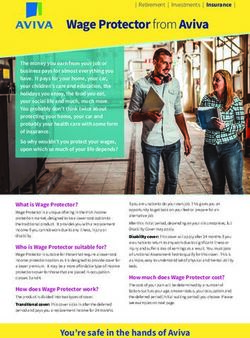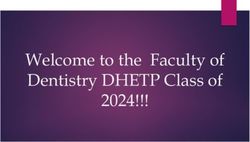LCPTRACKER TRAINING FOR ALL CONTRACTORS - P(701) 328- Daniel Weaver, NDDOT Davis-Bacon Wage Administrator 2605/ - ND DOT
←
→
Page content transcription
If your browser does not render page correctly, please read the page content below
LCPTRACKER TRAINING Daniel Weaver, NDDOT Davis-
Bacon
FOR ALL CONTRACTORS Wage Administrator
P(701) 328-
2605/dweaver@nd.gov1. Introduction to LCPtracker
2. Inputting Employees
3. Contractor/Subcontractor Set up
4. Add Additional Users
5. Inputting Employees
6. Demographic Classification
TRAINING TOPICS 7. Apprentice information
8. Owner Operator of trucks
9. Wage and Fringes
10. Certified Payroll
11. Notices
12. 1391 reportBASICS OF
LCPTRACKER
Online-based system used for submitting certified payroll
following guidelines of the Davis Bacon and Related Acts.
Contractors (prime contractors and subcontractors all tiers) input
payroll, it is approved by an official from the prime contractor
(called the prime approver).
Payroll is then accepted by the Project Engineer.
Payrolls and related documents are stored in LCPtracker
indefinitely.
Also used to submit and store labor compliance interviews.The Role of the Prime Approver (Prime contractor) is to collect and approve payroll from all contractors and to work to correct any errors or deficiencies. The role of the Project Engineer is to finally accept the payroll and to guide Prime Approvers in correcting any problems or deficiencies. The role of the Subcontractor is to timely forward or submit payroll to Primes and be responsive to correcting errors. The role of LCPtracker is to provide support in the use of LCPtracker. The role of the Wage Administrator (me) is to provide guidance on NDDOT policy for DBRA wage issues and to provide administrative oversight on LCPtracker. LCPTRACKER ROLES
Microsoft Edge
Firefox
SUPPORTED Google Chrome
BROWSERS Opera
***LCP Tracker no longer supports the use of Internet
Explorer.***LCP TRACKER
SUPPORT
The training tab highlighted in
yellow at the top of the screen
is invaluable. It has all
applicable information along
with training videos to assist in
using different functions within
LCP Tracker.INITIAL CONTRACTOR SET UP IN LCP TRACKER Contact myself via telephone to set-up a contractors account or make changes in LCP Tracker (701) 328-2605. Ensure that you have your Federal Tax ID number etc. Once a contractor account is established, an email will be sent to log into LCP Tracker and change password. Normally the phone number inputted for the account will be the login and a unique password will be sent and have to be changed after initial login. This process is automatic and happens within minutes. (check junk mail). ***For forgotten passwords please call and I can reset your login password.***
ADD A
SUBCONTRACTOR
If a subcontractor is not listed in If a subcontractor is not listed in LCP
LCP Tracker they must be Tracker they must be added first and
added first and then added to than added to the project.
the project.
This can be accomplished with
either a contractor or prime ***Don’t forget to hit the save button
approver account. and assign the contractor to a
project.***
***Don’t forget to hit the save
button and assign the contractor
to a project.***ADD ADDITIONAL
USERS
You will be able to add
additional users to a contractors
account under the set up tab.
Same process of notification
when an account is established.EXAMPLE EMAIL WITH LOGIN CREDENTIALS This automatically generated email will be received within a few minutes of set up.
ANNOUNCEMENT PAGE
An announcement page may
appear once you have logged
into LCP Tracker. This is used to
notify users of scheduled
maintenance or to announce new
features.As a Contractor you will log into
LCP Tracker and see all projects
to which you have been
WHAT PROJECTS DO I assigned under the projects tab.
SEE AND WHO
ASSIGNS
Call either the Prime Contractor
SUBCONTRACTORS? (Prime Approver) or myself if
you do not see any projects
under your account.INPUTTING
EMPLOYEES
All items with an asterisk need
to be filled in correctly. An
important block is the ethnicity
drop down.
This will be invaluable later
when completing the 1391
report or if you are required to
be audited as part of the
contractor compliance program.DEMOGRAPHIC CLASSIFICATION LCP Tracker now has the function to track additional demographics: veteran status, disadvantaged information, OJT workers etc.
APPRENTICE INFORMATION
Complete all highlighted
information for apprentices. This
is found under the add/edit
employees under the set up tab.
Please notify me via phone or
email as I do not receive
notification of new apprentice
applications.
Apprentice supporting
documents are uploaded under
the edocuments tab.OWNER/OPERATOR OF
TRUCKS
Place a check mark in the box
next to owner/operator after
verifying if they are indeed an
owner/operator. This is located
under the add/edit employees
tab. As a reminder, hit the save
button at the bottom of the
page.UPLOADING PAYROLL Under the payroll records tab at the top of the screen select upload records. The upload records tab will open and then proceed to enter applicable information i.e. week end date – project – select a location – choose a file - accounting system – upload. Ensure that all employees have been matched properly.
COPY PREVIOUS
PAYROLLS
Used when payrolls are entered
manually.When you select a week end date, the system will
automatically set up the hours section.
Input straight time and overtime.
INPUT
HOURS You can always input this as you like, but you cannot
generally input more than 8 hours straight time a
day (if you use that standard) or 40 hours a week
(if you use that standard).
If you are set up using the wrong overtime
standard, call me and I’ll make the change.FRINGE BENEFITS MAINTENANCE
Used if you have employees that
earn the same fringe benefits
package.For wage, figure out overtime rate, if overtime is
contained in the entry.
First, input wage and fringe.
WAGE AND If you use doubletime in the entry, fill out that rate.
FRINGE
If you use defaulted fringes they will be totaled under
fringe.
Otherwise, put in “wage in lieu of fringe” or input
amount for plans.INPUTTING HOURS AND
PAY
For each entry, you will choose
a week end date, project,
employee to be entered, and
add classification i.e. laborer.
***If an employee works in 2
different crafts i.e. laborer 2
and power equipment operator,
2 entries must be made.***DEFAULT HOURLY
FRINGES AND DEDUCTION
NOTE
Not required but will speed up
the process of manually
entering payroll records.
If there are any predetermined
increases i.e. union updates
yearly, you will have to review
this section for accuracy as it is
not updated automatically.The deductions area contains areas for standard
payroll deductions.
There are also “Other” deductions – miscellaneous
DEDUCTIONS deductions which may include child support, wage
garnishment or loan payments.
When an amount is contained in the “Other” area, you
must put a note in the “Other Notes” area.EDITING UNCERTIFIED
PAYROLL
To edit any payroll record that
has been entered but not yet
certified go to payroll records –
edit – select the project. Once
the project is selected the page
will be refreshed and you may
edit and delete individual
records.CERTIFYING PAYROLL ESIGNATURE AND PASSWORD After you have finished completing all entries on a payroll – reviewed notices you can now go to certifications tab and certify the payroll.
UPDATING CERTIFIED
PAYROLL
Click on payroll records – edit
certified payroll records, make
adjustments as necessary and
click on update at the top of the
screen.Notice- This is a serious warning
and must be corrected before you
can submit your certified payroll
report.
NOTICES
Warning – Used as an alert
mechanism that there may be an
issue. Should be reviewed prior
to submitting certified payroll.The way in which you
should interact with the
prime (and with the subs,
but through the prime).
ADMIN
NOTICE Send notices of Payroll
PROCESSING issues to the Prime Approver
or directly ask the Prime
Approver to reject their own
payroll or payroll of a sub.PRIME APPROVERS VIEW Located on a Prime Approver’s account under the certifications tab.
DETAILS Click on details to verify the certified payroll. Once reviewed and everything is correct, click back and update the CPR as approved. If it needs to be rejected – add a notice. Pay special attention to the payroll number to make sure that they are not out of sequence.
DETAILS SECTION OF
PRIME APPROVER
ACCOUNT
Change the process status or
accept the status.
Send and review admin notices
View CPRsSTATUS LISTING
NOMENCLATURE
Various status listings associated
with submitting certified
payrolls.1391 REPORT 1391 report is used to collect data from contractors which is consolidated and sent to FHWA for review. Time frame of submission is July to August. Email notification sent to all contractors sent in July. Crafts such as officials, supervisors, foreman/woman, clerical must be entered manually.
QUESTIONS???
Daniel Weaver
P: (701) 202-5699
dweaver@nd.govYou can also read