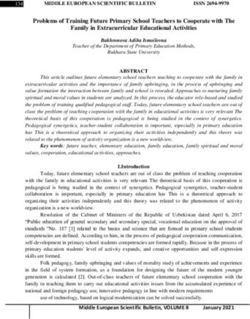Make Decisions with Data | Expository Presentation Multimedia Management - Intel
←
→
Page content transcription
If your browser does not render page correctly, please read the page content below
Intel® Education K-12 Resources | www.intel.com/teachers
Technology Literacy
Make Decisions with Data | Expository Presentation
Multimedia Management
Key Concept
You can use a multimedia presentation to explain
your decision in a way that is entertaining as well as
interesting and informative. A multimedia
presentation uses words, numbers, images, audio,
and video to explain a topic. Each type of media
comes in many different formats. Do you know how
to manage multimedia files?
Many Web sites contain images, audio, and video. Some
sites are great sources of clip art multimedia. Most search Look Ahead
engines allow you to look for images and video specifically.
To search for images and video, you use keywords just like Task: Find some images,
any other search, but you instruct the search engine to find audio, and video on the
Internet and add the media
images or videos only. Your hits are images or videos instead to your presentation.
of Web pages.
Goal: Show that you can
legally and ethically find
Copyright laws protect the rights of people who create and use multimedia that
original works. You can make limited use of copyrighted work enhances your
for certain purposes. You usually do not need permission for presentation and helps
explain your decision.
limited use in school projects. You usually do need
permission if you want to show your presentation to an You may want to review an
example of media citations
audience outside of school.
before you begin.
Most images, audio, and video on the Web are copyrighted. See the example:
Media Citations
Do you know how you can and cannot use copyrighted
works? Learn when you can use an image, audio, or video
without permission. Find out how to get permission to use copyrighted multimedia in your
presentation. Whenever you have any doubts about whether you need permission, you
should get it.
1
Copyright © Intel Corporation. All rights reserved. Adapted with permission. Intel, the Intel logo and the Intel
Education Initiative are trademarks of Intel Corporation or its subsidiaries in the U.S. and other countries.
*Other names and brands may be claimed as the property of others.Intel® Education K-12 Resources | www.intel.com/teachers
Technology Literacy
Vocabulary
Words to Remember
This page gives basic definitions for some important terms that can help you learn about
managing multimedia. You can get a more complete definition of each term from Fact
Monster*.
New Words
Compress: Change how data is stored so it takes up less space on a computer.
Copyright: Law that prohibits any creative work from being used without permission.
Download: Transfer a file from another computer to your computer.
Extension: A period and letters attached to the end of a filename indicating the file’s
format.
Fair Use: Limited use of a copyrighted work for certain purposes, such as education.
Format: A specific way to store a particular kind of data in a computer.
Multimedia: Combining more than one type of information, such as words, numbers,
images, audio, and video.
Public Domain: Creative works that may be used without permission because the
copyright has expired.
URL (Uniform Resource Locator): The address of a Web page consisting of the protocol
and domain name and sometimes the path and filename.
Review Words
Application: A computer program designed for a specific purpose.
Audience: The people who read a publication or view a work of art, performance, or
presentation.
Graphics: Using pictures and other visual elements to communicate information.
Graphic Design: The art of using type and graphics to communicate information with a
desired effect.
Multimedia: Combining more than one type of information, such as words, numbers,
images, audio, and video.
2
Copyright © Intel Corporation. All rights reserved. Adapted with permission. Intel, the Intel logo and the Intel
Education Initiative are trademarks of Intel Corporation or its subsidiaries in the U.S. and other countries.
*Other names and brands may be claimed as the property of others.Intel® Education K-12 Resources | www.intel.com/teachers
Technology Literacy
Peer: A person who is similar to another, as in age, grade in school, or career.
Plagiarism: Copying or making slight changes in a written or created work and presenting
it as a new or original work.
Point of View: The way a person tends to think about people, places, and events based on
individual experiences.
Presentation: An explanation of a topic given in the presence of an audience.
Presentation Application: A software application designed to create multimedia
presentations.
Program: A set of instructions for a computer to perform.
Revise: Carefully review and improve the content of a creative work.
Software: Any computer program and any information included with the program.
Type: A style of letters and numbers used in a publication or presentation.
Word Processing Application: A software application designed to create documents.
3
Copyright © Intel Corporation. All rights reserved. Adapted with permission. Intel, the Intel logo and the Intel
Education Initiative are trademarks of Intel Corporation or its subsidiaries in the U.S. and other countries.
*Other names and brands may be claimed as the property of others.Intel® Education K-12 Resources | www.intel.com/teachers
Technology Literacy
Exploration
Learning from the Web
Multimedia can help you make a presentation entertaining as well as interesting and
informative. More importantly, images, audio, and video can communicate a lot of
information very quickly. Explore some Web sites about managing multimedia. Learn how
different formats are appropriate for different purposes and when you can use copyrighted
media without permission.
While you explore the following Web sites, think about the guiding questions. You may want
to take notes to help you answer the questions. If you think of other questions about
managing multimedia, keep those in mind too.
Some of these Web sites are quite advanced. Do not worry if you cannot understand
everything that you read. Exploring every Web site listed is not necessary. Find at least one
Web site in each of the three categories that you can explore.
Guiding Questions
What kinds of multimedia can enhance your presentation?
When does fair use allow you to use copyrighted images, audio, or video?
When should you get permission to use copyrighted images, audio, or video?
Web Sites
Multimedia File Formats
File Formats and Extensions* from Learn the Net*
Image File Formats* from A Few Scanning Tips*
How to Download Files* from Learn the Net*
How MP3 Files Work* from How Stuff Works*
Copyright and Fair Use
Copyright Questions and Answers* from CyberBee*
Copyright Kids* from The Copyright Society of the U.S.A*
Fair Use in the K–12 Digital Classroom* from Gayle’s Electronic Classroom*
Adding Multimedia to a Presentation
Inserting an Image into a Slide* from Internet4Classrooms*
Using Sound in a Slide Show* from Internet4Classrooms*
Insert a Picture into a PowerPoint Slide* from About*
Moving and Resizing Pictures and Text Boxes in PowerPoint* from About*
4
Copyright © Intel Corporation. All rights reserved. Adapted with permission. Intel, the Intel logo and the Intel
Education Initiative are trademarks of Intel Corporation or its subsidiaries in the U.S. and other countries.
*Other names and brands may be claimed as the property of others.Intel® Education K-12 Resources | www.intel.com/teachers
Technology Literacy
Information
What to Know
This page summarizes some of the information from the Web sites you explored. This
information helps you learn what you need to know for this activity about legally and
ethically using different multimedia formats. You may want to take notes to help you
remember the most important points. You can return to the Web sites for more exploration
if you want to learn more.
Multimedia File Formats
Not all computer files are the same. Every file is stored in a Multimedia File
Formats
particular format. Different kinds of data usually use different
formats. File extensions tell you what kind of format a file
Learn how to work with
uses. When you download a file from the Web, you should multimedia files.
pay attention to the format. All formats are good for some
purposes but not for others. Read more
Images can be saved in many formats. Most of the images you find on the Web are GIF or
JPEG (or JPG) files. GIF is better for storing simple graphics, while JPEG is better for storing
photographs or complex graphics. PNG is another format that is becoming more popular.
TIF (or TIFF) is the most common format for print publications.
Audio, like images, can be saved in many formats. Most audio formats were developed for
either the Mac or Windows operating system. However, players are available to support
most formats on both platforms. One audio format that almost everyone is familiar with is
MP3. MP3 is popular because it can store CD-quality music in relatively small files that can
easily be played on a Mac and Windows operating system.
Video also can be saved in many formats, usually developed for either the Mac or Windows
operating system but playable on both platforms. AVI and Windows Media Video are two
common formats for the Windows operating system. QuickTime is a popular video format
for the Mac operating system. MPEG is a video format from the same organization that
developed the MP3 audio format. Unlike image and audio formats, no video format appears
to be the most popular format on the Internet.
Copyright and Fair Use
Copyright laws protect the works of authors, artists, musicians, and others who produce
original creations. Copyrights prevent others from changing creative works without
permission and claiming the works as their own. Copyright laws also prevent people from
profiting from other people’s work without permission. You must assume that a work is
copyrighted even when it is not marked with a copyright symbol ©.
Fair use allows limited use of copyrighted works without permission. While no clear and
specific rules exist for fair use in all cases, you can follow some accepted guidelines for
school projects. You can use copyrighted works without permission in your school projects.
5
Copyright © Intel Corporation. All rights reserved. Adapted with permission. Intel, the Intel logo and the Intel
Education Initiative are trademarks of Intel Corporation or its subsidiaries in the U.S. and other countries.
*Other names and brands may be claimed as the property of others.Intel® Education K-12 Resources | www.intel.com/teachers
Technology Literacy
The limits to using copyright works without permission for school projects are:
You may use up to five images created by the same person.
You may use a maximum of 15 images or 10 percent of the total images in a
collection (whichever is less).
You may use a maximum of 30 seconds of audio or 10 percent of the audio’s total
running time (whichever is less). For music, this limitation applies to the words in a
song as well as the sound.
You may use a maximum of 3 minutes of a video or 10 percent of the video’s total
running time (whichever is less).
Fair use for a school project expires two years after the project is completed.
Fair use only applies to audiences within your school. It does not apply to a school project
that is shared with an audience outside your school. For example, fair use would not apply if
your teacher posted your multimedia presentation on your school’s Web site. You must get
permission to use any copyrighted images, audio, or video before you share a school project
with an outside audience.
You should always give credit to the creator of an image. You cite the source of an image,
audio, or video just as you cite the author of a text. Sometimes, the creator of a work gives
advance permission for specific uses. Most Web sites have copyright statements that explain
their policies. They also provide contact information in case you need to get permission.
6
Copyright © Intel Corporation. All rights reserved. Adapted with permission. Intel, the Intel logo and the Intel
Education Initiative are trademarks of Intel Corporation or its subsidiaries in the U.S. and other countries.
*Other names and brands may be claimed as the property of others.Intel® Education K-12 Resources | www.intel.com/teachers
Technology Literacy
Multimedia File Formats
Working with Multimedia Files
Not all computer files are the same. Every file is stored in a particular format. Different
kinds of data usually use different formats. File extensions tell you what kind of format files
use. When you download a file from the Web, you should pay attention to its format. All
formats are good for some purposes but not for others.
Image Formats
GIF (Graphics Interchange Format) is a good format for very simple graphics and
graphics with transparent, or cut out, areas. GIF images are used for graphics that do
not have many colors or much detail, such as logos and page banners. All modern web
browsers display GIF files.
JPG or JPEG (Joint Photographic Experts Group) provides adjustable quality images.
JPG images can support many colors and are often used to show pictures in Web
pages. This format enables you to compress images by removing data. All modern
web browsers display JPG files. JPG is a good image format to use when both image
quality and small file size are important.
PNG (Portable Network Graphics) provides high quality images and supports
transparent, or cut out, areas. It does not remove data during compression. Most web
browsers can display PNG images. PNG is a good choice when image quality is
important.
TIF or TIFF (Tagged Image File Format) provides very high quality images. This
format is a good choice for storing images and for print publications. Web browsers do
not usually display TIF files.
Audio Formats
AIFF (Audio Interchange File Format) is a very high quality audio format that was
developed by Apple. It is not a common audio format on the Internet because files
sizes are relatively large, but it is often used in recording sound because it can be
easily converted to other formats.
MP3 (MPEG-1 Layer 3.) is probably the most popular audio format on the Internet. It
is popular primarily because it can store CD-quality music in relatively small-sized
files. MP3 is also multiplatform, which means it works easily on a Mac and Windows
operating system.
WAV (Waveform) was an early and very common audio format for the Windows
operating system, but it can also be used on a Mac. It is not a common audio format
on the Internet because uncompressed WAV files can be very large.
WMA (Windows Media Audio) is a relatively new audio format developed by Microsoft
for the Windows operating system. It can provide high quality sound in compressed
file sizes, but is not as common as MP3.
7
Copyright © Intel Corporation. All rights reserved. Adapted with permission. Intel, the Intel logo and the Intel
Education Initiative are trademarks of Intel Corporation or its subsidiaries in the U.S. and other countries.
*Other names and brands may be claimed as the property of others.Intel® Education K-12 Resources | www.intel.com/teachers
Technology Literacy
Video Formats
AVI (Audio Video Interleave) is a common video format for the Windows operating
system. Like the WAV audio format, its relative large file sizes have made it less
popular as the Internet has become the most common way to distribute multimedia.
MOV or QT (QuickTime Movie) was created by Apple and included with every Mac.
Apple also developed a player for QuickTime that runs on Windows. You can play a
QuickTime movie on a Windows operating system, if the player has been downloaded
and installed.
MPG or MPEG (Motion Picture Experts Group) is a video format from the same
organization that developed the MP3 audio format. The MPEG standard has different
versions. MPEG-1 is a relatively common video format on the Internet because its
compression produces small files. In fact, MP3 is the audio layer in MPEG-1.
WMV (Windows Media Video) is a relatively new video format developed by Microsoft
for the Windows operating system. Microsoft also developed a player for Windows
Media for the Mac operating system. You can play a WMV file on a Mac, if the player
has been downloaded and installed.
8
Copyright © Intel Corporation. All rights reserved. Adapted with permission. Intel, the Intel logo and the Intel
Education Initiative are trademarks of Intel Corporation or its subsidiaries in the U.S. and other countries.
*Other names and brands may be claimed as the property of others.Intel® Education K-12 Resources | www.intel.com/teachers
Technology Literacy
Task
What to Do
Complete the following task to show what you have learned about managing multimedia.
While you work through the task, think about whether you are achieving the goal. You may
want to review an example of media citations before you begin.
Task: Find some images, audio, and video on the Internet
and add the media to your presentation. Help Guide
Use the Intel® Education
Goal: Show that you can legally and ethically find and use
Help Guide to learn
multimedia that enhances your presentation and helps technology skills.
explain your decision.
Web Technologies
Save web resources from:
See the example: Multimedia Management Internet Explorer*
Mozilla Firefox*
1. Start a new word processing document. Always Safari*
remember to type your name and the date at the
Multimedia
top of a new document. Add pictures and effects
Add sounds, movies, links
2. Use one of the Web sites or search engines below to Check spelling
find multimedia. The media should help to explain Search the Help Guide
how you defined your decision, gathered
information, developed alternatives, evaluated
alternatives, and made a choice.
Clip Art Sources
Discovery School's Clip Art Gallery* from Discovery School*
Clipart for Kids* from Kidz Page*
Classroom Clipart*
Image Search for Kids
KidsClick! Picture Search Tools*
Pics4Learning*
Image Search for Everyone
Yahoo Image Search*
Google Image Search*
Multimedia Links
Clip Art and Media* from Microsoft*
Online Speech Bank* from American Rhetoric*
9
Copyright © Intel Corporation. All rights reserved. Adapted with permission. Intel, the Intel logo and the Intel
Education Initiative are trademarks of Intel Corporation or its subsidiaries in the U.S. and other countries.
*Other names and brands may be claimed as the property of others.Intel® Education K-12 Resources | www.intel.com/teachers
Technology Literacy
American Memory Project: Sound Recordings* from Library of Congress*
American Memory Project: Motion Pictures* from Library of Congress*
Graphics* from Internet4Classrooms*
3. Download the media to your computer. Ask your teacher for help if you are not sure
where to save the files. Find at least three images and one audio or video clip.
4. Add the media to your word processing document. For each image or clip, you
should:
Cite the source of the media, including the URL
Briefly explain how the media can help explain your decision
Record the copyright status of each image, audio, or video you find
5. Remember to save your document often while you work.
6. Discuss the following points with your teacher:
How the media you found can help explain your decision
If you need to get permission to use any of the media
How you can get permission from the creators of the media
7. Once you have any necessary permissions, insert the media into to your
presentation. Use your knowledge of graphic design to make sure the media
enhances your presentation and helps explain your decision.
8. Exchange presentations with a peer and review each other’s presentations. Your
teacher may assign you a partner or may ask you to find a partner.
9. Discuss what you and your peer could do to improve your presentations. Point out
the media that are most effective and the media that may need to be removed or
replaced. Try to offer your peer specific suggestions for improvement.
10. Revise you presentation based on what you learned from the peer review.
Remember to put aside personal feelings and opinions. Consider each suggestion
carefully from the peer’s point of view.
11. Check the spelling and grammar of your presentation.
12. Double-check your work by reading your presentation carefully one more time.
13. Review the checklist and revise your presentation to make sure it is complete.
14. Share your presentation.
10
Copyright © Intel Corporation. All rights reserved. Adapted with permission. Intel, the Intel logo and the Intel
Education Initiative are trademarks of Intel Corporation or its subsidiaries in the U.S. and other countries.
*Other names and brands may be claimed as the property of others.Intel® Education K-12 Resources | www.intel.com/teachers
Technology Literacy
Task Example
Name
Date
Multimedia Management
This is the media that I will use in my presentation:
Media/Source
Reason Selected Copyright Status
http://www.sxc.hu/photo/240049
This graphic shows cooperation This picture does not need copyright permission.
and what can be accomplished
when everyone works together in
a humorous way. This graphic will
add the right touch for the
conclusion of the presentation.
bully_audio.mp3
http://www.stopbullyingnow.hrsa.gov
This short song will echo the This site is part of the US Department of Health and
overall theme of my Human Services. Because government site are not
presentation—that students need copyrighted, the resources provided on this site can
to ―take a stand and lend a hand‖ be used. The mp3 file should be sited in the
to stop bullying. presentation.
http://www.sxc.hu/photo/383193
This graphic shows one of the I wanted to use a different picture, but couldn’t get
effects of bullying—isolation. It is copyright permissions. This site picture has no
important to remember the scars copyright.
that the victims of bullying carry
and this graphic shows the hurt
well.
11
Copyright © Intel Corporation. All rights reserved. Adapted with permission. Intel, the Intel logo and the Intel
Education Initiative are trademarks of Intel Corporation or its subsidiaries in the U.S. and other countries.
*Other names and brands may be claimed as the property of others.Intel® Education K-12 Resources | www.intel.com/teachers
Technology Literacy
Media/Source
Reason Selected Copyright Status
http://www.sxc.hu/photo/691745
This graphic shows girls teaming I wanted to use a different graphic
up against another girl and http://pbskids.org/itsmylife/friends/bullies/index.html
perhaps name-calling, a form of to show name calling, but I couldn’t get permission).
bullying listed in my survey data. This graphic is not copyrighted
http://pbskids.org/itsmylife/friends/bullies/index.html
As the data from my survey This graphic is copyrighted. It may be used in a
showed, girls are likely to bully as presentation delivered in a school and the source of
boys are. This graphic depicts that the graphic must be cited in the presentation.
fact. Permission granted by request.
http://www.sxc.hu/photo/240049
This graphic illustrates one of the This graphic is not copyrighted.
strategies to avoid being bullied.
Most bullies prefer to pick on a
single person and stay away from
groups of people.
12
Copyright © Intel Corporation. All rights reserved. Adapted with permission. Intel, the Intel logo and the Intel
Education Initiative are trademarks of Intel Corporation or its subsidiaries in the U.S. and other countries.
*Other names and brands may be claimed as the property of others.You can also read