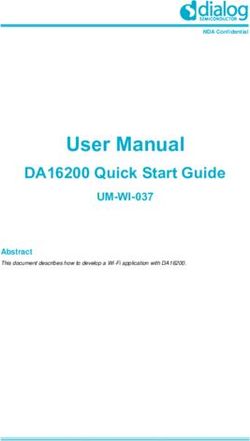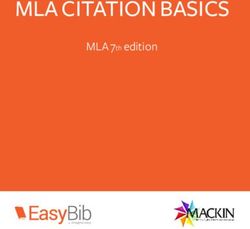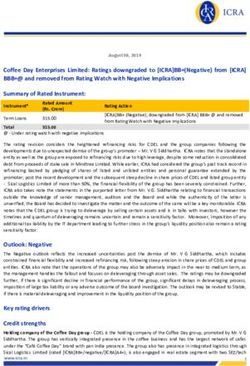WEB SERVICES CERTIFICATE GUIDE 01/31/2014
←
→
Page content transcription
If your browser does not render page correctly, please read the page content below
WEB SERVICES
CERTIFICATE GUIDE
1. Purpose
The purpose of this document is to provide information to internal and external users who want to access an
eRA Web Service using the certificate based authentication and authorization technique. Internal users are
federal staff in NIH and participating non-NIH federal agencies. External users are grant and contract
organization (university or organization) staff that want to receive or are already receiving funding from
participating funding agency. The information is designed to assist internal and external users in acquiring,
converting, testing and registering the required certificates and keys.
The System-to-System (S2S) interface provides eRA Web Services as a means for external systems to
interact with eRA systems (such as iEdison) to perform various business functions. eRA uses the Secure
Sockets Layer (SSL) protocol to establish a highly secure connection between the client application and the eRA
Web Service. Appendix A provides an overview of the technical process that establishes the secure
connection.
NOTE: eRA recommends that the user work closely with their IT department in implementing the
.
S2S Web Services using the certificate technique. There are technical challenges with this process
that often require the support of staff with the required skills and experience. In addition, many
internal and external organizations have IT policies and processes related to procuring and using
certificates that impact how the user accomplishes establishing a S2S interface with an eRA
system.
The URL to access a specific eRA Web Service can be retrieved from the technical user guide of the service.
The technical guides are found at http://inside.era.nih.gov/Technical/oltp.cfm#1. All eRA Web Services are
offered as standards-based web services and published via WSDL or WADL, allowing client stubs to be
auto-generated.
2. Process Overview
The following steps are required for a client application to be configured to access eRA Web Services and
use a SSL connection:
1. Procure a certificate from a supported certificate provider (Section 2.1)
2. Convert the certificate (Section 2.2)
3. View the certificate (Section 2.3)
4. Register the certificate (Section 2.4)
5. Configure the calling program (Section 2.5)
NOTE: eRA recommends that the user install a utility that will facilitate acquiring, viewing,
converting, managing, and troubleshooting certificates. A number of these utilities are available
from the certificate providers and other sources. eRA uses the OpenSSL utility to support its
internal certificate management operations. As an example of the functionality of these utilities,
Appendix B provides an overview of OpenSSL and describes the most common OpenSSL
functions and commands.
Version 4.1 – 03/2016 Page 12.1 Procure a Certificate from a Supported Certificate Provider
The user intending to access eRA Web Services is responsible for contacting a certificate provider and
procuring a certificate, or reusing an existing certificate it may already have. The user must keep track of the
certificate expiration date and other key information (see step 2.3 for the types of information that the user
needs to record for each certificate).
Considerations for procuring a certificate:
eRA supports certificates used to secure client-to-server information.
eRA does NOT support wildcard or self-signed certificates.
eRA does NOT support any certificates issued by HHS.
As part of its security policy, eRA requires having a separate certificate for production and non-
production environments. Consequently, users must procure and install a certificate for each
production environment and a separate certificate for each non-production environment.
Currently, eRA supports certificates from the following certificate providers:
• Comodo
• DigiCert
• Entrust
• GoDaddy
• VeriSign
• Thawte
• GeoTrust
NOTE: A complete list of the certificates that eRA accepts is found in Appendix C. The user should
review this list to identify the certificate provider and certificate that it wants to acquire and use.
In general, certificate procurement involves the 5 activities outlined below. Details vary by certificate
provider consequently the user should use the how to procure a certificate information that is normally
provided by the selected certificate provider.
2.1.1 Generate Certificate Signing Request (CSR). The CSR must be generated from the application
that will call the eRA Web Service. The private key file (.key) is generated at this time and is stored on
the client system.
2.1.2 Submit the completed CSR to the certificate provider. The CSR is uploaded into the certificate
provider’s system. There is a wait time from when the CSR is submitted to when the certificate is
made available. The wait time varies by certificate provider.
2.1.3 Pay for the certificate. Payment for certificates is required. Payment arrangements (e.g., use of
PO or credit card) and due dates (e.g., when the CSR is submitted, when it is made available for
download) vary by certificate provider.
2.1.4 Certificate provider approves CSR and generates certificate. The certificate is uploaded to the
certificate provider’s web site when it has been approved. The user monitors the certificate provider’s
website for the completed and approved certificate.
2.1.5 Download the certificate. The user logs into the certificate provider’s website, locates the
provided certificate and downloads it to the client application where the CSR was generated.
Version 4.1 – 03/2016 Page 22.2 Convert the Certificate.
The certificate that is delivered by the certificate provider is not necessarily in a format that can be used by
the client system to call the eRA web service. Currently, eRA has tested the following two formats only
and confirmed that they work in the eRA environment:
PKCS#12 (.p12) for certificates that are intended to be used with a web browser
Java Key Store (.jks) for certificates that are intended to be used for testing (e.g.,
functionality testing with SOAP UI).
NOTE: The different formats used by the certificate providers for their certificates are described in
Appendix D. Users should consult with this list to identify the format for their certificate and
determine if conversion is required.
The PEM format is the most common format used by certificate providers to issue a certificate. The
following outlines the steps that are necessary to convert a PEM format to PKCS#12 and then to Java Key
Store.
2.2.1 Ensure that the user is in the certificate directory where the user wants to convert the .pem file
2.2.2 Combine the certificate and key files into one .pem file
2.2.3 Convert the .pem file to a .p12 file
2.2.4 Convert the .p12 file to a .jks file (if necessary). If the .jks file is needed, the user must use the
Java Runtime Environment (JRE) key tool utility to convert the .p12 file.
Users are reminded that they must convert all certificates and keys for production and non-production
environments. Certificate and key conversion needs to be accomplished only once. It is to be noted that
certificate conversions do fail; it is recommended that the user simply re-try the conversion. Appendix B
provides the Open SSL commands for converting certificates and keys to various formats.
2.3 View the Certificate.
The user should view the certificate and key in order to identify and collect key information on the certificate
and key for registration, control and troubleshooting purposes. The user has two main ways of
accomplishing this: using the browser in which the certificate and key have been installed or using a SSL
utility like OpenSSL.
2.3.1 Using the browser. The following describes the steps for viewing using IE.
a. Go to the Tools menu
b. Select Internet Options
c. Select Certificates
d. Select (highlight) the certificate that you want to view from the drop down list
e. Select View
f. The General, Details and Certification Path tabs for the selected certificate are
displayed
g. Scroll through the tabs to identify and record key information such as:
a. Issued to
b. CA who issued the certificate
c. Validity period
Version 4.1 – 03/2016 Page 3d. Serial number
e. Issuer details
2.3.2 Using the Open SSL utility. The “view” commands vary by utility. Appendix B contains an
OpenSSL “view” prompt as an example of this option. This results in the following information
being displayed for the selected certificate:
a. Version
b. Serial Number
c. Issuer
d. Validity Period
e. Public Key
f. X09 extensions
g. Signature
h. Certificate
The user should record the key information – in particular version, serial number, issuer, and validity
period.
2.4 Register and Validate the Certificate
The certificate must be registered with eRA in order for the user to access eRA Web Services. The registration
process is used to grant the users the required roles within the eRA system. The certificate is also validated (i.e.; can
operate successfully with the eRA system) as part of the registration process. The certificate registration and
validation process is accomplished using the eRA’s Account Management System (AMS). Certificate registration
and validation is accomplished via the AMS’s “Create System Account” or “Manage System Account” modules.
Individuals who have the required roles to register and validate certificates must know and follow the AMS
“Create System Account” and “Manage System Account” processes and tasks in order to successfully register
and validate a certificate.
NOTE: At this time, iEdison Agency/ERL and State Department users cannot create system accounts.
Detailed information on how to use AMS is found in the AMS on line help at
https://era.nih.gov/erahelp/AMS_NEW/ .
2.4.1 Internal users.
2.4.1.1 The internal user should contact their IMPAC II IC Coordinator and work with the IC Coordinator to
register the certificate. The IC Coordinator is the only one who is authorized to use AMS and complete certificate
registration and validation. The IC Coordinator accesses AMS (https://apps.era.nih.gov/ams/), performs a
search and clicks the appropriate Manage button in the hit list or clicks Create New Account button. Detailed
information on how to use AMS is found in the AMS on line help at https://era.nih.gov/erahelp/AMS_NEW/ .
2.4.1.2 In addition, and only if the internal user wants to access a non-production Web Service, the
internal user works with their IC Coordinator to submit a Request for Web Services Account to the eRA
Service Desk (SD) at Helpdesk@od.nih.gov. It is to be noted that the user will be limited to certain role(s) as
outlined in the technical user guide for each web service found at
http://inside.era.nih.gov/Technical/oltp.cfm#1. The request must be approved and submitted by the IC
Version 4.1 – 03/2016 Page 4Coordinator. The eRA SD will process this request as follows:
i. Review the request form and work with the user to resolve any questions or
issues
ii. Approve or disapprove the request. If it is disapproved, the internal user will be
informed of the reasons why the request was disapproved.
iii. If approved, the eRA Service Desk will create the Web Service accounts and
inform the internal user and IC Coordinator.
2.4.1.3 Furthermore, and only if the internal user is in OD and wants to access a production Web
Service, the internal user works with a Federal Sponsor to submit a Request for Web Services Account
as outlined in 2.4.1.2. In this case, the request must be approved and submitted by the Federal Sponsor.
The eRA Service Desk uses the same process as outlined in 2.4.1.2 to process the request.
2.4.2 iEdison users. Only staff that have the EXTRAMURAL_TTO_ADMIN role in iEdison have the
necessary privileges. Consequently iEdison users must work with the staff that have this role to register and
validate a certificate.
i. Login to iEdison - https://public.era.nih.gov/iedison
ii. Click on Main Menu
iii. Scroll to Account Administration
iv. Select one of the following:
1. Create an iEdison Account
2. Search for an iEdison Account to Modify
v. Follow the instructions for registering and validating a certificate. These are found on
the online AMS help at https://era.nih.gov/erahelp/AMS_NEW/
2.4.3 Commons users. Only staff that have the SO role in Commons have the necessary privileges.
Consequently Commons users must work with the staff that have this role to register and validate a certificate.
i. Login to eRA Commons - https://public.era.nih.gov/commons
ii. Click on Admin
iii. Click on Accounts
iv. Click on Account Management
v. Follow the instructions for registering and validating a certificate. These are found on
the online AMS help at https://era.nih.gov/erahelp/AMS_NEW/
2.5 Configure the Calling Program
The user needs to install the private key, properly configure the calling program, verify that the roles
have been established through the registration process, and verify that the calling program can call the
appropriate eRA Web Service. The following provides additional information on these steps.
2.5.1 The private key will need to be properly installed on the local machine that will be calling the eRA
Web Service. How this is done will vary by platform, but note that for Windows-based machines, the key
is only available for user accounts in the Administrators group and for the user who installed the client
certificate. Therefore, access must be granted to the certificate and key for the user account that is used to
run the calling program.
2.5.2 The calling program will need to be properly configured. Details regarding this will vary based on
the technology used in the calling program. The proper configuration of the calling program is the
Version 4.1 – 03/2016 Page 5responsibility of the user. It is strongly recommended that the user work with their IT organization to
properly accomplish this. The eRA SD cannot provide support to users in configuring the calling
program.
2.5.3 Verify the registration and access to the eRA Web Service. The client system calls the selected eRA
Web Service. If the call is successful, then the roles have been established and the calling program is
properly configured. If the call is not successful, the user should work with their IT department to
troubleshoot any problems.
3 Troubleshooting Service Issues
The following table describes certain error messages that the user may see the possible cause, and what
action the user should take to resolve the issue.
Type of Error Message Possible Cause/Solution
Issue
Connectivity UnknownHostException The full URL for the Web Service is incorrect.
(Verify the URL that is being called.)
SSLPeerUnverifiedException The certificate has not been obtained or
configured properly in the calling program.
Mapping SOAP response containing a Verify that the serial number and authority in
HTTP 500: “Mapping AMS match the certificate on the caller’s
doesn’t exist for certificate” server.
Authorization SOAP response containing a Verify that the roles in AMS have been granted
HTTP 500: “User is for this certificate.
not authorized to access this
operation”
Other Exceptions SOAP response containing a For help resolving this issue, please contact
system exception the eRA Servicedesk with the date/time of the
call, serial number, certificate authority, and
the name of the Web Service.
Version 4.1 – 03/2016 Page 6APPENDIX A – Secure Sockets Layer Technical Background A SSL connection is set up by a handshake. The handshake consists of 3 main phases - Hello, Certificate Exchange and Key Exchange. 1. Hello - The handshake begins with the client sending a ClientHello message. This contains all the information the server needs in order to connect to the client via SSL, The server responds with a ServerHello, which contains similar information required by the client. 2. Certificate Exchange - Now that contact has been established, the server has to prove its identity to the client. This is achieved using its SSL certificate. A SSL certificate contains various pieces of data, including the name of the owner, the property (e.g. domain) it is attached to, the certificate’s public key, the digital signature and information about the certificate’s validity dates. The client checks that it is verified and trusted by one of several Certificate Authorities (CAs) that it also implicitly trusts. 3. Key Exchange - The encryption of the actual message data exchanged by the client and server will be done using a symmetric algorithm, agreed during the Hello phase. A symmetric algorithm uses a single key for both encryption and decryption, in contrast to asymmetric algorithms that require a public/private key pair. Both parties need to agree on this single, symmetric key, a process that is accomplished securely using asymmetric encryption and the server’s public/private keys. The client generates a random key and encrypts it using an algorithm also agreed upon during the Hello phase, and the server’s public key (found on its SSL certificate). It sends this encrypted key to the server, where it is decrypted using the server’s private key, and the interesting parts of the handshake are complete. HTTP requests and responses can now be sent by forming a plaintext message and then encrypting and sending it. The other party is the only one who knows how to decrypt this message. Version 4.1 – 03/2016 Page 7
APPENDIX B – OpenSSL
OpenSSL is an open-source implementation of the SSL and TLS protocols. The core library, written in the C
programming language, implements basic cryptographic functions and provides various utility functions.
Wrappers allowing the use of the OpenSSL library in a variety of computer languages are available.
OpenSSL Command Specific User Action OpenSSL Command
Types
General - The user Generate a new private openssl req -out CSR.csr -new -newkey rsa:2048 -nodes -keyout
needs to generate CSRs, key and Certificate privateKey.key
Certificates, and Private Signing Request (CSR)
Keys and do other
miscellaneous tasks.
Generate a CSR for an openssl req -out CSR.csr -key privateKey.key -new
existing private key
Generate a CSR based openssl x509 -x509toreq -in certificate.crt -out CSR.csr -signkey
on an existing privateKey.key
certificate
Remove a passphrase openssl rsa -in privateKey.pem -out newPrivateKey.pem
from a private key
Checking -The user Check a CSR openssl req -text -noout -verify -in CSR.csr
needs to check the
information within a
Certificate, CSR or
Private Key.
Check a private key openssl rsa -in privateKey.key -check
Check a certificate openssl x509 -in certificate.crt -text -noout
Check a PKCS#12 file openssl pkcs12 -info -in keyStore.p12
(.pfx or .p12)
Debugging - If the user Check an MD5 hash of openssl x509 -noout -modulus -in certificate.crt | openssl md5
is receiving an error the public key to ensure openssl rsa -noout -modulus -in privateKey.key | openssl md5
that the private key that it matches with openssl req -noout -modulus -in CSR.csr | openssl md5
doesn't match the what is in a CSR or
certificate or that a private key
certificate has been
installed to a site that is
not trusted
Check an SSL openssl s_client -connect www.paypal.com:443
connection. All the
certificates (including
Intermediates) should
be displayed
Converting Certificate Convert a DER file (.crt openssl x509 -inform der -in certificate.cer -out certificate.pem
File Format – The user .cer .der) to PEM
needs to convert
certificates and keys to
different formats to
make them compatible
with specific types of
servers or software.
Convert a PEM file to openssl x509 -outform der -in certificate.pem -out certificate.der
Version 4.1 – 03/2016 Page 8OpenSSL Command Specific User Action OpenSSL Command
Types
DER
Convert a PKCS#12 openssl pkcs12 -in keyStore.pfx -out keyStore.pem -nodes
file (.pfx .p12)
containing a private key
and certificates to PEM
Convert a PEM openssl pkcs12 -export -out certificate.pfx -inkey privateKey.key
certificate file and a -in certificate.crt -certfile CACert.crt
private key to
PKCS#12 (.pfx .p12)
Viewing – the user View the selected X509 –text –in
needs to view certificate certificate
information
Version 4.1 – 03/2016 Page 9APPENDIX C – CERTIFICATES CURRENTLY SUPPORTED BY eRA Intermediate Certificate Name Expiration Date AddTrust External CA Root, AddTrust AB May 30, 2020 Betrusted Production SSL CA A1, Betrusted US Inc Dec 9, 2020 COMODO High-Assurance Secure Server CA, COMODO CA Limited May 30, 2020 Cybertrust Public Issuing CA 1, Cybertrust Inc Jul 11, 2017 DigiCert High Assurance CA-3, DigiCert Inc Apr 2, 2022 DigiCert High Assurance CA-3, DigiCert Inc Apr 3, 2022 DigiCert High Assurance EV Root CA, Digital Inc Nov 9, 2031 DigiCert Secure Server CA, DigiCert Inc Mar 8, 2023 DigiCert SHA2 Assured ID CA, DigiCert Inc Nov 5, 2028 DigiCert SHA2 High Assurance Server CA, DigiCert Inc Oct 22, 2028 DigiCert SHA2 Secure Server CA, DigiCert Inc Mar 8, 2023 DST ACES Device CA A4, Digital Signature Trust Nov 20, 2017 Entrust Dec 15th, 2020 Entrust Certification Authority - L1C, Entrust, Inc Dec 10, 2019 Entrust Certification Authority - L1G, Entrust, Inc Nov 21, 2023 Entrust Certification Authority - L1K, Entrust, Inc Oct 23, 2024 Entrust.net Certification Authority (2048), Entrust.net Mar 23, 2019 Entrust.net Secure Server Certification Authority, Entrust.net May 25th, 2019 Equifax Aug 22, 2018 Federal Common Policy CA, U.S. Government Dec 1, 2030 GeoTrust DV SSL CA, GeoTrust Inc. Feb 25, 2020 Version 4.1 – 03/2016 Page 10
Intermediate Certificate Name Expiration Date GeoTrust Global CA, GeoTrust Inc Aug 21, 2018 GeoTrust Global CA, GeoTrust Inc. May 21, 2022 Go Daddy Secure Certificate Authority - G2 May 3, 2031 Go Daddy Secure Certification Authority, GoDaddy.com, Inc Nov 15th, 2026 Go Daddy Secure Certification Authority, GoDaddy.com, Inc Nov 15th, 2026 GTE CyberTrust Global Root, GTE Corporation Aug 13, 2018 http://www.valicert.com/, ValiCert, Inc Jun 25th, 2019 InCommon RSA Server CA Oct 5, 2024 InCommon Server CA, Internet2 May 30, 2020 Thawte DV SSL CA, Thawte, Inc. Feb 17, 2020 Thawte Premium Server CA, Thawte Consulting cc Jan 1, 2021 thawte Primary Root CA, thawte, Inc Dec 30, 2020 thawte Primary Root CA, thawte, Inc Jul 16, 2036 Thawte SSL CA, Thawte, Inc Feb 7, 2020 The Go Daddy Group, Inc Jun 29, 2024 VeriSign Class 3 Extended Validation SSL CA, Verisign, Inc Nov 7, 2016 VeriSIgn Class 3 Public Primary Certificatin Authority - G5, VeriSign, Inc Jul 16, 2036 VeriSign Class 3 Secure Server CA - G2, VeriSign, Inc Mar 24, 2019 VeriSign Class 3 Secure Server CA - G3, VeriSign, Inc Feb 7, 2020 VeriSign Trust Network Oct 24, 2016 VeriSign, Inc Aug 1, 2028 AddTrust External CA Root, AddTrust AB May 30, 2020 Version 4.1 – 03/2016 Page 11
Intermediate Certificate Name Expiration Date Betrusted Production SSL CA A1, Betrusted US Inc Dec 9, 2020 Version 4.1 – 03/2016 Page 12
APPENDIX D – CERTIFICATE FORMATS
Certificate File Extension Description Comment
Format
PEM .pem, .crt, .cer, They are Base64 encoded ASCII Apache and other similar servers use PEM
.key. files and contain "-----BEGIN format certificates. Several PEM
CERTIFICATE-----" and "----- certificates, and even the private key, can
END CERTIFICATE-----" be included in one file, one below the
statements. Server certificates, other, but most platforms, such as Apache,
intermediate certificates, and expect the certificates and private key to be
private keys can all be put into in separate files.
the PEM format.
DER .crt .cer DER format is simply a binary It sometimes has a file extension
.der form of a certificate instead of of .der but it often has a file extension
the ASCII PEM format. of .cer so the only way to tell the
difference between a DER .cer file and a
PEM .cer file is to open it in a text editor
and look for the BEGIN/END statements.
PKCS#12 .pfx .p12 The PKCS#12 or PFX format is PFX files usually have extensions such as
a binary format for storing the .pfx and .p12. PFX files are typically used
server certificate, any on Windows machines to import and
intermediate certificates, and the export certificates and private keys.
private key in one encryptable The .p12 format recognized by most
file (password protected). software and applications used at eRA
PKCS#7/P7B .p7b .p7c. The PKCS#7 or P7B format is Several platforms support P7B files
usually stored in Base64 ASCII including Microsoft Windows and Java
format and has a file extension Tomcat.
of .p7b or .p7c. P7B certificates
contain "-----BEGIN PKCS7-----
" and "-----END PKCS7-----"
statements
JKS .jks Java's keystore implementation Key store is where private key is
It has 2 flavors, key store & trust maintained and needs to be protected.
store. Trust store is the store for public key /
other trusted party. Technically it does not
need to be protected.
Version 4.1 – 03/2016 Page 13You can also read