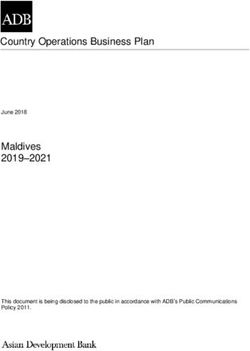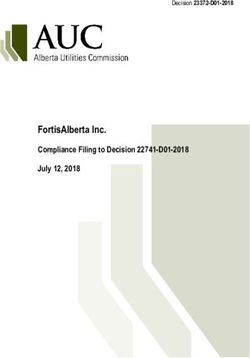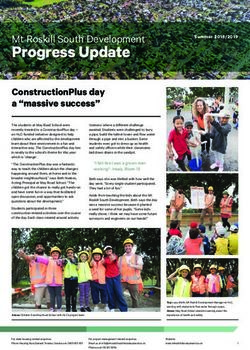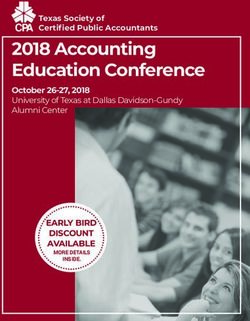Tiva C Series Development and Evaluation Kits for Keil RealView MDK
←
→
Page content transcription
If your browser does not render page correctly, please read the page content below
Quick Start Guide
SPMU355 – July 2013
Tiva™ C Series Development and Evaluation Kits for
Keil™ RealView® MDK
Tiva C Series and Evaluation Kits provide a low-cost way to start designing with Tiva microcontrollers
using Keil’s RealView Microcontroller Development Kit (MDK) for ARM® controllers. The boards can
function as either a complete evaluation target or with minor modifications as a debugger interface to any
external Tiva C Series device.
1 Requirements
• PC with a USB interface, running Microsoft Windows® 2000, Windows XP, Windows 7, or Windows 8
operating systems (OSs).
• Tiva C Series Development Kit Software USB flash drive or the downloaded and extracted kit software
(found on www.ti.com/tool/sw-)
• ICDI drivers installed following the instructions in Stellaris® In-Circuit Debug Interface (ICDI) and Virtual
COM Port (SPMU287).
2 Keil RealView MDK
This quick start guide shows how to install the evaluation version of the Keil RealView MDK, and then how
to use it to build and run an example application on your Tiva C Series Evaluation or Development Board.
2.1 Installation
2.1.1 Install the RealView MDK Tools
1. Insert the Tiva C Series Development Kit Software USB flash drive and click on the index.html. For kits
that don't include a USB flash drive, go to the evaluation board software webpage (www.ti.com/tool/sw-
).
2. With the Evaluation Kit USB flash drive, click the Keil Logo to download a .zip file containing the
installer. If you prefer or if you are using downloaded software, you can use Windows Explorer to view
the files on the USB flash drive and double-click the MDKxxx.exe file in the Tools\Keil\ directory.
Tiva, TivaWare are trademarks of Texas Instruments.
Stellaris is a registered trademark of Texas Instruments.
Keil, Cortex are trademarks of ARM limited.
RealView, ARM are registered trademarks of ARM limited.
Microsoft Windows is a registered trademark of Microsoft Corporation.
All other trademarks are the property of their respective owners.
SPMU355 – July 2013 Tiva™ C Series Development and Evaluation Kits for Keil™ RealView® MDK 1
Submit Documentation Feedback
Copyright © 2013, Texas Instruments IncorporatedKeil RealView MDK www.ti.com
2.1.2 Install the TivaWare™ C Series Software Package
A full set of C-based peripheral drivers is provided, covering all peripherals and functionality of the Tiva C
Series devices. The TivaWare package includes various example applications with project files for all
major tool vendors that support Tiva for C Series, including Keil. To install TivaWare, follow these steps:
1. On the html index of the Development Kit Software USB flash drive, click on the Firmware
Development Package. Depending on your web browser, you have the option to run the TivaWare
installer or save it to your drive.
NOTE: If you are navigating the USB flash drive using Windows Explorer (or a similar application),
go to the Tools/TivaWare directory.
2. Run the TivaWare installer. To manually install TivaWare, the installer is a self-extracting .zip file that is
located in the Tools/TivaWare directory. Use a .zip file extraction utility such as WinZip to manually
extract the contents.
3. To view the TivaWare documentation, navigate to the Tools/TivaWare/docs directory and click the Tiva
Peripheral Driver Library User’s Guide PDF.
NOTE: For the most recent version of TivaWare, check the www.ti.com/tiva-c website
2.2 Start the Keil μVision IDE and Load the Hello Project
1. Start the Keil μVision IDE by double-clicking the icon on your desktop or by selecting it from the
Windows Start Menu. When the IDE loads, it was a blank screen (see Figure 1).
Figure 1.
2 Tiva™ C Series Development and Evaluation Kits for Keil™ RealView® MDK SPMU355 – July 2013
Submit Documentation Feedback
Copyright © 2013, Texas Instruments Incorporatedwww.ti.com Keil RealView MDK
2. From the Project menu, select Open Project... (see Figure 2).
Figure 2.
3. Use the dialog box to navigate to the Hello program in the directory appropriate for your board. From
the location where you installed TivaWare, the Hello project is located in: ti\TivaWare_C_Series-
n.n\examples\boards\{board_name}\hello
NOTE: The Keil tools also installs TivaWare as part of the default installation, but the version may
be older than what is currently available in the development or evaluation kit. You can find
TivaWare in the Keil tree by looking in: C:\Keil\ARM\Boards\Luminary\{board_name}
Important: For the most recent version of the TivaWare example projects, check www.ti.com/tiva-c for
the latest software updates.
SPMU355 – July 2013 Tiva™ C Series Development and Evaluation Kits for Keil™ RealView® MDK 3
Submit Documentation Feedback
Copyright © 2013, Texas Instruments IncorporatedKeil RealView MDK www.ti.com
4. Select the hello.uvproj project file and click Open. The project opens in the IDE (see Figure 3).
Figure 3.
5. You can view source files in the project by double-clicking a filename in the Project Workspace pane
on the left. For example, double-click hello.c, and the source file opens in the editor (see Figure 4).
4 Tiva™ C Series Development and Evaluation Kits for Keil™ RealView® MDK SPMU355 – July 2013
Submit Documentation Feedback
Copyright © 2013, Texas Instruments Incorporatedwww.ti.com Keil RealView MDK
Figure 4.
SPMU355 – July 2013 Tiva™ C Series Development and Evaluation Kits for Keil™ RealView® MDK 5
Submit Documentation Feedback
Copyright © 2013, Texas Instruments IncorporatedKeil RealView MDK www.ti.com
2.3 Build the Hello Project
1. Select Project → Rebuild all target files, or click the Rebuild all button (icon) (see Figure 5).
Figure 5.
All of the source files are compiled and linked. The activity can be seen in the Build window at the
bottom of the μVision IDE. The process completes with an application named hello.axf built with no
errors and no warnings (see Figure 6).
6 Tiva™ C Series Development and Evaluation Kits for Keil™ RealView® MDK SPMU355 – July 2013
Submit Documentation Feedback
Copyright © 2013, Texas Instruments Incorporatedwww.ti.com Keil RealView MDK
Figure 6.
2.4 Load the Hello Program into the Flash Memory
You can debug with either the on-board ICDI or you can use the Keil ULINK debug probe.
1. Select Download from the Flash menu, or click the Download button (icon) (see Figure 7).
Figure 7.
SPMU355 – July 2013 Tiva™ C Series Development and Evaluation Kits for Keil™ RealView® MDK 7
Submit Documentation Feedback
Copyright © 2013, Texas Instruments IncorporatedKeil RealView MDK www.ti.com
The process takes a few seconds. A progress bar will show at the bottom of the IDE window as the
device is programmed. When it is finished, the Build window will show that the device was erased,
programmed, and verified OK.
The Hello application is now programmed into the flash memory of the Stellaris microcontroller on the
Evaluation Board.
2.5 Debug and Run the Hello Program
1. Select Start/Stop Debug Session from the Debug menu or click the Debug button (icon) (see Figure 8).
Figure 8.
The IDE switches to debugging mode. The processor registers show in a window on the left, the
debugger command window is visible at the bottom, and the main window shows the source code
being debugged. The debugger automatically stops at main (see Figure 9).
8 Tiva™ C Series Development and Evaluation Kits for Keil™ RealView® MDK SPMU355 – July 2013
Submit Documentation Feedback
Copyright © 2013, Texas Instruments Incorporatedwww.ti.com Keil RealView MDK
Figure 9.
From here, you can:
• Examine and modify memory.
• Program variables and processor registers.
• Set breakpoints.
• Single step through a program.
• Perform other typical debugging activities.
SPMU355 – July 2013 Tiva™ C Series Development and Evaluation Kits for Keil™ RealView® MDK 9
Submit Documentation Feedback
Copyright © 2013, Texas Instruments IncorporatedCreate a New Project www.ti.com
2. To run the program, select Run from the Debug menu, or click the Run button (icon) (see Figure 10).
Figure 10.
The application runs and the text Hello World! displays on the PC via the UART or on the display of
the evaluation board.
2.6 Build and Run Additional Example Programs
There are several additional example project folders under the folder: ti\TivaWare_C_Series-
n.n\examples\boards\{board_name}.
These additional example programs are discussed in the TivaWare Peripheral Driver Library User’s Guide
(found on the Tiva C Series Development Kit Software USB flash drive). You can open, build, and run any
of these programs in the same way by referring to Section 2.3 and opening a different project, as long as
it fits within the 32-KB code limit of the evaluation tools. All projects larger than 32-KB have binaries that
can be downloaded with the LMFLASH utility.
3 Create a New Project
Once you have gone through the TivaWare example applications, you may want to create your own
project to start development. While you can always start with an existing, simple project, sometimes you
may want to create a new project.
To create a new project, perform the following steps:
1. In the Project menu, select Project → New uVision Project… (see Figure 11).
Figure 11.
2. The Create New Project dialog box appears (see Figure 12). Create the project within the TivaWare
tree by either saving it in the existing ti\TivaWare_C_Series-n.n\examples\boards directory, or creating
a new item in the boards directory that corresponds to your specific board or development.
3. If you create a new item, create a new directory called my_board in ti\TivaWare_C_Series-
n.n\examples\boards, and create a new project called my_project.
10 Tiva™ C Series Development and Evaluation Kits for Keil™ RealView® MDK SPMU355 – July 2013
Submit Documentation Feedback
Copyright © 2013, Texas Instruments Incorporatedwww.ti.com Create a New Project
The TivaWare tree now looks like: C:\ti\TivaWare_C_Series-
n.n\examples\boards\my_board\my_project (see Figure 12).
Figure 12.
SPMU355 – July 2013 Tiva™ C Series Development and Evaluation Kits for Keil™ RealView® MDK 11
Submit Documentation Feedback
Copyright © 2013, Texas Instruments IncorporatedCreate a New Project www.ti.com
4. Once the project file (.uvproj) is saved, a dialog window appears asking you to select the device that
you are using (see Figure 13). Select the appropriate device under the Texas Instruments list.
Important: The device selection is used primarily to configure the memory sizes (linker). If your device
is not on this list, select a similar device.
Figure 13.
5. The tool asks whether you want to add startup code to the project (see Figure 14). You can click Yes
or No, but just know that you do need to have startup code whether it is provided by Keil or you get it
elsewhere. For this example, we will add the startup code provided by the tool.
Figure 14.
12 Tiva™ C Series Development and Evaluation Kits for Keil™ RealView® MDK SPMU355 – July 2013
Submit Documentation Feedback
Copyright © 2013, Texas Instruments Incorporatedwww.ti.com Create a New Project
The empty project appears as shown in Figure 15.
Figure 15.
The startup code adds the vector table for you, so you need to create a C file with a main function.
6. Create a new file (from File → New…) and add a simple main function with a while(1) loop.
7. Save the new file as a *.c file in your project directory.
8. Right-click the Source Group 1 folder and select Add Files to Group 'Source Group 1' (see Figure 16).
When the dialog box pops up to find the file, browse to your project directory and select main.c.
Figure 16.
This process gives you the most basic project that will run on a Tiva microcontroller. The next steps
include configuring your project for your specific board, adding the hooks for TivaWare, and setting up the
debug and flash programming environment.
SPMU355 – July 2013 Tiva™ C Series Development and Evaluation Kits for Keil™ RealView® MDK 13
Submit Documentation Feedback
Copyright © 2013, Texas Instruments IncorporatedCreate a New Project www.ti.com
3.1 Configure Your Hardware
To set up the project for your specific board:
Go to Project → Options for Target 'Target 1.' The Options for Target 'Target 1' dialog box appears
(see Figure 17).
Figure 17.
Here you must set up the Xtal frequency for your specific board. This step is important because the value
of the Xtal field is used to calculate flash programming timing later on. Also check the ROM/RAM sizes to
make sure that it corresponds to the device you have.
14 Tiva™ C Series Development and Evaluation Kits for Keil™ RealView® MDK SPMU355 – July 2013
Submit Documentation Feedback
Copyright © 2013, Texas Instruments Incorporatedwww.ti.com Create a New Project
3.2 Set up Debug
1. In the same project options dialog shown in Figure 17, select the Debug tab (see Figure 18).
The default configuration for a new project is to use the simulator, which is not going to allow you to
debug real hardware.
2. Choose the Use radio button on the right side with the ULINK Cortex™ Debugger next to it (this
selection is the default in the drop-down box).
3. If you are using a Tiva C Series evaluation or development board as your ICDI, choose the Stellaris
ICDI option from the drop-down box (see Figure 18).
Figure 18.
SPMU355 – July 2013 Tiva™ C Series Development and Evaluation Kits for Keil™ RealView® MDK 15
Submit Documentation Feedback
Copyright © 2013, Texas Instruments IncorporatedCreate a New Project www.ti.com
3.3 Set up Flash Programming
Just as you did in Section 3.2, select the appropriate debug interface for flash programming.
Browse to the Utilities tab of the project options and select the Stellaris ICDI option from the drop-down
box (see Figure 19).
Figure 19.
With these settings complete, you can download and debug your simple application.
3.4 Add TivaWare Hooks
The easiest way to see how to configure your project to use the TivaWare drivers and utilities is to look at
the examples. The basic things you will need to do are:
1. Add the driverlib.lib file to your project. This gives the application the entire driver source at
compile/link time. To use any of the functions, you must include the appropriate header files.
(a) Right-click the Source Group 1 folder.
(b) Select Add Existing Files to Group 'Source Group 1.'
(c) Browse to ti\TivaWare_C_Series-n.n\driverlib\rvmdk and select the driverlib.lib file.
NOTE: You must tell the file browser to look for *.lib file types, so change the Files of type drop-
down from C Source file (*.c) to Library file (*.lib) or All files.
2. In your project options, select the C/C++ tab (see Figure 20). Here you need to tell the project that you
are using the ARM compiler, so define rvmdk. This definition is used in TivaWare to compile the Keil
specific sections correctly. Define the part you are using as well as add the top-level TivaWare
directory to your include path.
16 Tiva™ C Series Development and Evaluation Kits for Keil™ RealView® MDK SPMU355 – July 2013
Submit Documentation Feedback
Copyright © 2013, Texas Instruments Incorporatedwww.ti.com Create a New Project
Figure 20.
3. In the linker section, you must add —entry Reset_Handler to the Miscellaneous controls box (see
Figure 21). If your startup code changes, adjust this accordingly.
NOTE: The default linker configuration is to use an automatically generated linker/scatter file. If you
want to use your own scatter file, uncheck Use Memory Layout from Target Dialog and point
the tool to a scatter file.
SPMU355 – July 2013 Tiva™ C Series Development and Evaluation Kits for Keil™ RealView® MDK 17
Submit Documentation Feedback
Copyright © 2013, Texas Instruments IncorporatedConclusion www.ti.com
Figure 21.
These steps get the basic TivaWare hooks into your project. The best way to make sure that you have
done everything correctly is to review some of the examples that we provide in the TivaWare package.
4 Conclusion
You have now installed the Keil RealView Microcontroller Development Kit and used it to build, load, and
run a demonstration application on your Tiva Evaluation Board. You have also learned how to create a
new project. From here, you can experiment with the debugger or create your own application or use the
Hello program as an example.
5 References
The following references are included on the Tiva C Series Development Kit Software USB flash drive and
are also available for download at www.ti.com/tiva-c:
• Tiva C Series Evaluation Kit User's Manual.
• TivaWare for C Series Software, Order Number SW-TM4C (http://www.ti.com/tool/sw-tm4c)
• TivaWare Peripheral Driver Library User’s Guide, Order Number SW-DRL-UG (literature SPMU298).
• In addition, the following website may be useful: RealView MDK website at
http://www.keil.com/arm/rvmdkkit.asp
18 Tiva™ C Series Development and Evaluation Kits for Keil™ RealView® MDK SPMU355 – July 2013
Submit Documentation Feedback
Copyright © 2013, Texas Instruments IncorporatedIMPORTANT NOTICE
Texas Instruments Incorporated and its subsidiaries (TI) reserve the right to make corrections, enhancements, improvements and other
changes to its semiconductor products and services per JESD46, latest issue, and to discontinue any product or service per JESD48, latest
issue. Buyers should obtain the latest relevant information before placing orders and should verify that such information is current and
complete. All semiconductor products (also referred to herein as “components”) are sold subject to TI’s terms and conditions of sale
supplied at the time of order acknowledgment.
TI warrants performance of its components to the specifications applicable at the time of sale, in accordance with the warranty in TI’s terms
and conditions of sale of semiconductor products. Testing and other quality control techniques are used to the extent TI deems necessary
to support this warranty. Except where mandated by applicable law, testing of all parameters of each component is not necessarily
performed.
TI assumes no liability for applications assistance or the design of Buyers’ products. Buyers are responsible for their products and
applications using TI components. To minimize the risks associated with Buyers’ products and applications, Buyers should provide
adequate design and operating safeguards.
TI does not warrant or represent that any license, either express or implied, is granted under any patent right, copyright, mask work right, or
other intellectual property right relating to any combination, machine, or process in which TI components or services are used. Information
published by TI regarding third-party products or services does not constitute a license to use such products or services or a warranty or
endorsement thereof. Use of such information may require a license from a third party under the patents or other intellectual property of the
third party, or a license from TI under the patents or other intellectual property of TI.
Reproduction of significant portions of TI information in TI data books or data sheets is permissible only if reproduction is without alteration
and is accompanied by all associated warranties, conditions, limitations, and notices. TI is not responsible or liable for such altered
documentation. Information of third parties may be subject to additional restrictions.
Resale of TI components or services with statements different from or beyond the parameters stated by TI for that component or service
voids all express and any implied warranties for the associated TI component or service and is an unfair and deceptive business practice.
TI is not responsible or liable for any such statements.
Buyer acknowledges and agrees that it is solely responsible for compliance with all legal, regulatory and safety-related requirements
concerning its products, and any use of TI components in its applications, notwithstanding any applications-related information or support
that may be provided by TI. Buyer represents and agrees that it has all the necessary expertise to create and implement safeguards which
anticipate dangerous consequences of failures, monitor failures and their consequences, lessen the likelihood of failures that might cause
harm and take appropriate remedial actions. Buyer will fully indemnify TI and its representatives against any damages arising out of the use
of any TI components in safety-critical applications.
In some cases, TI components may be promoted specifically to facilitate safety-related applications. With such components, TI’s goal is to
help enable customers to design and create their own end-product solutions that meet applicable functional safety standards and
requirements. Nonetheless, such components are subject to these terms.
No TI components are authorized for use in FDA Class III (or similar life-critical medical equipment) unless authorized officers of the parties
have executed a special agreement specifically governing such use.
Only those TI components which TI has specifically designated as military grade or “enhanced plastic” are designed and intended for use in
military/aerospace applications or environments. Buyer acknowledges and agrees that any military or aerospace use of TI components
which have not been so designated is solely at the Buyer's risk, and that Buyer is solely responsible for compliance with all legal and
regulatory requirements in connection with such use.
TI has specifically designated certain components as meeting ISO/TS16949 requirements, mainly for automotive use. In any case of use of
non-designated products, TI will not be responsible for any failure to meet ISO/TS16949.
Products Applications
Audio www.ti.com/audio Automotive and Transportation www.ti.com/automotive
Amplifiers amplifier.ti.com Communications and Telecom www.ti.com/communications
Data Converters dataconverter.ti.com Computers and Peripherals www.ti.com/computers
DLP® Products www.dlp.com Consumer Electronics www.ti.com/consumer-apps
DSP dsp.ti.com Energy and Lighting www.ti.com/energy
Clocks and Timers www.ti.com/clocks Industrial www.ti.com/industrial
Interface interface.ti.com Medical www.ti.com/medical
Logic logic.ti.com Security www.ti.com/security
Power Mgmt power.ti.com Space, Avionics and Defense www.ti.com/space-avionics-defense
Microcontrollers microcontroller.ti.com Video and Imaging www.ti.com/video
RFID www.ti-rfid.com
OMAP Applications Processors www.ti.com/omap TI E2E Community e2e.ti.com
Wireless Connectivity www.ti.com/wirelessconnectivity
Mailing Address: Texas Instruments, Post Office Box 655303, Dallas, Texas 75265
Copyright © 2013, Texas Instruments IncorporatedYou can also read