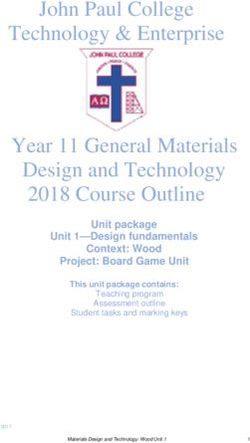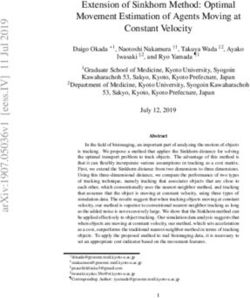HAProxy* with Intel QuickAssist Technology - Application Note March 2019 Revision 002
←
→
Page content transcription
If your browser does not render page correctly, please read the page content below
HAProxy* with Intel® QuickAssist
Technology
Application Note
March 2019
Revision 002
Document Number: 337430-002USYou may not use or facilitate the use of this document in connection with any infringement or other legal analysis concerning Intel products described herein. You agree to grant Intel a non-exclusive, royalty-free license to any patent claim thereafter drafted which includes subject matter disclosed herein. No license (express or implied, by estoppel or otherwise) to any intellectual property rights is granted by this document. Intel technologies' features and benefits depend on system configuration and may require enabled hardware, software or service activation. Performance varies depending on system configuration. No computer system can be absolutely secure. Check with your system manufacturer or retailer or learn more at intel.com. Intel technologies may require enabled hardware, specific software, or services activation. Check with your system manufacturer or retailer. The products described may contain design defects or errors known as errata which may cause the product to deviate from published specifications. Current characterized errata are available on request. Intel disclaims all express and implied warranties, including without limitation, the implied warranties of merchantability, fitness for a particular purpose, and non-infringement, as well as any warranty arising from course of performance, course of dealing, or usage in trade. All information provided here is subject to change without notice. Contact your Intel representative to obtain the latest Intel product specifications and roadmaps. Copies of documents which have an order number and are referenced in this document may be obtained by calling 1-800-548- 4725 or visit www.intel.com/design/literature.htm. No computer system can be absolutely secure. Intel, Intel QuickAssist, and the Intel logo are trademarks of Intel Corporation in the U.S. and/or other countries. *Other names and brands may be claimed as the property of others. Copyright © 2019, Intel Corporation. All rights reserved. HAProxy* with Intel® QuickAssist Technology Application Note March 2019 2 Document Number: 337430-002US
Contents
1.0 Introduction ...........................................................................................................................................................................5
1.1 Network Topology.............................................................................................................................................5
1.2 Resources and Prerequisites.........................................................................................................................5
1.3 Terminology.........................................................................................................................................................5
1.4 Reference Documents .....................................................................................................................................6
2.0 Operating System and Virtual Machine Setup ........................................................................................................7
2.1 Install the Host Operating System ..............................................................................................................7
2.2 Install and Configure the Virtual Machines .............................................................................................7
2.3 Test the Virtual Machines ...............................................................................................................................7
3.0 HAProxy* Setup and Testing for HTTP Connections ............................................................................................9
3.1 Installing HAProxy .............................................................................................................................................9
3.2 Verifying HAProxy Installation .................................................................................................................. 10
3.3 Testing HAProxy Configurations .............................................................................................................. 10
4.0 HAProxy* Setup and Testing for HTTPS Connections ...................................................................................... 12
4.1 Generate a Self-Signed Certificate .......................................................................................................... 12
4.2 Update the HAProxy Configuration File ................................................................................................ 12
4.3 Starting HAProxy ............................................................................................................................................ 12
4.4 Testing HAProxy ............................................................................................................................................. 12
5.0 Intel® QuickAssist Technology Setup and Testing .............................................................................................. 14
5.1 OpenSSL and QAT Engine Setup and Testing .................................................................................... 14
5.2 HAProxy*+Intel® QAT Setup ....................................................................................................................... 14
5.3 HAProxy*+Intel® QAT Testing .................................................................................................................... 14
6.0 HAProxy*+QAT Performance Testing ...................................................................................................................... 16
6.1 Performance Tips ........................................................................................................................................... 17
Tables
Table 1. Terminology ..........................................................................................................................................................................5
Table 2. Reference Documents .......................................................................................................................................................6
HAProxy* with Intel® QuickAssist Technology
March 2019 Application Note
Document Number: 337430-002US 3Revision History
Document Revision Description Revision Date
Number Number
337430 002 Updated with performance considerations March 2019
337430 001 Initial release. April 2018
§
HAProxy* with Intel® QuickAssist Technology
Application Note March 2019
4 Document Number: 337430-002USIntroduction
1.0 Introduction
This document details the steps necessary to configure HAProxy* to work with Intel® QuickAssist
(Intel® QAT) Technology.
1.1 Network Topology
While other configurations are possible, this document focuses on a simple “Secure Sockets
Layer (SSL) Termination” topology in which a frontend proxy server with Intel® QuickAssist
Technology handles traffic between clients and backend servers.
In this case, the connections between the proxy server and clients use secure protocols, but
connections between the proxy and backend servers do not use secure protocols. This
configuration essentially offloads the security workload to the proxy server so the backend
servers don’t have to carry the overhead of the secure protocols.
In practice, this topology uses multiple systems: for easier configuration, this application note has
been written such that the setup may be tested with just one system. The backend servers will be
Virtual Machines (VMs) on the one system, and the client traffic can also be generated on the
same system.
1.2 Resources and Prerequisites
Before working through this document, the following fundamentals are required:
General familiarity with Intel® QAT.
Technical collateral, including links to tutorial videos, are available at https://01.org/intel-
quickassist-technology.
Familiarity with the OpenSSL* QAT engine:
Details are available via the “Intel® QuickAssist Technology - libcrypto/openssl resources”,
Table 2, which includes the link to the Intel® QAT Engine GitHub page:
https://github.com/intel/QAT_Engine/.
A system with Intel® QAT installed.
1.3 Terminology
Table 1. Terminology
Term Description
Intel® QAT Intel® QuickAssist Technology
SSL Secure Sockets Layer
HAProxy* with Intel® QuickAssist Technology
March 2019 Application Note
Document Number: 337430-002US 5Introduction
Term Description
VMs Virtual Machines
1.4 Reference Documents
Table 2. Reference Documents
Document Document
No./Location
Intel® QuickAssist Technology - libcrypto/openssl resources https://01.org/intel-
quickassist-technology
Intel® QuickAssist Technology Software for Linux* - Getting Started Guide 336212/
https://01.org/intel-
quickassist-technology
Intel® QuickAssist Technology Performance Sample Code https://software.intel.com/en
-us/videos/intel-quickassist-
technology-performance-
sample-code
Intel® QuickAssist Technology: Performance Sample Code Debug https://software.intel.com/en
-us/videos/intel-quickassist-
technology-performance-
sample-code-debug
Intel® QuickAssist Technology (Intel® QAT): OPENSSL 1.1.x+ Intel® QAT https://software.intel.com/en
Engine -us/videos/intel-quickassist-
technology-openssl-1-1-x-
qat-engine
§
HAProxy* with Intel® QuickAssist Technology
Application Note March 2019
6 Document Number: 337430-002USOperating System and Virtual Machine Setup
2.0 Operating System and Virtual Machine Setup
This section provides instructions on how to install the Linux* operating system (OS) on the host
system. Instructions are provided for the setup of two virtual machines (VMs), which are used as
backend web servers for testing purposes.
2.1 Install the Host Operating System
From https://01.org/intel-quickassist-technology, find the applicable “Intel® QuickAssist
Technology Software for Linux* - Getting Started Guide.” Follow the “Installing the Operating
System” chapter to install Linux* on your system. It isn’t a requirement to follow the steps exactly,
but following the steps should ensure that you do not encounter build errors or other errors.
2.2 Install and Configure the Virtual Machines
For functional testing, there are no specific requirements for the VMs and, in fact, they do not
have to be VMs at all. These will be acting as backend web servers; for testing purposes we’ll set
up two of these. For ease of setup and configuration, the VM Manager GUI can be used to install
the latest Ubuntu* Server distribution on each of these virtual machines. Name the virtual
machines intuitively: for instance, "MyWebServer1" and "MyWebServer2". Select the option to
enable ssh access to make remote configuration and debug easier.
Once the operating systems for the backend web servers have been installed and configured, you
may optionally shut down the VMs and then use virsh and ssh to access these, for easier remote
access.
2.3 Test the Virtual Machines
With the virtual machines shut down and the Virtual Machine Manager GUI closed, run “sudo
virsh list --all” to see the available virtual machines: for instance, "MyWebServer1" and
"MyWebServer2" should show these are “off”.
From this point forward, assume the names of the virtual machines are "MyWebServer1" and
"MyWebServer2".
1. Start MyWebServer1 using “sudo virsh start MyWebServer1”.
2. Obtain the IP address associated with MyWebServer1 using “sudo virsh domifaddr
MyWebServer1”.
3. Connect to MyWebServer1 using “ssh 192.168.122.xxx”.
Insert the correct IP address obtained in Step two.
HAProxy* with Intel® QuickAssist Technology
March 2019 Application Note
Document Number: 337430-002US 7Operating System and Virtual Machine Setup
4. If necessary, update the apt-get proxy for the host environment.
This may be enabled by adding the following to a new file located at /etc/apt/apt.conf
using the following script, substituting your specific details for the placeholders:
Acquire::http::Proxy "http://:";
5. After a “sudo apt-get update” (or equivalent), use “sudo apt-get install nginx”
to install nginx*.
6. From the host operating system, enter “wget ”.
This should download an index.html file to the current working directory. If so,
MyWebServer1 VM web server has been configured correctly.
Successive requests of wget will not overwrite the index.html by default; instead, it will save
the file with a slightly different filename.
Look at the nginx config file located in /etc/nginx/nginx.conf to determine where the
main html page is located. It may be located at /var/www/html/index.nginx-
debian.html. Copy or move the config file as necessary and/or edit
/etc/nginx/nginx.conf to point to your main html page.
Make the index.html (or other main html page file) unique to distinguish it from the other
backend web server. For instance, change the text in the tag to “MyWebServer1” and
the text in the section to display a unique string. For instance, you can have this
paragraph in index.html:
MyWebServer1
7. Repeat Steps 1 through 6 of this section to setup MyWebServer2, substituting
“MyWebServer1” with “MyWebServer2” and using the MyWebServer2 IP address.
§
HAProxy* with Intel® QuickAssist Technology
Application Note March 2019
8 Document Number: 337430-002USHAProxy* Setup and Testing for HTTP Connections
3.0 HAProxy* Setup and Testing for HTTP
Connections
HAProxy added support for asynchronous crypto engines beginning with v1.8.0.
Generally speaking, for best results, start with the latest stable HAProxy package located here:
http://www.haproxy.org/.
For more information, refer to release announcement located here:
https://www.mail-archive.com/haproxy@formilux.org/msg28004.html.
As noted in the announcement, support for asynchronous engines requires OpenSSL 1.1.x or
later.
In many, if not most cases building HAProxy from the source may be required for the foreseeable
future if support for asynchronous engines is required. If you are installing HAProxy from a
package manager (such as dnf, yum, or apt-get), check for the OpenSSL v1.1.x dependency,
using the following command:
# haproxy -vv
This command will show information about the HAProxy version (e.g. v1.8 or greater) and also
the OpenSSL version (e.g. v1.1.0 or greater). Running “ldd haproxy” also gives insight into the
HAProxy assumptions and environment.
It’s strongly recommend to remove old HAProxy versions when installing a newer version.
From here, assume HAProxy will be built from the source.
3.1 Installing HAProxy
1. Download the latest stable branch from http://www.haproxy.org/.
2. Untar the source file and enter the HAProxy root directory.
3. Use the following commands to ensure that OpenSSL v1.1.0 or later is being used for the
HAProxy build, set SSL_INC and SSL_LIB to OpenSSL 1.1.0+ and include library
directories, respectively. For instance:
# export SSL_INC=/usr/local/ssl/include
# export SSL_LIB=/usr/local/ssl/lib
If a “make install” of the OpenSSL v1.1.0+ was not done or if it was installed in different
directories, adjust the environment variables above to point to the correct directories.
4. Use the following command to build HAProxy:
# make TARGET=linux2628 USE_OPENSSL=1
Assuming that this compiles correctly, verify immediately that “./haproxy -vv” shows it
has been built and is running against the 1.1.0+. You can also run “ldd haproxy”. Verify
that it does not show libssl.so.10.
With a typical OpenSSL 1.1.0+ installation, the following message may appear when trying to
HAProxy* with Intel® QuickAssist Technology
March 2019 Application Note
Document Number: 337430-002US 9HAProxy* Setup and Testing for HTTP Connections
run HAProxy:
# ./haproxy -vv
./haproxy: error while loading shared libraries: libssl.so.1.1:
cannot open shared object file: No such file or directory
Run the following command to avoid this error:
# export LD_LIBRARY_PATH=/usr/local/ssl/lib
3.2 Verifying HAProxy Installation
1. The output of “haproxy -vv” should be similar to the following:
# ./haproxy -vv
...
OPTIONS = USE_OPENSSL=1
...
Built with OpenSSL version : OpenSSL 1.1.0g 2 Nov 2017
Running on OpenSSL version : OpenSSL 1.1.0g 2 Nov 2017
...
2. The output of “ldd haproxy” should be similar to the following:
# ldd ./haproxy
linux-vdso.so.1 => (0x00007fff72bb6000)
libcrypt.so.1 => /lib64/libcrypt.so.1 (0x00007f26c49b5000)
libdl.so.2 => /lib64/libdl.so.2 (0x00007f26c47b0000)
libpthread.so.0 => /lib64/libpthread.so.0
(0x00007f26c4594000)
libssl.so.1.1 => /usr/local/ssl/lib/libssl.so.1.1
(0x00007f26c4325000)
libcrypto.so.1.1 => /usr/local/ssl/lib/libcrypto.so.1.1
(0x00007f26c3e9f000)
libc.so.6 => /lib64/libc.so.6 (0x00007f26c3adc000)
libfreebl3.so => /lib64/libfreebl3.so (0x00007f26c38d9000)
/lib64/ld-linux-x86-64.so.2 (0x0000558b75ebd000)
Optionally, do a “make install” of HAProxy.
Because of the differences in distributions, the instructions to start HAProxy on boot are outside
the scope of this document.
There are many HAProxy configuration options. Consult the examples directory located in the
HAProxy directory to understand which options are available.
3.3 Testing HAProxy Configurations
1. To test a simple HAProxy configuration, use the following HAProxy configuration file:
frontend myfrontend
bind *:80
default_backend mybackend
HAProxy* with Intel® QuickAssist Technology
Application Note March 2019
10 Document Number: 337430-002USHAProxy* Setup and Testing for HTTP Connections
backend mybackend
balance roundrobin
mode http
server myvm1 :80 check # e.g. 192.168.1.101:80
server myvm2 :80 check # e.g. 192.168.1.101:80
Change the placeholders so they point to your MyWebServer1 and
MyWebServer2 VM IP addresses.
2. Save the configuration file to any accessible directory. For testing purposes, invoke HAProxy
with an explicit path to the configuration file. Optionally, you may need to save this as
/etc/haproxy/haproxy.cfg. For our purposes we assume the HAProxy configuration file
will reside at /etc/haproxy/haproxy.cfg.
3. Invoke HAProxy as follows:
# haproxy -f /etc/haproxy/haproxy.cfg
If any errors or warnings are reported, be sure to understand these and deal with them as
necessary.
4. Test that HAProxy is working correctly on the host operating system by using the following
command:
# wget 127.0.0.1
Alternatively, run wget or access the service IP address from a client system using wget or a
Web Browser. If set up correctly, the index.html* file will include the default web page of
the virtual machine, along with any modifications that were made (e.g. changing the
tag to “MyWebServer1”). Each successive invocation should show the index.html file of
the next web server virtual machine, since we told HAProxy to use the roundrobin algorithm.
§
HAProxy* with Intel® QuickAssist Technology
March 2019 Application Note
Document Number: 337430-002US 11HAProxy* Setup and Testing for HTTPS Connections
4.0 HAProxy* Setup and Testing for HTTPS
Connections
To test HAProxy with HTTPS connections, create or obtain a certificate, update the HAProxy
configuration file to redirect the HTTPS requests (via port 443) to the backend servers (on port
80).
4.1 Generate a Self-Signed Certificate
Follow the steps below to create a self-signed certificate for HTTPS testing, as root:
# mkdir /etc/ssl/myhaproxy
# cd /etc/ssl/myhaproxy
# ./openssl req -x509 -sha256 -nodes -days 365 -newkey rsa:2048 -keyout\
myhaproxy.key -out myhaproxy.crt
# sudo cat /etc/ssl/myhaproxy/myhaproxy.crt\
/etc/ssl/myhaproxy/myhaproxy.key > \
/etc/ssl/myhaproxy/myhaproxy.pem
4.2 Update the HAProxy Configuration File
Just one additional line is required in the haproxy.cfg, to redirect the port 443 traffic to port
80 on the backend servers:
frontend myfrontend
bind *:80
bind *:443 ssl crt /etc/ssl/myhaproxy/myhaproxy.pem
default_backend mybackend
backend mybackend
balance roundrobin
mode http
server myvm1 :80 check # e.g. 192.168.1.101:80
server myvm2 :80 check # e.g. 192.168.1.102:80
4.3 Starting HAProxy
invoke HAProxy as follows:
# haproxy -f /etc/haproxy/haproxy.cfg
If any errors or warnings are reported, be sure to understand these and deal with them as
necessary.
4.4 Testing HAProxy
To test that HAProxy is working correctly, run the following command on the host operating
system:
# wget --no-check-certificate https://127.0.0.1
HAProxy* with Intel® QuickAssist Technology
Application Note March 2019
12 Document Number: 337430-002USHAProxy* Setup and Testing for HTTPS Connections
Alternatively, run wget or access the service IP address from a client system using wget or a web
browser with “https://” explicitly specified before the IP address. When set up correctly, you
should see the index.html* file has been downloaded successfully.
§
HAProxy* with Intel® QuickAssist Technology
March 2019 Application Note
Document Number: 337430-002US 13Intel® QuickAssist Technology Setup and Testing
5.0 Intel® QuickAssist Technology Setup and
Testing
Obtain a copy of the Intel® QuickAssist Technology Software for Linux* - Getting Started Guide
(see Table 2). Follow these instructions to install and test the Intel® QAT package. Ensure that
some Intel® QAT sample code can be run successfully before continuing.
5.1 OpenSSL and QAT Engine Setup and Testing
Refer to OpenSSL and Intel® QAT Engine materials for setup and testing. Refer to Table 2, “Intel®
QuickAssist Technology - libcrypto/openssl resources” which includes the link to the Intel® QAT
engine GitHub page: https://github.com/intel/QAT_Engine/.
Versions of OpenSSL earlier than v1.1.0 do not support Intel® QAT engine.
5.2 HAProxy*+Intel® QAT Setup
1. Enable Intel® QAT in HAProxy by adding the following to the bottom of the global section in
the haproxy.cfg file:
ssl-engine qat algo RSA
As desired, experiment with other variants of the ssl-engine line.
2. For asynchronous operations, which should generally give better performance, include this
at the bottom of the global section in the haproxy.cfg file:
ssl-mode-async
Consult the HAProxy documentation for additional information on these parameters.
You may want to consider other HAProxy options, including “tune.ssl.default-dh-
param 2048”.
3. Now invoke HAProxy as follows:
# haproxy -f /etc/haproxy/haproxy.cfg
If any errors or warnings are reported, be sure to understand these and deal with them as
necessary.
5.3 HAProxy*+Intel® QAT Testing
Now test that HAProxy is working correctly using the following command:
# wget --no-check-certificate https://127.0.0.1
HAProxy* with Intel® QuickAssist Technology
Application Note March 2019
14 Document Number: 337430-002USIntel® QuickAssist Technology Setup and Testing
Alternatively, run wget or access the service IP address from a client system using wget or a web
browser with “https://” explicitly specified before the IP address. When set up correctly, you
should see that the index.html* file is downloaded successfully.
To verify Intel® QAT is being used successfully, note that the latest Intel® QAT driver has a
/sys/kernel/debug/qat_*/fw_counters file which can be “cat”ed out to show the firmware
requests. If this number increases when the web request is made, then Intel® QAT is being used. If
this number does not increase, Intel® QAT is not being used.
If this test is not successful, double-check the steps of each previous section, paying careful
attention to the fact that the minimum required version of HAProxy is v1.8, and it must be
explicitly built with OpenSSL v1.1.0 or greater.
§
HAProxy* with Intel® QuickAssist Technology
March 2019 Application Note
Document Number: 337430-002US 15HAProxy*+QAT Performance Testing
6.0 HAProxy*+QAT Performance Testing
Before concluding that Intel® QAT is a bottleneck in any configuration, first rule out other possible
bottlenecks. These could be related to the following, on the clients, the frontend servers, or the
backend servers:
System memory
CPU utilization
Network bandwidth
PCIe* bandwidth
Other system settings or limitations.
As a general rule, to be sure that the right performance conclusions are made, ensure that you
can get the performance expected in each of the following configurations:
HAProxy without HTTPS
HAProxy with HTTPS, but without Intel® QAT being used
HAProxy with HTTPS and with Intel® QAT being used.
For instance, if measuring connections per second, use benchmarking software such as ab to
measure the connections per second. After confirming that the numbers are reasonable with
HTTP connections, measure the numbers with and without Intel® QAT, keeping in mind that if the
software employed uses keep-alive connections, then the connections per second will not
include unique handshakes for each connection.
To confirm that all new connections are unique connections and are not a continued session
(keepalive), when using Intel® QAT, run a continued check of
/sys/kernel/debug/qat_*/fw_counters to make sure that this assumption is correct.
If these tests lead you to believe that Intel® QAT is the bottleneck, first check for the performance
of Intel® QAT using the performance sample code and also via OpenSSL speed, as discussed in
these videos:
Intel® QuickAssist Technology Performance Sample Code: https://software.intel.com/en-
us/videos/intel-quickassist-technology-performance-sample-code
Intel® QuickAssist Technology: Performance Sample Code Debug:
https://software.intel.com/en-us/videos/intel-quickassist-technology-performance-sample-
code-debug
Intel® QuickAssist Technology (Intel® QAT): OPENSSL 1.1.x+ Intel® QAT Engine:
https://software.intel.com/en-us/videos/intel-quickassist-technology-openssl-1-1-x-qat-
engine
To use more than one Intel® QAT endpoint, it may be necessary to change the value of
LimitDevAccess in the Intel® QAT configuration files (and then restart the qat_service, or
qat_service_vfs, if employing a virtualized use case).
HAProxy* with Intel® QuickAssist Technology
Application Note March 2019
16 Document Number: 337430-002USHAProxy*+QAT Performance Testing
6.1 Performance Tips
Getting so-called “full” performance involves complex tradeoffs that may include memory, CPU
utilization, logging, security, availability, and more. Keep in mind that some settings are
undesirable in production even if they yield higher performance metrics.
Understand which performance metrics are important for a given use case. For instance, these
can be (among other things) unique connections per second, bulk crypto throughput, and
latency.
Start with HAProxy using nbthreads of 1, plus taskset HAProxy to one core (and its
corresponding logical core), then scale nbthreads plus the cores (and corresponding logical
cores) up until performance levels out. Do this for the HTTP case and for the HTTPS+QAT case. In
this way, you may find that system settings or other settings are limiting performance.
Disable unnecessary logging.
Use htop on all applicable systems to monitor CPU utilization as the performance increases. If
CPU utilization is maxing out, consider adding more cores to the taskset command. If CPU
utilization and memory are not maxing out (on the clients, frontend server, or backend servers)
but the performance is leveling off unexpectedly, consider other possibilities:
Adjust web server setttings.
Adjust HAProxy settings.
Add more backend servers, or adjust other settings associated with the backend servers (e.g.
increasing worker processes).
Ensure that the available ports are not being exhausted; reuse ports if necessary; run
“netstat | grep TIME_WAIT” to check for used sockets, and adjust
net.ipv4.tcp_max_tw_buckets or other relevant parameters as necessary.
When applicable, use parallel instances of the software that stresses the setup.
Increase the maximum open files limit in the environment (e.g. via ulimit).
Experiment with different client benchmarking software, since some software will be more
effective at stressing the setup.
Increase maxconn in the HAProxy config file.
Considering doing more performance tuning on a Linux* distribution that is preconfigured
for high performance.
§
HAProxy* with Intel® QuickAssist Technology
March 2019 Application Note
Document Number: 337430-002US 17You can also read