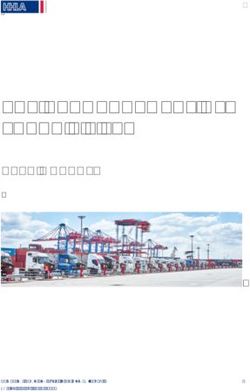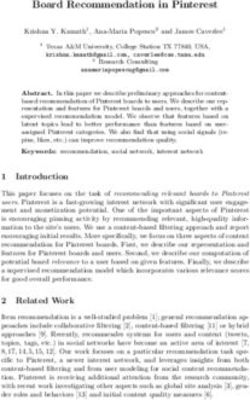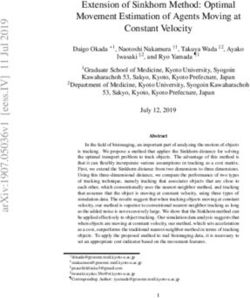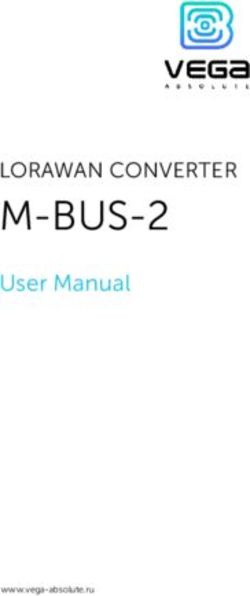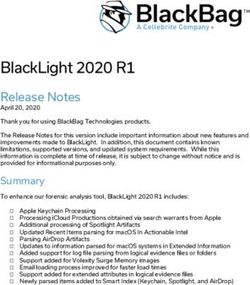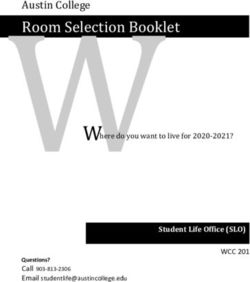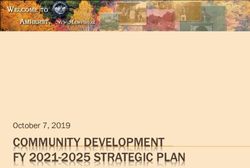4 Ways to Optimize MS Teams Performance for the Remote Workforce - HubSpot
←
→
Page content transcription
If your browser does not render page correctly, please read the page content below
4 Ways to Optimize
MS Teams Performance
for the Remote Workforce
White Paper written by
Nick Cavalancia, Microsoft MVP
Many organizations have learned in the last month something many of us already knew: Microsoft
Teams is a great collaboration and communication tool. Microsoft has reported 12 million daily users
added in just one week, a total of 44 million daily users, and 900 million meeting and calling minutes
weekly. Teams has become the lifeblood for many organizations today.
This massive uptick in interest and use of Microsoft Teams over the last month has put strains not
only on the Microsoft infrastructure, but on organizations attempting to use the tool using
potentially less-than-optimized paths from the endpoint to the Microsoft Teams service. The use of
virtual private networks (VPN) – 150% within the month of March alone. This puts pressure on
internal IT to deliver a good user experience, despite the complexities of internal network routing
that can include proxies, security services, central internet bandwidth, backhaul multiprotocol label
switching (MPLS) circuits, network address translations, and more.
When users work from home, Microsoft Teams (as well as all of Office 365) becomes harder to
support when a user has a performance issue. IT needs to first understand the scope of the problem
(e.g., is it just the one user), as well as the root cause (is it the user’s home Wi-Fi, their laptop, the
VPN, something with the internal network, or is it something on the Microsoft side of the equation)
before any action can be taken.
There’s actually a lot you can do today to ensure an optimal Microsoft Teams user experience. So, in
this whitepaper, we’ll take a look at 4 parts of the path between your users and Microsoft Teams you
can optimize:
1. Your internal network path to Teams
2. The VPN
3. Quality of Service (QoS)
4. The user’s home network
We’ll also look at some best practices to helping support your remote users’ use of Microsoft
Teams.
1 I © GSX Solutions 20204 Ways to Optimize Microsoft Teams Performance for the Remote Workforce
GSX Insights:
Optimizing Office 365 Service Quality Through Synthetic Transactions
The challenge with using any service in the cloud – including Office 365 – is it’s difficult
to determine where along the path from a user in one part of the world to a server in
another is the source of a performance issue. Without an ability to find the root cause,
it’s just as difficult to work to remediate the problem. GSX Gizmo uses synthetic
transactions to simulate Office 365 user activity (including Teams) in cloud-only and
hybrid Office 365 environments. These transactions continually test Office 365
workloads to help identify drops in service quality, providing detail on scope, location,
service impact, and more.
Look for insights from GSX throughout this paper.
Optimizing Your Internal Network Path
to Teams
Organizations today are trying to solve two specific issues to ensure remote worker
productivity: providing access to Office 365 (and other cloud-based services), and access to
internal on-premises data, systems, and applications. Based on the previously mentioned
increases in both the use of Teams and VPN usage, it’s likely that most organizations have
chosen the “just have everyone VPN in” route. The challenge with this solution is it causes
Office 365 traffic to be subject to internal routing and services which can easily decrease overall
service quality and slow down the user experience. The scenario shown below is all too
common today.
Source: Microsoft
2 I © GSX Solutions 20204 Ways to Optimize Microsoft Teams Performance for the Remote Workforce
And despite the large acceleration in cloud adoption, many enterprises were already using this
architecture that includes remote offices connecting to the datacenter via MPLS, and remote
workers using VPNs, backhauling the traffic to the datacenter before egressing to Internet and
Office 365
This goes against Microsoft recommendations to provide better performance to your Office
365 users (you can read more at bit.ly/2UqAsk3).
Microsoft’s Recommendations
To optimize the path from user to Microsoft Teams, Microsoft recommends a direct
connection between your users and the Office 365 datacenter. Their goal is to reduce latency
in four ways:
1. Identify and separate out Office 365 traffic – Microsoft has gone to great lengths
to minimize the number of URLs and ports being used to facilitate this. With 80% of
their traffic being limited to a small subset of URLs and port addresses, Microsoft has
made it much easier for organizations to recognize Office 365 traffic (you can see and
download the list at bit.ly/2VpCP6m).
2. Egress network connections locally – When a remote user VPN’s into the network,
they essentially become a branch office. Microsoft recommends against Office 365
traffic being routed through the corporate network (and eventually out to the Internet).
Instead, Office 365 traffic should be routed from the remote worker (and any branch
office) directly out to the Internet.
3. Avoid network hairpins – If internal routing is unavoidable (as in the case of users
within a corporate office and, unfortunately, in the case of remote workers using a
VPN), the traffic bound for Office 365 may first need to be routed to a security stack or
a cloud access broker. These “network hairpins” only add latency.
4. Assess bypassing proxies, traffic inspection devices and duplicate security
technologies – Security is a big concern causing many organizations to put security
services in place between users and Office 365. Security solutions such as antivirus,
data loss prevention, and packet inspection all add security value, but also can
dramatically reduce the performance and service quality of Office 365. Microsoft has
augmented Office 365 with enterprise-class security services designed to not impede
on service quality and, therefore, recommends organizations eliminate these kinds of
in-house services and utilize the equivalent Microsoft services to minimize impact on
latency.
3 I © GSX Solutions 20204 Ways to Optimize Microsoft Teams Performance for the Remote Workforce
GSX Insights – Visibility is Key to Optimization
There are so many factors involved in how your network routes Microsoft Teams traffic
from the user’s endpoint to the Teams servers. Each part of the network has the ability
to impact the performance and service quality of Teams. So, it becomes necessary to
gain as much visibility over the entirety of the path users take. GSX Gizmo provides a
comprehensive view through its use of Robots generating synthetic transactions to
provide insight into each step of the way to Microsoft Teams.
Using fully-customizable dashboards, GSX Gizmo provides insightful detail on all the
factors that can be objectively measured, allowing organizations to get the full picture
of what the current state of Teams performance is, and to identify points that can be
optimized.
Optimizing your VPN
The use of a VPN makes sense when you need secure access to internal corporate resources.
And, some organizations – despite Microsoft recommendations – are requiring all traffic
(including Teams) to go through the VPN to ensure corporate governance over all traffic. But,
if your entire remote workforce is utilizing a VPN, it may also become a chokepoint when it
doesn’t need to. There are a few things you can do to ensure your use of a VPN doesn’t impede
Microsoft Teams performance.
4 I © GSX Solutions 20204 Ways to Optimize Microsoft Teams Performance for the Remote Workforce
1. Consider a Dedicated VPN – If your firewall also provides VPN services to your remote
workforce, it’s important to review its’ performance. The increased number of users
may impede performance and require a dedicated VPN solution to ensure a good user
experience.
2. Check DHCP – Every user that connects to your VPN is provided an internal IP address
and configuration by DHCP. Ensure you have a large enough IP range dedicated to
your VPN users to meet the concurrent user count supported.
3. Consider Split Tunneling – Microsoft specifically recommends this method for
Microsoft Teams, SharePoint Online and Exchange Online. VPN clients that support
split tunneling can be configured to bypass the VPN for the most critical of Office 365
traffic, while the rest of the traffic still passes through the VPN and is routed through
your datacenter.
GSX Insights - The impact of a VPN on Teams Performance
VPNs do more than just secure connections. They also force traffic to take a route that
is less than desirable. Take the example below of an endpoint in Singapore captured
using synthetic transactions with GSX Gizmo.
The yellow line represents an endpoint that directly connects to Microsoft’s services
over the Internet that is achieving optimal performance levels. The green line
represents an endpoint that connects from Singapore to a VPN in France, is routed
through a corporate network, exits in France to the Internet, connects to Microsoft’s
global network, and is finally routed to Teams servers in the US.
5 I © GSX Solutions 20204 Ways to Optimize Microsoft Teams Performance for the Remote Workforce
Optimizing QoS
In circumstances where split tunneling cannot be achieved and your users are forced to
connect to Office 365 through your datacenter, make sure at least that you have implemented
QoS. QoS allows specific types of traffic to have priority in real-time. Without QoS, issues with
voice and video quality are often seen resulting in decreases in voice and video quality in
Teams.
Microsoft breaks up Teams traffic into three categories listed here in descending order of
priority (called DSCP values): audio, video, and application/screensharing. Networking devices
supporting QoS and Windows endpoints will need to be configured with the following specific
port ranges and priorities:
Client source DSCP
Media traffic type Protocol DSCP class
port range value
Audio 50,000–50,019 TCP/UDP 46 Expedited Forwarding (EF)
Video 50,020–50,039 TCP/UDP 34 Assured Forwarding (AF41)
Application/Screen Sharing 50,040–50,059 TCP/UDP 18 Assured Forwarding (AF21)
Optimizing the User’s Home Network
Because the origination point for all Microsoft Teams traffic begins on the user’s own home
network, it now becomes a part of the equation. Poor WiFi reception, incorrect configurations,
and bandwidth issues can easily impact the performance of Teams. In this section, we’ll look
at two sets of optimization steps – ones that can be accomplished by the user themselves and
ones that will likely require the assistance of corporate IT.
Self-Optimization
There are actually a few things the user themselves can do to improve the Teams experience.
1. Use a desktop client – The desktop Teams client provides more functionality and a
better experience than the web client. The web clients do far less client-side caching
and processing, so much of the experience is reliant on the browser’s ability to
effectively communicate with the Teams service.
2. Use a wired network connection – WiFi, while fast, still is susceptible to dead spots
in a user’s home and interference. A dedicated wired connection provides a
consistently stable connection, improving Teams performance.
6 I © GSX Solutions 20204 Ways to Optimize Microsoft Teams Performance for the Remote Workforce
3. Get the best WiFi signal possible – when a wired connection isn’t possible, users
should consider whether 2.4GHz or 5GHz is the better band to connect to. In general,
5GHz is faster, but has less range. So if a longer distance, they should try the 2.4GHz
band instead.
GSX Insights – the Impact of Using a Wired Connection
It’s pretty simple, really: wired connections are dedicated, while WiFi is shared. And
with users working from home while their kids are doing distance learning, watching
Netflix, and playing video games online, getting every bit of bandwidth possible is
needed for successful use of Teams. The image below shows how GSX Robot Users can
be used to determine the average bandwidth available for a wired connect (in blue)
and a wireless connection (in red).
GSX Robot Users can also be used to provide insight into other networking factors like
packet loss, round trip time, and jitter.
IT Optimization
The following tasks will help to optimize Teams performance but may be beyond the level of
expertise for most users.
1. Consider a New WiFi Router – if the user’s existing router is over 5 years old, it may
not support the latest version of WiFi (e.g., 802.11ac is better than 802.11g).
Additionally, newer devices have faster processors. The user probably won’t know what
their router does and doesn’t support, so you’ll likely be needed here.
2. Update Router Firmware – WiFi device manufacturers are always improving
performance. Make sure the firmware is up to date.
7 I © GSX Solutions 20204 Ways to Optimize Microsoft Teams Performance for the Remote Workforce
3. Implement QoS – If supported by the user’s router, this can be enabled and
configured. Usually based on IP or MAC address, you’d need to specify the user’s work
computer and prioritize the Audio / Conference traffic for that device over the others
in the home.
4. Check WiFi Channel Overlap – The user and their neighbor may be using the same
band and channel to communicate, which can slow down performance, despite being
on two separate WiFi networks. Finding a faster channel (whether using a WiFi analyzer
or by trial and error) may help.
5. Verify DNS Settings – If users are utilizing a personal device and are getting their DNS
from their ISP, it may be beneficial to review the DNS configuration. Some ISP-based
DNS servers are less robust than, say, Google’s servers at 8.8.8.8 and 8.8.4.4.
GSX Insights – Optimizing Every Remote Worker
One of the challenges in supporting any Office 365 service is a lack of understanding
where the problem lies. The following process will help you both identify when
performance issues arise, as well as where the problem root cause lies. It should be
noted that this process still can be used whether you have synthetic transactions in
place or are using other methods.
1. Establish a Performance Baseline. You can look at metrics like bandwidth
available, packet loss, jitter, and any other data available.
2. Compare what normal service to when issues occur. Look for patterns in service
degradation across different remote workers having the issue.
3. Compare network options between those remote users that are and are not
having issues. This can be which Teams client is being used, use of a wired
connection, Wifi band, and VPN, etc.
4. Make needed changes and measure service improvement.
Having visibility into the user experience for some or all of your remote workers can
be impactful in order to better understand whether one or all users are experiencing
issues, as well as whether the issue is something many remote users have in common
or an issue unique to just one. GSX Gizmo can provide the needed visibility down to
the individual remote worker.
8 I © GSX Solutions 20204 Ways to Optimize Microsoft Teams Performance for the Remote Workforce
By maintaining visibility, it’s possible to see optimization of your remote workforce as
an on-going effort, rather than a one-time attempt in improving Teams service quality.
Getting an Optimized Teams Experience for
Your Remote Workforce
The challenge of getting every user to have a great Teams experience was already tough in a
corporate setting. But with the shift to a fully remote workforce, achieving this goal is even
more difficult. By optimizing the four aspects of your user’s connection to Microsoft Teams,
you can increase service quality levels, improve performance, and create a consistent user
experience for remote workers.
The continual monitoring of service quality is also needed, as users will continue to call IT
whenever they have issues. So, coming up with an ongoing method of monitoring service
quality is going to be necessary until such time as users return to working within the four walls
of the organization.
9 I © GSX Solutions 20204 Ways to Optimize Microsoft Teams Performance for the Remote Workforce
About the author
Nick Cavalancia is a Microsoft Cloud and Datacenter MVP and has over 25
years of IT experience dealing with the architecture, implementation and
training of Microsoft technologies to enterprise customers.
Nick has attained industry certifications including MCSE, MCT, MCNE, and
MCNI. He has authored, co-authored and contributed to over a dozen books
on Windows, Active Directory, Exchange and other Microsoft technologies and has spoken at
many technical conferences on a wide variety of topics.
About GSX Solutions
GSX Solutions provides the only Office 365 end-user experience monitoring solution that truly
measures the quality of the service delivered to all enterprises’ sites, enabling their IT to take
power of the Office 365 end-to-end service delivery.
Working hand-in-hand with Microsoft for more than 400 large companies in the world, we focus
on constantly reducing their operational and financial risk while keeping their employees on the
path of optimal productivity.
Discover & Try GSX Today ►
10 I © GSX Solutions 2020You can also read