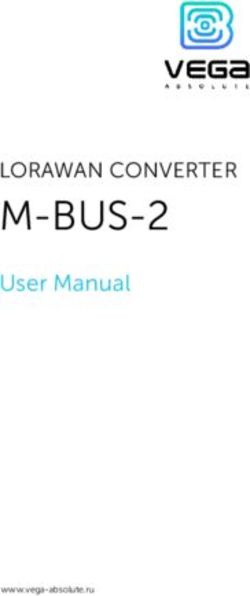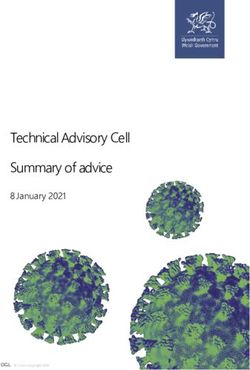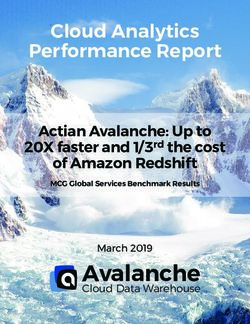BLACKLIGHT 2020 R1 RELEASE NOTES - BLACKBAG TECHNOLOGIES
←
→
Page content transcription
If your browser does not render page correctly, please read the page content below
BlackLight 2020 R1 Release Notes April 20, 2020 Thank you for using BlackBag Technologies products. The Release Notes for this version include important information about new features and improvements made to BlackLight. In addition, this document contains known limitations, supported versions, and updated system requirements. While this information is complete at time of release, it is subject to change without notice and is provided for informational purposes only. Summary To enhance our forensic analysis tool, BlackLight 2020 R1 includes: • Apple Keychain Processing • Processing iCloud Productions obtained via search warrants from Apple • Additional processing of Spotlight Artifacts • Updated Recent Items parsing for macOS In Actionable Intel • Parsing AirDrop Artifacts • Updates to information parsed for macOS systems in Extended Information • Added support for log file parsing from logical evidence files or folders • Support added for Volexity Surge Memory images • Email loading process improved for faster load times • Support added for extended attributes in logical evidence files • Newly parsed items added to Smart Index (Keychain, Spotlight, and AirDrop)
NEW FEATURES
Apple Keychain Processing
Keychains are encrypted containers built into macOS and iOS. Keychains store
passwords and account information so users do not have to type in usernames and
passwords. Form autofill information and secure notes can also be stored in keychains.
In macOS a System keychain, accessible by all users, stores AirPort (WiFi) and Time
Machine passwords. The System keychain does not require a password to open. Each
user account has its own login keychain. By default, each user’s login keychain is opened
with the user’s login password. While users can change this, most users do not. Without
unlocking a user’s login keychain with a password, all data stored in the keychain can be
read except for the stored passwords and values for keychain data that do not contain
password information.
BlackLight 2020 R1 parses the following:
• If no passwords or incorrect passwords are entered:
§ All data stored in System keychains
§ All information from user’s login keychains except the stored passwords
and values for keychain data that do not contain password information
• If the correct user login passwords are provided:
§ All data stored in System keychains
§ All data stored in user’s login keychains
Keychains are identified by file extension and they are processed with Actionable Intel in
the Extract Data processing option. Currently, there are no mechanisms to rerun Extract
Data processes, therefore extraction of Keychain data only occurs during initial evidence
ingestion. Keychain data is parsed and displayed in the Passwords subview of
Actionable Intel.Password(s) must be provided at initial evidence ingestion. To enter passwords or a
password list, click Manage Passwords in the Add Evidence window.
In the Passwords window that appears, passwords can be added by manually typing in
passwords or by using the Import button to add a list of passwords. The following rules
apply:
• Passwords are tried in the order they are entered. In the Passwords window they
are displayed in alphabetical order.
• Passwords must be UTF-8 encoded. An error message is displayed for non-UTF-
8 encoded passwords.
• For imported password lists, the list must be UTF-8 encoded with one password
per line.
• Long password lists can take significant time to run. For example, 14 million
passwords take roughly 4 hours per keychain file.
Since unlocking keychains can ONLY be done at initial evidence ingestion, there are
strategies that can be employed to successfully unlock keychain data. The first strategy
relies on user's propensity to reuse passwords. Since the System keychain is not locked
with a password, ingesting an evidence item with only Actionable Intel in the ExtractData process selected reveals WiFi (Airport network password) and Time Machine passwords. Another place to check for login passwords is 'User Accounts' in the 'Account Usage' subview menu in Actionable Intel. If a user account is set for auto login the login password is displayed. Review the list of Mac User accounts. If there is only one user account and it is set to auto login, no additional passwords are needed. Create a password list using these passwords then re-ingest the evidence, entering or importing the password list using Manage Passwords in Add Evidence. At this time, choose the other processing options desired for the evidence item in addition to Actionable Intel in the Extract Data processing option. Review results in Actionable Intel in the 'Apple Keychain' section of the 'Passwords' subview menu. If there are keychains that were not unlocked, move on to the second strategy. The second strategy involves iteratively processing only keychain files. For this methodology perform initial evidence processing selecting all desired processing options. At this point, do not enter any passwords. Once the evidence item(s) are processed, File Filter for files with the extension .keychain and .keychain-db. Select all files, Control-click, choose [Export] then [Export Selected Files As L01...]. Provide a filename and the location to save to a logical evidence file. Ingest the logical evidence file created, entering or importing a password list using Manage Passwords in Add Evidence, and with only Actionable Intel in the Extract Data process selected. Repeat this ingestion, entering or importing different password lists, until all keychains are unlocked or all passwords lists were attempted.
iCloud Production Processing With the proper search authority, Apple provides data from a user's iCloud account using that person's Apple ID. A myriad of data can be stored in a person's iCloud account including multiple device backups. iCloud Production files from Apple are sent in an encrypted GPG format. These files must be decrypted prior to ingestion. If an examiner attempts to add encrypted GPG files, BlackLight will display a prompt indicating the GPG file must be decrypted. Decryption of the GPG file results in a .zip file. WARNING: Ingesting data from iCloud production files relies on the formatting of these files. If Apple chooses to alter the format of the data in iCloud Production files, BlackLight may cease to identify iOS device backups in the iCloud production files. Keep in mind, some users do NOT store device backups in iCloud. Some iCloud Production files do not contain device backups. If this occurs, the 'iClouds Backups' processing option will not be available for that set of iCloud Production files and BlackLight will identify the file as a ZipArchive. For iCloud productions containing iOS device backups, BlackLight identifies the zip files as an iCloudBackupArchive. The device backups are detected, and the processing option iCloud Backups is available and will be automatically checked. Some iCloud accounts contain multiple backups for the same device and backups for different devices.
Before iOS device backups are parsed, all other processing options must complete on the zip file. Once the iCloud process starts, the process on Evidence Status displays how many device backups there are. Once the iOS backups process, data on the backups can be viewed and examined.
Spotlight Artifacts BlackLight 2020 R1 parses additional Spotlight artifacts. Spotlight is the Apple's indexing tool built into macOS and iOS. Spotlight data is stored at the root level of any volume that has touched a macOS system. This is known as the System Level store and contains metadata for files on the volume. Spotlight may also store indexed file content in cache text files located at /.Spotlight-V100/Store-V2//Cache. For macOS volumes, data is also parsed from the Spotlight stores listed in each user's Library folder. Spotlight files on iOS devices, stored in /private/var/mobile/Library/Spotlight /CoreSpotLight, are also parsed. There is a new Spotlight subview in the System tab. To view data parsed from Spotlight, go the 'System' view. Choose the Spotlight button.
The data contained in Spotlight will vary depending on the artifact you are viewing. The 'Content Pane' is split into two sections. The top portion contains columns of data with information parsed directly from the database and data parsed from the Spotlight metadata keys. The first column Date Updated and the columns all the way to the right, (Item ID, OID, Parent OID, and Cache File) correspond to data contained in the Spotlight database. Between these columns is the information parsed from the Spotlight metadata keys. For example, the Spotlight metadata key _kMDItemFileName is displayed in the File Name column. The very last column Source contains the name of the Spotlight database the information was parsed from. The bottom portion of the 'Content Pane' lists all of the Spotlight metadata values parsed for each entry. Since Spotlight metadata varies, not all metadata items listed at the bottom will have a corresponding column at the top of the 'Content Pane.' Parsed Spotlight databases on macOS systems typically contain a lot of entries. In the example above, there are over 240,000 parsed entries. Filtering can be performed on any of the following categories: • Account Handles • Account Identifiers • Account Type • Bundle ID • Cache File • Content Creation Date • Content Modification Date • Content Type • Content URL • Creation Date • Date Added • Date Updated • Description • Display Name • External ID • File Name • Item ID • Kind • Last Used Date • OID • Parent OID • Source • Storage Size • Use Count
Spotlight is also known to index content such as calendar entries, Evernotes, email, and reminders. Snippets of content from these sources can be found in the parsed Spotlight data. Spotlight Search Shortcuts are parsed in Actionable Intel in the 'Search' subview. When a user in macOS presses Command-Space Bar a Spotlight search window appears. The user begins typing, Spotlight provides recommendations based on the characters typed. The user can choose a selected suggestion before they have finished typing the entire word or string. The information is stored in ~/Library/Application Support/com.apple.spotlight/com.apple.spotlight.Shortcuts. Parsed data shows: the user account the data was parsed from (User), what the user typed (Typed), what Spotlight displayed for the item the user selected (Display Name), the Last Used
timestamp, the location of the selected item (path for Apps, path to files, urls for websites, etc.) (Url), and the file the data was parsed from (Source).
Recent Items Updates in Actionable Intel
In BlackLight 2020 R1, Recent Items are parsed from additional areas in macOS,
displaying all items in the Actionable Intel view. For macOS systems data is now parsed
from the following locations:
Description Locations
Folders ~/Library/Preferences/com.apple.finder.plist
/Library/Preferences/.GlobalPreferences.plist
Shared File Lists ~/Library/Applications
(Documents, Files, Support/com.apple.sharedfilelist/com.apple.LSSharedFileList..sfl
Hosts/Servers, ~/Library/Applications
Volumes, etc.) Support/com.apple.sharedfilelist/com.apple.LSSharedFileList..slf2
Microsoft Office ~/Library/Preferences/com.microsoft.plist
~/Library/Containers/com.microsoft./Data/Library/Preferences/com.microsoft..securebookmarks.plist
Volumes ~/Library/Preferences/com.apple.finder.plist
~/Library/Preferences/com.apple.sidebars.plist
/private/var/root/Library/Preferences/com.apple.sidebars.plist
Files /.Spotlight-V100/Store-V2//.store.db
/private/var/db/Spotlight-V100/BootVolume/Store-V2//.store.db
The Type column indicates where the information is parsed from. The 'Status Bar' also
reveals where the information is parsed from.Recent Items in the 'File Knowledge' subview menu contains the following columns (in
addition to the default Tagged State and Evidence ID):
• User
• Type
• Label
• Item Name
• Path
• Mount Path
• Date
• Index Value
The User column is based on the path the data is parsed from. Recent Items parsed
from a directory in /Users/ has the listed in the User column.
Recent Items parsed from files in /private/var/root have root listed in the User column.
The User column is blank for data parsed from the Spotlight index.
Some columns will not be used for all Recent Items parsed. For example, data parsed
from Shared file Lists use the Label and Index Value columns to provide information
about:
• Which LSSharedFileList that data was parsed from (Label is a portion of the file
name of the .slf or .slf2 file)
• Which item number under $archiver the entry was parsed from (Index
Value correspond to the Item number for the entry under Root/$archiver/items/).
Note: All of the parsed information with respect to that entry can be found in
Root/$archiver/items/Item #/Bookmark when Previewing the file in the 'File Content
Viewer' pane. There may be additional data regarding the entry in
Root/$archiver/items/Item #/Bookmark. The Label column is ONLY used for Shared File
Lists.The same principle is used for other data parsed from plist files, but instead of the Label column, the Type column is used. The Type column, generated by BlackLight, can be a combination of the plist filename and plist entry. For example, data is parsed from both /Root/favorites and /Root/systemitems in com.apple.sidebarlists.plist. Entries parse will be labeled as Sidebar Favorites or Sidebar System Items, depending on the plist entry it is parsed from.
Extended Information Updates Additional information is parsed in the Extended Information section on the [Details] tab for macOS systems. In addition to information previously parsed, such as file system type, creation, modification, and access timestamps, total size, space used, and space available, information from various plist files in macOS is parsed. The information includes: • Model • Host Name • Serial Number • macOS Setup Timestamp • Time Zone • Language • AirDrop ID or AirDrop Discoverable Mode • Mac Addresses for hardware on the device (AirPort, Thunderbolt, FireWire, etc.) • IP Addresses For iOS devices and device backups, AirDrop ID and AirDrop Discoverable Mode were also added to the Extended Information section. Note: 'Not Available' appears in iOS device backups for AirDrop Discoverable Mode.
AirDrop Artifacts AirDrop is a built-in macOS and iOS feature to transfer files to other nearby Apple devices. For more information on AirDrop see https://support.apple.com/en- us/HT204144 and https://support.apple.com/en-us/HT203106. In addition to displaying the AirDrop ID and AirDrop Discoverable Mode information on the [Details] tab, BlackLight also parses out data about files transferred to and from a system via AirDrop. Artifacts from AirDrop on macOS are stored in multiple locations including Unified Logs and Spotlight. BlackLight parses AirDrop artifacts from Spotlight, which contains more complete information. User Account Updates In User Accounts in the 'Account Usage' subview menu of [Actionable Intel], BlackLight 2020 R1 parses additional information from macOS user account plist files (created date and last password change date). Databases in ~/Library/Accounts store information about the user's other accounts including iCloud, social media, email, and calendars. This data is parsed and displayed with operating system user accounts.
E-Discovery Export Updates BlackLight 2020 R1 has added capabilities to the e-Discovery export options. In the Export Files for E-Discovery window, a prefix can be added to the collection folder name and the files. The case folder name is a combination of the Folder Prefix and the Case Name. Files in the capture will be name using the File Prefix. There are also options to Add missing file extensions (file typing required) and to Ignore .DS_Store files. Once files are exported to a destination folder, if an attempt to create a second export in that folder is made BlackLight provides the following warning:
This prevents overwriting previous exports. Additional Updates Support has been added to parse log files from ingested folders or from a logical evidence files, parsing data into the appropriate log views. Support has been added form Volexity Surge Memory images stored in the LIME format. The process for loading email has been improved to provide faster load times. Changes were made to how logical evidence files are created and imported. Extended attributes and hash values are now exported and imported in L01 containers. Improvement were made to WhatsApp processing. Newly parsed items are added to the Smart Index including Keychain, Spotlight, and AirDrop. KNOWN LIMITATIONS Installing BlackLight on macOS This version of BlackLight has not been notarized by Apple. When installing this version of BlackLight a warning appears indicating the software has not been notarized or it is from an unidentified developer. Open System Preferences, Security & Privacy, the General tab, and click Open Anyway to override the macOS security settings and install BlackLight.
Use of ExFAT for storage media is NOT recommended. Due to issues with the Apple file system driver, use of exFAT formatted storage media may cause serious performance issues when using BlackLight. We highly recommend that you DO NOT use exFAT for storage of your case or image files on macOS, and highly recommend the use of NTFS, HFS, or APFS for storage. iOS 13 encrypted acquisitions require updated macOS or Windows Users will need to run BlackLight on macOS 10.14 or Windows to acquire iOS 13 encrypted devices. RESOLVED ISSUES BL-8579 Improved Content Search processing BL-13230 Added support for images with brackets in the directory name BL-13644 Improved parsing of Safari and Chrome history on APFS and HFS+ images BL-14016 Improved Email parsing BL-15506 Added support to parse L01 containers with filenames including ‘ \r\n’ BL-15725 Improved metadata tab refresh in Browser view BL-15821 Improved parsing APFS DMG files BL-16052 Added support for tagging data in tear off panes when running on 10.15 BL-16061 Improved tagging of mmssms.db messages BL-16067 Improved processing of attached iOS devices BL-16156 Improved processing in Graykey extractions BL-16172 Improved support for running BlackLight on Windows 10 systems BL-16193 Improved support for processing VDMK images BL-16271 Corrected size and file count displayed in Content Search BL-16286 Improved parsing of Safari and Chrome history BL-16310 Improved processing of large AFF4 images BL-16388 Improved ability to scroll in Index Search term window BL-16399 Updated report for tagged Chrome cache BL-16400 Updated report for tagged Firefox cache
SYSTEM REQUIREMENTS
Mac OS X 10.12.6 or newer*‡
OPERATING SYSTEM SPECIFICATION Windows® 10 1809 or newer
Windows® Server 2016 or newer
BlackLight runs on Intel® based systems
only
BlackLight requires the following
COMPATIBILITY additional software:
• iTunes 12.6 or higher
• QuickTime 7.6.9 or higher for Mac
• Windows Media Player 12 for Windows
• Mac OS X El Capitan (10.12.6) or
Windows 10 1809
• 2.7 GHz Intel Dual Core i7
MINIMUM REQUIREMENTS • 16 GB DDR3
• 5GB of Disk Space (Installation)
• 25GB of Disk Space (Temp Space)
• 1024 x 768 or higher screen resolution
• MacOS Mojave (10.14.6) or Windows 10
• Intel Xeon E5, 6-Core, or better
• 32 GB DDR3 or higher
OPTIMUM REQUIREMENTS
• 5GB of Disk Space (Installation)
• 25GB of Disk Space (Temp Space)
• 1680 x 1050 or higher screen resolution
‡ We recommend strongly against using macOS versions .0 and .1 in all cases. For
example (10.13.0 or 10.13.1)
**For Windows systems, BlackLight uses whatever the default app may be for playing media
files. Windows Media Player 12 is recommended. If Windows examiners do not have
QuickTime installed and they wish to play certain file types such as .AMR files (voicemail,
etc.) they will need to install some non-default codecs, following the instructions found
here: http://shark007.net/win8codecs.html.
For information about downloading iTunes and QuickTime, please
visit http://www.apple.com/quicktime/download/SOFTWARE DOWNLOADS The BlackLight® macOS installer is delivered as a package file (.pkg) while the Windows installer is delivered as a setup executable. In addition to the BlackLight installers, installers for offline maps, operating system hash sets, and memory symbols will need to be installed in order for BlackLight to take advantage of those. All installers can be found on the BlackBag software downloads page here: https://www.blackbagtech.com/downloads/. SUPPORTED DEVICES IOS • iPhone 3G and newer with iOS 4.0 or later • All iPads with iOS 4.0 or later • iPod Touch 2G and newer with iOS 4.0 or later ANDROID • Devices running Android 4.0.4 or later • Devices manufactured by: Samsung, Motorola, HTC, LG, Google Nexus Note: Additional devices running Android 4.0 or later may function properly if the appropriate USB driver for Windows OS is installed SUPPORT If you need support, we are here to help. Please use the form at https://www.blackbagtech.com/support.html to submit your request for support and someone for our technical support will respond. FEEDBACK REQUESTS As we grow and perfect new features and functionality within our products, we need you to continue to provide the insightful feedback that has allowed us to develop the tool we are proud to offer today. If you would like to submit feedback or suggestions, please contact us through our product feedback form. Through your feedback, we can continue to provide investigators with the solutions they need to solve the critical issues they face every day.
SPECIAL THANKS BlackLight would like to thank the following users for providing valuable suggestions and feedback allowing us to continue to make improvements and updates to BlackLight: Ron L. - Jason M. - Greg F. - Mick G. - Rajesh B. - Simon L. - Paul F. - Stan M. - Troy S. - Keith J. - Paul W. - Matthew B. - Jason H. - Bob P. - Wataru K. - Ahmed F. - Luis M. - Jody F. - Ash M. - Craig W. - Matthew B. - Matt D.
You can also read